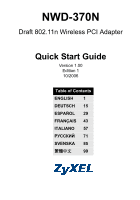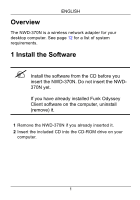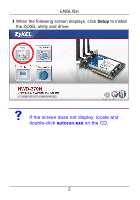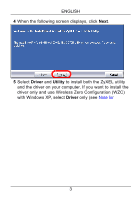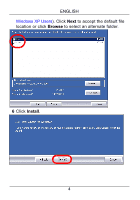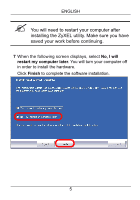ZyXEL NWD-370N Quick Start Guide
ZyXEL NWD-370N Manual
 |
View all ZyXEL NWD-370N manuals
Add to My Manuals
Save this manual to your list of manuals |
ZyXEL NWD-370N manual content summary:
- ZyXEL NWD-370N | Quick Start Guide - Page 1
NWD-370N Draft 802.11n Wireless PCI Adapter Quick Start Guide Version 1.00 Edition 1 10/2006 Table of Contents ENGLISH 1 DEUTSCH 15 ESPAÑOL 29 FRANÇAIS 43 ITALIANO 57 71 SVENSKA 85 繁體中文 99 - ZyXEL NWD-370N | Quick Start Guide - Page 2
desktop computer. See page 12 for a list of system requirements. 1 Install the Software " Install the software from the CD before you insert the NWD-370N. Do not insert the NWD370N yet. If you have already installed Funk Odyssey Client software on the computer, uninstall (remove) it. 1 Remove the - ZyXEL NWD-370N | Quick Start Guide - Page 3
ENGLISH 3 When the following screen displays, click Setup to install the ZyXEL utility and driver. V If the screen does not display, locate and double-click autorun.exe on the CD. 2 - ZyXEL NWD-370N | Quick Start Guide - Page 4
ENGLISH 4 When the following screen displays, click Next. 5 Select Driver and Utility to install both the ZyXEL utility and the driver on your computer. If you want to install the driver only and use Wireless Zero Configuration (WZC) with Windows XP, select Driver only (see Note for 3 - ZyXEL NWD-370N | Quick Start Guide - Page 5
ENGLISH Windows XP Users). Click Next to accept the default file location or click Browse to select an alternate folder. 6 Click Install. 4 - ZyXEL NWD-370N | Quick Start Guide - Page 6
ENGLISH " You will need to restart your computer after installing the ZyXEL utility. Make sure you have saved your work before continuing. 7 When the following screen displays, select No, I will restart my computer later. You will turn - ZyXEL NWD-370N | Quick Start Guide - Page 7
yourself by wearing an anti-static wrist strap if you have one or touching a grounded metal object. Remove the computer cover, and then remove the NWD-370N from its packaging. 5 If the antennas are attached to the - ZyXEL NWD-370N | Quick Start Guide - Page 8
ENGLISH 6 Insert the NWD-370N into an available PCI slot. Make sure the NWD-370N's contacts are fully seated in the PCI slot. 7 Secure the NWD-370N to the computer with a bracket screw. 8 Attach (screw) the antennas onto the NWD-370N. 9 Point the antennas up. 10 Replace the computer cover. 11 Turn - ZyXEL NWD-370N | Quick Start Guide - Page 9
if it is properly inserted. V If the NWD-370N's LEDs are not on after you have installed the software and the NWD-370N, make sure the NWD-370N is properly inserted. 3 Connect to a Wireless Network After you install the ZyXEL utility and insert the NWD-370N, an icon appears in the system tray. 8 - ZyXEL NWD-370N | Quick Start Guide - Page 10
ENGLISH V If the icon does not display, uninstall and reinstall the ZyXEL utility. See the User's Guide for how to uninstall the utility. The NWD-370N automatically searches for any available network(s) and connects to a wireless network without security enabled. However, this wireless network - ZyXEL NWD-370N | Quick Start Guide - Page 11
ENGLISH 1 Double-click the icon. The ZyXEL utility Link Info screen displays. Click the Site Survey tab. 2 The available wireless network(s) displays in the Available Network List. SSID means Service Set Identity and is the name of the wireless network. 10 - ZyXEL NWD-370N | Quick Start Guide - Page 12
ENGLISH 3 If a wireless network has no security, one of the following icons appears next to its entry in the list. If a wireless network has security, one of the following icons appears next to its entry in the list. Choose the network you want to connect to and double-click its entry in the list. 4 - ZyXEL NWD-370N | Quick Start Guide - Page 13
ENGLISH 3.1 Note for Windows XP Users If you want to use WZC, either disable the ZyXEL utility (if you already installed it) or just install the driver. • To disable the ZyXEL utility, right-click the icon and select Use Windows Zero Configuration. To activate the ZyXEL utility again, double-click - ZyXEL NWD-370N | Quick Start Guide - Page 14
in conjunction with any other antenna or transmitter. Refer to the User's Guide for general FCC statements. Procedure to View a Product's Certification(s) 1 Go to www.zyxel.com 2 Select your product from the drop-down list box on the ZyXEL home page to go to that product's page. 3 Select the - ZyXEL NWD-370N | Quick Start Guide - Page 15
ENGLISH 14 - ZyXEL NWD-370N | Quick Start Guide - Page 16
der Systemvoraussetzungen finden Sie auf Seite 27. 1 Installation der Software " Installieren Sie die Software von der CD, bevor Sie die NWD-370N einstecken. Die NWD-370N jetzt noch nicht einlegen. Wenn auf Ihrem Computer das Programm Funk Odyssey Client installiert ist, muss dieses zunächst - ZyXEL NWD-370N | Quick Start Guide - Page 17
DEUTSCH 3 Klicken Sie im folgenden Bildschirm auf Setup, um das ZyXEL-Utility und den Treiber zu installieren. V Falls dieses Fenster nicht erscheinen sollte, navigieren Sie auf der CD zur Datei autorun.exe und klicken Sie doppelt darauf. 16 - ZyXEL NWD-370N | Quick Start Guide - Page 18
Utility (Utility), um das ZyXEL-Utilityprogramm und den Treiber auf dem Computer zu installieren. Wenn Sie nur den Treiber installieren und die Wireless Zero Configuration (WZC) mit Windows XP verwenden möchten, wählen Sie nur Driver (Treiber) (siehe Hinweis für Windows XP-Benutzer). Klicken Sie auf - ZyXEL NWD-370N | Quick Start Guide - Page 19
DEUTSCH verwenden, oder klicken Sie auf Browse (Durchsuchen), um einen anderen Ordner auszuwählen. 6 Klicken Sie auf Install (Installieren). 18 - ZyXEL NWD-370N | Quick Start Guide - Page 20
DEUTSCH " Wenn Sie das ZyXEL-Utilityprogramm installiert haben, muss der Computer neu gestartet werden. Denken Sie daran, vorher Ihre Arbeiten zu speichern. 7 Wenn das folgende Fenster erscheint, wählen Sie die - ZyXEL NWD-370N | Quick Start Guide - Page 21
Sie sich, indem Sie ein antistatisches Handgelenkband umbinden oder einen geerdeten Metallgegenstand berühren. Entfernen Sie das Gehäuse des Computers, und nehmen Sie den NWD-370N aus der Verpackung heraus. 20 - ZyXEL NWD-370N | Quick Start Guide - Page 22
DEUTSCH 5 Wenn die Antennen am NWD-370N befestigt sind, schrauben Sie sie heraus. 6 Setzen Sie den NWD-370N in einen freien PCI-Steckplatz. Stellen Sie sicher, dass die Kontakte des NWD-370N vollständig im PCI-Steckplatz sitzen. 21 - ZyXEL NWD-370N | Quick Start Guide - Page 23
nach oben. 10 Setzen Sie das Computergehäuse wieder auf. 11 Schalten Sie den Computer ein. Wenn der NWD-370N richtig eingesetzt ist, beginnen die LED-Anzeigen zu leuchten. V Wenn die LED-Anzeigen des NWD-370N nach dem Installieren der Software und des NWD370N nicht leuchten, prüfen Sie, ob der - ZyXEL NWD-370N | Quick Start Guide - Page 24
DEUTSCH 3 Verbindung mit einem Drahtlosnetzwerk Wenn Sie das ZyXEL-Utility installiert und die NWD-370N eingesteckt haben, erscheint in der Systemleiste ein neues Symbol. V Wenn das Symbol nicht angezeigt wird, deinstallieren Sie das Utility-Programm und installieren Sie es erneut. - ZyXEL NWD-370N | Quick Start Guide - Page 25
DEUTSCH Der NWD-370N sucht automatisch nach verfügbaren Netzwerken und stellt bei Netzwerken ohne Sicherheitsfunktion eine zu verbinden. 1 Doppelklicken Sie auf das Symbol. Der Bildschirm Link Info des ZyXEL-Utility öffnet sich. Klicken Sie auf die Registerkarte Site Survey (Site-Abfrage). 24 - ZyXEL NWD-370N | Quick Start Guide - Page 26
DEUTSCH 2 In der Liste Available Network List (Liste verfügbarer Netzwerke) werden alle verfügbaren Drahtlosnetzwerke angezeigt. SSID steht für Service Set Identity und bezeichnet den Namen des Drahtlosnetzwerks. 3 Wenn ein Drahtlosnetzwerk ohne Sicherheitsfunktion verfügbar ist, erscheint neben den - ZyXEL NWD-370N | Quick Start Guide - Page 27
DEUTSCH Wenn ein Drahtlosnetzwerk mit Sicherheitsfunktion verfügbar ist, erscheint neben den Einträgen der Liste eines der folgenden Symbole. Wählen Sie das Netzwerk, mit dem Sie sich verbinden möchten und doppelklicken Sie auf den betreffenden Eintrag in der Liste. 4 Bei einem Netzwerk ohne - ZyXEL NWD-370N | Quick Start Guide - Page 28
auf das Symbol oder klicken Sie auf Start, (Alle) Programme, ZyXEL NWD-370N Wireless Adapter Utility, ZyXEL NWD-370N Wireless Adapter Software • Wenn Sie nur den Treiber installieren möchten, wählen Sie nur Driver (Treiber). Systemvoraussetzungen Stellen Sie bitte vor der Installation sicher, dass - ZyXEL NWD-370N | Quick Start Guide - Page 29
DEUTSCH Vorgehensweise zum Aufrufen einer Produktzertifizierung 1 Gehen Sie auf www.zyxel.com. 2 Wählen Sie Ihr Produkt aus der Auswahlliste auf der ZyXEL Homepage aus, um die Seite des entsprechenden Produkts aufzurufen. 3 Wählen Sie die Zertifizierung, die Sie von dieser Seite aus aufrufen möchten - ZyXEL NWD-370N | Quick Start Guide - Page 30
de sobremesa. Consulte la página 40 para una lista de requisitos del sistema. 1 Instalar el software " Instale el software del CD antes de insertar el NWD-370N. No inserte el NWD-370N todavía. Si ya ha instalado el software Funk Odyssey Client en el ordenador, desinstálelo (quítelo) 1 Quite el - ZyXEL NWD-370N | Quick Start Guide - Page 31
ESPAÑOL 3 Cuando aparezca la siguiente pantalla, haga clic en Setup para instalar la utilidad ZyXEL y el controlador. V Si la pantalla no aparece, busque y haga doble clic en autorun.exe. 30 - ZyXEL NWD-370N | Quick Start Guide - Page 32
) para instalar la utilidad y el controlador ZyXEL en su ordenador. Si desea instalar el controlador solamente y utiliza Wireless Zero Configuration (WZC) con Windows XP, seleccione Driver (Controlador) solamente (ver Nota para usuarios de Windows XP). Haga clic en Next (Siguiente) para aceptar - ZyXEL NWD-370N | Quick Start Guide - Page 33
ESPAÑOL predeterminada o haga clic en Browse (Examinar) para seleccionar una carpeta distinta. 6 Haga clic en Install (Instalar). 32 - ZyXEL NWD-370N | Quick Start Guide - Page 34
ESPAÑOL " Necesitará reiniciar su ordenador tras la instalación de la utilidad ZyXEL. Asegúrese de haber guardado su trabajo antes de continuar. 7 Cuando aparezca la siguiente pantalla, seleccione No, I will restart my computer later (No, reiniciaré el - ZyXEL NWD-370N | Quick Start Guide - Page 35
tierra llevando una muñequera antiestática si tiene una o tocando un objeto de metal conectado a tierra. Retire la tapa del ordenador y luego saque el NWD-370N de su embalaje. 5 Si las antenas están conectadas al - ZyXEL NWD-370N | Quick Start Guide - Page 36
en una ranura PCI libre. Asegúrese de que los contactos del NWD-370N estén bien asentados en la ranura PCI. 7 Fije el NWD-370N al ordenador con un tornillo de soporte. 8 Coloque (enrosque) las antenas en el NWD-370N. 9 Coloque las antenas hacia arriba. 10 Vuelva a colocar la tapa del ordenador. 11 - ZyXEL NWD-370N | Quick Start Guide - Page 37
si está bien insertado. V Si los LEDs del NWD-370N no se encienden tras haber instalado el software y el NWD-370N, compruebe que el NWD-370N esté bien insertado. 3 Conectar a una red inalámbrica Tras instalar la utilidad ZyXEL e insertar el NWD-370N, aparecerá un icono en la bandeja del sistema - ZyXEL NWD-370N | Quick Start Guide - Page 38
V Si el icono no aparece, desinstale y vuelva a instalar la utilidad. Consulte la Guía del usuario para comprobar cómo desinstalar la utilidad. El NWD-370N buscará automáticamente una red o redes disponible(s) y se conectará a una red inalámbrica que no tenga la seguridad habilitada. Sin embargo - ZyXEL NWD-370N | Quick Start Guide - Page 39
ESPAÑOL ZyXEL. Haga clic en la ficha Site Survey (búsqueda de sitios). 2 Aparecerá(n) la(s) red(es) disponible(s) en la Available Network List (Lista de redes disponibles). SSID significa Service Set Identity y es el nombre de la red inalámbrica. 38 - ZyXEL NWD-370N | Quick Start Guide - Page 40
ESPAÑOL 3 Si una red inalámbrica no tiene seguridad, aparecerá uno de los siguientes iconos junto a su entrada en la lista. Si una red inalámbrica tiene seguridad, aparecerá uno de los siguientes iconos junto a su entrada en la lista. Elija la red a la que se desee conectar y haga doble clic en su - ZyXEL NWD-370N | Quick Start Guide - Page 41
el icono en su escritorio o haga clic en Inicio, (Todos los) programas, ZyXEL NWD-370N Wireless Adapter Utility, ZyXEL NWD370N Wireless Adapter Software. • Para instalar el controlador solamente, seleccione Driver (Controlador). Requisitos del sistema Antes de la instalación, asegúrese de que tiene - ZyXEL NWD-370N | Quick Start Guide - Page 42
ESPAÑOL Procedimiento para ver las certificaciones de un producto 1 Vaya a www.zyxel.com. 2 Seleccione el producto que desea en el cuadro de lista desplegable que se encuentra en la página principal de ZyXEL para obtener acceso a la página de dicho producto. 3 Seleccione la certificación que desea - ZyXEL NWD-370N | Quick Start Guide - Page 43
ESPAÑOL 42 - ZyXEL NWD-370N | Quick Start Guide - Page 44
page 54 pour une liste des configurations requises. 1 Installation du logiciel " Installez le logiciel à partir du CD avant d'insérer le NWD-370N. Ne pas encore insérer le NWD370N. Si vous avez déjà installé le logiciel Funk Odyssey Client sur l'ordinateur, désinstallez-le (retirez-le). 1 Retirez le - ZyXEL NWD-370N | Quick Start Guide - Page 45
FRANÇAIS 3 Quand l'écran suivant s'affiche, cliquez sur Installer pour installer l'utilitaire et le pilote de ZyXEL. V Si l'écran n'apparaît pas, localisez et double cliquez sur autorun.exe. 44 - ZyXEL NWD-370N | Quick Start Guide - Page 46
et le pilote du ZyXEL sur votre ordinateur. Si vous voulez installer uniquement le pilote et utiliser Wireless Zero Configuration (Configuration zéro sans fil) (WZC) avec Windows XP, sélectionnez seulement Driver (Pilote) (voir Remarques pour les utilisateurs de Windows XP). Cliquez sur Next - ZyXEL NWD-370N | Quick Start Guide - Page 47
FRANÇAIS l'emplacement des fichiers par défaut ou cliquez sur Browse (Parcourir) ou pour sélectionner un autre dossier. 6 Cliquez sur Install (Installer). 46 - ZyXEL NWD-370N | Quick Start Guide - Page 48
FRANÇAIS " Vous devrez redémarrer votre ordinateur après avoir installé l'utilitaire du ZyXEL. Vérifiez que vous avez sauvegardé votre travail avant de continuer. 7 Quand l'écran suivant apparaît, sélectionnez No, I will restart my computer later (Non, je redémarrerai - ZyXEL NWD-370N | Quick Start Guide - Page 49
bracelet antistatique, si vous en avez un ou touchez un objet en métal relié à la terre. Retirez le capot de l'ordinateur, et retirez ensuite le NWD-370N de son emballage. 5 Si les antennes sont fixées au - ZyXEL NWD-370N | Quick Start Guide - Page 50
dans un logement PCI disponible. Vérifiez que les contacts du NWD-370N sont entièrement insérés dans le logement PCI. 7 Fixez le NWD-370N à l'ordinateur avec une vis de support. 8 Fixez (vissez) les antennes au NWD-370N. 9 Dirigez les antennes vers le haut. 10 Replacez le capot de l'ordinateur. 11 - ZyXEL NWD-370N | Quick Start Guide - Page 51
correctement inséré. V Si la LED du NWD-370N n'est pas allumée après avoir installé le logiciel et le NWD-370N, vérifiez que le NWD-370N est correctement inséré. 3 Connectez à un réseau sans fil Après avoir installé l'utilitaire ZyXEL et avoir inséré le NWD370N, une icône apparaît dans la barre - ZyXEL NWD-370N | Quick Start Guide - Page 52
FRANÇAIS V Si l'icône ne s'affiche pas, désinstallez et réinstallez l'utilitaire. Consultez le guide de l'utilisateur pour la manière de désinstaller l'utilitaire. L'NWD-370N recherche automatiquement le(s) réseau(x) disponibles et se connecte à un réseau sans fil sans sécurité activée. Cependant - ZyXEL NWD-370N | Quick Start Guide - Page 53
icône . L'écran Link Info (info liaison) de l'utilitaire ZyXEL apparaît. Cliquez sur l'onglet Site Survey (etude du site). 2 Le(s) réseau(x) disponible(s) apparaîtront dans la Available Network List (liste de réseau disponible). SSID signifie Service Set Identity, c'est le nom du réseau sans fil. 52 - ZyXEL NWD-370N | Quick Start Guide - Page 54
FRANÇAIS 3 Si un réseau sans fil n'est pas sécurisé, l'une des icônes suivantes apparaît à côté de son entrée dans la liste. Si un réseau sans fil est sécurisé, l'une des icônes suivantes apparaît à côté de son entrée dans la liste. Choisissez le réseau auquel vous voulez vous connecter et double - ZyXEL NWD-370N | Quick Start Guide - Page 55
((Tous) programmes), ZyXEL NWD370N Wireless Adapter Utility (utilitaire d'adaptateur sans fil ZyXEL NWD-370N), ZyXEL NWD-370N Wireless Adapter Software (logiciel d'adaptateur sans fil ZyXEL NWD-370N). • Pour installer le pilote seulement, sélectionnez Driver (Pilote) seulement. Configuration - ZyXEL NWD-370N | Quick Start Guide - Page 56
ou Windows XP • Il se peut que les utilisateurs de Windows 98 SE aient besoin du CD Windows 98 SE Procédure permettant de consulter une(les) Certification(s) du Produit 1 Connectez vous sur www.zyxel.com. 2 Sélectionnez votre produit dans la liste déroulante se trouvant sur la page d'accueil ZyXEL - ZyXEL NWD-370N | Quick Start Guide - Page 57
FRANÇAIS 56 - ZyXEL NWD-370N | Quick Start Guide - Page 58
1 Installare il Software " Installare il software dal CD prima di inserire NWD-370N. Non inserire ancora NWD-370N. Se sul computer è già installato il software Funk Odyssey Client, provvedere a disinstallarlo. 1 Rimuovere NWD-370N se è già stato inserito. 2 Inserire il CD fornito a corredo nell'unit - ZyXEL NWD-370N | Quick Start Guide - Page 59
ITALIANO 3 Quando viene visualizzata la seguente schermata, fare clic su Setup per installare l'utility e il driver ZyXEL. V Se la schermata non viene visualizzata, individuare e fare doppio clic sul file autorun.exe. 58 - ZyXEL NWD-370N | Quick Start Guide - Page 60
su Next (Avanti). 5 Selezionare Driver e Utility per installare sia l'utility ZyXEL sia il driver sul computer. Se si desidera installare solo il driver e utilizzare Wireless Zero Configuration (WZC) di Windows XP, selezionare solo Driver (vedere Nota per gli utenti di Windows XP). Fare clic su Next - ZyXEL NWD-370N | Quick Start Guide - Page 61
ITALIANO su Browse (Sfoglia) per selezionare una cartella alternativa. 6 Fare clic su Install (Installa). 60 - ZyXEL NWD-370N | Quick Start Guide - Page 62
ITALIANO " Sarà necessario riavviare il computer dopo l'installazione dell'utility ZyXEL. Assicurarsi di aver salvato il lavoro prima di continuare. 7 Quando viene visualizzata la seguente schermata, selezionare No, I will restart my computer later (No, avvierò il - ZyXEL NWD-370N | Quick Start Guide - Page 63
terra le scariche indossando un polsino anti-statico se posseduto oppure toccare un oggetto di metallo posto a massa. Rimuovere il coperchio del computer, quindi rimuovere NWD-370N dalla sua confezione. 62 - ZyXEL NWD-370N | Quick Start Guide - Page 64
ITALIANO 5 Se a NWD-370N sono collegate le antenne, rimuoverle svitandole. 6 Inserire NWD-370N in uno slot PCI libero. Verificare che i contatti di NWD-370N siano completamente alloggiati nello slot PCI. 63 - ZyXEL NWD-370N | Quick Start Guide - Page 65
a posto il coperchio del computer. 11 Accendere il computer. Se il componente è stato correttamente inserito, i LED di NWD-370N si accendono. V Se i LED di NWD-370N non sono accesi in seguito all'installazione del software e del NWD370N, assicurarsi che NWD-370N sia inserito correttamente. 64 - ZyXEL NWD-370N | Quick Start Guide - Page 66
ITALIANO 3 Connessione a una rete senza fili In seguito all'installazione dell'utility ZyXEL e all'inserimento di NWD-370N, nella barra di sistema viene visualizzata un'icona. V Se l'icona non viene visualizzata, disinstallare e reinstallare l'utility. Fare riferimento alla Guida utente per le - ZyXEL NWD-370N | Quick Start Guide - Page 67
selezionare ed effettuare il collegamento a una rete senza fili. 1 Fare clic due volte sull'icona . Viene visualizzata la schermata Link Info dell'utility ZyXEL. Fare clic sulla scheda Site Survey (analisi sito). 2 Viene visualizzato l'elenco delle reti wireless disponibili nel campo d'azione. 66 - ZyXEL NWD-370N | Quick Start Guide - Page 68
ITALIANO SSID sta per Service Set Identity e rappresenta il nome della rete senza fili. 3 Se la rete senza fili non è protetta, vicino alla voce dell'elenco appare una delle icone - ZyXEL NWD-370N | Quick Start Guide - Page 69
a Internet è avvenuto con successo. Nota per gli utenti di Windows XP Se si desidera utilizzare la funzionalità WZC, disabilitare ZyXEL Utility (se già installato) oppure installare unicamente il driver. • Per disabiltiare l'utility ZyXEL, fare clic con il pulsante destro del mouse sull'icona - ZyXEL NWD-370N | Quick Start Guide - Page 70
rigido di almeno 20 MB • Almeno 128 MB di RAM • Unità CD-ROM • Windows 2000 o Windows XP Procedura per visualizzare le certificazioni di un prodotto 1 Andare alla pagina www.zyxel.com 2 Nel sito ZyXEL, selezionare il proprio prodotto dall'elenco a discesa per andare alla pagina di quel prodotto - ZyXEL NWD-370N | Quick Start Guide - Page 71
ITALIANO 70 - ZyXEL NWD-370N | Quick Start Guide - Page 72
Обзор NWD-170N 83. 1 CD NWD170N NWD-170N. Funk Odyssey Client 1 NWD-170N 2 CD CD-ROM 71 - ZyXEL NWD-370N | Quick Start Guide - Page 73
3 Setup ZyXEL. V autorun.exe. 72 - ZyXEL NWD-370N | Quick Start Guide - Page 74
1 Next 2 Driver and Utility ZyXEL WZC) для Windows XP Driver only Windows XP Next 73 - ZyXEL NWD-370N | Quick Start Guide - Page 75
Browse 3 Install 74 - ZyXEL NWD-370N | Quick Start Guide - Page 76
ZyXEL 4 No, I will restart my computer later Finish 75 - ZyXEL NWD-370N | Quick Start Guide - Page 77
2 CDдиска. 1 2 3 4 NWD-170N. 76 - ZyXEL NWD-370N | Quick Start Guide - Page 78
5 NWD-170N 6 NWD-170N PCI NWD-170N PCI. 77 - ZyXEL NWD-370N | Quick Start Guide - Page 79
7 NWD-170N 8 NWD-170N. 9 10 11 Если NWD-170N V NWD-170N NWD-170N NWD-170N. 78 - ZyXEL NWD-370N | Quick Start Guide - Page 80
3 ZyXEL NWD170N V 79 - ZyXEL NWD-370N | Quick Start Guide - Page 81
NWD-170N Internet 1 Link Info ZyXEL Site Survey 2 Available Network List). 80 - ZyXEL NWD-370N | Quick Start Guide - Page 82
SSID Service Set Identity 3 81 - ZyXEL NWD-370N | Quick Start Guide - Page 83
4 Link Info 6. 5 6 URL Internet. Internet. Windows XP WZC ZyXEL ZyXEL Exit ZyXEL 82 - ZyXEL NWD-370N | Quick Start Guide - Page 84
ZyXEL NWD-170N Wireless Adapter Utility, ZyXEL NWD170N Wireless Adapter Software Driver only • Pentium II 300 32 v2.2 PCI 20 128 CD-ROM • Windows 2000 или Windows XP 1 www.zyxel.ru. 2 ZyXEL 3 83 - ZyXEL NWD-370N | Quick Start Guide - Page 85
84 - ZyXEL NWD-370N | Quick Start Guide - Page 86
för din stationära dator. Se sida 96 för en lista över systemkrav. 1 Installera programvaran " Installera programvaran från CD-skivan innan du sätter i NWD-370N. Sätt inte i NWD-370N ännu. Om du redan har Funk Odyssey Clientprogramvaran installerad i datorn, avinstallera (ta bort) den. 1 Ta ut - ZyXEL NWD-370N | Quick Start Guide - Page 87
SVENSKA 3 När följande skärm visas, klicka på Setup (inställningar) för att installera ZyXEL:s verktyg och drivrutin. V Om skärmen inte visas, leta reda på och dubbelklicka på autorun.exe på CD-skivan. 86 - ZyXEL NWD-370N | Quick Start Guide - Page 88
på Next (nästa). 5 Välj Driver (drivrutin) och Utility (verktyg) för att installera både ZyXEL-verktyget och drivrutinen i din dator. Om du enbart vill installera drivrutinen och använda WCZ (Wireless Zero Configuration) med Windows XP, välj enbart Driver (se Kommentar till Windows XP-användare). 87 - ZyXEL NWD-370N | Quick Start Guide - Page 89
SVENSKA Klicka på Next (nästa) för att acceptera standardfilplats eller klicka på Browse (sök) för att välja en annan mapp. 6 Klicka på Install (installera). 88 - ZyXEL NWD-370N | Quick Start Guide - Page 90
SVENSKA " Du måste starta om datorn när du installerat ZyXEL-verktyget. Kontrollera att du har sparat ditt arbete innan du fortsätter. 7 När följande skärm visas, välj No, I will restart my computer later (nej, jag - ZyXEL NWD-370N | Quick Start Guide - Page 91
ta på ett anti-statiskt armband (om du har ett sådant) eller vidröra ett jordat metallföremål. Ta bort datorhöljet och ta sedan upp NWD370N ur förpackningen. 5 Om antennerna är anslutna till NWD-370N, ta bort (skruva loss) dem. 90 - ZyXEL NWD-370N | Quick Start Guide - Page 92
Sätt in NWD-370N i en ledig PCI-plats. Kontrollera att NWD-370N:s kontakter är helt införda i PCI-platsen. 7 Fäst NWD-370N vid datorn med en fästskruv. 8 Anslut (skruva fast) antennerna till NWD-370N. 9 Rikta antennerna uppåt. 10 Sätt tillbaka datorhöljet. 11 Sätt på datorn. NWD-370N:s lampor tänds - ZyXEL NWD-370N | Quick Start Guide - Page 93
SVENSKA V Om NWD-370N:s lampor inte tänds sedan du installerat programvaran och NWD-370N, kontrollera att NWD-370N är rätt införd. 3 Ansluta till trådlöst nätverk När du har installerat ZyXEL-verktyget och satt i NWD-370N, visas en ikon i aktivitetsfältet. 92 - ZyXEL NWD-370N | Quick Start Guide - Page 94
SVENSKA V Om ikonen inte visas, avinstallera och ominstallera ZyXEL-verktyget. Se bruksanvisningen angående hur du avinstallerar verktyget. NWD-370N söker automatiskt efter eventuella tillgängliga nätverk och ansluter till ett trådlöst nätverk utan säkerhetsfunktionen aktiverad. Men detta trådlö - ZyXEL NWD-370N | Quick Start Guide - Page 95
SVENSKA 1 Dubbelklicka på ikonen. ZyXEL-verktygets skärm Link Info (länkinformation) visas. Klicka på fliken Site Survey (platsförfrågning). 2 Tillgängliga trådlösa nätverk visas i Available Network List (lista över tillgängliga nätverk). SSID står för Service Set Identity och är namnet på det trådl - ZyXEL NWD-370N | Quick Start Guide - Page 96
SVENSKA 3 Om ett trådlöst nätverk saknar aktiverad säkerhetsfunktion, visas en av följande ikoner bredvid en post på listan. Om ett trådlöst nätverk har aktiverad säkerhetsfunktion, visas en av följande ikoner bredvid en post på listan. Välj det nätverk du vill ansluta till och dubbelklicka på dess - ZyXEL NWD-370N | Quick Start Guide - Page 97
genom att högerklicka på ikonen och välja Use Windows Zero Configuration (använd WZC). Du aktiverar ZyXEL-verktyget på nytt genom att dubbelklicka på ikonen och klicka på OK. • För att bara installera drivrutinen, välj enbart Driver. Systemkrav Före installation, kontrollera att din dator har - ZyXEL NWD-370N | Quick Start Guide - Page 98
eller sändare. Se bruksanvisningen för allmänna FCC-deklarationer. Procedur för att visa en produkts certifikat 1 Gå till www.zyxel.com 2 Välj din produkt från rullgardinslistrutan på ZyXEL:s hemsida för att gå till denna produkts sida. 3 Välj det certifikat du vill titta på från denna sida. 97 - ZyXEL NWD-370N | Quick Start Guide - Page 99
SVENSKA 98 - ZyXEL NWD-370N | Quick Start Guide - Page 100
繁體中文 概覽 NWD-370N 109 1 " 插入 NWD-370N CD NWD-370N Funk Odyssey Client 1 NWD-370N 2 CD-ROM 99 - ZyXEL NWD-370N | Quick Start Guide - Page 101
3 Setup ZyXEL 公用 V autorun.exe 100 - ZyXEL NWD-370N | Quick Start Guide - Page 102
4 Next 5 Driver Utility ZyXEL Windows XP 系統的 Wireless Zero Configuration (WZC Driver Windows XP 101 - ZyXEL NWD-370N | Quick Start Guide - Page 103
Next Browse 6 按一下 Install 102 - ZyXEL NWD-370N | Quick Start Guide - Page 104
繁體中文 " ZyXEL 7 No, I will restart my computer later Finish 2 " 請先從 CD 103 - ZyXEL NWD-370N | Quick Start Guide - Page 105
1 2 3 4 NWD370N。 5 如果 NWD-370N 6 將 NWD-370N PCI NWD-370N PCI 104 - ZyXEL NWD-370N | Quick Start Guide - Page 106
7 NWD-370N 8 NWD-370N 9 10 11 NWD-370N 的 LED V NWD-370N 之後 NWD-370N 的 LED NWD-370N 105 - ZyXEL NWD-370N | Quick Start Guide - Page 107
繁體中文 3 安裝 ZyXEL NWD-370N system tray V NWD-370N 106 - ZyXEL NWD-370N | Quick Start Guide - Page 108
1 ZyXEL Link Info Site Survey 2 在 Available Network List SSID 107 - ZyXEL NWD-370N | Quick Start Guide - Page 109
3 4 Link Info ( 連結資 109。 5 6 URL Windows XP WZC ZyXEL 108 - ZyXEL NWD-370N | Quick Start Guide - Page 110
繁體中文 ZyXEL Exit ZyXEL Start All) Programs ZyXEL NWD-370N Wireless Adapter Utility (ZyXEL NWD-170N ZyXEL NWD-370N Wireless Adapter Software (ZyXEL NWD-370N Driver 系統需求 • CPU Pentium II 300 MHz 32 位元 (v2.2) 的 PCI 128 MB RAM • 至少 20 MB CD-ROM Windows 2000 或 Windows XP - ZyXEL NWD-370N | Quick Start Guide - Page 111
1 請到 ZyXEL 網站 www.zyxel.com。 2 請在 ZyXEL 字。 3 110

NWD-370N
Draft 802.11n Wireless PCI Adapter
Quick Start Guide
Version 1.00
Edition 1
10/2006
Table of Contents
ENGLISH
1
DEUTSCH
15
ESPAÑOL
29
FRANÇAIS
43
ITALIANO
57
РУССКИЙ
71
SVENSKA
85
繁體中文
99