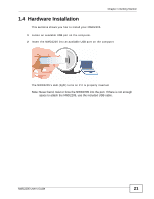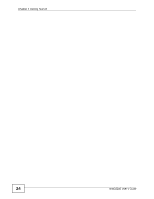ZyXEL NWD2205 User Guide - Page 21
Hardware Installation
 |
View all ZyXEL NWD2205 manuals
Add to My Manuals
Save this manual to your list of manuals |
Page 21 highlights
Chapter 1 Getting Started 1.4 Hardware Installation This sections shows you how to install your NWD2205. 1 Locate an available USB port on the computer. 2 Insert the NWD2205 into an available USB port on the computer. The NWD2205's LED (light) turns on if it is properly inserted. Note: Never bend, twist or force the NWD2205 into the port. If there is not enough space to attach the NWD2205, use the included USB cable. NWD2205 User's Guide 21

Chapter 1 Getting Started
NWD2205 User’s Guide
21
1.4
Hardware Installation
This sections shows you how to install your NWD2205.
1
Locate an available USB port on the computer.
2
Insert the NWD2205 into an available USB port on the computer.
The NWD2205’s LED (light) turns on if it is properly inserted.
Note: Never bend, twist or force the NWD2205 into the port. If there is not enough
space to attach the NWD2205, use the included USB cable.