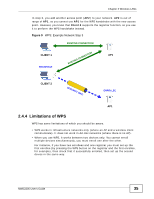ZyXEL NWD2205 User Guide - Page 40
The Profile Screen
 |
View all ZyXEL NWD2205 manuals
Add to My Manuals
Save this manual to your list of manuals |
Page 40 highlights
Chapter 3 ZyXEL Utility - Mac OS X The following table describes the labels in this screen. Table 4 ZyXEL Utility: Link Status LABEL DESCRIPTION MAC Address This field displays the MAC address of the NWD2205. SSID The SSID (Service Set IDentifier) identifies the wireless network to which a wireless station is associated. This field displays the name of the wireless device to which the NWD2205 is associated. BSSID This field displays the MAC address of the AP or peer computer to which the NWD2205 is associated. Security This field displays whether data encryption is activated (WEP / 802.1x / WPA /WPA-PSK / WPA2 / WPA2-PSK) or inactive (None). Connection This field displays whether the NWD2205 is associated to the wireless device. Network Type This field displays the network type (Infrastructure or Ad-Hoc) of the wireless network. Channel This displays the channel number of the current wireless connection. Link Speed (Mbps) This displays the maximum possible data transmission (TX) and reception (RX) speeds of the current connection in megabits per second. HT Info This section displays wireless technical data, such Bandwidth (BW) frequency, Guard Interval (GI), and Modulation and Coding Scheme (MCS). It is not user configurable and is only used for customer service troubleshooting. Signal Strength This shows the strength of the antenna's signal. The signal strength depends mainly on the antenna output power and the distance between your NWD2205 and the AP or peer computer. turn Radio OFF/ Click turn Radio OFF to disable the NWD2205's wireless functions. ON Click turn Radio ON to enable the NWD2205's wireless functions. 3.4 The Profile Screen A profile is a set of wireless parameters that you need to connect to a wireless network. With a profile activated, each time you start the NWD2205, it automatically scans for the specific SSID and joins that network with the predefined wireless security settings. 40 NWD2205 User's Guide