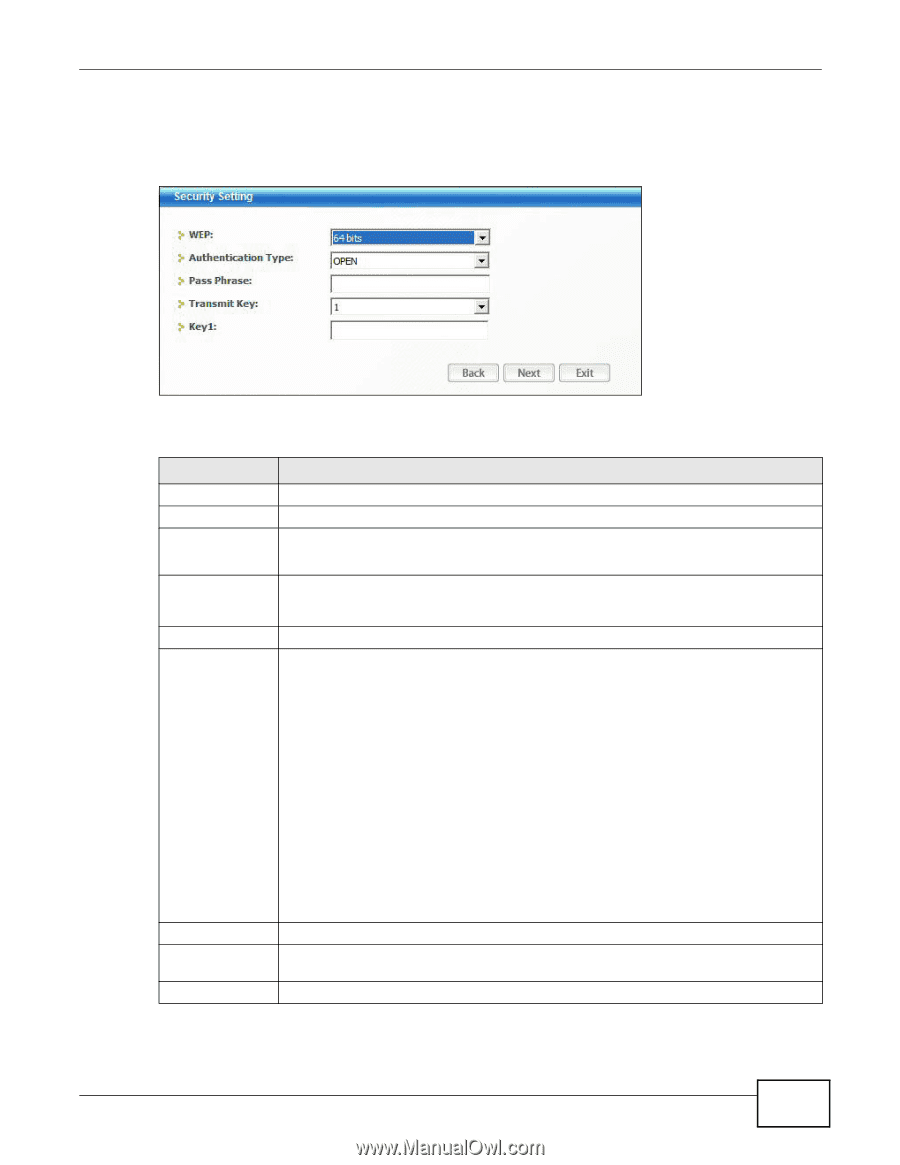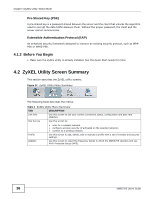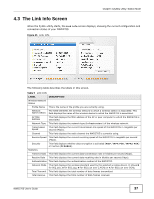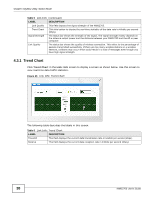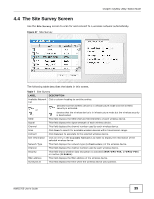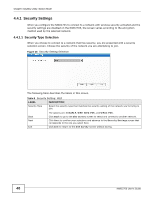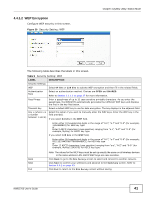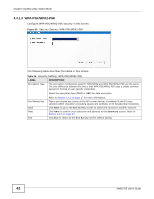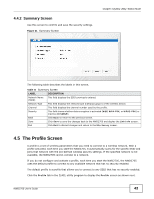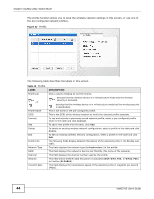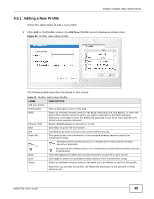ZyXEL NWD2705 User Guide - Page 41
WEP Encryption
 |
View all ZyXEL NWD2705 manuals
Add to My Manuals
Save this manual to your list of manuals |
Page 41 highlights
4.4.1.2 WEP Encryption Configure WEP security in this screen. Figure 29 Security Setting: WEP Chapter 4 ZyXEL Utility: Station Mode The following table describes the labels in this screen. Table 9 Security Setting: WEP LABEL Security Settings WEP Authentication Type Pass Phrase Transmit Key Key x (where x is a number between 1 and 4) DESCRIPTION Select 64 bits or 128 bits to activate WEP encryption and then fill in the related fields. Select an authentication method. Choices are OPEN and SHARED. Refer to Section 3.3.1.2 on page 27 for more information. Enter a passphrase of up to 32 case-sensitive printable characters. As you enter the passphrase, the NWD2705 automatically generates four different WEP keys and displays the first in the key field below. Select a default WEP key to use for data encryption. The key displays in the adjacent field. Select this option if you want to manually enter the WEP keys. Enter the WEP key in the field provided. If you select 64 bits in the WEP field. Enter either 10 hexadecimal digits in the range of "A-F", "a-f" and "0-9" (for example, 11AA22BB33) for HEX key type. or Enter 5 ASCII characters (case sensitive) ranging from "a-z", "A-Z" and "0-9" (for example, MyKey) for ASCII key type. If you select 128 bits in the WEP field, Enter either 26 hexadecimal digits in the range of "A-F", "a-f" and "0-9" (for example, 00112233445566778899AABBCC) for HEX key type or Enter 13 ASCII characters (case sensitive) ranging from "a-z", "A-Z" and "0-9" (for example, MyKey12345678) for ASCII key type. Back Next Exit Note: The values for the WEP keys must be set up exactly the same on all wireless devices in the same wireless LAN. ASCII WEP keys are case sensitive. Click Back to go to the Site Survey screen to select and connect to another network. Click Next to confirm your selections and advance to the Summary screen. Refer to Section 4.4.2 on page 43. Click Exit to return to the Site Survey screen without saving. NWD2705 User's Guide 41