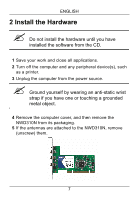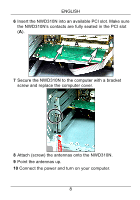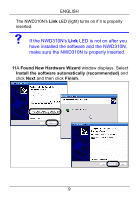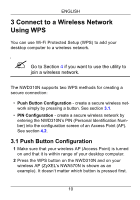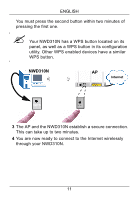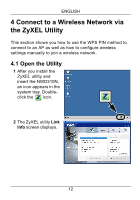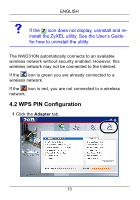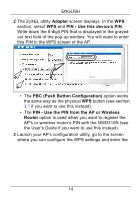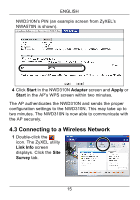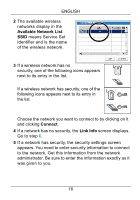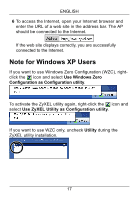ZyXEL NWD310N Quick Start Guide - Page 12
Connect to a Wireless Network via, the ZyXEL Utility
 |
View all ZyXEL NWD310N manuals
Add to My Manuals
Save this manual to your list of manuals |
Page 12 highlights
ENGLISH 4 Connect to a Wireless Network via the ZyXEL Utility This section shows you how to use the WPS PIN method to connect to an AP as well as how to configure wireless settings manually to join a wireless network. 4.1 Open the Utility 1 After you install the ZyXEL utility and insert the NWD310N, an icon appears in the system tray. Doubleclick the icon. 2 The ZyXEL utility Link Info screen displays. 12
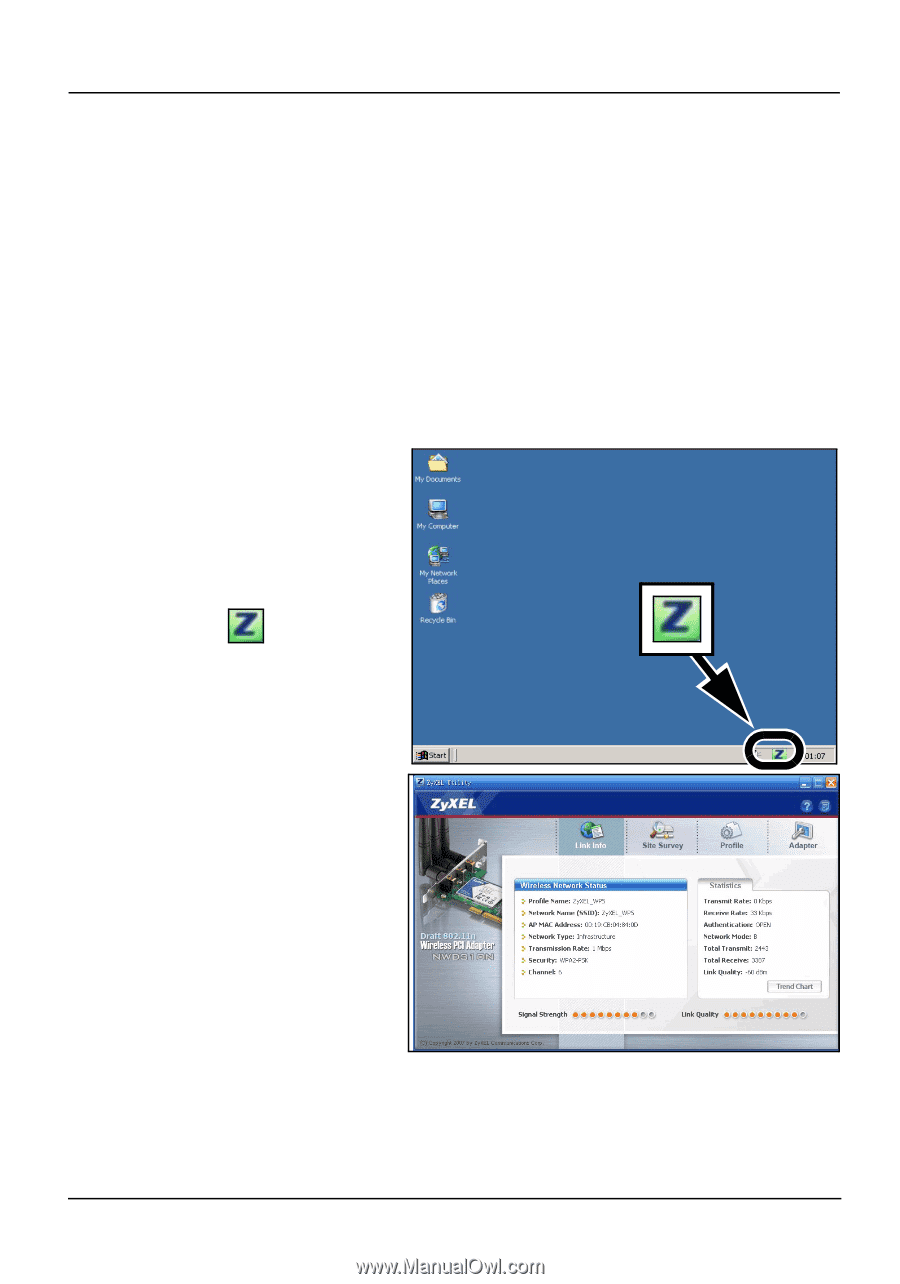
ENGLISH
12
4 Connect to a Wireless Network via
the ZyXEL Utility
This section shows you how to use the WPS PIN method to
connect to an AP as well as how to configure wireless
settings manually to join a wireless network.
4.1 Open the Utility
1
After you install the
ZyXEL utility and
insert the NWD310N,
an icon appears in the
system tray. Double-
click the
icon.
2
The ZyXEL utility
Link
Info
screen displays.