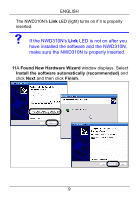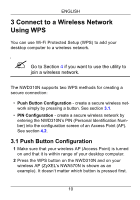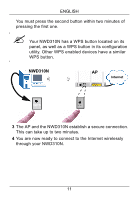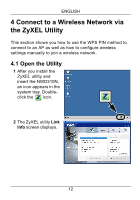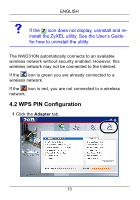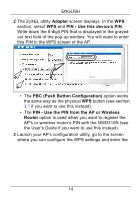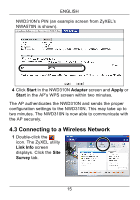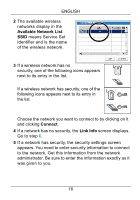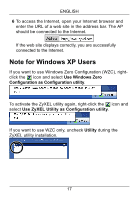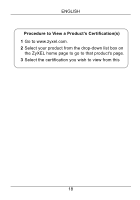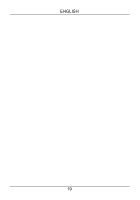ZyXEL NWD310N Quick Start Guide - Page 14
Adapter, PIN - Use this device's PIN, PBC Push Button Configuration, PIN - Use the PIN from the AP
 |
View all ZyXEL NWD310N manuals
Add to My Manuals
Save this manual to your list of manuals |
Page 14 highlights
ENGLISH 2 The ZyXEL utility Adapter screen displays. In the WPS section, select WPS and PIN - Use this device's PIN. Write down the 8-digit PIN that is displayed in the grayedout text field of the pop-up window. You will need to enter this PIN in the WPS screen of the AP. • The PBC (Push Button Configuration) option works the same way as the physical WPS button (see section 3.1 if you want to use this instead). • The PIN - Use the PIN from the AP or Wireless Router option is used when you want to register the AP's or wireless router's PIN with the NWD310N (see the User's Guide if you want to use this instead). 3 Launch your AP's configuration utility, go to the screen where you can configure the WPS settings and enter the 14
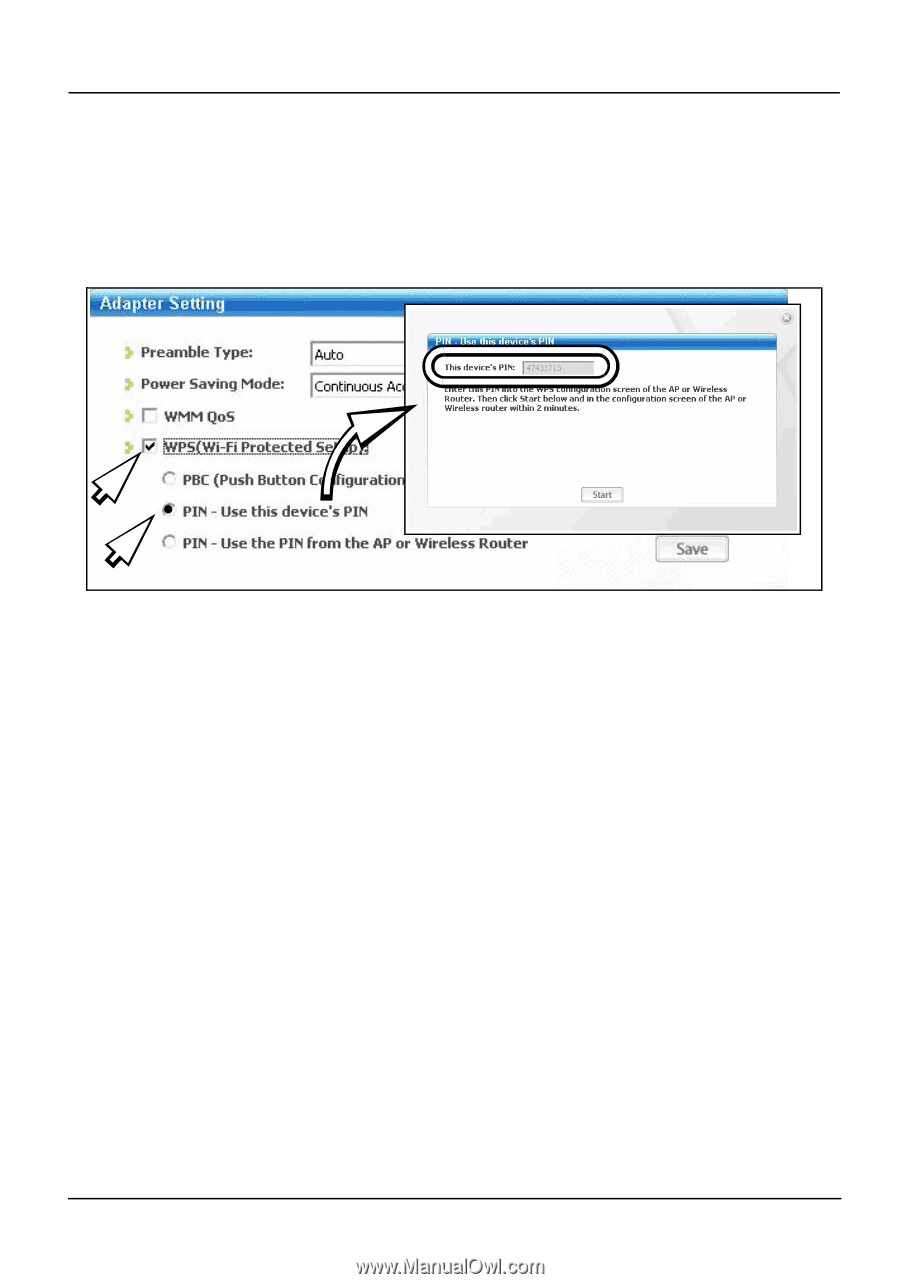
ENGLISH
14
2
The ZyXEL utility
Adapter
screen displays. In the
WPS
section, select
WPS
and
PIN - Use this device’s PIN
.
Write down the 8-digit PIN that is displayed in the grayed-
out text field of the pop-up window. You will need to enter
this PIN in the WPS screen of the AP.
• The
PBC (Push Button Configuration)
option works
the same way as the physical
WPS
button (see section
3.1
if you want to use this instead).
• The
PIN - Use the PIN from the AP or Wireless
Router
option is used when you want to register the
AP’s or wireless router’s PIN with the NWD310N (see
the User’s Guide if you want to use this instead).
3
Launch your AP’s configuration utility, go to the screen
where you can configure the WPS settings and enter the