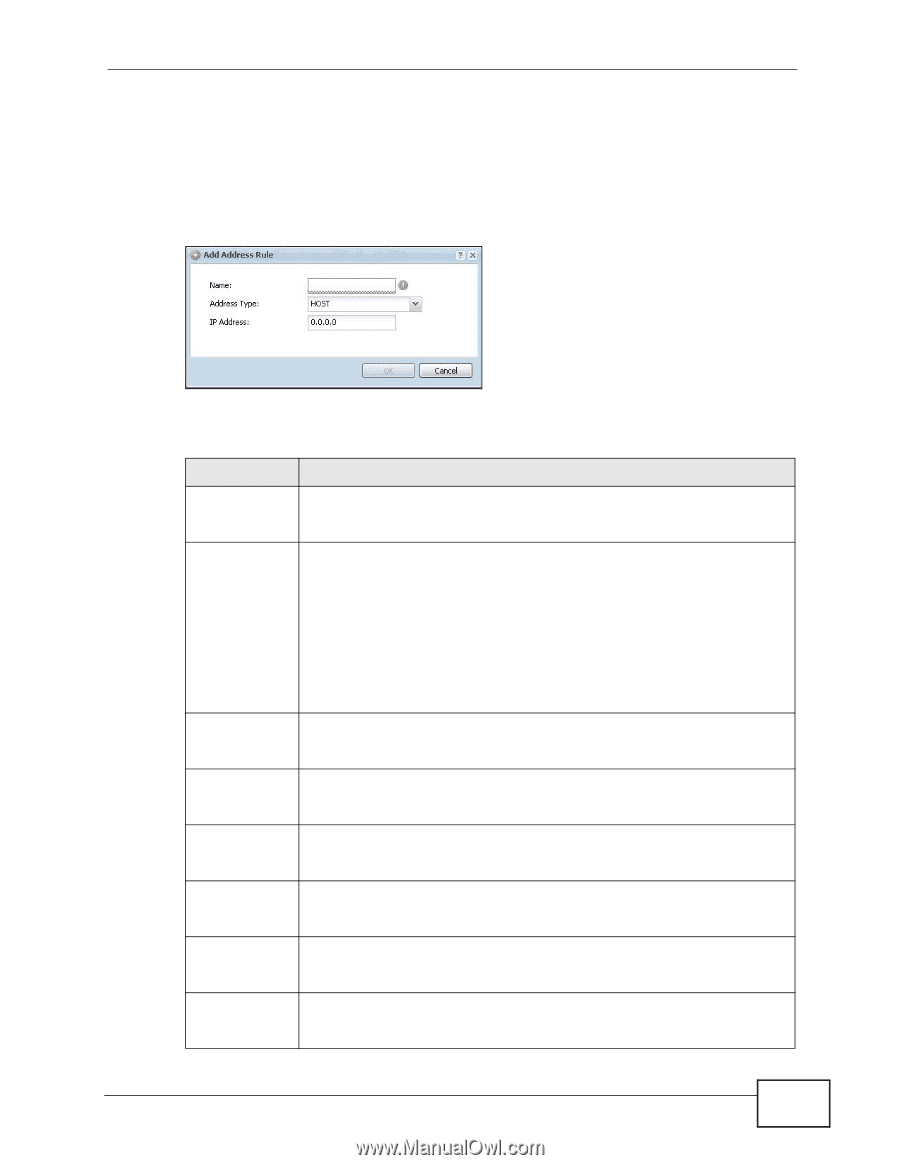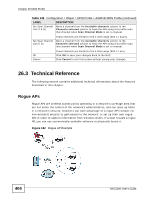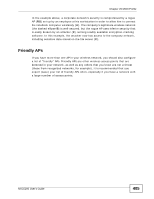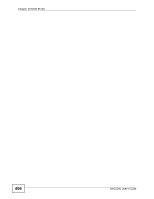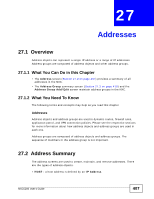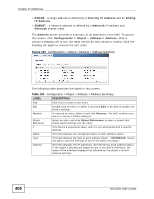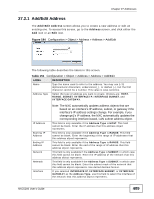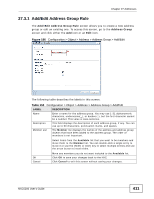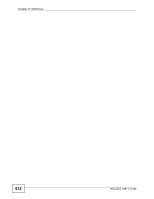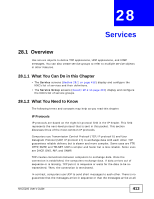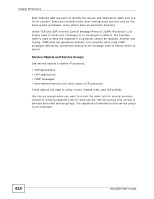ZyXEL NXC5200 User Guide - Page 409
Add/Edit Address
 |
View all ZyXEL NXC5200 manuals
Add to My Manuals
Save this manual to your list of manuals |
Page 409 highlights
Chapter 27 Addresses 27.2.1 Add/Edit Address The Add/Edit Address screen allows you to create a new address or edit an existing one. To access this screen, go to the Address screen, and click either the Add icon or an Edit icon. Figure 184 Configuration > Object > Address > Address > Add/Edit The following table describes the labels in this screen. Table 151 Configuration > Object > Address > Address > Add/Edit LABEL DESCRIPTION Name Type the name used to refer to the address. You may use 1-31 alphanumeric characters, underscores(_), or dashes (-), but the first character cannot be a number. This value is case-sensitive. Address Type Select the type of address you want to create. Choices are: HOST, RANGE, SUBNET, INTERFACE IP, INTERFACE SUBNET, and INTERFACE GATEWAY. IP Address Starting IP Address Ending IP Address Network Netmask Interface Note: The NXC automatically updates address objects that are based on an interface's IP address, subnet, or gateway if the interface's IP address settings change. For example, if you change ge1's IP address, the NXC automatically updates the corresponding interface-based, LAN subnet address object. This field is only available if the Address Type is HOST. This field cannot be blank. Enter the IP address that this address object represents. This field is only available if the Address Type is RANGE. This field cannot be blank. Enter the beginning of the range of IP addresses that this address object represents. This field is only available if the Address Type is RANGE. This field cannot be blank. Enter the end of the range of IP address that this address object represents. This field is only available if the Address Type is SUBNET, in which case this field cannot be blank. Enter the IP address of the network that this address object represents. This field is only available if the Address Type is SUBNET, in which case this field cannot be blank. Enter the subnet mask of the network that this address object represents. Use dotted decimal format. If you selected INTERFACE IP, INTERFACE SUBNET, or INTERFACE GATEWAY as the Address Type, use this field to select the interface of the network that this address object represents. NXC5200 User's Guide 409