ZyXEL P-201 User Guide
ZyXEL P-201 Manual
 |
View all ZyXEL P-201 manuals
Add to My Manuals
Save this manual to your list of manuals |
ZyXEL P-201 manual content summary:
- ZyXEL P-201 | User Guide - Page 1
Prestige 201 ISDN Access Router User's Guide Version 2.50 (Feb. 2000) - ZyXEL P-201 | User Guide - Page 2
- ZyXEL P-201 | User Guide - Page 3
- ZyXEL P-201 | User Guide - Page 4
into any language, or transmitted in any form or by any means, electronic, mechanical, magnetic, optical, chemical, photocopying, manual, or otherwise, without the prior written permission of ZyXEL Communications Corporation. Published by ZyXEL Communications Corporation. All rights reserved - ZyXEL P-201 | User Guide - Page 5
no event be held liable for indirect or consequential damages of any kind of character to the purchaser. To obtain the services of this warranty, contact ZyXEL's Service Center; refer to the separate Warranty Card for your Return Material Authorization number (RMA). Products must be returned Postage - ZyXEL P-201 | User Guide - Page 6
-0858 +45-3955-0700 +45-3955-0707 +43-1-4948677-0 +43-1-4948678 Germany [email protected] [email protected] 49-2405-6909-0 49-2405-6909-99 www.zyxel.com Communications A/S, Columbusvej 5, 2860 Soeborg, Denmark. ZyXEL Communications Services GmbH. Thaliastrasse 125a/2/2/4 A-1160 Vienna, Austria ZyXEL - ZyXEL P-201 | User Guide - Page 7
Access with the Prestige 201 1-4 1.2.1 Internet Access...1-4 Chapter 2...2-1 Hardware Installation & Initial Setup 2-1 2.1 Front Panel LEDS of P201 2-1 2.2 Prestige 201 Rear Panel and Connections 2-2 2.3 Additional Installation Requirements 2-2 2.4 Housing ...2-3 2.5 Power On Your Prestige - ZyXEL P-201 | User Guide - Page 8
Prestige 201 ISDN Access Router 2.11.1 General Ethernet Setup...2-17 Chapter 3...3-1 Internet Access...3-1 3.1 Factory Ethernet Defaults 3-1 3.2 TCP/IP Parameters ...3-1 3.2.1 IP Address and Subnet Mask...3-1 3.2.2 RIP Setup ...3-2 3.2.3 DHCP Configuration...3-2 3.3 TCP/IP Ethernet Setup and DHCP - ZyXEL P-201 | User Guide - Page 9
Prestige 201 ISDN Access Router 6.3.1 Filter Types and SUA ...6-7 6.3.2 TCP/IP Filter Rule...6-8 6.3.3 Generic Filter Rule ...6-12 6.4 Applying Filters and Factory Defaults 6-14 6.4.1 Ethernet Traffic...6-14 6.4.2 Remote Node Filters ...6-14 Chapter 7...7-1 Telnet Configuration and Capabilities - ZyXEL P-201 | User Guide - Page 10
FTP ...10-9 10.3.3 Upload using TFTP...10-11 Chapter 11 ...11-1 Troubleshooting ...11-1 11.1 Problems Starting Up the Prestige 11-1 11.2 Problems With the ISDN Line 11-2 11.3 Problems with the LAN Interface 11-3 11.4 Problems Connecting to a Remote Node or ISP 11-3 Acronyms and Abbreviations - ZyXEL P-201 | User Guide - Page 11
Prestige 201 ISDN Access Router List of Figures Figure 1-1 Internet Access Application...1-4 Figure 2-1 Front Panel of P201...2-1 Figure 2-2 Prestige 201 Rear Panel...2-2 Figure 2-3 Power-On Display for DSS1 switch...2-3 Figure 2-4 Login Screen...2-4 Figure 2-5 SMT Main Menu...2-6 Figure 2-6 Menu - ZyXEL P-201 | User Guide - Page 12
Accounting 8-8 Figure 8-8 Call-Triggering Packet Example ...8-9 Figure 8-9 Menu 24.4 - System Maintenance - Diagnostic 8-10 Figure 8-10 Display for a Successful Manual Call 8-11 Figure 8-11 Display for a Failed Authentication...8-12 Figure 8-12 Boot module commands...8-13 Figure 8-13 Command mode - ZyXEL P-201 | User Guide - Page 13
Prestige 201 ISDN Access Router Figure 10-5 Menu 24.6 -Restore Configuration using the Console Port 10-5 Figure 10-6 Send File ...10-5 Figure 10-7 Successful Restoration...10-5 Figure 10-8 Menu 24.7 - System Maintenance - Upload Firmware 10-7 Figure 10-9 Menu 24.7.1 - Uploading Router Firmware 10 - ZyXEL P-201 | User Guide - Page 14
...3-9 Table 3-5 Single User Account Menu Fields...3-12 Table 3-6 Services vs. Port number...3-13 Table 4-1 Remote Node Profile Menu ...9-2 Table 11-1 Troubleshooting the Start-Up of your Prestige 11-1 Table 11-2 Troubleshooting the ISDN Line...11-2 Table 11-3 Troubleshooting the LAN Interface - ZyXEL P-201 | User Guide - Page 15
Prestige 201 ISDN Access Router Table 11-4 Troubleshooting a Connection to a Remote Node or ISP 11-3 List of Figures/Tables xiii - ZyXEL P-201 | User Guide - Page 16
for North America). • ISDN Data Link Connection Mode Supplemental services such as Call Forwarding are supported by the Prestige but must be subscribed to separately from the Prestige, contact your Internet Service Provider (ISP) or refer to Chapter 3 of this guide for more details. xiv Preface - ZyXEL P-201 | User Guide - Page 17
Escape key. • For brevity's sake, we will use "e.g." as a shorthand for "for instance", and "i.e." as a shorthand for "that is" or "in other words" throughout this manual. • The Prestige 201 may also be referred to as the Prestige or the - ZyXEL P-201 | User Guide - Page 18
Prestige 201 ISDN Access Router Prestige Scenarios For fast access to example SMT menus to show you how to configure the Prestige for various scenarios go to the following sections. SCENARIO To reset your Prestige DHCP Internet Access To configure SUA To apply filters To setup NetCAPI To setup - ZyXEL P-201 | User Guide - Page 19
Prestige 201 ISDN Access Router General Structure of this Manual Getting Started (Chapters 1-2) This helps you connect, apply filters, use Telnet and manage/maintain your system. Troubleshooting (Chapter 11) This provides information about solving common problems. Structure Of The Manual xvii - ZyXEL P-201 | User Guide - Page 20
- ZyXEL P-201 | User Guide - Page 21
Interface The P201 provides four-port 10M hub for Ethernet LAN connection. ISDN Basic Rate Interface (BRI) Support The Prestige supports a single BRI dynamic or static) assigned by your Internet Service Provider (ISP). TCP/IP and PPP Support ♦ TCP/IP (Transmission Control Protocol/Internet Protocol - ZyXEL P-201 | User Guide - Page 22
dynamically allocates bandwidth by dialing and dropping connections according to traffic demand. NetCAPI Support Your ZyXEL routers can now take full advantage of popular European ISDN services. NetCAPI is ZyXEL's implementation of CAPI (Common ISDN Application Program Interface) capabilities over - ZyXEL P-201 | User Guide - Page 23
manufacturers such as Ascend, Cisco, and 3Com. Furthermore, it supports Microsoft Windows 95 and Windows NT remote access capability. Prestige LAN In addition to the direct console port connection, the Prestige supports the up/downloading of firmware and the configuration file using TFTP (Trivial - ZyXEL P-201 | User Guide - Page 24
Router 1.2 Internet Access with the Prestige 201 1.2.1 Internet Access The Prestige is the ideal high-speed Internet access solution. Your Prestige supports the TCP/IP protocol, which the Internet uses exclusively. It is also compatible with access servers manufactured by major vendors such as - ZyXEL P-201 | User Guide - Page 25
up your ISDN connection using the SMT. 2.1 Front Panel LEDS of P201 The LED indicators on the front panel indicate the operational status of the SYS HUB 1, 2, 3, 4 ISDN LNK, B1, B2 Figure 2-1 Front Panel of P201 Table 2-1 LED functions Description The PWR (power) LED is on when power is applied to - ZyXEL P-201 | User Guide - Page 26
initial setup, you can modify the configuration remotely through telnet connections. See the Telnet Configuration and Capabilities chapter for detailed instructions on using telnet to configure your Prestige. 2.3 Additional Installation Requirements In addition to the contents of your package, there - ZyXEL P-201 | User Guide - Page 27
Prestige 201 ISDN Access Router ♦ VT100 terminal emulation. ♦ 9600 Baud. ♦ No parity, 8 Data bits, 1 Stop bit. ♦ Flow Control set to None. After the Prestige is properly set up, you can make future changes to the configuration through telnet connections. 2.4 Housing Your Prestige's housing has - ZyXEL P-201 | User Guide - Page 28
Prestige 201 ISDN Access Router Please note that if there is no activity for longer than 5 minutes after you log in, your Prestige will automatically log you out and will display a blank screen. If you see a blank screen, press [ENTER] to bring up the login screen again. Enter Password : XXXX Figure - ZyXEL P-201 | User Guide - Page 29
Prestige 201 ISDN Access Router 2.6 Navigating the SMT Interface The SMT (System Management Terminal) is the interface that you use to configure your Prestige. Several operations that you should be familiar with before you attempt to modify the configuration are listed in the table below. Table - ZyXEL P-201 | User Guide - Page 30
Prestige 201 ISDN Access Router After you enter the password, the SMT displays the Main Menu, as shown. Copyright (c) 1994 - 2000 ZyXEL Communications Corp. Prestige 201 Main Menu Getting Started 1. General Setup 2. ISDN Setup 3. Ethernet Setup 4. Internet Access Setup Advanced Management 21. - ZyXEL P-201 | User Guide - Page 31
Prestige 201 ISDN Access Router 2.7 Changing the System Password The first thing your should do before anything else is to change the default system password by following the steps below. Step 1. Enter 23 in the Main Menu to open Menu 23 - System Password as shown below. When this menu appears, type - ZyXEL P-201 | User Guide - Page 32
Filename conventions The configuration filename is the router model name with a rom extension, e.g., p201.rom. The ZyNOS firmware filename is the router model name with a bin extension, e.g., p201.bin. Rename the latter filename to "ras" when uploading to the Prestige. 2-8 Hardware Installation - ZyXEL P-201 | User Guide - Page 33
Menu 1 - General Setup Menu 1 - General Setup System Name= P201 Location= branch Contact Person's Name= JohnDoe Press ENTER to Confirm or ESC authentication, and will be displayed at the prompt in the Command Mode. P201 Location (optional) Enter the geographic location (up to 31 characters) of - ZyXEL P-201 | User Guide - Page 34
line. Different telephone companies deploy different types of switches for ISDN service. Depending on the switch for your particular installation, you will number of telephone numbers. 2.10.1 ISDN Setup Menu The only switch type supported in Europe is DSS-1. Menu 2 - ISDN Setup Switch Type: DSS-1 - ZyXEL P-201 | User Guide - Page 35
Prestige 201 ISDN Access Router Field ISDN Data Edit Advanced Setup Edit NetCAPI Setup Description Enter the telephone number assigned to ISDN data calls for the Prestige. The maximum number of digits is 25 for the telephone number. Advanced Setup features are configured when you select Yes to - ZyXEL P-201 | User Guide - Page 36
number is used for an outside loopback test when the ISDN PABX cannot support a local loopback test. If the Prestige is connected to an ISDN the remote node. If this field is blank it indicates either that the PABX supports local loopback testing or that the Prestige is not connected to a PABX. If - ZyXEL P-201 | User Guide - Page 37
message that you receive and take the appropriate troubleshooting action. Setup LoopBack Test... Dialing to 40000// . 2.10.3 NetCAPI Setup Your P201 supports NetCAPI. NetCAPI is ZyXEL's implementation standard that allows applications to access ISDN services. Several applications can share one or - ZyXEL P-201 | User Guide - Page 38
applications to access the different ISDN services such as data, voice, fax, telephony, processes the message and acts on it. Your Prestige supports all the DCP messages specified in the ISDN-DCP in order to share the ISDN lines. Configuring the P201 as a NetCAPI Server This section describes how to - ZyXEL P-201 | User Guide - Page 39
To install the CAPI driver and the communication software, enter one of the license keys of your RVS-COM Lite CD-ROM and follow the instructions on the configuration wizard. When you install RVS-Lite, RVSCOM AUTOMATICALLY installs CAPI driver before installing RVS-Lite. Note: If you did not install - ZyXEL P-201 | User Guide - Page 40
must start RVSCOM on your workstation, and RVSCOM will register itself to the Prestige. This option is the maximum number of clients that the Prestige supports at the same time. The default value is 4. This field will be removed in future release. Now it has fixed value of NetCAPI. This list - ZyXEL P-201 | User Guide - Page 41
Prestige 201 ISDN Access Router Start IP End IP Operation Operation field. Refers to the first IP address of a group of NetCAPI clients. Each group contains contiguous IP addresses. Refers to the last IP address in a NetCAPI client group. Press the [Spacebar] to select Incoming if you wish to - ZyXEL P-201 | User Guide - Page 42
Prestige 201 ISDN Access Router Menu 3.1 - General Ethernet Setup Input Filter Sets: protocol filters= 2 device filters= Output Filter Sets: protocol filters= device filters= Press ENTER to Confirm or ESC to Cancel: Figure 2-16 Menu 3.1 - General Ethernet Setup If you need to define filters, please - ZyXEL P-201 | User Guide - Page 43
network number depends on your particular situation. If the ISP or your network administrator assigns you a block of registered IP addresses, follow their instructions in selecting the IP addresses and the subnet mask. If the ISP did not explicitly give you an IP network number, then most likely - ZyXEL P-201 | User Guide - Page 44
to change the subnet mask computed by the Prestige unless you are instructed to do otherwise. 3.2.2 RIP Setup RIP (Routing Information Protocol) gateway and DNS servers to Windows 95, Windows NT and other systems that support the DHCP client. The Prestige can also act as a surrogate DHCP server - ZyXEL P-201 | User Guide - Page 45
is up. If your ISP did not give you explicit DNS servers, chances are the DNS servers are conveyed through IPCP negotiation. The Prestige supports the IPCP DNS server extensions through the DNS proxy feature. If the Primary and Secondary DNS Server fields in DHCP Setup are not specified, i.e., left - ZyXEL P-201 | User Guide - Page 46
Prestige 201 ISDN Access Router 3.3 TCP/IP Ethernet Setup and DHCP You will now use Menu 3.2 to configure your Prestige for TCP/IP. To edit Menu 3.2, select the menu option TCP/IP and DHCP Setup in the Main Menu and press [Enter]. The screen now displays Menu 3.2 - TCP/IP and DHCP Ethernet Setup, - ZyXEL P-201 | User Guide - Page 47
Prestige 201 ISDN Access Router Follow the instructions in the following table on how to configure the DHCP fields. Field Table 3-1 DHCP Ethernet Setup Menu Fields Description Example DHCP Setup DHCP= This field - ZyXEL P-201 | User Guide - Page 48
Prestige 201 ISDN Access Router Follow the instructions in the following table to configure TCP/IP parameters for the Ethernet port. Field Table 3-2 TCP/IP Ethernet Setup Menu Fields Description Example TCP/IP - ZyXEL P-201 | User Guide - Page 49
Prestige 201 ISDN Access Router 3.4 Internet Access Configuration Menu 4 allows you to enter the Internet Access information in one screen. Menu 4 is actually a simplified setup for one of the remote nodes that you can access in Menu 11. Before you configure your Prestige for Internet access, you - ZyXEL P-201 | User Guide - Page 50
Setup to go to Menu 4 - Internet Access Setup, as displayed below. 3.4.1 Example Internet Access Configuration The table following this menu contains instructions on how to configure your Prestige for Internet access. Menu 4 - Internet Access Setup ISP's Name= myISP Pri Phone #= 1234 Sec Phone - ZyXEL P-201 | User Guide - Page 51
Access Setup Menu Fields Field Description ISP's Name Enter the name of your Internet Service Provider, e.g., myISP. This information is for identification purposes only. Pri Phone and Sec that you receive on the screen and take the appropriate troubleshooting steps. Internet Access 3-9 - ZyXEL P-201 | User Guide - Page 52
Prestige 201 ISDN Access Router 3.5 Single User Account Typically, if there are multiple users on the LAN wanting to concurrently access the Internet, you will have to lease a block of legal, or globally unique, IP addresses from the ISP. The Single User Account (SUA) feature allows you to have the - ZyXEL P-201 | User Guide - Page 53
with less than 20 hosts to access the Internet or other remote TCP/IP networks. l SUA supports servers to be accessible to the outside world. l SUA can provide firewall protection if you do No to disable SUA). Then follow the instructions on how to configure the SUA fields. Internet Access 3-11 - ZyXEL P-201 | User Guide - Page 54
take the appropriate troubleshooting steps. 3.6 Multiple Servers behind SUA If you wish, you can make inside servers for different services, e.g., web on. In addition to the servers for specific services, SUA supports a default server. A service request that does not have a server explicitly - ZyXEL P-201 | User Guide - Page 55
after you define all the servers or press ESC at any time to cancel. The most often used port numbers are: Table 3-6 Services vs. Port number Services Port Number FTP (File Transfer Protocol) 21 Telnet 23 SMTP (Simple Mail Transfer Protocol) 25 DNS(Domain Name System) 53 HTTP (Hyper - ZyXEL P-201 | User Guide - Page 56
- ZyXEL P-201 | User Guide - Page 57
node is configured correctly, traffic to the remote network will trigger your Prestige to make a call automatically, i.e., Dial on Demand. Your P201 supports one remote node only. 4.1 Remote Node Setup 4.1.1 Remote Node Profile To configure a remote node, follow these steps: Step 1. From the Main - ZyXEL P-201 | User Guide - Page 58
Prestige 201 ISDN Access Router When Menu 11 - Remote Node Profile appears fill in the fields as described in the table below to define this remote profile. The Remote Node Profile Menu Fields table shows how to configure the Remote Node Menu. Menu 11 - Remote Node Profile Outgoing: My Login= - ZyXEL P-201 | User Guide - Page 59
Prestige 201 ISDN Access Router Table 4-1 Remote Node Profile Menu Fields Field Outgoing: Outgoing: Outgoing: My Login Name My Password Authen Outgoing: Pri(mary) Sec(ondary) Phone Numbers Multiple Link Options: Multiple Link Add Persist Subtract Persist Description This is a required field. - ZyXEL P-201 | User Guide - Page 60
Prestige 201 ISDN Access Router Field BACP Single User Account Telco Options: Description Your Prestige negotiates the Secondary Phone number for a dial-up line from the peer when BACP (Bandwidth Allocation Control Protocol) is enabled. Use the space bar to toggle this field to Yes or No to - ZyXEL P-201 | User Guide - Page 61
Prestige 201 ISDN Access Router successful authentication, please make sure that you specify the correct authentication protocol when connecting to such an implementation. 4.1.3 Remote Node Filter Use Menu 11.1 - Remote Node Filter to specify the filter set(s) to apply to the incoming and outgoing - ZyXEL P-201 | User Guide - Page 62
- ZyXEL P-201 | User Guide - Page 63
Prestige 201 ISDN Access Router Chapter 5 Static Route Setup This chapter shows you how to setup static routes. Static routes tell the Prestige routing information that it cannot learn automatically through other means. This can arise in cases where RIP is disabled on the LAN or a remote network - ZyXEL P-201 | User Guide - Page 64
Prestige 201 ISDN Access Router To configure an IP static route, use Menu 12 - IP Static Route Setup, as displayed below. Menu 12 - IP Static Route Setup 1. ________ 2. ________ 3. ________ 4. ________ 5. ________ 6. ________ 7. ________ 8. ________ Enter selection number: Figure 5-2 Menu 12 - IP - ZyXEL P-201 | User Guide - Page 65
Prestige 201 ISDN Access Router Field Gateway IP Address Metric Private Description Enter the IP address of the gateway. The gateway is an immediate neighbor of your Prestige that will forward the packet to the destination. On the LAN, the gateway must be a router on the same segment as your - ZyXEL P-201 | User Guide - Page 66
- ZyXEL P-201 | User Guide - Page 67
Prestige 201 ISDN Access Router Chapter 6 Filter Configuration This chapter shows you how to create and apply filter(s). 6.1 About Filtering Your Prestige uses filters to decide whether or not to allow passage of a data packet and/or to make a call. There are two types of filter applications: data - ZyXEL P-201 | User Guide - Page 68
Prestige 201 ISDN Access Router Outgoing Packet Data Filtering No match Match Call Filtering Built-in default Call Filters No match User-defined Call Filters (if applicable) Match Match No match Active Data Initiate call if line not up Send packet and reset Idle Timer Drop packet Drop - ZyXEL P-201 | User Guide - Page 69
Prestige 201 ISDN Access Router Start Packet into Filter Fetch Next Filter Set Yes Filter Set Yes Fetch Next Filter Rule Fetch First Filter Set Fetch First Filter Rule Next Filter Set Available? No Next Filter Rule Available? Execute Filter Rule No Drop Packet Check Next Rule Drop Figure - ZyXEL P-201 | User Guide - Page 70
Prestige 201 ISDN Access Router 6.2 Configuring a Filter Set To configure a filter sets, follow the procedure below: Step 1. Select option 21. Filter Set Configuration from the Main Menu to open Menu 21. Filter Set # -----1 2 3 4 5 6 Menu 21 - Filter Set Configuration Comments NetBIOS_WAN - ZyXEL P-201 | User Guide - Page 71
Prestige 201 ISDN Access Router Menu 21.1 - Filter Rules Summary # A Type Filter Rules M mn 1 Y IP Pr=6, SA=0.0.0.0, DA=0.0.0.0, DP=137 N D N 2 Y IP Pr=6, SA=0.0.0.0, DA=0.0.0.0, DP=138 N D N 3 Y IP Pr=6, SA=0.0.0.0, DA=0.0.0.0, DP=139 N D N 4 Y IP Pr=17, SA=0.0.0.0, DA=0.0.0.0, DP= - ZyXEL P-201 | User Guide - Page 72
Prestige 201 ISDN Access Router Table 6-1 Abbreviations Used in the Filter Rules Summary Menu Abbreviations Description Display # Refers to the filter rule number (1-6). A Refers to Active. [Y] means the filter rule is active. [N] means the filter rule is inactive. Type Refers to the type - ZyXEL P-201 | User Guide - Page 73
Prestige 201 ISDN Access Router Table 6-2 Abbreviations Used If Filter Type Is IP Abbreviation Description Pr Protocol SA Source Address SP Source Port number DA Destination Address DP Destination Port number l If the filter type is GEN (generic), the following abbreviations listed in - ZyXEL P-201 | User Guide - Page 74
Prestige 201 ISDN Access Router There are two categories of filter rules, Device Filter (Generic) rules and Protocol Filter (TCP/IP) rules. Device Filter rules act on the raw data from/to LAN and WAN. Protocol Filter rules act on the IP and IPX packets. Generic and TCP/IP filter rules are discussed - ZyXEL P-201 | User Guide - Page 75
Prestige 201 ISDN Access Router Menu 21.1.1 - TCP/IP Filter Rule Filter #: 1,1 Filter Type= TCP/IP Filter Rule Active= Yes IP Protocol= 6 IP Source Route= No Destination: IP Addr= 0.0.0.0 IP Mask= 0.0.0.0 Port #= 137 Port # Comp= Equal Source: IP Addr= 0.0.0.0 IP Mask= 0.0.0.0 Port #= 0 - ZyXEL P-201 | User Guide - Page 76
Prestige 201 ISDN Access Router Field Description Option Source: IP Addr Enter the source IP Address of the packet you wish to filter. This field is a don't-care if it is 0.0.0.0. IP Address Source: IP Mask Enter the IP subnet mask to apply to the Source: IP Addr. IP Mask Source: Port # - ZyXEL P-201 | User Guide - Page 77
Prestige 201 ISDN Access Router Packet into IP Filter Filter Active? Yes Apply SrcAddrMask to Src Addr Check Src IP Addr Matched Apply DestAddrMask to Dest Addr Check Dest IP Addr Matched Check IP Protocol Matched Check Src & Dest Port Matched More? No Action Matched No Not Matched Not Matched Not - ZyXEL P-201 | User Guide - Page 78
Prestige 201 ISDN Access Router 6.3.3 Generic Filter Rule This section shows you how to configure a generic filter rule. The purpose of generic rules is to allow you to filter non-IP packets. For IP, it is generally easier to use the IP rules directly. For generic rules, the Prestige treats a - ZyXEL P-201 | User Guide - Page 79
Prestige 201 ISDN Access Router Table 6-5 Generic Filter Rule Menu Fields Field Description Option Filter # This is the filter set, filter rule co-ordinates, i.e., 2,3 refers to the second filter set and the third rule of that set. Filter Type Use the space bar to toggle between both types of - ZyXEL P-201 | User Guide - Page 80
Prestige 201 ISDN Access Router 6.4 Applying Filters and Factory Defaults This section shows you where to apply the filter(s) after you design it (them). Two sets of factory default filter rules have been configured in Menu 21 to prevent NetBIOS traffic from triggering calls (see Figure 8-7 Menu 21 - ZyXEL P-201 | User Guide - Page 81
Prestige 201 ISDN Access Router Menu 11.1 - Remote Node Filter Input Filter Sets: protocol filters= device filters= Output Filter Sets: protocol filters= device filters= Call Filter Sets: protocol filters= 1 device filters= Factory Default Filter Figure 6-11 Filtering Remote Node traffic Filter - ZyXEL P-201 | User Guide - Page 82
- ZyXEL P-201 | User Guide - Page 83
Prestige 201 ISDN Access Router Chapter 7 Telnet Configuration and Capabilities This chapter discusses using telnet to remotely configure your Prestige. 7.1 Telnet Configuration Before the Prestige is properly setup for TCP/IP, the only option for configuring it is through the console port. Once - ZyXEL P-201 | User Guide - Page 84
Prestige 201 ISDN Access Router must first telnet to the inside server, and then telnet from the server to the Prestige using its inside LAN IP address. If no insider server is specified, telnet to the SUA 's IP address will connect to the Prestige directly. 7.3 Telnet Capabilities ♦ Single - ZyXEL P-201 | User Guide - Page 85
Prestige 201 ISDN Access Router Chapter 8 System Maintenance This chapter covers the diagnostic tools that help you to maintain your Prestige. These tools include updates on system status, port status, log and trace capabilities and upgrades for the system software. This chapter describes how to use - ZyXEL P-201 | User Guide - Page 86
Status gives you information on the status and statistics of the ports, as shown below. System Status is a tool that can be used to monitor your Prestige. Specifically, it gives you information on your ISDN telephone line status, number of packets sent and number of packets received. To get to - ZyXEL P-201 | User Guide - Page 87
Prestige 201 ISDN Access Router Table 8-1 System Maintenance - Status Menu Fields Field Description Chan Shows statistics for B1 and B2 channels respectively. This is the information displayed for each channel: Link Shows the name of the remote node or the user the channel is currently - ZyXEL P-201 | User Guide - Page 88
Prestige 201 ISDN Access Router LAN Packet Which Triggered Last Call: (Type IP) 45 00 00 3C 02 12 00 00 3B 01 36 49 00 00 00 00 C0 44 87 22 08 00 62 2B 20 04 00 00 00 08 A9 D0 C0 44 87 22 00 01 02 03 04 05 06 07 08 09 0A 0B Source IP Address Source MAC Address LAN Packet Which Triggered Last Call: ( - ZyXEL P-201 | User Guide - Page 89
Prestige 201 ISDN Access Router 8.1.1 System Information Menu 24.2.1 - System Maintenance - Information Name: Routing: IP ZyNOS S/W Version: V2.40(C.10) | 4/8/99 Country Code: 238 LAN Ethernet Address:00:a0:c5:02:34:56 IP Address: 192.168.1.1 IP Mask: 255.255.255.0 DHCP: Server Press ESC or RETURN - ZyXEL P-201 | User Guide - Page 90
trademark of ZyXEL Communications Inc. Country Code refers to the one byte country code value (in decimal notation), Ethernet Address the console port through Menu 24.2.2 - Console Port Speed. Your Prestige supports 9600 (default), 19200, 38400, 57600, and 115200bps for the console port - ZyXEL P-201 | User Guide - Page 91
Prestige 201 ISDN Access Router 8.2 Log and Trace There are three logging facilities in the Prestige. The first is the error logs and trace records that are stored locally. The second is the UNIX syslog facility for message logging. The third is Call-Triggering Packet. It displays the packet that - ZyXEL P-201 | User Guide - Page 92
the 7 different Local options. The log facility allows you to log the message in different files in the server. Please refer to your UNIX manual for, more detail. 8.2.3 Call-Triggering Packet It displays the packet that triggered dial-out call in a human-readable format. An example is shown next - ZyXEL P-201 | User Guide - Page 93
Router IP Frame: ENET0-RECV Size: 44/ 44 Time: 17:02:44.262 Frame Type: IP Header: IP Version Header Length Type of Service Total Length Identification Flags Fragment Offset Time to Live Protocol Header Checksum Source IP Destination IP = 4 = 20 = 0x00 (0) = 0x002C (44) = 0x0002 (2) = 0x00 = 0x00 - ZyXEL P-201 | User Guide - Page 94
evaluate your system, as shown below. Menu 24.4 - System Maintenance - Diagnostic ISDN 1. 2. 3. 4. 5. Hang Up B1 Call Hang Up B2 Call Reset ISDN ISDN Connection Test Manual Call System 21. Reboot System 22. Command Mode TCP/IP 11. Internet Setup Test 12. Ping Host Enter Menu Selection Number - ZyXEL P-201 | User Guide - Page 95
note the error message that you receive and consult your network administrator. This provides a way for you to place a call to a remote node manually. This tests the connectivity to that remote node. When you use this command, the screen displays what is happening during the call setup and protocol - ZyXEL P-201 | User Guide - Page 96
This figure shows an example where authentication failed. Strat dialing for node ### Hit any key to continue. ### Dialing chan phone:23456 Call CONNECT speed chan prot LCP up CHAP send response ***Login to remote failed. Check name/passwd. Receive Terminal REQ IPCP - ZyXEL P-201 | User Guide - Page 97
code revision, ISDN code revision, etc. ======= Debug Command Listing ======= ATHE print help ATGO boot system ATUR upload RAS code detailed information, check the ZyXEL Web site or send email to the ZyXEL Support Group. Enter Menu Selection Number: 8 Copyright (c) 1999 ZyXEL Communications Corp. - ZyXEL P-201 | User Guide - Page 98
number of times (configurable in Menu 24.9.1), then the phone number is put in the blacklist. You will have to enable the number manually before the Prestige will dial that number again. Call history chronicles preceding incoming and outgoing calls. To enter the call control menu, select option - ZyXEL P-201 | User Guide - Page 99
Prestige 201 ISDN Access Router 8.6.1 Call Control Parameters Menu 24.9.1 - Call Control Parameters Dialer Timeout: Digital Call(sec)= 60 Retry Counter= 0 Retry Interval(sec)= N/A Press ENTER to confirm or ESC to Cancel: Figure 8-15 Call Control Parameters Table 8-5 Call Control Parameters Fields - ZyXEL P-201 | User Guide - Page 100
Prestige 201 ISDN Access Router 8.6.2 Blacklist The phone numbers on the blacklist are numbers that the Prestige had problems connecting in the past. The only operation allowed is for you to take a number off the list by entering its index number. Menu 24.9.2 shows - ZyXEL P-201 | User Guide - Page 101
Prestige 201 ISDN Access Router 8.6.3 Budget Management Menu 24.9.3 shows the budget management statistics for outgoing calls. Remote Node Change Me Menu 24.9.3 - Budget Management Connection Time/Total Budget No Budget Elapsed Time/Total Period No Budget Reset Node (0 to update screen): - ZyXEL P-201 | User Guide - Page 102
Prestige 201 ISDN Access Router Menu 24.9.4 - Call History Phone Number Dir Rate #call Max Min Total 1. 2. 3. 4. 5. 6. 7. 8. 9. 10. Enter Entry to Delete(0 to exit): Figure 8-18 Call History Table 8-6 Call History Fields Field Description Phone Number This is the telephone - ZyXEL P-201 | User Guide - Page 103
Setting Fields Description During boot procedure the P201 can connect to a time server to (RFC-1305) format is similar. Not all timeservers support all protocols, so you may have to check with this is the default value), you can enter the time manually but each time the system is booted, the time - ZyXEL P-201 | User Guide - Page 104
Zone Enter the time zone of the place where the P201 is located. Be aware how daylight savings time affects the the Time Zone manually as the Prestige will get Greenwich Mean Time (GMT) from the external server. • The Time Server may support all three protocols or it may support only one protocol - ZyXEL P-201 | User Guide - Page 105
Prestige 201 ISDN Access Router Chapter 9 Schedule Setup The call scheduling feature allows the Prestige to manage a remote node automatically. This feature is just like the scheduler in a video recorder (record the program you want in a specified time). You can apply up to 4 schedule set in Menu - ZyXEL P-201 | User Guide - Page 106
Prestige 201 ISDN Access Router To setup a schedule set select the schedule set you want to setup from Menu 26 (no. 1-12) and press [Enter]. You will enter Menu 26.1 - Schedule Set Setup as shown next. Menu 26.1 - Schedule Set Setup Active= Yes Start Date ( yyyy/ mm/ dd) = 1990 /01 /01 How Often= - ZyXEL P-201 | User Guide - Page 107
period specified in the field Duration. Forced Down During this period, the P201 will close the connection to the remote node. If the remote node is established, it will not drop it. Once the connection is dropped manually or because of idle timeout period, then that remote node can't be triggered - ZyXEL P-201 | User Guide - Page 108
- ZyXEL P-201 | User Guide - Page 109
Prestige 201 ISDN Access Router Chapter 10 Backup, Restore and Upload You can perform the backup, restore and upload through the console port, TFTP or FTP. Any serial communications program should work fine; however, you must use XMODEM protocol to perform the download/upload. Please note that - ZyXEL P-201 | User Guide - Page 110
Prestige 201 ISDN Access Router Enter where you want to place the rom configuration file on your computer. Choose the X-Modem Protocol. Figure 10-2 Receive File Step 4. Step 5. Enter where you want to place the rom configuration file on your computer, give it a suitable name, e.g.p1600.rom, and - ZyXEL P-201 | User Guide - Page 111
Prestige 201 ISDN Access Router Step 1. Use telnet from your workstation to connect to the Prestige and log in. Because TFTP does not have any security checks, the Prestige records the IP address of the telnet client and accepts TFTP requests only from this address. Step 2. Step 3. Put the SMT in - ZyXEL P-201 | User Guide - Page 112
Prestige 201 ISDN Access Router Example Using Walusoft TFTP Client Enter the IP address of the Prestige. Press "Send" to upload /restore the file to the Prestige and "Fetch" to back up the file on your computer. Transfer the file in binary mode. Enter the path and name of the firmware file (*.bin - ZyXEL P-201 | User Guide - Page 113
Prestige 201 ISDN Access Router Please note that the system reboots automatically after the file transfer process is complete. Menu 24.6 - Restore Configuration FTP or TFTP are the preferred methods for restoring your current workstation configuration to your Prestige since FTP or TFTP is faster. - ZyXEL P-201 | User Guide - Page 114
Prestige 201 ISDN Access Router 10.2.2 Restore using FTP Even though FTP should work over WAN as well, it is not recommended. To transfer your current workstation configuration to your Prestige, follow the procedure below: Step 1. Launch the FTP client on your workstation. Step 2. Type open and - ZyXEL P-201 | User Guide - Page 115
Upload through the Console Port Upload Firmware File The firmware is the program that controls the functions of the Prestige. Menu 24.7.1 shows you the instructions for uploading the firmware. If you answer yes to the prompt, the Prestige will go into debug mode. Follow the procedure below to upload - ZyXEL P-201 | User Guide - Page 116
all stored in the configuration file. Please be aware that uploading the configuration file replaces everything contained within. Menu 24.7.2 shows you the instructions for uploading the configuration file. If you answer yes to the prompt, the Prestige will go into debug mode. Follow the procedure - ZyXEL P-201 | User Guide - Page 117
Prestige 201 ISDN Access Router If you replace the current configuration file with the default configuration file, i.e., p480.rom, you will lose all configurations that you had before and the speed of the console port will be reset to the default of 9600 bps with 8 data bit, no parity and 1 stop bit - ZyXEL P-201 | User Guide - Page 118
and the workstation. The file name for the firmware is "ras" and for the configuration file "rom-0" (rom-zero, not capital o). Connected to 480.x.x.x 220 P201 FTP version 1.0 ready at Thu Jan 8 18:00:02 1970 User (201.x.x.x:(none)): 331 Enter PASS command Password: 230 Logged in ftp> bin ftp - ZyXEL P-201 | User Guide - Page 119
TFTP In addition to the direct console port connection, the Prestige supports the up/downloading of the firmware and the configuration file using TFTP as well, it is not recommended because of the potential data corruption problem. To use TFTP, your workstation must have both telnet and TFTP clients - ZyXEL P-201 | User Guide - Page 120
Prestige 201 ISDN Access Router Step 1. Use telnet from your workstation to connect to the Prestige and log in. Because TFTP does not have any security check, the Prestige records the IP address of the telnet client and accepts TFTP requests only from this address. Step 2. Step 3. Put the SMT in - ZyXEL P-201 | User Guide - Page 121
run into and the possible remedies. After each problem description, some instructions are provided to help you to diagnose and to solve the problem. 11.1 Problems Starting Up the Prestige Table 11-1 Troubleshooting the Start-Up of your Prestige Problem Corrective Action None of the LEDs are on - ZyXEL P-201 | User Guide - Page 122
11.2 Problems With the ISDN Line Table 11-2 Troubleshooting the ISDN Line Problem The ISDN initialization failed. This problem occurs when the format, 'ISDN init failed. code...'. Note the code number, n. If the code is 1, the ISDN link is not up. This problem could be either the ISDN line is - ZyXEL P-201 | User Guide - Page 123
Node or ISP Problem Table 11-4 Troubleshooting a Connection to a Remote Node or ISP Corrective Action Can't connect to a remote node or Check Menu 24.1 to verify the line status. If it indicates [down], then ISP refer to the section on the line problems. In Menu 24.4.5, do a manual call to - ZyXEL P-201 | User Guide - Page 124
- ZyXEL P-201 | User Guide - Page 125
Terminal Equipment Internet Assigned Number Authority Internet protocol IP Control Protocol Internetwork Packet eXchange Integrated Service Digital Network Internet Service Provider Local Area Network Media Access Control (PPP) Multilink Protocol Network Address Translation Password Authentication - ZyXEL P-201 | User Guide - Page 126
RFC RIP SAP SPID SNMP SUA TA TFTP TCP UDP UTP WAN Request For Comment Routing Information Protocol (IPX) Service Advertising Protocol Service Profile IDentifier Simple Network Management Protocol Single User Account (ISDN) Terminal Adapter Trivial File Transfer Protocol Transmission Control - ZyXEL P-201 | User Guide - Page 127
Prestige 201 ISDN Access Router A Authentication, 4-3, 4-4 B backup configuration, 10-1 Blacklist, 8-14, 8-16 Budget Management, 8-14, 8-17 C Call History, 8-17 CHAP, 4-3 Connect your Prestige 202, 2-2 Console Port, 2-2 D DHCP, 1-2, 3-2 DHCP Setup, 3-5 DNS. See Domain Name System Domain Name System, - ZyXEL P-201 | User Guide - Page 128
Prestige Network Commander, 1-3 Private, 5-3 R RAS code, 10-7 Relay, 3-5 Remote Node, 4-1, 8-3, 10-8 Routing Information Protocol, 3-2 S Service Profile Identifier. See SPID Single User Account 10-11 time and date setting, 8-18, 8-19 Troubleshooting ISDN Line, 11-2 LAN Interface, 11-3 Remote Node or
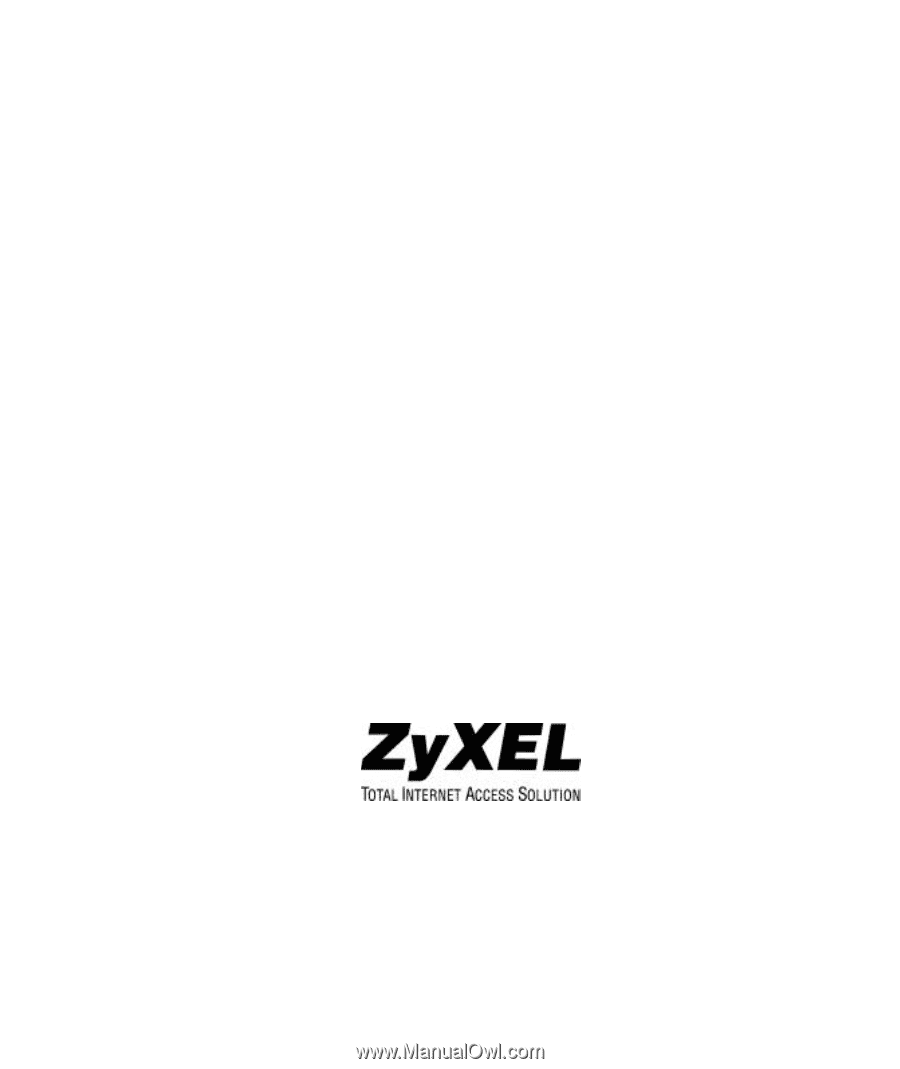
Prestige 201
ISDN Access Router
User's Guide
Version 2.50
(Feb. 2000)









