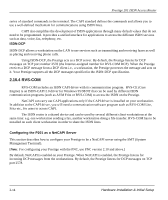ZyXEL P-201 User Guide - Page 39
Configuration Example, Installing the CAPI driver and Communication Software,
 |
View all ZyXEL P-201 manuals
Add to My Manuals
Save this manual to your list of manuals |
Page 39 highlights
Prestige 201 ISDN Access Router The following figure illustrates the configuration used in this example. 192.168.1.33 Prestige 192.168.1.1 RVS-COM lite RVS-CE NetCAPI ISDN Figure 2-13 Configuration Example Before entering any configurations, you must install the CAPI driver (RVS-CE) and communication program such as RVS-COM Lite on your workstation. Installing the CAPI driver and Communication Software [Note: Please uninstall previous versions of "RVS-CAPI" and "RVS-COM lite" before you install the new versions. You may use the Windows "START | Settings | Control Panel | Add/Remove Programs" to uninstall RVS-CAPI and RVS-COM.] To install the CAPI driver and the communication software, enter one of the license keys of your RVS-COM Lite CD-ROM and follow the instructions on the configuration wizard. When you install RVS-Lite, RVSCOM AUTOMATICALLY installs CAPI driver before installing RVS-Lite. Note: If you did not install RVS-Lite and want to use other programs such as AVM Fritz to access the ISDN router, you must first install the CAPI driver - RVS-CE using the English version installation wizard (in \DISKs\CEPE\DISK1\) and start the SETUP.EXE. Configuring NetCAPI Toggle the [Spacebar] to select Yes in Edit NetCAPI Setup field in Menu 2 and press [ENTER] to go to Menu 2.2 - NetCAPI Setup. Hardware Installation & Initial Setup 2-15