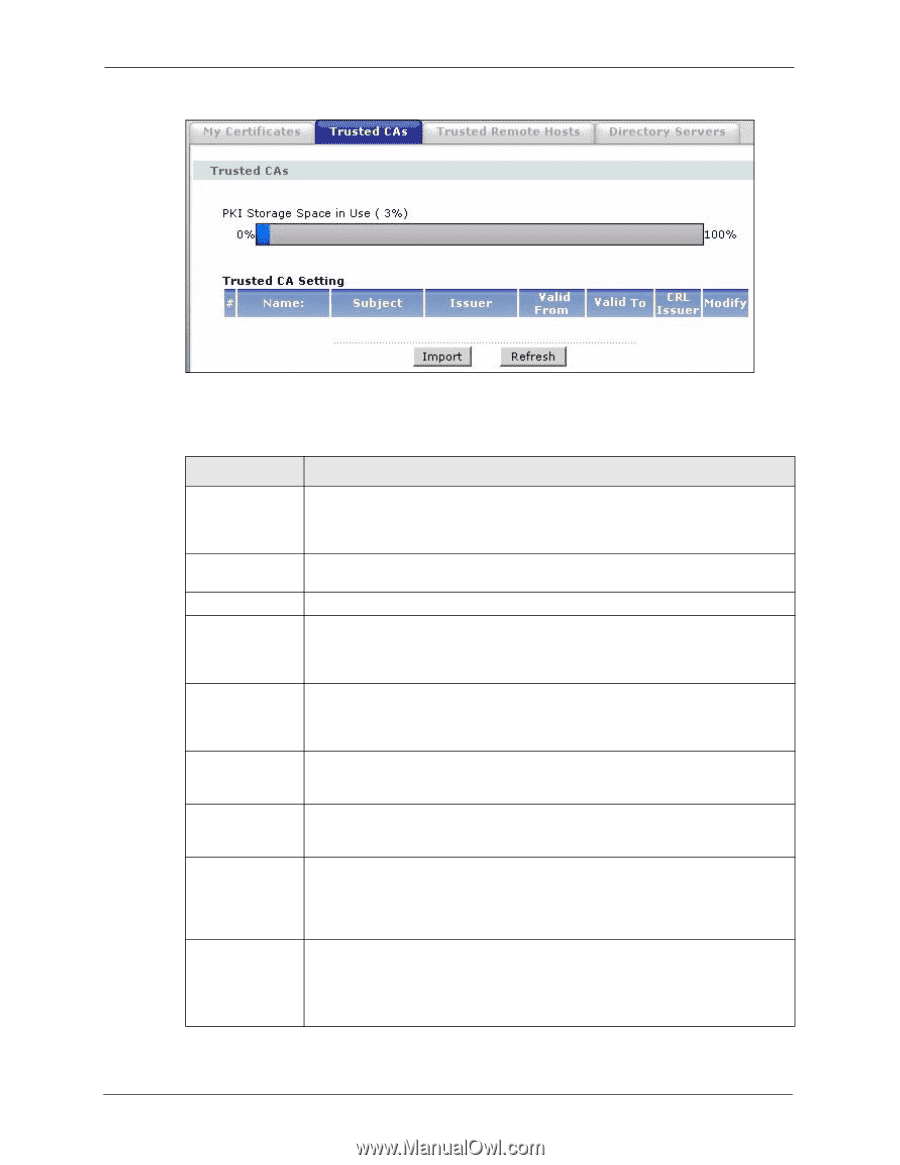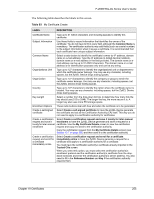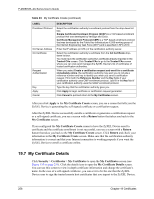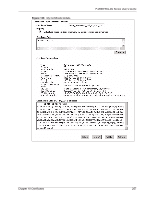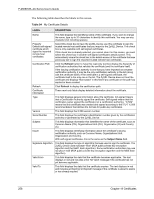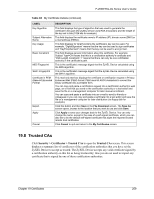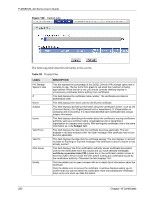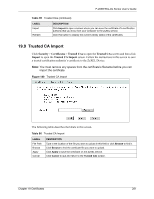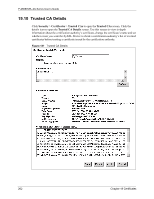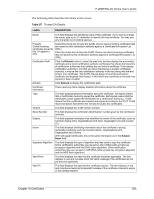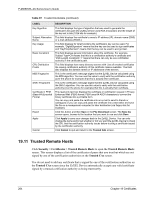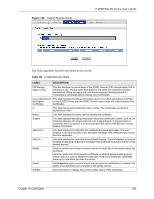ZyXEL P-2608HWL-D1 User Guide - Page 260
Table 95
 |
View all ZyXEL P-2608HWL-D1 manuals
Add to My Manuals
Save this manual to your list of manuals |
Page 260 highlights
P-2608HWL-Dx Series User's Guide Figure 139 Trusted CAs The following table describes the labels in this screen. Table 95 Trusted CAs LABEL PKI Storage Space in Use # Name Subject Issuer Valid From Valid To CRL Issuer Modify DESCRIPTION This bar displays the percentage of the ZyXEL Device's PKI storage space that is currently in use. The bar turns from green to red when the maximum is being approached. When the bar is red, you should consider deleting expired or unnecessary certificates before adding more certificates. This field displays the certificate index number. The certificates are listed in alphabetical order. This field displays the name used to identify this certificate. This field displays identifying information about the certificate's owner, such as CN (Common Name), OU (Organizational Unit or department), O (Organization or company) and C (Country). It is recommended that each certificate have unique subject information. This field displays identifying information about the certificate's issuing certification authority, such as a common name, organizational unit or department, organization or company and country. With self-signed certificates, this is the same information as in the Subject field. This field displays the date that the certificate becomes applicable. The text displays in red and includes a Not Yet Valid! message if the certificate has not yet become applicable. This field displays the date that the certificate expires. The text displays in red and includes an Expiring! or Expired! message if the certificate is about to expire or has already expired. This field displays Yes if the certification authority issues Certificate Revocation Lists for the certificates that it has issued and you have selected the Issues certificate revocation lists (CRL) check box in the certificate's details screen to have the ZyXEL Device check the CRL before trusting any certificates issued by the certification authority. Otherwise the field displays "No". Click the details icon to open a screen with an in-depth list of information about the certificate. Click the delete icon to remove the certificate. A window displays asking you to confirm that you want to delete the certificates. Note that subsequent certificates move up by one when you take this action. 260 Chapter 19 Certificates