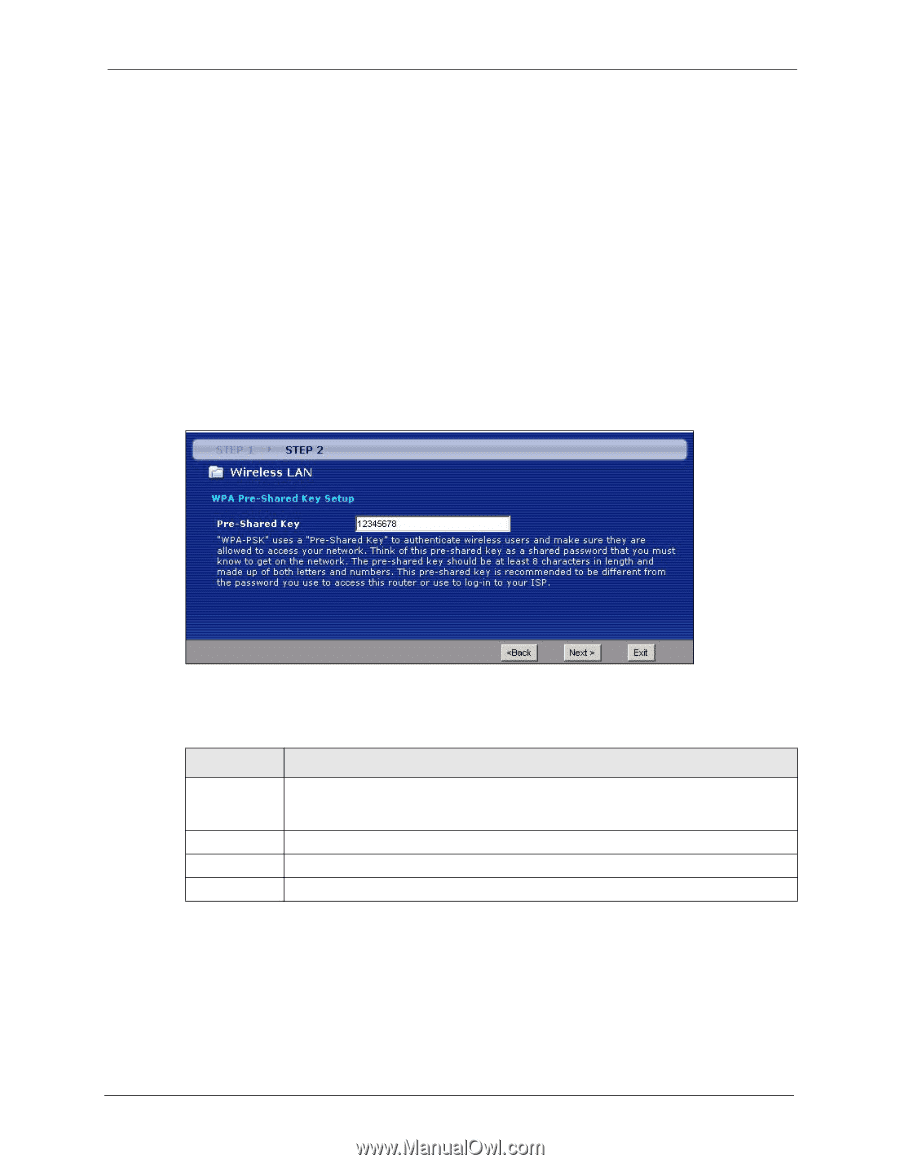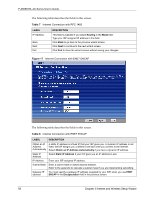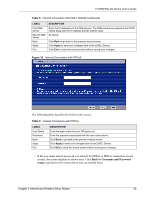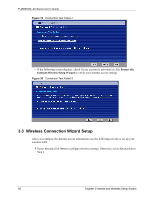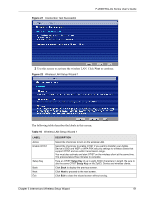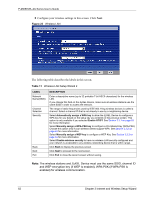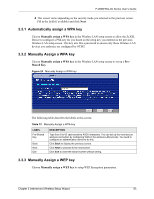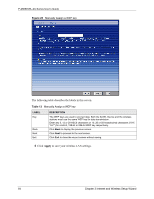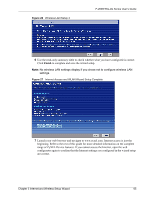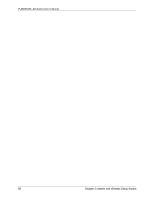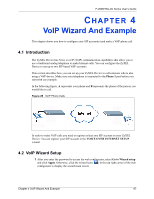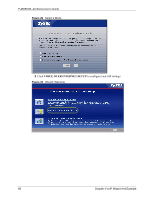ZyXEL P-2608HWL-D1 User Guide - Page 63
Automatically assign a WPA key, Manually Assign a WPA key, Manually Assign a WEP key
 |
View all ZyXEL P-2608HWL-D1 manuals
Add to My Manuals
Save this manual to your list of manuals |
Page 63 highlights
P-2608HWL-Dx Series User's Guide 4 This screen varies depending on the security mode you selected in the previous screen. Fill in the field (if available) and click Next. 3.3.1 Automatically assign a WPA key Choose Manually assign a WPA key in the Wireless LAN setup screen to allow the ZyXEL Device to configure a PSK key for you based on the setup key you entered on the previous Wireless LAN setup screen. This key acts like a password to ensure only those Wireless LAN devices you authorize are configured by OTIST. 3.3.2 Manually Assign a WPA key Choose Manually assign a WPA key in the Wireless LAN setup screen to set up a PreShared Key. Figure 24 Manually Assign a WPA key The following table describes the labels in this screen. Table 12 Manually Assign a WPA key LABEL Pre-Shared Key Back Next Exit DESCRIPTION Type from 8 to 63 case-sensitive ASCII characters. You can set up the most secure wireless connection by configuring WPA in the wireless LAN screens. You need to configure an authentication server to do this. Click Back to display the previous screen. Click Next to proceed to the next screen. Click Exit to close the wizard screen without saving. 3.3.3 Manually Assign a WEP key Choose Manually assign a WEP key to setup WEP Encryption parameters. Chapter 3 Internet and Wireless Setup Wizard 63