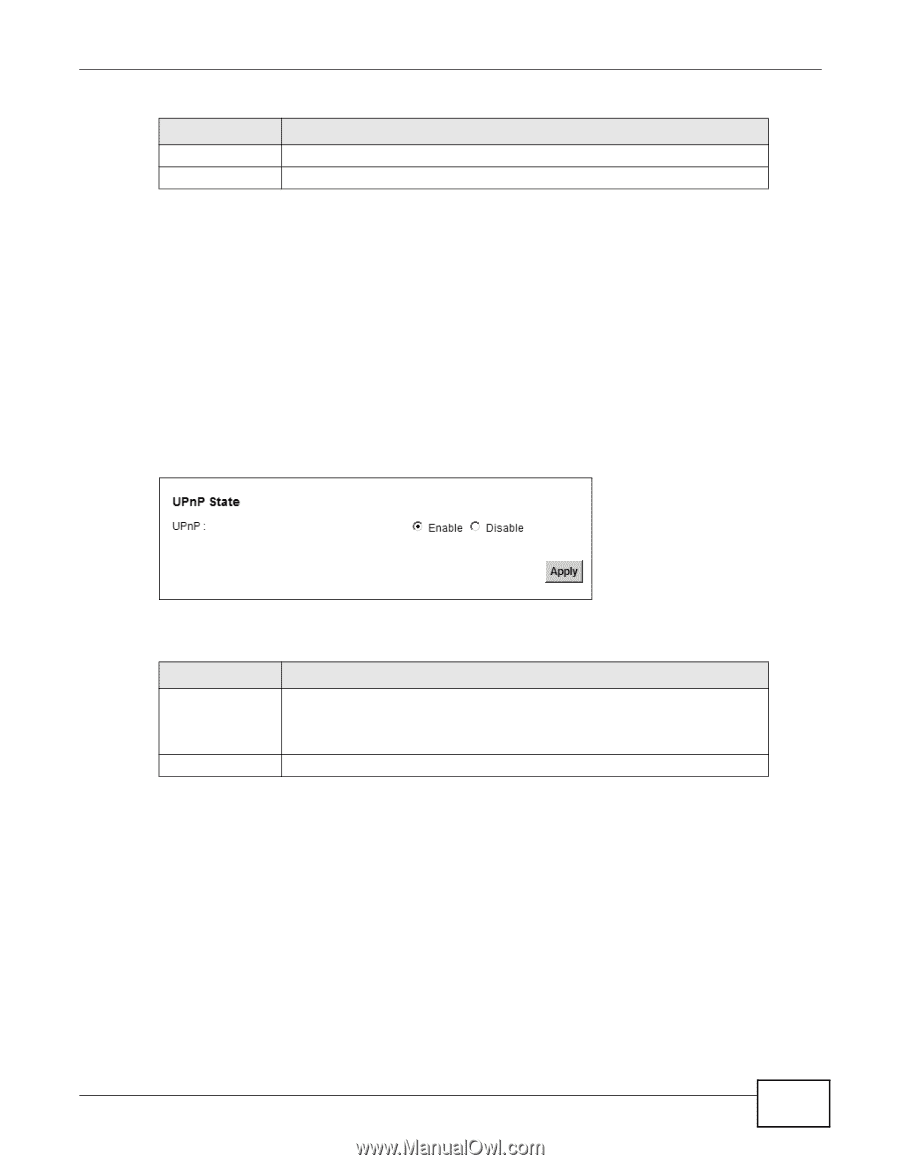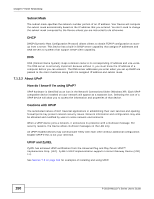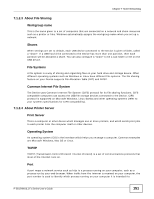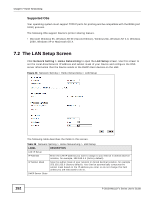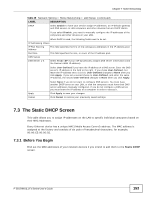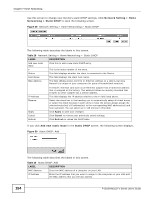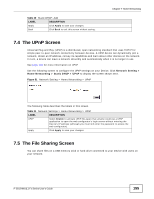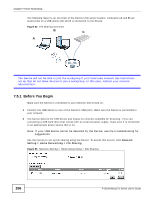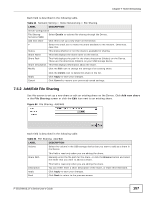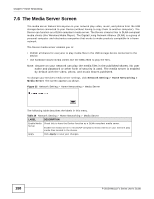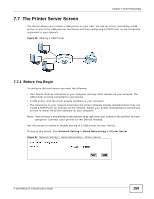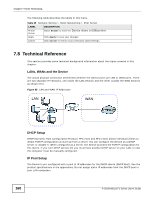ZyXEL P-2812HNU-F3 User Guide - Page 155
The UPnP Screen, The File Sharing Screen
 |
View all ZyXEL P-2812HNU-F3 manuals
Add to My Manuals
Save this manual to your list of manuals |
Page 155 highlights
Table 30 Static DHCP: Add LABEL DESCRIPTION Apply Click Apply to save your changes. Back Click Back to exit this screen without saving. Chapter 7 Home Networking 7.4 The UPnP Screen Universal Plug and Play (UPnP) is a distributed, open networking standard that uses TCP/IP for simple peer-to-peer network connectivity between devices. A UPnP device can dynamically join a network, obtain an IP address, convey its capabilities and learn about other devices on the network. In turn, a device can leave a network smoothly and automatically when it is no longer in use. See page 164 for more information on UPnP. Use the following screen to configure the UPnP settings on your Device. Click Network Setting > Home Networking > Static DHCP > UPnP to display the screen shown next. Figure 51 Network Setting > Home Networking > UPnP The following table describes the labels in this screen. Table 31 Network Settings > Home Networking > UPnP LABEL DESCRIPTION UPnP Select Enable to activate UPnP. Be aware that anyone could use a UPnP application to open the web configurator's login screen without entering the Device's IP address (although you must still enter the password to access the web configurator). Apply Click Apply to save your changes. 7.5 The File Sharing Screen You can share files on a USB memory stick or hard drive connected to your Device with users on your network. P-2812HNU(L)-Fx Series User's Guide 155