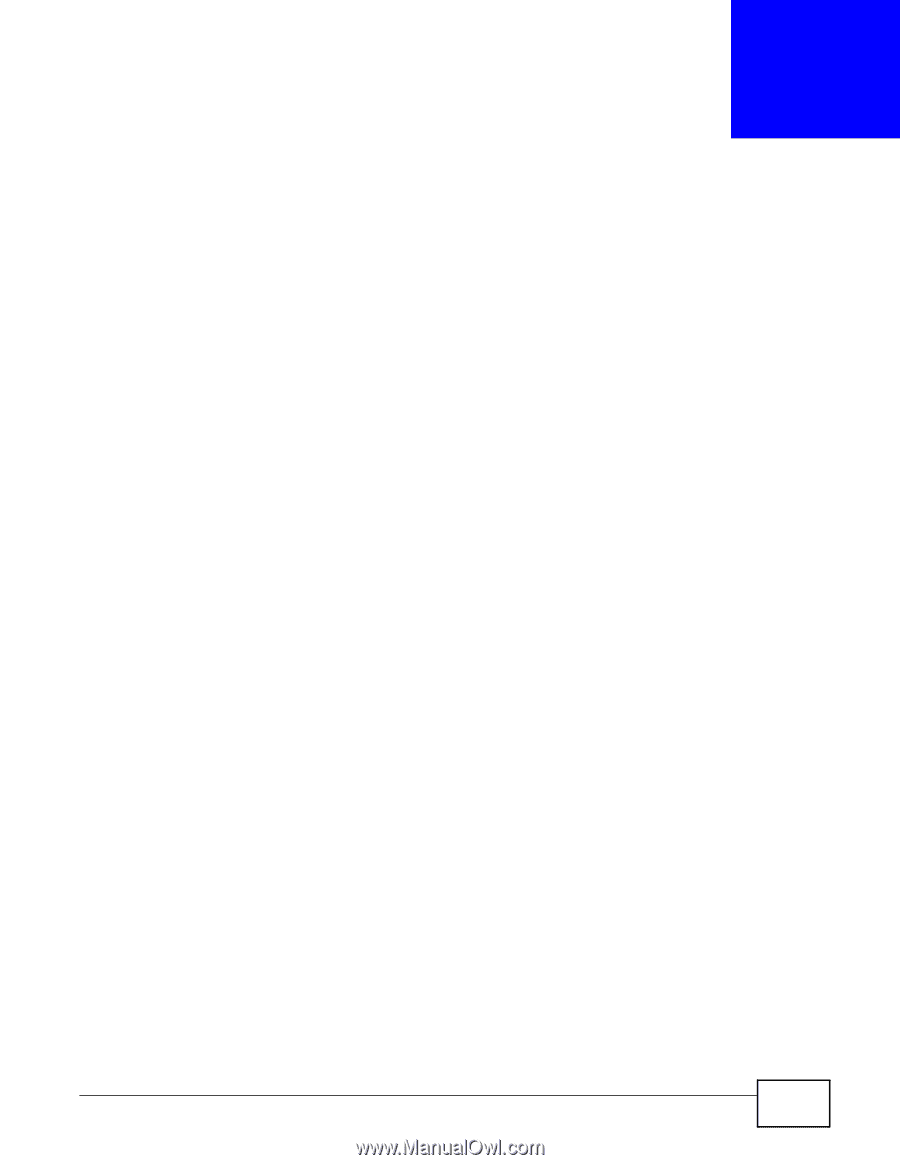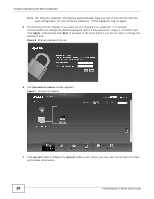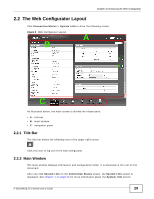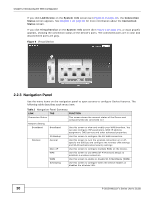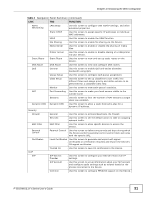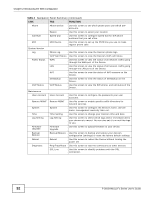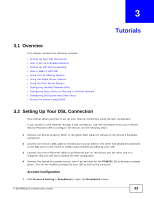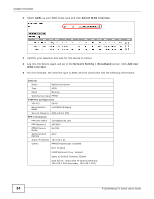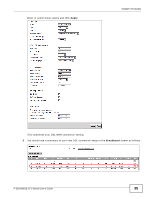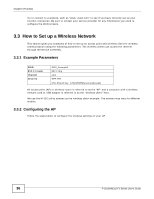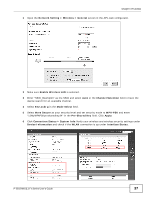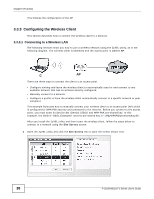ZyXEL P-2812HNU-F3 User Guide - Page 33
Tutorials
 |
View all ZyXEL P-2812HNU-F3 manuals
Add to My Manuals
Save this manual to your list of manuals |
Page 33 highlights
CHAPTER 3 Tutorials 3.1 Overview This chapter contains the following tutorials: • Setting Up Your DSL Connection • How to Set up a Wireless Network • Setting Up NAT Port Forwarding • How to Make a VoIP Call • Using the File Sharing Feature • Using the Media Server Feature • Using the Print Server Feature • Configuring the MAC Address Filter • Configuring Static Route for Routing to Another Network • Configuring QoS Queue and Class Setup • Access the Device Using DDNS 3.2 Setting Up Your DSL Connection This tutorial shows you how to set up your Internet connection using the web configurator. If you connect to the Internet through a DSL connection, use the information from your Internet Service Provider (ISP) to configure the Device. Do the following steps: 1 Connect the Device properly. Refer to the Quick Start Guide for details on the Device's hardware connection. 2 Connect one end of a DSL cable to the DSL port of your Device. The other end should be connected to the DSL port in your house or a DSL router/modem provided by your ISP. 3 Connect one end of Ethernet cable to an Ethernet port on the Device and the other end to a computer that you will use to access the web configurator. 4 Connect the Device to a power source, turn it on and wait for the POWER LED to become a steady green. Turn on the modem provided by your ISP as well as the computer. Account Configuration 1 Click Network Setting > Broadband to open the Broadband screen. P-2812HNU(L)-Fx Series User's Guide 33