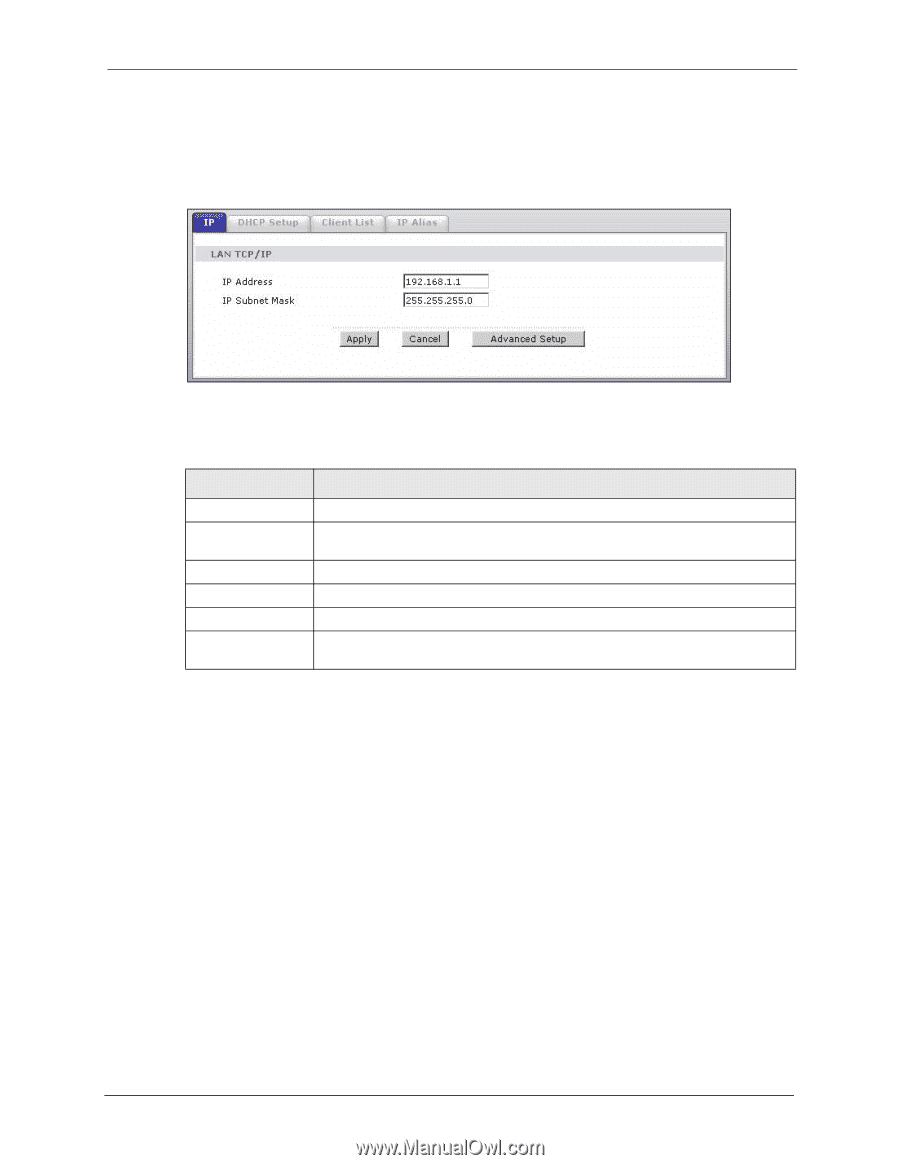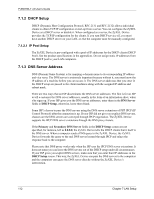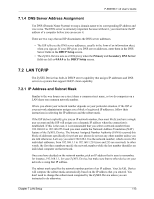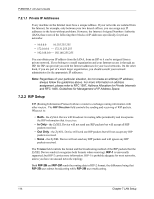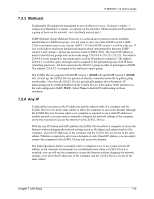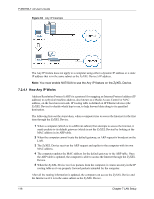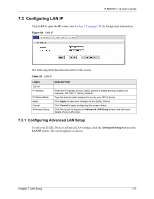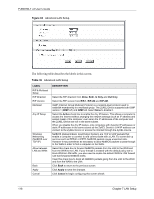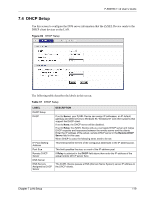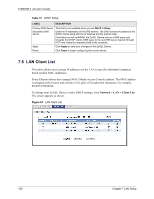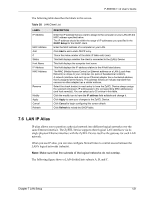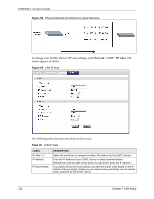ZyXEL P-660HW-T1 v2 User Guide - Page 117
Configuring LAN IP
 |
View all ZyXEL P-660HW-T1 v2 manuals
Add to My Manuals
Save this manual to your list of manuals |
Page 117 highlights
P-660HW-T v2 User's Guide 7.3 Configuring LAN IP Click LAN to open the IP screen. See Section 7.1 on page 111 for background information. Figure 64 LAN IP The following table describes the fields in this screen. Table 35 LAN IP LABEL TCP/IP IP Address IP Subnet Mask Apply Cancel Advanced Setup DESCRIPTION Enter the IP address of your ZyXEL Device in dotted decimal notation, for example, 192.168.1.1 (factory default). Type the subnet mask assigned to you by your ISP (if given). Click Apply to save your changes to the ZyXEL Device. Click Cancel to begin configuring this screen afresh. Click this button to display the Advanced LAN Setup screen and edit more details of your LAN setup. 7.3.1 Configuring Advanced LAN Setup To edit your ZyXEL Device's advanced LAN settings, click the Advanced Setup button in the LAN IP screen. The screen appears as shown. Chapter 7 LAN Setup 117