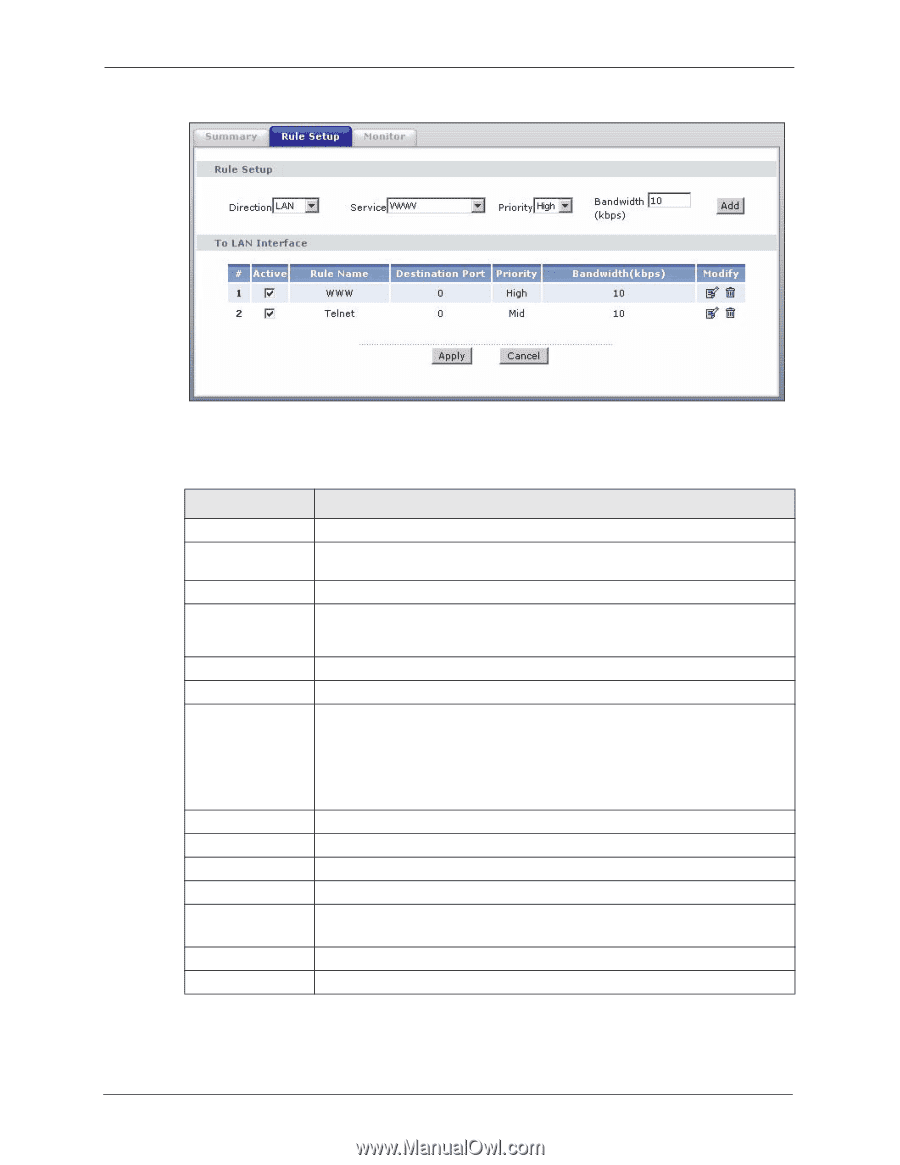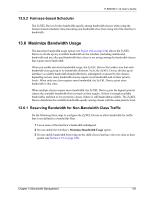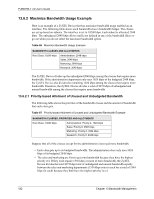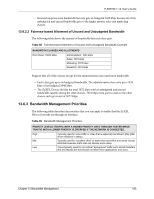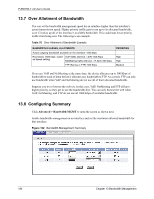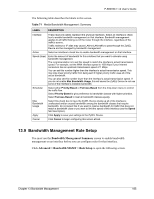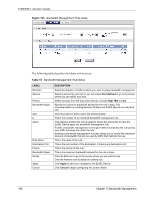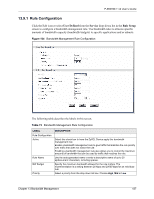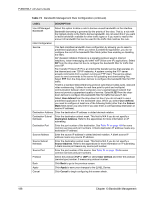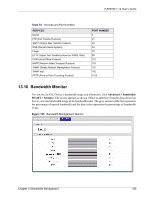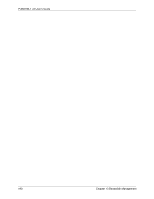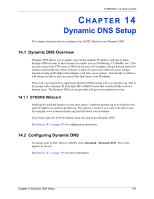ZyXEL P-660HW-T1 v2 User Guide - Page 186
Table 72
 |
View all ZyXEL P-660HW-T1 v2 manuals
Add to My Manuals
Save this manual to your list of manuals |
Page 186 highlights
P-660HW-T v2 User's Guide Figure 103 Bandwidth Management: Rule Setup The following table describes the labels in this screen. Table 72 Bandwidth Management: Rule Setup LABEL Direction Service Priority Bandwidth (kbps) Add # Active Rule Name Destination Port Priority Bandwidth (kbps) Modify Apply Cancel DESCRIPTION Select the direction of traffic to which you want to apply bandwidth management. Select a service for your rule or you can select User Defined to go to the screen where you can define your own. Select a priority from the drop down list box. Choose High, Mid or Low. Specify the maximum bandwidth allowed for the rule in kbps. The recommendation is a setting between 20 kbps and 20000 kbps for an individual rule. Click this button to add a rule to the following table. This is the number of an individual bandwidth management rule. This displays whether the rule is enabled. Select this check box to have the ZyXEL Device apply this bandwidth management rule. Enable a bandwidth management rule to give traffic that matches the rule priority over traffic that does not match the rule. Enabling a bandwidth management rule also allows you to control the maximum amounts of bandwidth that can be used by traffic that matches the rule. This is the name of the rule. This is the port number of the destination. 0 means any destination port. This is the priority of this rule. This is the maximum bandwidth allowed for the rule in kbps. Click the Edit icon to go to the screen where you can edit the rule. Click the Remove icon to delete an existing rule. Click Apply to save your changes to the ZyXEL Device. Click Cancel to begin configuring this screen afresh. 186 Chapter 13 Bandwidth Management