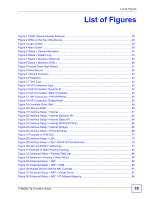List of Figures
P-660RU-Tx v3 User’s Guide
19
List of Figures
Figure 1 ZyXEL Device’s Router Features
.............................................................................................
28
Figure 2 LEDs on the Top of the Device
.................................................................................................
29
Figure 3 Login Screen
............................................................................................................................
38
Figure 4 Main Screen
.............................................................................................................................
38
Figure 5 Status > Device Information
.....................................................................................................
43
Figure 6 Status > System Log
................................................................................................................
45
Figure 7 Status > Statistics (Ethernet)
...................................................................................................
47
Figure 8 Status > Statistics (ADSL)
........................................................................................................
48
Figure 9 Access Quick Start Wizard
.......................................................................................................
51
Figure 10 Run Wizard
.............................................................................................................................
52
Figure 11 Wizard Summary
....................................................................................................................
52
Figure 12 Password
................................................................................................................................
52
Figure 13 Time Zone
..............................................................................................................................
53
Figure 14 ISP Connection Type
..............................................................................................................
53
Figure 15 ISP Connection: Dynamic IP
..................................................................................................
53
Figure 16 ISP Connection: Static IP Address
.........................................................................................
54
Figure 17
ISP Connection: PPPoE/PPPoA
...........................................................................................
55
Figure 18 ISP Connection: Bridge Mode
................................................................................................
56
Figure 19 Complete Quick Start
.............................................................................................................
56
Figure 20 LAN and WAN
........................................................................................................................
59
Figure 21 Interface Setup > Internet
.......................................................................................................
61
Figure 22 Interface Setup > Internet (Dynamic IP)
.................................................................................
62
Figure 23 Interface Setup > Internet (Static IP)
......................................................................................
64
Figure 24 Interface Setup > Internet (PPPoA/PPPoE)
...........................................................................
66
Figure 25 Interface Setup > Internet (Bridge)
.........................................................................................
68
Figure 26 Interface Setup > PVCs Summary
.........................................................................................
68
Figure 27 Example of ATM OoS
.............................................................................................................
71
Figure 28 Interface Setup > LAN
............................................................................................................
75
Figure 29 Interface Setup > LAN > DHCP IP Pool Summary
.................................................................
76
Figure 30 LAN and WAN IP Addresses
..................................................................................................
77
Figure 31 Example of Static Routing Topology
.......................................................................................
83
Figure 32 Advanced Setup > Routing Table List
....................................................................................
84
Figure 33 Advanced > Routing > Static Route
.......................................................................................
84
Figure 34 Advanced Setup > NAT
..........................................................................................................
88
Figure 35 Advanced Setup > NAT > DMZ
..............................................................................................
89
Figure 36 Multiple Servers Behind NAT Example
..................................................................................
91
Figure 37 Advanced Setup > NAT > Virtual Server
................................................................................
92
Figure 38 Advanced Setup > NAT > IP Address Mapping
.....................................................................
94