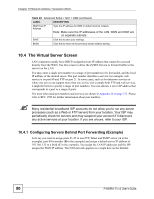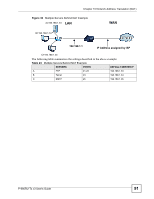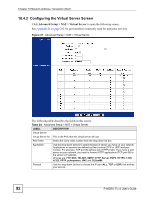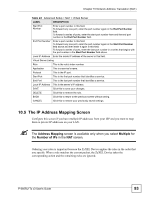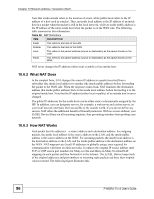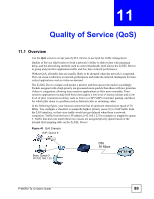ZyXEL P-660RU-T3 v3 User Guide - Page 94
Advanced, Setup > NAT > IP Address Mapping, Network Address Translation NAT
 |
View all ZyXEL P-660RU-T3 v3 manuals
Add to My Manuals
Save this manual to your list of manuals |
Page 94 highlights
Chapter 10 Network Address Translation (NAT) Use this screen to change your ZyXEL Device's address mapping settings. Click Advanced Setup > NAT > IP Address Mapping to open the following screen. Figure 38 Advanced Setup > NAT > IP Address Mapping The following table describes the fields in this screen. Table 25 Network > NAT > Address Mapping LABEL DESCRIPTION IP Address Mapping Address The rules configured in this screen apply to this PVC. Mapping Rule Rule Index Select the rule's index number from the drop-down list box. Rule Type Choose the port mapping type from one of the following. One-to-One: This mode maps one local IP address to one public IP address. Note that port numbers do not change for one-to-one NAT mapping type. Many-to-One: This mode maps multiple local IP addresses to one public IP address. This is equivalent to the Single IP feature that previous ZyXEL routers supported only. Many-to-Many Overload: This mode maps multiple local IP addresses to shared public IP addresses. Many-to-Many No Overload: This mode maps each local IP address to unique public IP addresses. Server: This type allows you to specify inside servers of different services behind the NAT to be accessible to the outside world. Local Start IP This is the starting local IP address. Local IP addresses are N/A for Server port mapping. Local End IP This is the end local IP address. If your rule is for all local IP addresses, then enter 0.0.0.0 as the Local Start IP address and 255.255.255.255 as the Local End IP address. This field is N/A for One-to-One and Server mapping types. Public Start IP This is the starting public IP address. Enter 0.0.0.0 here if you have a dynamic IP address from your ISP. 94 P-660RU-Tx v3 User's Guide