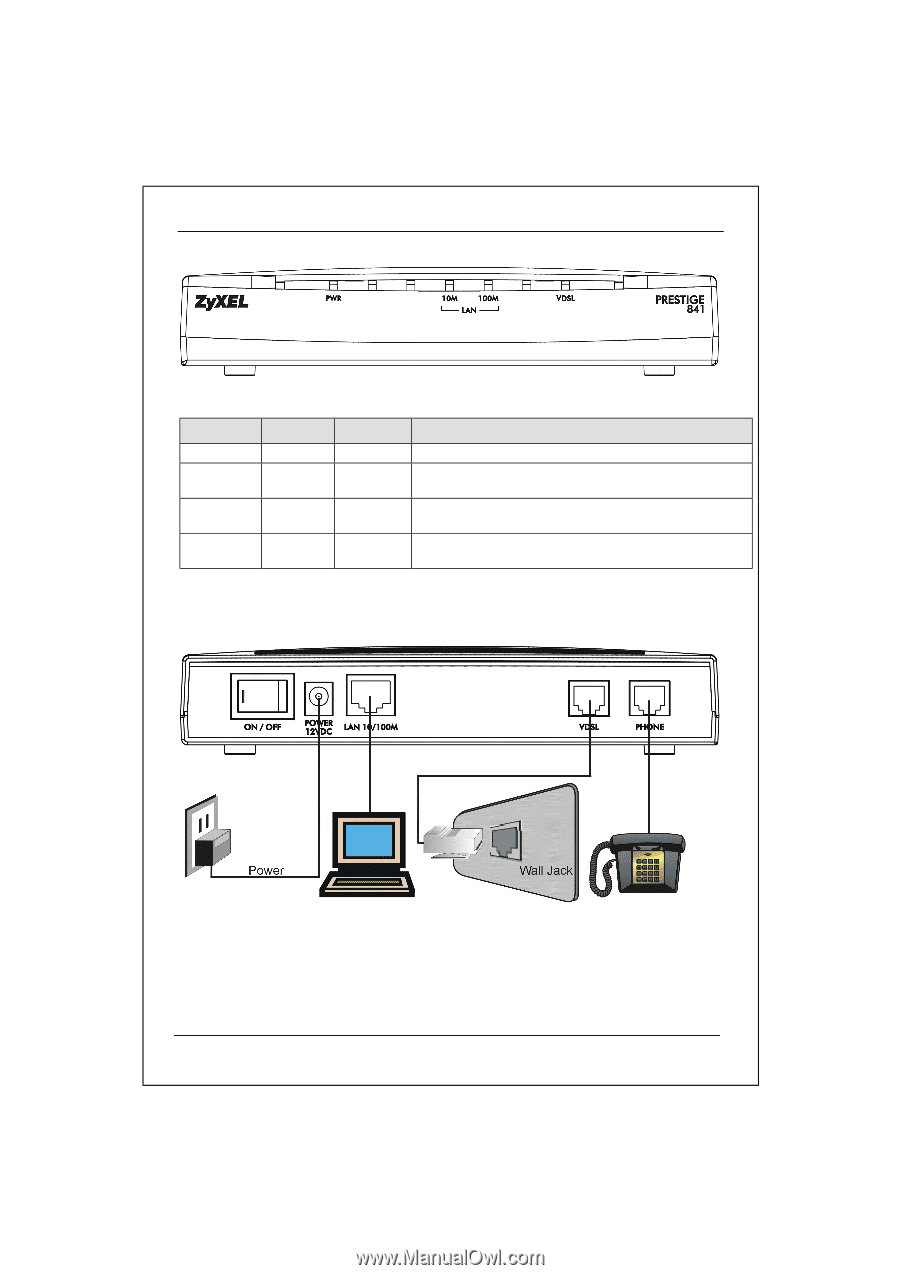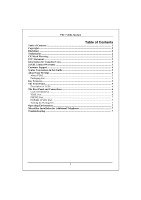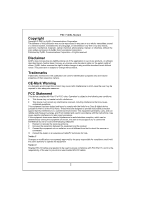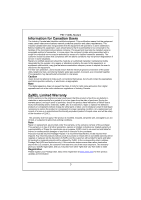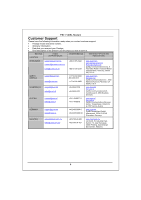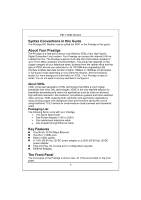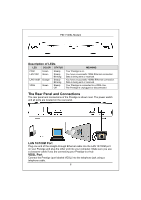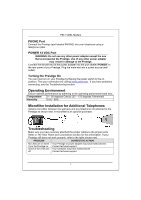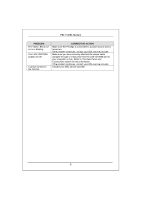ZyXEL P-841 Quick Start Guide - Page 7
Description of LEDs, The Rear Panel and Connections, LAN 10/100M Port, VDSL Port
 |
View all ZyXEL P-841 manuals
Add to My Manuals
Save this manual to your list of manuals |
Page 7 highlights
P841 VDSL Modem Description of LEDs LED COLOR STATUS PWR LAN 10M Green Green LAN 100M Orange VDSL Green Steady Steady Blinking Steady Blinking Steady Off MEANING Your Prestige is on. You have a successful 10Mb Ethernet connection. Data is being sent or received. You have a successful 100Mb Ethernet connection. Data is being sent or received. Your Prestige is connected to a VDSL line. The Prestige is unplugged or disconnected. The Rear Panel and Connections The rear panel and connections of the Prestige is shown next. The power switch and all ports are located on the rear panel. LAN 10/100M Port Plug one end of the straight-through Ethernet cable into the LAN 10/100M port on your Prestige and plug the other end into your computer. Make sure you use a crossover cable if you are connecting your Prestige to a hub. VDSL Port Connect the Prestige (port labeled VDSL) into the telephone jack using a telephone cable. 6