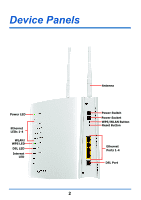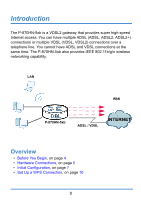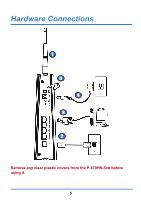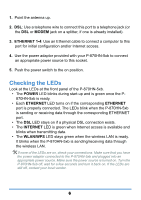ZyXEL P-870HW-I1 Quick Start Guide - Page 7
Initial Configuration, Internet Setup
 |
View all ZyXEL P-870HW-I1 manuals
Add to My Manuals
Save this manual to your list of manuals |
Page 7 highlights
Initial Configuration 1. Open your browser and enter http://192.168.1.1 (the P-870HN-5xb's default IP address) as the address. 2. Enter the admin user name admin and password 1234 (default). Click OK. #If the login screen does not display, make sure you allow web browser pop-up windows, JavaScripts and Java permissions. Your computer should also be set to get an IP address automatically from a DHCP server. See the appendices in your User's Guide for more information. Internet Setup Go to Network > WAN > Internet Connection. Enter the Internet access information exactly as given to you by your ISP in the Internet Connection screens. See your User's Guide for detailed information. When your ADSL Internet connection is setup, the DSL LED should be green. When your VDSL Internet connection is setup, the DSL LED should be orange. The INTERNET LED lights green when either one of the Internet connection is correct. 7