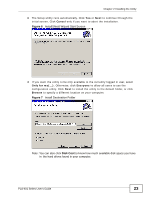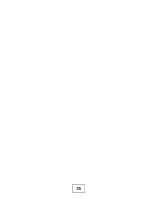ZyXEL PLA-401 User Guide - Page 22
NET Framework Installation Prompt - review
 |
View all ZyXEL PLA-401 manuals
Add to My Manuals
Save this manual to your list of manuals |
Page 22 highlights
Chapter 2 Installing the Utility 1 Insert the included CD-ROM into your computer's CD-ROM drive. The Setup utility runs automatically. Alternatively this can also be done manually by double clicking the setup.exe file on the CD. A prompt appears asking you to install the .NET Framework version 2.0. Review Microsoft's License Agreement, select Accept to proceed. Figure 4 .NET Framework Installation Prompt 2 The next screen allows you to see the progress of the installation. Figure 5 .NET Framework Installation Process 22 PLA-401 Series User's Guide

Chapter 2 Installing the Utility
PLA-401 Series User’s Guide
22
1
Insert the included CD-ROM into your computer’s CD-ROM drive. The Setup utility
runs automatically. Alternatively this can also be done manually by double clicking
the
setup.exe
file on the CD. A prompt appears asking you to install the .NET
Framework version 2.0. Review Microsoft’s
License Agreement
, select
Accept
to
proceed.
Figure 4
.NET Framework Installation Prompt
2
The next screen allows you to see the progress of the installation.
Figure 5
.NET Framework Installation Process