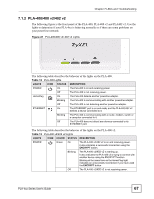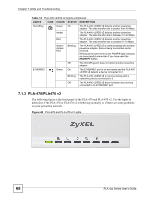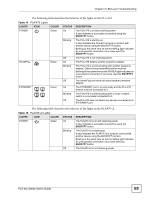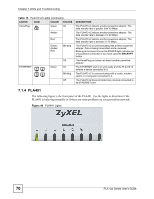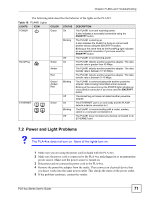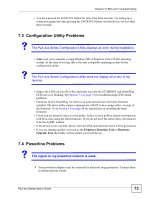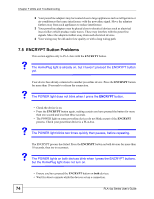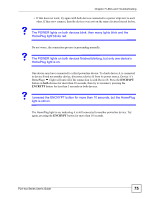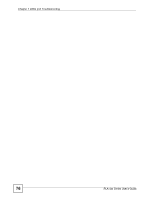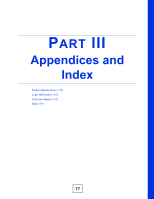ZyXEL PLA401 v2 User Guide - Page 72
PLA-4xx Series Configuration Utility, The ETHERNET light does not turn on.
 |
View all ZyXEL PLA401 v2 manuals
Add to My Manuals
Save this manual to your list of manuals |
Page 72 highlights
Chapter 7 LEDs and Troubleshooting V The ETHERNET light does not turn on. 1 Check the hardware connections. See the Quick Start Guide. 2 Inspect your cables for damage. Contact the vendor to replace any damaged cables. 3 Check the Ethernet adapter on your computer and make sure it's enabled and working properly. 4 If the PLA-4xx is connected to an Ethernet switch or router, make sure the device is working correctly, and that the LAN network is working and configured correctly as well. V The HomePlug light does not turn on. 1 Check all PLA-4xxs on your network have the latest firmware installed. PLA-4xxs with the latest firmware cannot communicate with PLA-4xxs using earlier versions of the firmware. Go to Section 5.4 on page 48 for instructions on installing the latest firmware. 2 Use the PLA-4xx Series Configuration Utility to detect all other HomePlug devices on your powerline network. Make sure that the network name (sometimes called the network password) is the same on all of your powerline adapters. See Section 5.3 on page 47 for instructions on checking the network name. 3 Check the DAK password and MAC address for all powerline adapters are typed correctly in the utility. See Section 5.3 on page 47 for instructions on checking the DAK and MAC address. 4 Make sure that all your powerline adapters are HomePlug AV compliant. Check the package it came in or ask your vendor. This PLA-4xx can not detect earlier versions of HomePlug powerline adapters such as HomePlug 1.0 or 1.0.1. (Although they can coexist on the same electrical wiring without interfering with each other.) 5 Make sure that the powerline adapters on your network are all on the same electrical wiring. Connect another powerline adapter into an outlet close to your PLA-4xx's power outlet. They are probably now on the same electrical wiring. Check the HomePlug light. If it now lights up your powerline adapter was probably previously on separate electrical wiring. Ask an electrician for more information on the electrical wiring in your building. 6 If your powerline network is using coaxial cable, check all powerline adapters are on the same coaxial cable. 7 If your powerline network is using electrical wiring (not coaxial cable), check you do not have a power meter between powerline adapters. Powerline signals cannot pass this. V The POWER and HomePlug light blink at the same time. 72 PLA-4xx Series User's Guide