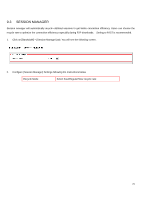ZyXEL VFG6005N User Guide - Page 81
connect to the ZyXEL VFG6005 Series VPN Firewall Gateway - firmware
 |
View all ZyXEL VFG6005N manuals
Add to My Manuals
Save this manual to your list of manuals |
Page 81 highlights
2. Configure [Administration Interface] Settings based on the instructions listed below. Maximum input is 36 alphanumeric characters (case sensitive) Administrator Password Re-type Password Remote Management Management Port * Please change the administrator's password if the remote management is enabled. Otherwise, a malicious user can access the management interface. This user can then have the ability to change the settings and interrupt your network access. Enter the password again to confirm. Select Enable to enable Remote Management. Select Disable to disable Remote Management If the remote management is enabled, users who are not in the LAN can connect to the ZyXEL VFG6005 Series VPN Firewall Gateway and configure it from the Internet. HTTP port which users can connect to. (default port is 80) 3. Configure [Configuration] Settings based on the instructions listed below Configuration Export Default Configuration Restore Configuration Import Click Export to save your current configuration settings in a file. Click Default to recover the default system settings. Click Browse and Import to load previous configuration settings. 4. Configure [Firmware] Settings based on the instructions listed below Firmware Upgrade Click Browse and Upgrade to upgrade the firmware. 72