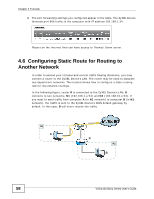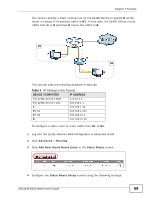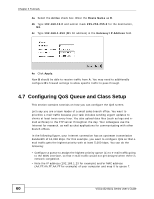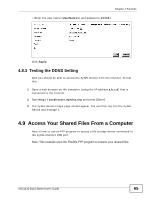ZyXEL VSG1432-B101 User Guide - Page 63
Access the ZyXEL Device Using DDNS
 |
View all ZyXEL VSG1432-B101 manuals
Add to My Manuals
Save this manual to your list of manuals |
Page 63 highlights
Chapter 4 Tutorials Class Name From Interface Ether Type IP Address MAC Address To Queue Index Give a class name to this traffic, such as E-mail in this example. This is the interface from which the traffic will be coming from. Select LAN1 for this example. Select IP to identify the traffic source by its IP address or MAC address. Type the IP address of your computer - 192.168.1.23. Type the IP Subnet Mask if you know it. Type the MAC address of your computer - AA:FF:AA:FF:AA:FF. Type the MAC Mask if you know it. Link this to an item in the Network Settings > QoS > Queue Setup screen, which is the E-mail queue created in this example. This maps e-mail traffic coming from port 25 to the highest priority, which you have created in the previous screen (see the IP Protocol field). This also maps your computer's IP address and MAC address to the E-mail queue (see the Source fields). 4 Verify that the queue setup works by checking Network Settings > QoS > Monitor. This shows the bandwidth allotted to e-mail traffic compared to other network traffic. 4.8 Access the ZyXEL Device Using DDNS If you connect your ZyXEL Device to the Internet and it uses a dynamic WAN IP address, it is inconvenient for you to manage the device from the Internet. The ZyXEL Device's WAN IP address changes dynamically. Dynamic DNS (DDNS) allows you to access the ZyXEL Device using a domain name. http://zyxelrouter.dyndns.org w.x.y.z A a.b.c.d To use this feature, you have to apply for DDNS service at www.dyndns.org. This tutorial covers: • Registering a DDNS Account on www.dyndns.org VSG1432-B101 Series User's Guide 63