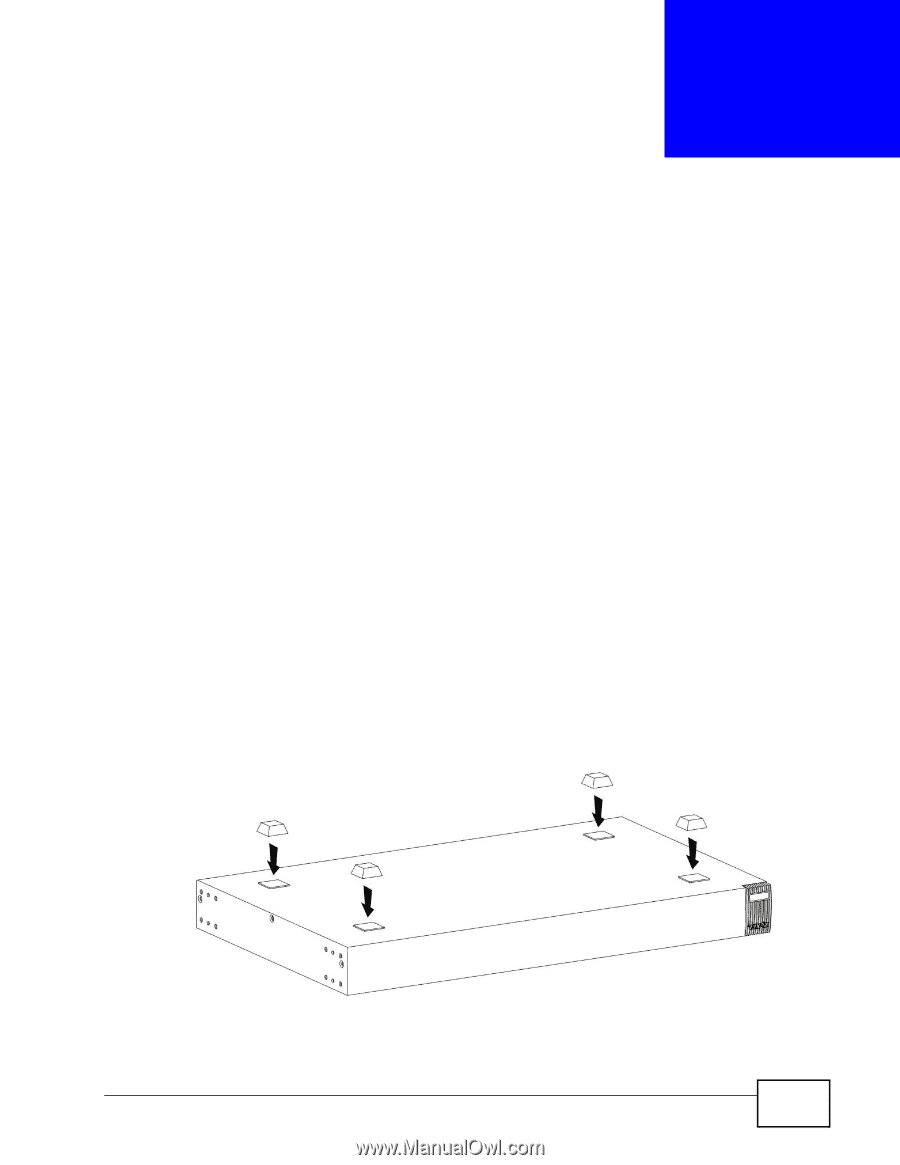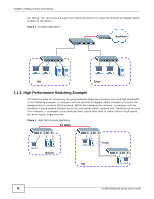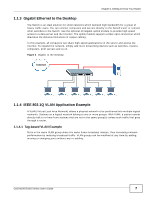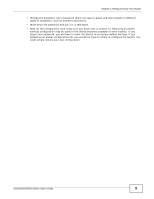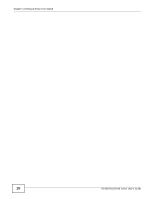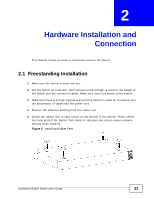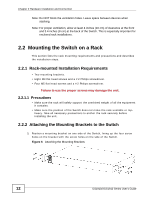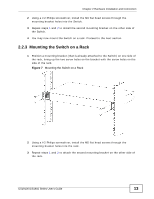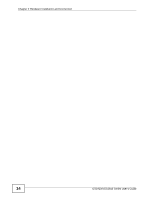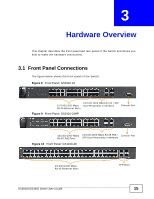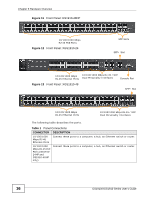ZyXEL XGS1910-48 User Guide - Page 11
Hardware Installation and Connection, 2.1 Freestanding Installation
 |
View all ZyXEL XGS1910-48 manuals
Add to My Manuals
Save this manual to your list of manuals |
Page 11 highlights
CHAPTER 2 Hardware Installation and Connection This chapter shows you how to install and connect the Switch. 2.1 Freestanding Installation 1 Make sure the Switch is clean and dry. 2 Set the Switch on a smooth, level surface strong enough to support the weight of the Switch and the connected cables. Make sure there is a power outlet nearby. 3 Make sure there is enough clearance around the Switch to allow air circulation and the attachment of cables and the power cord. 4 Remove the adhesive backing from the rubber feet. 5 Attach the rubber feet to each corner on the bottom of the Switch. These rubber feet help protect the Switch from shock or vibration and ensure space between devices when stacking. Figure 5 Attaching Rubber Feet GS1910/XGS1910 Series User's Guide 11