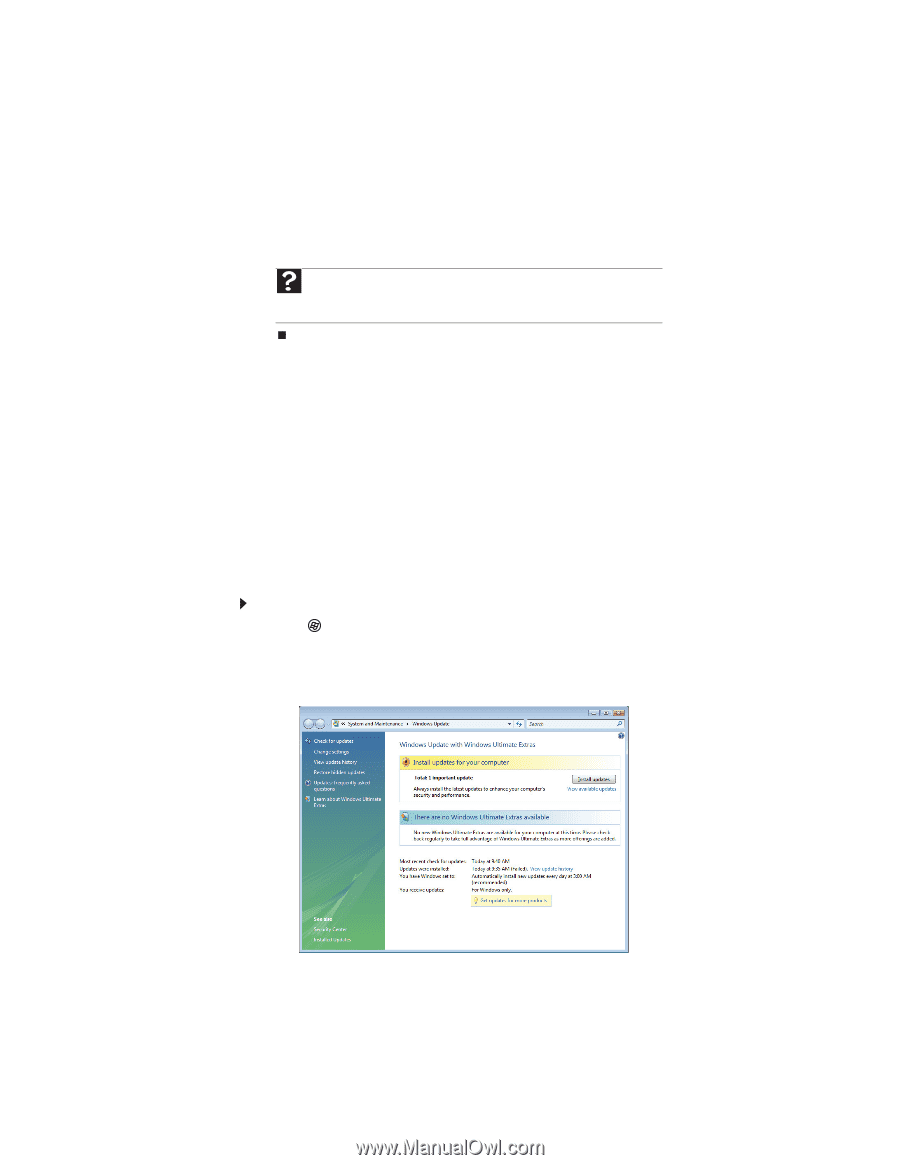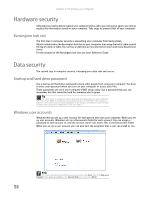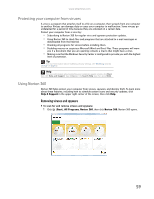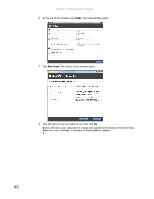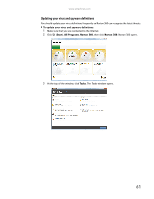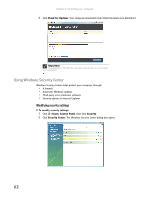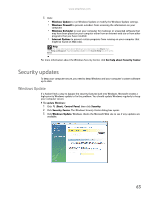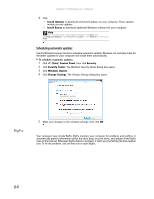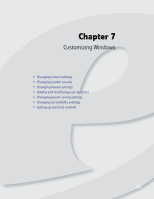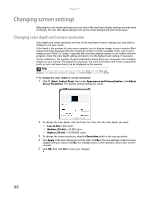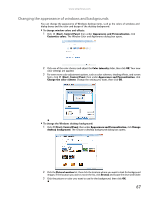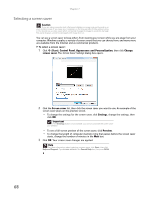eMachines EL1200 eMachines Desktop PC User Guide (Windows Vista) - Page 69
Security updates
 |
View all eMachines EL1200 manuals
Add to My Manuals
Save this manual to your list of manuals |
Page 69 highlights
www.emachines.com 3 Click: • Windows Update to run Windows Update or modify the Windows Update settings. • Windows Firewall to prevent outsiders from accessing the information on your computer. • Windows Defender to scan your computer for malicious or unwanted software that may have been placed on your computer either from an Internet web site or from other programs that you have installed. • Internet Options to prevent certain programs from running on your computer that might be found on Web sites. Help For more information about Windows Security Center, click Start, then click Help and Support. Type security center in the Search Help box, then press ENTER. For more information about the Windows Security Center, click Get help about Security Center. Security updates To keep your computer secure, you need to keep Windows and your computer's system software up to date. Windows Update If a hacker finds a way to bypass the security features built into Windows, Microsoft creates a high-priority Windows update to fix the problem. You should update Windows regularly to keep your computer secure. To update Windows: 1 Click (Start), Control Panel, then click Security. 2 Click Security Center. The Windows Security Center dialog box opens. 3 Click Windows Update. Windows checks the Microsoft Web site to see if any updates are available. 63