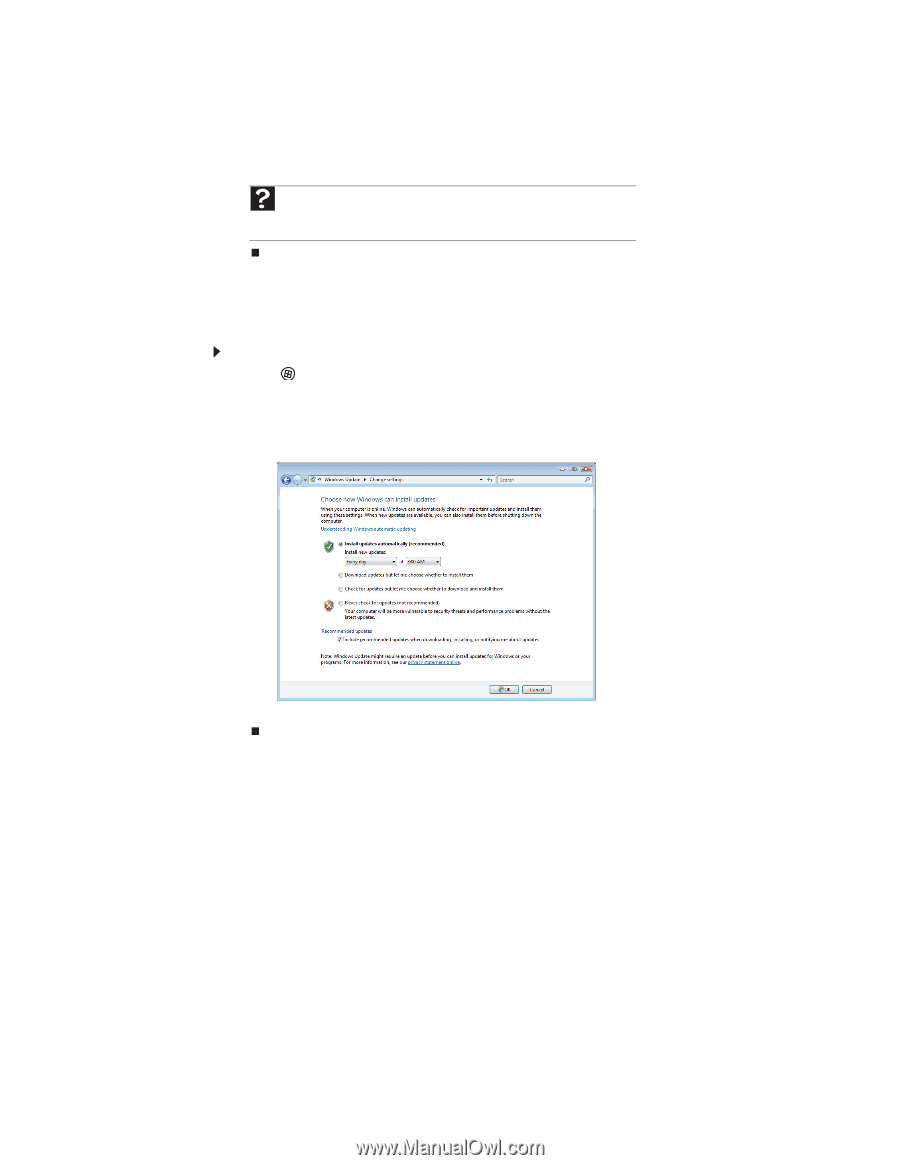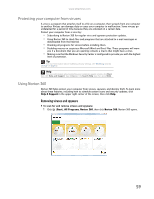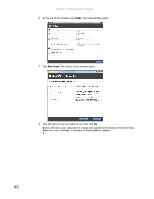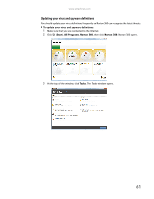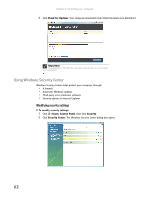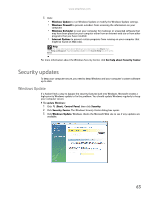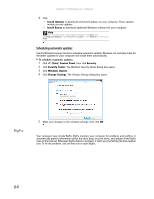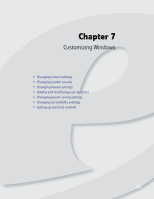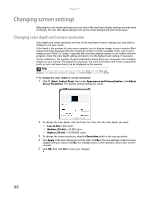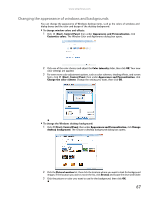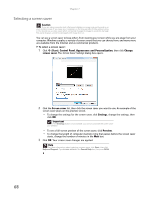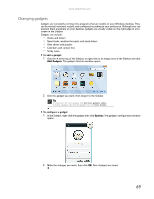eMachines EL1200 eMachines Desktop PC User Guide (Windows Vista) - Page 70
BigFix
 |
View all eMachines EL1200 manuals
Add to My Manuals
Save this manual to your list of manuals |
Page 70 highlights
Chapter 6: Protecting your computer 4 Click: • Install Updates to download and install updates on your computer. These updates include security updates. • Install Extras to download additional Windows software for your computer. Help For more information about Windows Update, click Start, then click Help and Support. Type Windows update in the Search box, then press ENTER. Scheduling automatic updates Use the Windows Security Center to schedule automatic updates. Windows can routinely check for the latest updates for your computer and install them automatically. To schedule automatic updates: 1 Click (Start), Control Panel, then click Security. 2 Click Security Center. The Windows Security Center dialog box opens. 3 Click Windows Update. 4 Click Change Settings. The Change Settings dialog box opens. BigFix 5 Make your changes to the schedule settings, then click OK. Your computer may include BigFix. BigFix monitors your computer for problems and conflicts. It automatically gathers information about the latest bugs, security alerts, and updates from BigFix sites on the Internet. Whenever BigFix detects a problem, it alerts you by flashing the blue taskbar icon. To fix the problem, click on that icon to open BigFix. 64