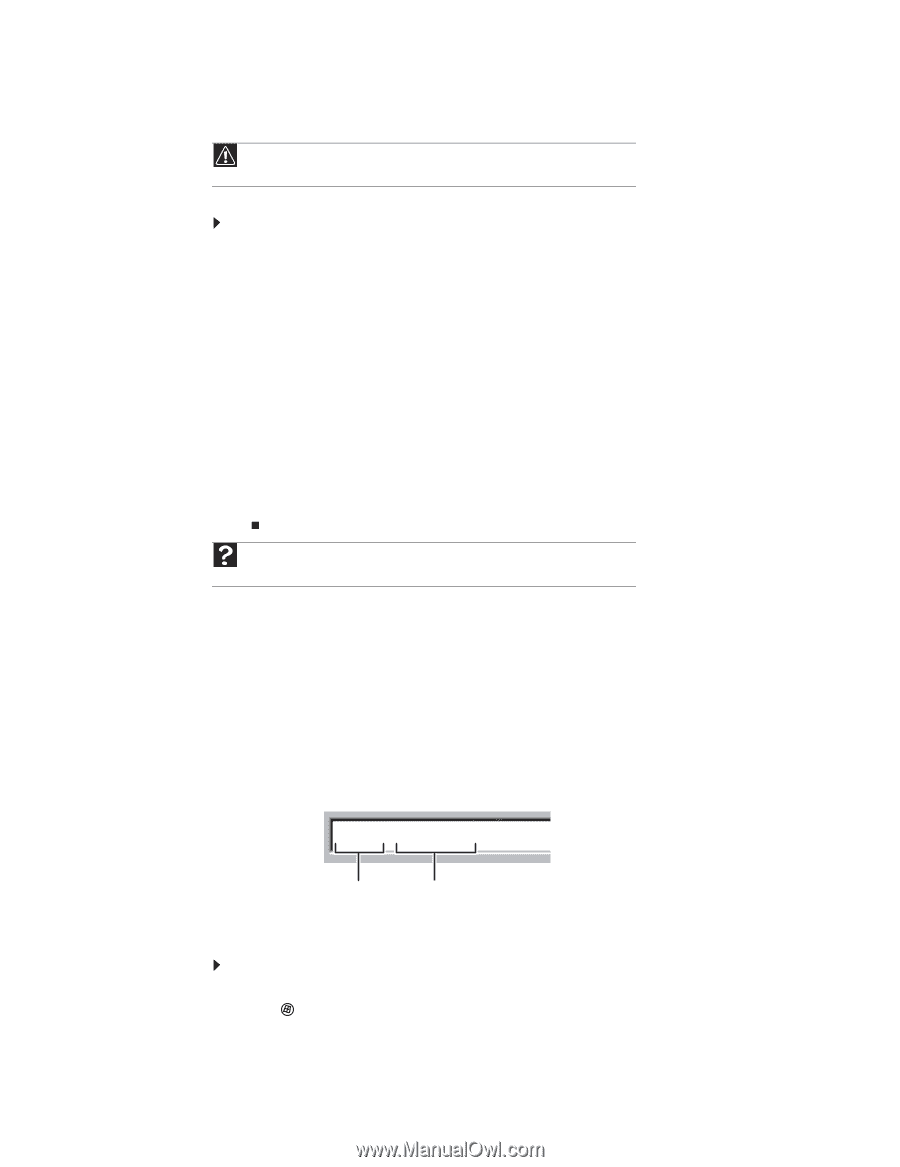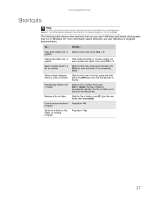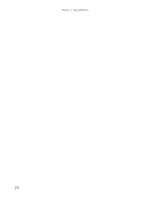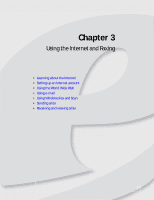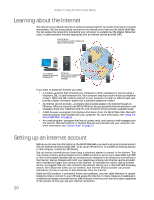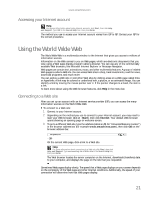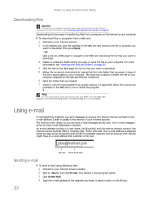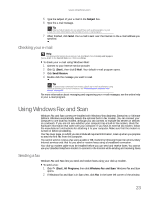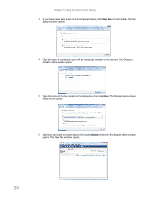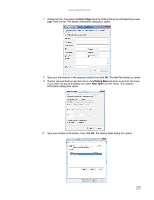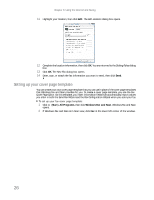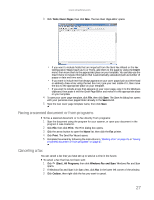eMachines T3508 8512780 - eMachines Desktop PC User Guide - Page 28
Using e-mail
 |
View all eMachines T3508 manuals
Add to My Manuals
Save this manual to your list of manuals |
Page 28 highlights
Chapter 3: Using the Internet and Faxing Downloading files Caution To protect your computer against viruses, make sure that you scan the files you download. For more information, see "Protecting your computer from viruses" on page 59. Downloading is the process of transferring files from a computer on the Internet to your computer. To download files or programs from a Web site: 1 Connect to your Internet account. 2 In the address bar, type the address of the Web site that contains the file or program you want to download, then press ENTER. - OR Click a link on a Web page to navigate to the Web site containing the file that you want to download. 3 Create or locate the folder where you want to store the file on your computer. For more information, see "Working with files and folders" on page 10. 4 Click the link on the Web page for the file that you want to download. 5 Follow the on-screen instructions for saving the file in the folder that you want. A copy of the file is downloaded to your computer. The time that it takes to transfer the file to your computer depends on file size and Internet conditions. 6 Open the folder that you created. 7 Install or view the downloaded file by double-clicking it. If applicable, follow the instructions provided on the Web site to run or install the program. Help For more information about downloading files, click Start, then click Help and Support. Type downloading files in the Search Help box, then click ENTER. Using e-mail E-mail (electronic mail) lets you send messages to anyone who has an Internet connection and e-mail address. E-mail is usually a free service of your Internet account. The Internet never closes, so you can send e-mail messages at any time. Your e-mail messages arrive at most e-mail addresses in minutes. An e-mail address consists of a user name, the @ symbol, and the Internet domain name of the Internet service provider (ISP) or company that "hosts" that user. Your e-mail address is assigned when you sign up for an account with an ISP. For example, a person with an account with Hotmail might have an e-mail address that is similar to this one: [email protected] User name Internet domain name Sending e-mail To send e-mail using Windows Mail: 1 Connect to your Internet service provider. 2 Click (Start), then click E-mail. Your default e-mail program opens. 3 Click Create Mail. 4 Type the e-mail address of the recipient you want to send e-mail to in the To box. 22