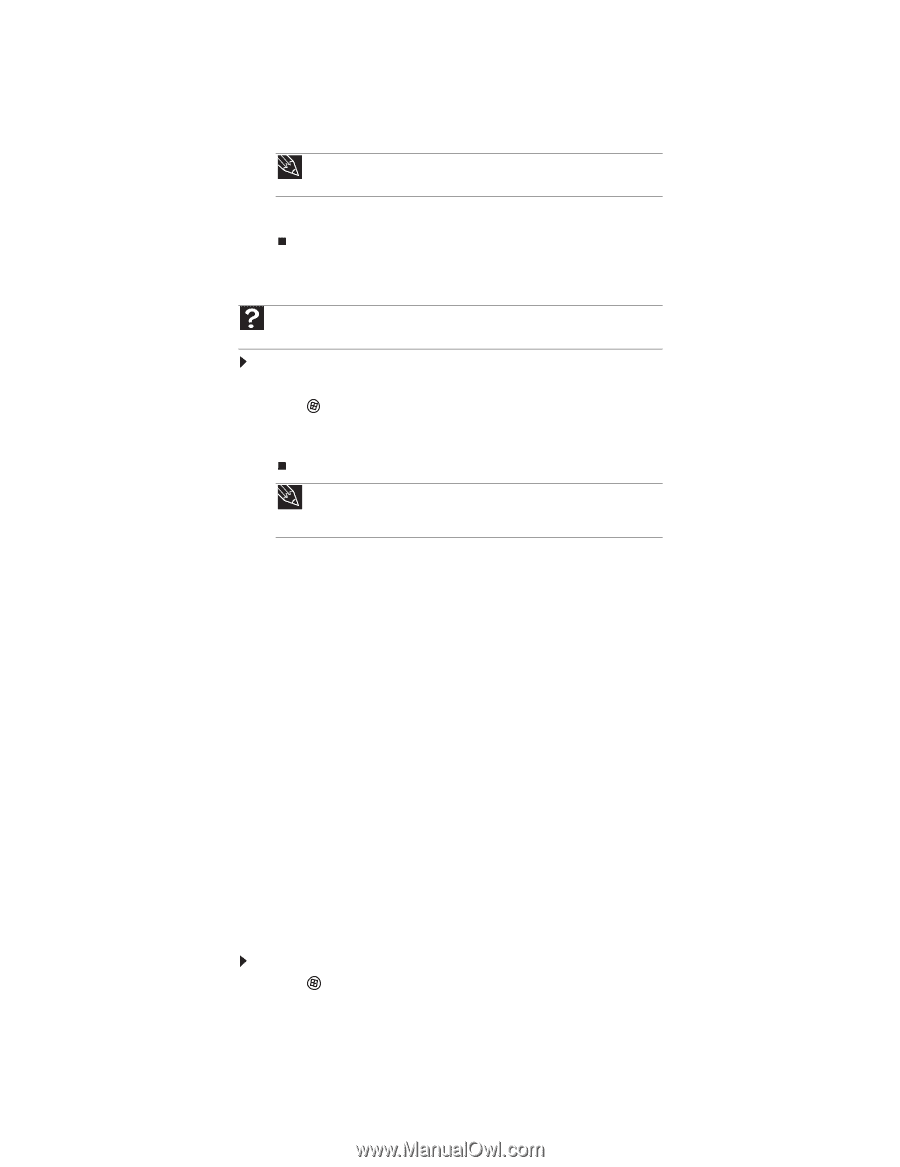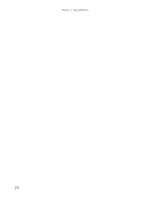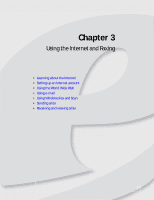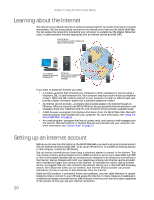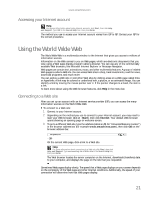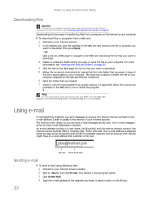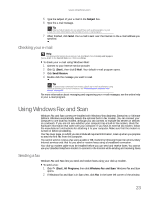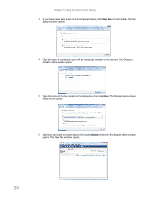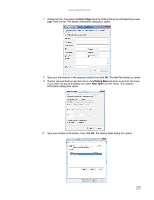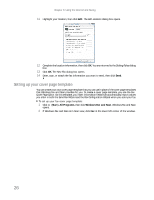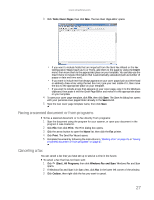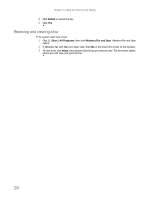eMachines T3508 8512780 - eMachines Desktop PC User Guide - Page 29
Using Windows Fax and Scan
 |
View all eMachines T3508 manuals
Add to My Manuals
Save this manual to your list of manuals |
Page 29 highlights
www.emachines.com 5 Type the subject of your e-mail in the Subject box. 6 Type the e-mail message. Tip Most e-mail programs let you attach files, such as photographs, to your e-mail. For more information, see the help for your e-mail program. 7 When finished, click Send. Your e-mail is sent over the Internet to the e-mail address you specified. Checking your e-mail Help For general information about using e-mail, click Start, then click Help and Support. Type e-mail in the Search Help box, then press ENTER. To check your e-mail using Windows Mail: 1 Connect to your Internet service provider. 2 Click (Start), then click E-Mail. Your default e-mail program opens. 3 Click Send/Receive. 4 Double-click the message you want to read. Tip To protect your computer from viruses, check any e-mail attachments using antivirus software. For more information, see "Protecting your computer from viruses" on page 59. For more information about managing and organizing your e-mail messages, see the online help in your e-mail program. Using Windows Fax and Scan Windows Fax and Scan comes pre-installed with Windows Vista Business, Enterprise, or Ultimate Editions. Windows automatically detects the optional built-in fax modem. You can connect your computer to one local fax modem, although you can connect to multiple fax servers or devices on a network. If you are not sure whether your computer has a built-in fax modem, check the hardware information that came with your computer. If you have an external fax modem, follow the manufacturer's instructions for attaching it to your computer. Make sure that the modem is turned on before proceeding. Your fax cover page, on which you can include all required information, is set up when you prepare to send the first fax from this computer. You cannot send or receive a fax using a cable or DSL modem by following these instructions. Many Internet services exist that let you send or receive faxes using a broadband connection. Your dial-up modem cable must be installed before you can send and receive faxes. You cannot use your standard telephone modem to connect to the Internet while sending and receiving faxes. Sending a fax Windows Fax and Scan lets you send and receive faxes using your dial-up modem. To send a fax: 1 Click (Start), All Programs, then click Windows Fax and Scan. Windows Fax and Scan opens. 2 If Windows Fax and Scan is in Scan view, click Fax in the lower left corner of the window. 23