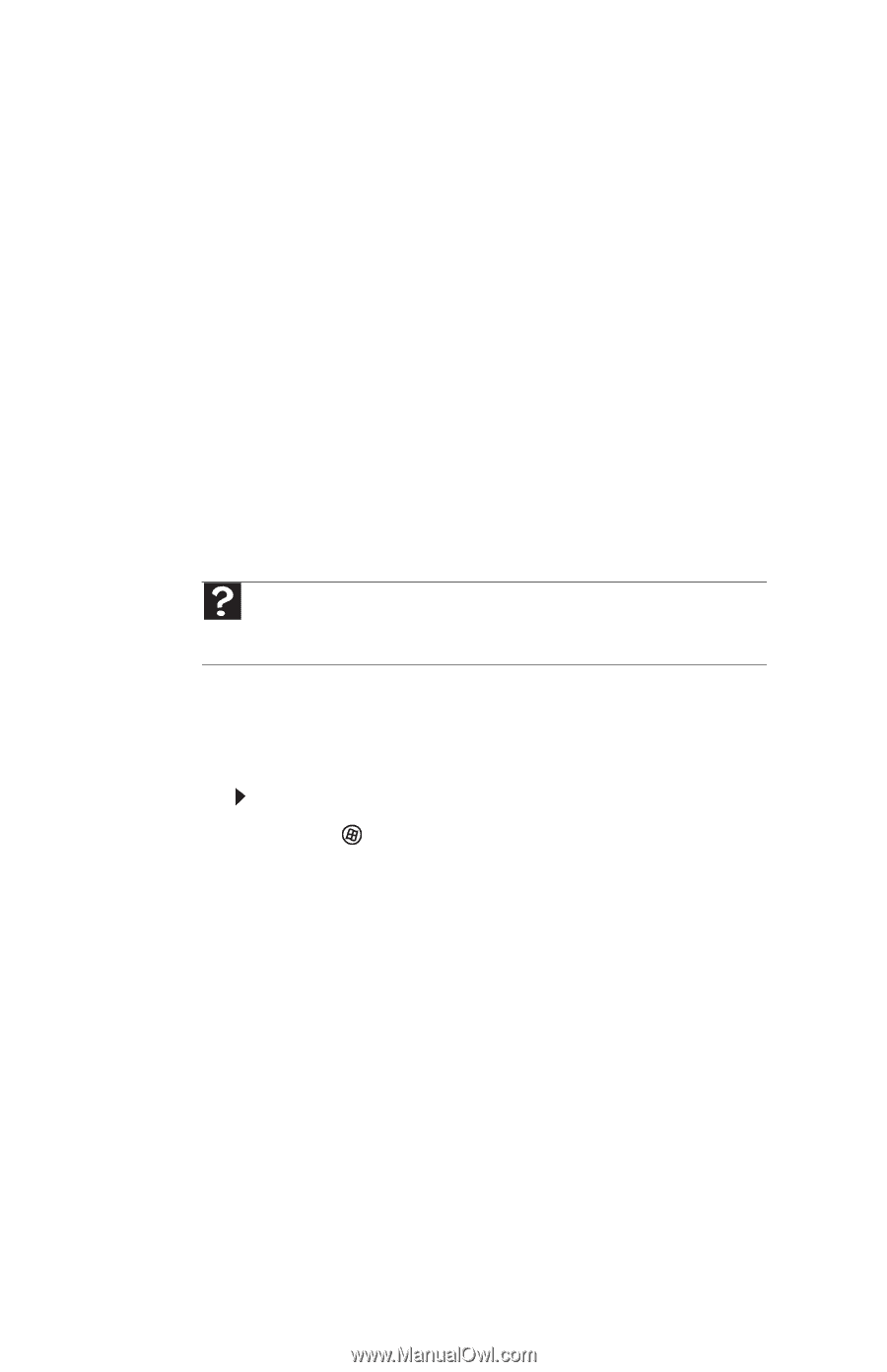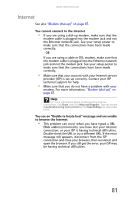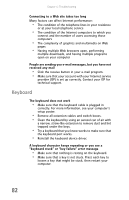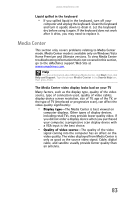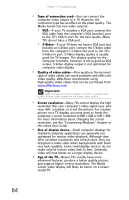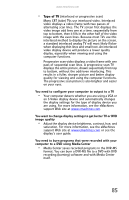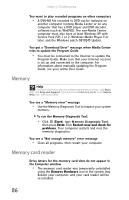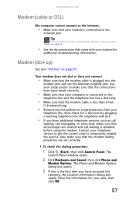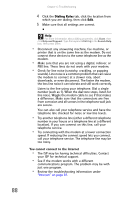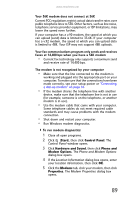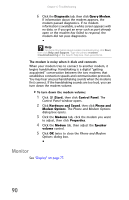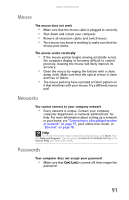eMachines T3642 8512161 - eMachines Desktop Hardware Reference Guide - Page 92
Memory, Memory card reader
 |
View all eMachines T3642 manuals
Add to My Manuals
Save this manual to your list of manuals |
Page 92 highlights
Chapter 6: Troubleshooting You want to play recorded programs on other computers • A DVR-MS file recorded to DVD can be replayed on another computer running Media Center or on any computer that has a DVD player and DVD decoder software (such as WinDVD). The non-Media Center computer must also have at least Windows XP with Service Pack (SP) 1 or 2, Windows Media Player 9 or later, and the Windows patch Q810243 Update. You get a "Download Error" message when Media Center tries to update the Program Guide • You must be connected to the Internet to update the Program Guide. Make sure that your Internet account is set up and connected to the computer. For information about manually updating the Program Guide, see your online User Guide. Memory Help For more information about troubleshooting memory errors, click Start, then click Help and Support. Type the phrase memory error in the Search Help box, then press ENTER. You see a "Memory error" message • Use the Memory Diagnostic Tool to inspect your system memory. To run the Memory Diagnostic Tool: • Click (Start), type Memory Diagnostic Tool, then press ENTER. Click Restart now and check for problems. Your computer restarts and runs the memory diagnostics. You see a "Not enough memory" error message • Close all programs, then restart your computer. Memory card reader Drive letters for the memory card slots do not appear in the Computer window • The memory card reader was temporarily uninstalled using the Remove Hardware icon in the system tray. Reboot your computer, and your card reader will be re-installed. 86