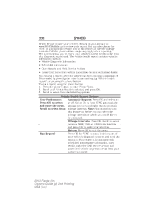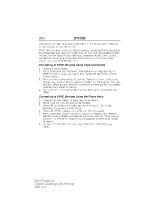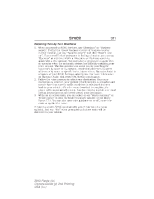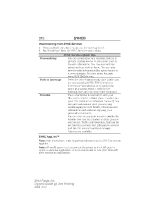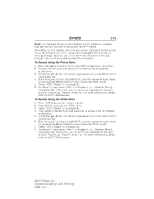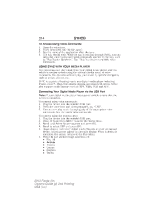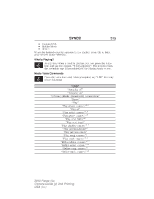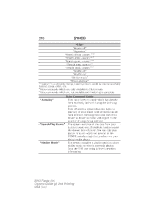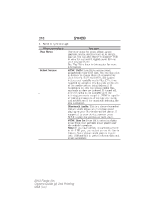2013 Ford Fiesta Owner Manual Printing 2 - Page 314
2013 Ford Fiesta Manual
Page 314 highlights
SYNC® 313 Note: The AppLink feature is not available if your vehicle is equipped with the MyFord Touch® or MyLincoln Touch™ system. Depending on your display type, you can access AppLink from the media menu, the phone menu, or by using voice commands. Once an app is running through AppLink, you can control main features of the app through voice commands and steering wheel controls. To Access Using the Phone Menu 1. Press the phone button to access the SYNC phone menu on-screen. 2. Scroll to Mobile Apps and press OK to access a list of available applications. 3. Scroll through the list of available applications and press OK to select a particular app. 4. Once an app is running through SYNC, you can access an app's menu by pressing the MENU button to first access the SYNC menu. 5. Select "SYNC-Media" by pressing OK. 6. Scroll until " Menu" is displayed (i.e., Pandora Menu), then press OK. From here, you can access an application's features, such as Thumbs up, Thumbs down, etc. For more information, please visit www.SYNCMyRide.com. To Access Using the Media Menu 1. Press AUX button on the center console. 2. Press MENU to access the SYNC menu. 3. Select "SYNC-Media" by pressing OK. 4. Then scroll to Mobile Apps and press OK to access a list of available applications. 5. Scroll through the list of available applications and press OK to select a particular app. 6. Once an app is running through SYNC, you can access an app's menu by pressing the MENU button to first access the SYNC menu. 7. Select "SYNC-Media" by pressing OK. 8. Scroll until " Menu" is displayed (i.e., Pandora Menu), then press OK. From here, you can access an application's features, such as Thumbs up, Thumbs down, etc. For more information, please visit www.SYNCMyRide.com. 2013 Fiesta (fie) Owners Guide gf, 2nd Printing USA (fus)