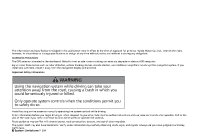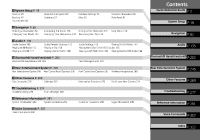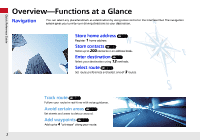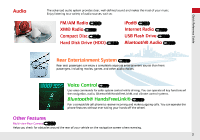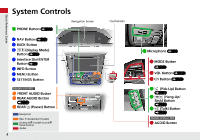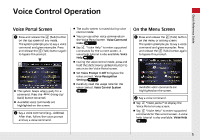2014 Honda Odyssey 2014 Odyssey Navigation Manual
2014 Honda Odyssey Manual
2014 Honda Odyssey manual content summary:
- 2014 Honda Odyssey | 2014 Odyssey Navigation Manual - Page 1
Using the navigation system while driving can take your attention away from the road, causing a crash in which you could be seriously injured or killed. Only operate system controls when the conditions permit you to safely do so. Avoid focusing on the screen or manually operating the system controls - 2014 Honda Odyssey | 2014 Odyssey Navigation Manual - Page 2
65 Personal Information 36 Data Reset 81 Quick Reference Guide P.2 P.19 P.83 P.135 P.203 P.245 P.269 P.277 P.291 P.307 P.323 System Setup 2 Navigation P. 83 Entering a Destination 84 Changing Your Route 122 Calculating the Route 108 Changing Your Destination 131 Driving to Your Destination 110 - 2014 Honda Odyssey | 2014 Odyssey Navigation Manual - Page 3
can select any place/landmark as a destination by using voice control or the Interface Dial. The navigation system gives you turn-by-turn driving directions to your destination. Quick Reference Guide Register 1 home address. Store home address (P42) Store contacts (P37) Store up to 200 contacts - 2014 Honda Odyssey | 2014 Odyssey Navigation Manual - Page 4
driving. You can operate all key functions of the navigation, audio, Bluetooth® HandsFreeLink®, and climate control systems. Bluetooth® HandsFreeLink® (P204) Pair a compatible cell phone to receive incoming and make outgoing calls. You can operate the phone features without ever taking your hands - 2014 Honda Odyssey | 2014 Odyssey Navigation Manual - Page 5
CH Button (P142) lg h (Pick-Up) Button (P204) 8 SETTINGS Button Models with RES 9 FRONT AUDIO Button 0 REAR AUDIO Button (P261) lh J (Hang-Up/ Back) Button (P204) lb REAR 9 (Power) Button Navigation Rear Entertainment System Bluetooth® HandsFreeLink® Voice Control Audio li d (Talk) Button (P204 - 2014 Honda Odyssey | 2014 Odyssey Navigation Manual - Page 6
screen. Say d "Voice Help" to enter supported commands for the current screen. A voice help tutorial is also available. Voice Help (P15) Quick Reference Guide On the Menu Screen a Press and release the d (Talk) button on the menu or setting screen. The system prompts you to say a voice command - 2014 Honda Odyssey | 2014 Odyssey Navigation Manual - Page 7
Shortcuts (P140) Quick Reference Guide Shortcut icons Audio Source Select to change an audio source. More Select In channel mode, select and hold to change the channel rapidly. (XM) Select a song (Pandora®) or a contents (AhaTM). CD, HDD, USB flash drive, Bluetooth® Audio bn : Select n to skip - 2014 Honda Odyssey | 2014 Odyssey Navigation Manual - Page 8
Interface Dial/ENTER Button Operation Rotate dial i Changes scale Map screens Quick Reference Guide You will see these icons in each chapter. They represent how you can operate the Interface Dial. Press ENTER Rotate dial Press ENTER u Selects function - 2014 Honda Odyssey | 2014 Odyssey Navigation Manual - Page 9
, and symbols) when prompted on input screens by two different methods. Quick Reference Guide Using Voice Control When you see d in this manual, voice commands are available for that feature. Say the letter, number, or symbol (e.g., say d "A"). Use spelling assist (e.g., say d "Alpha" to - 2014 Honda Odyssey | 2014 Odyssey Navigation Manual - Page 10
Feature areas Park Hospital Shopping Mall Golf Course Airport/Business Water Area Cemetery University Landmark icons (P67) Acura dealer Honda dealer ATM School Parking lot Parking garage Grocery store Hotel/Lodging Gas station Hospital Traffic status indicator (P120) Traffic information availabled - 2014 Honda Odyssey | 2014 Odyssey Navigation Manual - Page 11
or Night Mode Guidance indicator Press the a (Display mode) button to manually switch between day and night Street name of guidance point and mode. the guidance point. Day mode Night mode Lane guidance Guidance point Guide to destination or waypoint Estimated time to destination (waypoint) Distance - 2014 Honda Odyssey | 2014 Odyssey Navigation Manual - Page 12
Navigation-Home Addresses and Going Home The "Home" feature automatically routes you to your home address from any location simply by selecting Go Home, or saying d "Go Home." Quick Reference Guide Storing Your Home Address a Press the SETTINGS button. SETTINGS e Enter a name. Going Home a From - 2014 Honda Odyssey | 2014 Odyssey Navigation Manual - Page 13
Navigation-Entering a Destination Enter your destination using one of Rotate i to select Set as Destination. Press u. Route guidance to the destination begins. MENU 12 Quick Reference Guide b Rotate i to select Address. Press u. f Enter the street number. Move r to select OK when finished - 2014 Honda Odyssey | 2014 Odyssey Navigation Manual - Page 14
Navigation-Changing Route or Destination You can alter your route by adding waypoints to visit, adding streets to avoid, or changing your destination during route guidance. Quick Reference Guide Adding a Waypoint ("Pit Stop") You can add up to four waypoints along your route. (P124) a From the map - 2014 Honda Odyssey | 2014 Odyssey Navigation Manual - Page 15
panel. Press the Open button to open and pull down the screen. 9 (Power) Button Turn the system on or off (when rear power is turned on). (Light-up) Button Illuminate the buttons on the rear control panel. Press the Release button to remove the rear control panel. CH/FOLDER Bar Select a channel - 2014 Honda Odyssey | 2014 Odyssey Navigation Manual - Page 16
Voice Help This navigation system comes with voice help, which shows you what command to say when using the voice command functions. Quick Reference Guide Command Help a Press and release the d (Talk) button. b Say d "Voice Help." e Press and release the d (Talk) button. f Say one of the options - 2014 Honda Odyssey | 2014 Odyssey Navigation Manual - Page 17
are lumped in with a major metro area. In rural "unverified" areas or new subdivisions, streets may be missing or only partially numbered. For more Information (P277) 16 Quick Reference Guide How do I turn on the navigation system voice guidance? 1. Press the SETTINGS button. Rotate i to select - 2014 Honda Odyssey | 2014 Odyssey Navigation Manual - Page 18
different methods on how you can easily find information in this manual. Searching the Table of Contents (P1) Two types of table of contents shows you exactly what information is listed by section and title. Searching the Index (P323) Menu items displayed on the navigation screen (e.g., Address - 2014 Honda Odyssey | 2014 Odyssey Navigation Manual - Page 19
After following the menu tree, step-by-step instructions explain how to achieve the desired result. Menu Tree The menu tree helps guide you through the system's menu options. To get to your desired function, follow the menu tree in order of the steps shown. MENU button NOTE: All menu options can - 2014 Honda Odyssey | 2014 Odyssey Navigation Manual - Page 20
the start-up procedure and the navigation and setup functions. Start-up ...20 Voice Control System ...22 Command Input ...22 Voice Recognition Time...64 Map...65 Showing Icons on Map...67 Color...69 View (Map Orientation) ...72 3D Angle Adjustment...73 Straight Line Guide...73 Current Location ... - 2014 Honda Odyssey | 2014 Odyssey Navigation Manual - Page 21
Start-up The navigation system starts automatically when you set the power mode to ACCESSORY or ON. At start-up, the following Confirmation screen is displayed. 1. Press u to select OK. If you do not select OK, the map screen is - 2014 Honda Odyssey | 2014 Odyssey Navigation Manual - Page 22
Start-up ■ Limitations for Manual Operation System Setup Disabled option Certain manual functions are disabled or inoperable while the vehicle is in motion. You cannot select a grayedout option using the Interface Dial until the vehicle is stopped. - 2014 Honda Odyssey | 2014 Odyssey Navigation Manual - Page 23
that allows hands-free operation of most of the navigation system functions. The voice control system uses the d (Talk) and J (Hang-Up/Back) buttons on the steering wheel and a microphone near the map lights on the ceiling. A "Getting Started" feature provides a tutorial that explains how to use the - 2014 Honda Odyssey | 2014 Odyssey Navigation Manual - Page 24
may misinterpret your command if more than one person is speaking at the same time. • Refer to the Voice Help feature. 2 Voice Help P. 15 1 Voice Recognition The voice control system can only be used from the driver's seat because the microphone unit removes noises from the front passenger's side - 2014 Honda Odyssey | 2014 Odyssey Navigation Manual - Page 25
Rec Rotate i to select an item. Press u. System Setup The following items are available: • Volume: Adjusts the voice prompt volume level. • Voice Prompt: Turns the voice prompt on or off. On (factory default): Provides the voice prompts. Off: Disable the feature. • Song by Voice: Turns the Song By - 2014 Honda Odyssey | 2014 Odyssey Navigation Manual - Page 26
Interface Settings Display Settings H SETTINGS button System Settings Display Adjusts the screen's preferences. 1. Rotate i to when the display is in either daytime or nighttime mode. System Setup The following items are available: • Brightness: Adjusts the screen's brightness. • Contrast: - 2014 Honda Odyssey | 2014 Odyssey Navigation Manual - Page 27
volume. The following items are available: • Volume: Adjusts the navigation system volume level. • Interface Dial Feedback: Sets if and when the system reads aloud a selection made using the Interface Dial. On: Always reads the selection. Off: Disables the feature. Auto (factory default): Reads the - 2014 Honda Odyssey | 2014 Odyssey Navigation Manual - Page 28
. On (factory default): Adjusts the clock automatically. Off: Disables the feature. • Auto Daylight: The navigation system automatically adjusts the clock ("spring ahead" or "fall back" by one hour) when a daylight saving time change occurs. On (factory default): Adjusts the clock automatically. Off - 2014 Honda Odyssey | 2014 Odyssey Navigation Manual - Page 29
Settings Clock Clock/Wallpaper Type Clock 1. Rotate i to select an option to change the design. Press u. 2. Move r to select OK. Press u. System Setup ■ Setting the Clock H SETTINGS button System Settings Clock Clock Adjustment 1. Rotate i to select an item. Press u. 2. Rotate i to - 2014 Honda Odyssey | 2014 Odyssey Navigation Manual - Page 30
y to select Wallpaper. The screen will change to the wallpaper list. 3. Move r and rotate i to select Add New Wallpaper. Press u. 4. Rotate i to select the USB flash drive's root directory. Images in a folder cannot be imported. System Setup • The file name must be fewer than 210 bytes. • The - 2014 Honda Odyssey | 2014 Odyssey Navigation Manual - Page 31
1. Rotate i to select a desired wallpaper. Press u. The preview is displayed on the left side on the screen. The pop-up menu appears on the screen. System Setup 1 Select wallpaper From the pop-up menu, rotate to select Preview and press to see a preview at full-size screen. To go back to - 2014 Honda Odyssey | 2014 Odyssey Navigation Manual - Page 32
Interface SettingsWallpaper Settings ■ Delete wallpaper H SETTINGS button System Settings Clock Clock/Wallpaper Type Wallpaper 1. Rotate i to select a previously imported return to the wallpaper list. 1 Delete wallpaper You cannot delete the factory default images. System Setup 31 - 2014 Honda Odyssey | 2014 Odyssey Navigation Manual - Page 33
Interface SettingsUnit Settings Unit Settings H SETTINGS button System Settings Others Units Sets the map units to either miles (factory default) or kilometers (km). Rotate i to select the map unit. Press u. System Setup 32 - 2014 Honda Odyssey | 2014 Odyssey Navigation Manual - Page 34
from three languages: English, Français (French), Español (Spanish). Rotate i to select the system language. Press u. 1 Language Settings Voice confirmation of cities and streets only occurs when English is the system language. When Français or Español is selected, some messages continue to be - 2014 Honda Odyssey | 2014 Odyssey Navigation Manual - Page 35
Interface SettingsBackground Color Background Color H SETTINGS button System Settings Others Background Color Changes the background color of the navigation screen and the touchscreen. Rotate i to select a desired color. Press u. System Setup 34 - 2014 Honda Odyssey | 2014 Odyssey Navigation Manual - Page 36
System Settings Others Header Clock Display Selects whether the clock display comes on. Rotate i to select an option. Press u. System Setup The following options are available: • On (factory default): The system displays the clock in the navigation screen. • Off: Disables the feature. 35 - 2014 Honda Odyssey | 2014 Odyssey Navigation Manual - Page 37
Setup 1 Personal Information Personal information cannot be backed up or moved to another navigation system. The following items are available: • Address Book: Stores new addresses or edits your address book. 2 Address Book P. 37 • Edit Go Home: Sets or edits your home address. 2 Home Address - 2014 Honda Odyssey | 2014 Odyssey Navigation Manual - Page 38
Book Category P. 40 System Setup ■ Adding an Address Book Entry H SETTINGS button Navi Settings Personal Info Address Book This section explains how to enter the name and address. 1. Move r and rotate i to select Add New Address. Press - 2014 Honda Odyssey | 2014 Odyssey Navigation Manual - Page 39
2. Rotate i to select an item. Press u. System Setup The following items are available: • Name: Edits the name of the entry. displays a message when your vehicle gets near the entry. Off (factory default): Disables the feature. 3. Rotate i to select Name. Press u. 4. Enter a name or title. Move - 2014 Honda Odyssey | 2014 Odyssey Navigation Manual - Page 40
Personal InformationAddress Book The following items are available: • Current Position: Select your current location. • Address: also add a phone number and category. System Setup ■ Editing an Address Book Entry H SETTINGS button Navi Settings Personal Info Address Book 1. Rotate i to - 2014 Honda Odyssey | 2014 Odyssey Navigation Manual - Page 41
Move r and rotate i to select Delete or Edit. Press u. 2. Delete an existing category, or change the name and icon. The selected category to delete is indicated with a trash icon. Move r and rotate i to select OK. System Setup 1 Selecting an Address Book Category You can have up to 100 categories - 2014 Honda Odyssey | 2014 Odyssey Navigation Manual - Page 42
Personal InformationAddress Book ■ Deleting an Address Book Entry H SETTINGS button Navi Settings Personal Info Address Book 1. Rotate i to select the address to delete. Press u. 2. Move r and rotate i transfer the vehicle to a third party, delete all address book entries. System Setup 41 - 2014 Honda Odyssey | 2014 Odyssey Navigation Manual - Page 43
Navi Settings Personal Info Edit Go Home Set a home address that you frequently use. 1. Edit the name, address, and phone number the same way as an address in the address book. 2 Adding an Address Book Entry P. 37 2. Move r and rotate i to select OK. Press u. System Setup 1 Home Addresses If - 2014 Honda Odyssey | 2014 Odyssey Navigation Manual - Page 44
Settings Personal Info PIN Number forget your PIN, a dealer will have to reset the navigation system and all of your stored information will be erased. The System Setup 2. Rotate i to select a digit to enter. Press u to select OK. Repeat to enter a new four-digit PIN. 3. Re-enter the new - 2014 Honda Odyssey | 2014 Odyssey Navigation Manual - Page 45
Personal InformationPrevious Destination Previous Destination H SETTINGS button Navi Settings Personal Info Previous Destination The navigation system maintains a list of your previously routed destinations as a shortcut for entering the same destination in the future. You can delete some - 2014 Honda Odyssey | 2014 Odyssey Navigation Manual - Page 46
Personal InformationCategory History Category History H SETTINGS button Navi Settings Personal Info Category History The navigation system maintains a list of your recently used place categories as a shortcut for selecting the same categories in the future. You can delete some or all of - 2014 Honda Odyssey | 2014 Odyssey Navigation Manual - Page 47
Personal InformationDownload POI Download POI Import custom Points of Interest (POI) into the navigation system and set the POI as a destination. You can also add, edit, and delete POIs. System Setup ■ Importing POI Categories H MENU button (on map) More Search Methods Download POI 1. Connect - 2014 Honda Odyssey | 2014 Odyssey Navigation Manual - Page 48
Personal InformationDownload POI 3. Rotate i to select a category to import. Press u. System Setup ■ Editing POI Categories H SETTINGS button Navi Settings Personal Info Download POI 1. Rotate i to select the downloaded POI category to edit. Press u. 47 - 2014 Honda Odyssey | 2014 Odyssey Navigation Manual - Page 49
. Press u. System Setup The following items are available: • Alert Setting: Alerts you when you approach the places/landmarks in the category. On: Beeps and displays a message when your vehicle gets near the places/ landmarks in the category. Off (factory default): Disables the feature. • Delete - 2014 Honda Odyssey | 2014 Odyssey Navigation Manual - Page 50
Settings Routing Choose various settings that determine the navigation system functionality during route calculation. Rotate i to select an item. Press u. System Setup The following items are available: • Route Preference: Changes the route preferences (calculating method). 2 Route Preference - 2014 Honda Odyssey | 2014 Odyssey Navigation Manual - Page 51
Preference H SETTINGS button Navi Settings Routing Route Preference Change the route preference by selecting minimum or maximum driving methods. 1. route or the route you would choose. For safety reasons, the system generally applies the following rules to your route: • Shortcuts through - 2014 Honda Odyssey | 2014 Odyssey Navigation Manual - Page 52
are shown only when viewing the map in the 1/20, 1/8, or 1/4 mile map scales. Straight line guide System Setup Differences On or Off? Off The driver wishes to manually navigate using the navigation map and choose the streets that lead to the destination. Route is usually longer, using verified - 2014 Honda Odyssey | 2014 Odyssey Navigation Manual - Page 53
RoutingUnverified Routing Differences Cautionary messages System Setup Off Cautionary pop-up screens and A direction list is provided showing street names and turn symbols in pink. Guidance (map/voice) Directions list A direction list is typically not available. However, depending on your - 2014 Honda Odyssey | 2014 Odyssey Navigation Manual - Page 54
available in the lower 48 states and Hawaii. Automatic traffic rerouting may not provide a detour route depending on circumstances. System Setup The following options are available: • On: The system reroutes automatically based on traffic information. • Off (factory default): Disables the feature - 2014 Honda Odyssey | 2014 Odyssey Navigation Manual - Page 55
the search range used for the Find Nearest voice commands (e.g., say d "Find nearest gas station"). Select the distance from your highlighted route line (on either side of your route) that the system will search for a waypoint. 2 Adding Waypoints P. 124 You can specify a different search distance - 2014 Honda Odyssey | 2014 Odyssey Navigation Manual - Page 56
Routing Avoided Area Specify up to five areas to avoid (e.g., road construction, closures), if possible, when the system calculates routes to your destination. 1. Move r and rotate i to select New Area, or rotate i to select an existing area to edit. 1 Avoided Area The maximum size of an "avoid - 2014 Honda Odyssey | 2014 Odyssey Navigation Manual - Page 57
method for specifying the area. Press u. 1 Avoided Area Avoid area can be set in the 1/20, 1/8, or 1/4 mile map scales. System Setup The following options are available: • Address: Specify the general area by entering an address. 2 Address P. 86 • Map Input: Specify the general area by map input - 2014 Honda Odyssey | 2014 Odyssey Navigation Manual - Page 58
navigation system functionality during route guidance. Rotate i to select an item. Press u. System Setup The following items are available voice guidance. 2 Street Name Guidance P. 60 • Non-map screens (models without LaneWatch): Sets whether the guidance screen interrupts the screen display. 2 - 2014 Honda Odyssey | 2014 Odyssey Navigation Manual - Page 59
the map and guidance screens. Rotate i to select an option. Press u. System Setup 1 Guidance Mode The guidance mode can also be selected from the map menu direction, and a list of guidance directions. The following options are available: • Map (factory default): Displays only the map screen. When - 2014 Honda Odyssey | 2014 Odyssey Navigation Manual - Page 60
: Displays the map and direction list simultaneously on the map screen. When you approach a guidance point, the next guidance point appears. System Setup Direction List screen Next Maneuver screen Near the next guidance point Guidance direction list Next guidance point • Next Maneuver: Displays - 2014 Honda Odyssey | 2014 Odyssey Navigation Manual - Page 61
Name Guidance The navigation system includes the street names during voice guidance (e.g., "Turn right on Main Street"). Rotate i to select an option. Press u. System Setup 1 Street Name Guidance This feature is only available when the system language is set to English. This feature may not be - 2014 Honda Odyssey | 2014 Odyssey Navigation Manual - Page 62
Settings Guidance Non-map screens System Setup The navigation system temporarily interrupts the screen display to view the guidance screen as you approach a guidance point. Rotate i to select an option. Press u. The following options are available: • On: The guidance screen interrupts other - 2014 Honda Odyssey | 2014 Odyssey Navigation Manual - Page 63
Navi Settings Guidance Next Maneuver Pop up System Setup The navigation system temporarily interrupts the screen display to view the guidance screen as you approach a guidance point. Rotate i to select an item. Press u. The following items are available: • LaneWatch: Sets whether to view the - 2014 Honda Odyssey | 2014 Odyssey Navigation Manual - Page 64
Guidance Point Set the guidance point to display on the map screen. Rotate i to select an option. Press u. System Setup The following options are available: • Destination (factory default): Displays the remaining/arrival time and distance to the destination. • Next Point: Displays the remaining - 2014 Honda Odyssey | 2014 Odyssey Navigation Manual - Page 65
Guidance Estimated Time Select the estimated time to display on the screen. Rotate i to select an option. Press u. System Setup The following options are available: • Arrival: Displays the arrival time to the destination or the next waypoint. • Remaining (factory default): Displays the remaining - 2014 Honda Odyssey | 2014 Odyssey Navigation Manual - Page 66
change the orientation of the map, display your current location, and learn the meaning of the icons, colors, and symbols displayed on the map. Rotate i to select an item. Press u. System Setup The following items are available: • Show Line Guide: Sets whether to display a straight guideline to - 2014 Honda Odyssey | 2014 Odyssey Navigation Manual - Page 67
MapEstimated Time • Current Location: Displays and saves your current location. 2 Current Location P. 74 System Setup • Map Legend: Displays an overview of the map features. 2 Map Legend P. 75 • Display Tracking: Sets whether to display the tracking dots on the map. 2 Display Tracking P. 79 • - 2014 Honda Odyssey | 2014 Odyssey Navigation Manual - Page 68
the map. 1. Rotate i to select an item. Press u. 1 Showing Icons on Map You can display or hide the icons using voice commands P. 43 System Setup 2. Rotate i to select an option. Press u. Repeat step 1 and 2 as necessary. 3. Move r to select OK. Press u. The following options are available: • - 2014 Honda Odyssey | 2014 Odyssey Navigation Manual - Page 69
MapShowing Icons on Map ■ Fine-tuning the Icons System Setup Icons in some categories can be fine-tuned to display or hide. 1. Rotate i to select the icons to display on the map. Press u. Pressing u - 2014 Honda Odyssey | 2014 Odyssey Navigation Manual - Page 70
MapColor Color Set separate map colors for Day and Night modes. System Setup ■ Color (Day) H SETTINGS button Navi Settings Map Color (Day) Rotate i to select a color for the Day mode. Press u. 1 Color (Day) Set to White (factory - 2014 Honda Odyssey | 2014 Odyssey Navigation Manual - Page 71
MapColor ■ Switching Display Mode Manually System Setup 1 Switching Display Mode Manually A visual guide helps you see the difference procedure to switch the display modes. • Select mid-range for the dash illumination. • Select White for the map Day display and Black for the map Night display. - 2014 Honda Odyssey | 2014 Odyssey Navigation Manual - Page 72
, adjust the illumination to the full brightness setting (beeps). Remember: Adjust the dash brightness back to mid-range to allow auto switching by sensing the headlights are on or off. When turned on, the display changes to Night display mode. The previous three controls listed above can "cancel - 2014 Honda Odyssey | 2014 Odyssey Navigation Manual - Page 73
View Select the map orientation. Rotate i to select an option. Press u. System Setup 1 View (Map Orientation) d "Display Heading-up" (on Voice Portal to the Heading-up map while scrolling the map. The following options are available: • North-Up: Displays the map with North always pointing up. • - 2014 Honda Odyssey | 2014 Odyssey Navigation Manual - Page 74
to adjust the angle. Press u. System Setup Straight Line Guide H SETTINGS button Navi Settings Map Straight Line Guide Set whether to display a straight guideline to the destination or waypoint Rotate i to select an option. Press u. The following options are available: • On (factory default - 2014 Honda Odyssey | 2014 Odyssey Navigation Manual - Page 75
. PINs are optional. 2 PIN Numbers P. 43 The elevation is not displayed if the system is receiving insufficient GPS information. When elevation is displayed, it may differ with roadside elevation i to select OK. Press u. Saving your current location does not change or cancel your current route. 74 - 2014 Honda Odyssey | 2014 Odyssey Navigation Manual - Page 76
Map Legend H SETTINGS button Navi Settings Map Map Legend See an overview of the map lines, areas, routes, traffic information, and navigation icons. Move w or y select an item. The system displays the map legend. 1 Map Legend A visual guide helps you see the map legend. 2 Map Screen Legend - 2014 Honda Odyssey | 2014 Odyssey Navigation Manual - Page 77
Scale Commands P. 308 You can change between miles or kilometers. 2 Unit Settings P. 32 The functions that are available from the map screen depend on the map scale. Map Scale (top: mile, bottom: metric) Function page 1/20 1/8 80 Icon display Landmark icon Exit info. One-way traffic Waypoint "flag - 2014 Honda Odyssey | 2014 Odyssey Navigation Manual - Page 78
icon Type Honda/Acura dealer Hospital School ATM Gas station Restaurants Post office Grocery store Hotel/Lodging Police station Shopping, Tourist attraction, Bank Parking garage Parking lot Freeway exit info. Icon Icons that can be searched using the d Find Nearest voice command. System Setup 77 - 2014 Honda Odyssey | 2014 Odyssey Navigation Manual - Page 79
MapMap Legend ■ Traffic icon System Setup 1 Traffic Incident Type Traffic incident Icon display control Yes Icon selectable No Icon searchable Yes When you use the Interface Dial to position the - 2014 Honda Odyssey | 2014 Odyssey Navigation Manual - Page 80
Navi Settings Map Display Tracking The navigation system can be set to display white tracking dots ("breadcrumbs") on the map screen. Rotate i to select an option. Press u. System Setup The following options are available: • On: The system displays the white tracking dots. 2 Tracking Dots - 2014 Honda Odyssey | 2014 Odyssey Navigation Manual - Page 81
SETTINGS button Navi Settings Map Correct Vehicle Position Manually adjust the current position of the vehicle as displayed on the to adjust the vehicle position, you may have problems with the GPS reception or there may be database errors. 2 System Limitations P. 294 4. Rotate i to position - 2014 Honda Odyssey | 2014 Odyssey Navigation Manual - Page 82
vehicle to a third party, reset all settings to default and delete all personal data. The following settings will be reset: System Setup • Routing & Guidance: Rerouting, Unverified Area Routing, Traffic Rerouting, Edit Waypoint Search Area, Guidance Mode, Street Name Guidance • Route Preference - 2014 Honda Odyssey | 2014 Odyssey Navigation Manual - Page 83
Settings Adjusts the screen settings of the touchscreen. 1. Select More. 2. Select Screen Settings. 3. Use N, B or other icons to adjust the setting. System Setup 1 Changing the Screen Settings Select X to go back to the previous screen. Use the / / / icons to turn the page. The followings are - 2014 Honda Odyssey | 2014 Odyssey Navigation Manual - Page 84
Navigation This section describes how to enter a destination, select a route to take, and follow the route to your destination. It also describes how to change your route or destination along the way. Entering a Destination ...84 Address ...86 Address Book...92 Previous Destination...93 Place - 2014 Honda Odyssey | 2014 Odyssey Navigation Manual - Page 85
"Display Destination", d "Display Navigation" If you press the MENU button when en route, the Route Option screen is displayed. 2 Changing Your Route P. 122 Prior to departure, you can set areas along your route to avoid. 2 Avoiding Streets P. 130 The following items are available: • Address: Sets - 2014 Honda Odyssey | 2014 Odyssey Navigation Manual - Page 86
2 Place Phone Number P. 99 • ZAGAT: Sets a destination (restaurant) by using ZAGAT® SURVEY Rating information. 2 ZAGAT P. 99 • Download POI: Sets a destination by using a list of the Coordinate P. 107 1 Entering a Destination ZAGAT provides restaurant information only in the U.S. Navigation 85 - 2014 Honda Odyssey | 2014 Odyssey Navigation Manual - Page 87
displayed (e.g., California). Rotate i to select an item. Press u. Navigation The following items are available: • City: Selects your destination city. 2 Selecting a City 2 Selecting a City by Zip Code P. 87 • Change State: Selects the state or province. 2 Selecting the State or Province P. 87 86 - 2014 Honda Odyssey | 2014 Odyssey Navigation Manual - Page 88
State or Province H MENU button Address Change State Rotate i to select a state from the list. Press u. 1 Selecting the State or Province Move w or y to select the following areas: • USA for the U.S. mainland, Alaska, Hawaii, and Puerto Rico Navigation • Canada • Mexico ■ Selecting a City by - 2014 Honda Odyssey | 2014 Odyssey Navigation Manual - Page 89
89 1 Selecting a City Vehicle position may not be displayed when: Navigation • The automobile is traveling off-road. • The vehicle position data You do not need to enter spaces or symbols (e.g Partial matches are supported (e.g., "ANGELES" to find "LOS ANGELES"). Using Voice Command (English only - 2014 Honda Odyssey | 2014 Odyssey Navigation Manual - Page 90
. 1 Selecting a City If your city is not listed, it may be part of a larger metropolitan area. Try entering the street first. 1 Selecting a Street Street" on the Find address by screen, and the following screen is displayed: Navigation Next, you are prompted to enter a street name. 2 Selecting a - 2014 Honda Odyssey | 2014 Odyssey Navigation Manual - Page 91
number. Only valid street numbers can be entered. 4. Move r to select OK. Press u. 5. Set the route to your destination. 2 Calculating the Route P. 108 Navigation 1 Selecting a Street If you did not select a city first and there is more than one city with the specified street, a list of cities is - 2014 Honda Odyssey | 2014 Odyssey Navigation Manual - Page 92
i to select your destination street from the list. Press u. Select a city when you are prompted. 4. Set the route to your destination. 2 Calculating the Route P. 108 Navigation 91 - 2014 Honda Odyssey | 2014 Odyssey Navigation Manual - Page 93
1. Rotate i to select your destination from the list. Press u. Navigation 1 Address Book If you have PIN-protected your address book, enter categories you have created. 2 Selecting an Address Book Category P. 40 • Add New Address: Adds an entry to the address book. 2 Adding an Address Book Entry - 2014 Honda Odyssey | 2014 Odyssey Navigation Manual - Page 94
destinations. Move r and rotate i to select Delete All to delete all previous destinations. You can delete unwanted previous destinations from the list. 2 Previous Destination P. 44 Navigation 93 - 2014 Honda Odyssey | 2014 Odyssey Navigation Manual - Page 95
Select the category of a place (e.g., Banking, Lodging, Restaurant) stored in the map database to search for the destination. 1. Rotate i to select a category. Press u. Navigation 1 Place Category This option is convenient if you do not know the exact name of a place or if you want to narrow down - 2014 Honda Odyssey | 2014 Odyssey Navigation Manual - Page 96
are shown for the highlighted place. Restaurants with a z icon have a ZAGAT® review. To display only restaurants with a ZAGAT® review, move r to select ZAGAT Only. 2 ZAGAT Review P. 101 Navigation The following items are available: • Search by Name: Searches for a place in the subcategory by name - 2014 Honda Odyssey | 2014 Odyssey Navigation Manual - Page 97
Move r to select OK to display a list of matching hits. Press u. Navigation 1 Place Name This option is convenient if you know the exact name of a Matching letters are highlighted. Restaurants with a z icon have a ZAGAT® review. 2 ZAGAT P. 99 ZAGAT provides restaurant information only in the U.S. - 2014 Honda Odyssey | 2014 Odyssey Navigation Manual - Page 98
in the map database, the following screen is displayed. 1. Rotate i to select a place name. Press u. 1 Place Name in Multiple Categories Matching letters are in highlighted. Navigation 2. Rotate i to select a subcategory. Press u. Continued 97 - 2014 Honda Odyssey | 2014 Odyssey Navigation Manual - Page 99
Entering a DestinationPlace Name 3. Rotate i to select a place. Press u. 4. Set the route to your destination. 2 Calculating the Route P. 108 Navigation 1 Place Name in Multiple Categories Move r to select Sort by City or Sort by Distance. 98 - 2014 Honda Odyssey | 2014 Odyssey Navigation Manual - Page 100
. Press u. 1 ZAGAT® Navigation ZAGAT H MENU button More Search Methods ZAGAT Find a restaurant by ZAGAT® SURVEY Rating information. 1. Select a metropolitan type when prompted. Selecting this sorting method will show you ZAGAT's highest-rated restaurants by the options, and not necessarily by - 2014 Honda Odyssey | 2014 Odyssey Navigation Manual - Page 101
ZAGAT 2. Rotate i to select the sort method used to list the restaurants. Press u. 100 Navigation The following options are available: • Food, Décor, Service: Lists the restaurants by the rating value. • Cost: Lists the restaurants by the average cost of a meal (including drink and tip - 2014 Honda Odyssey | 2014 Odyssey Navigation Manual - Page 102
Review. Press u. 1 ZAGAT Review Scrolling through the review is disabled while the vehicle is moving. ZAGAT provides restaurant information only in the U.S. Navigation Press u (or say d "Read List") to have the system read the ZAGAT® review. Move r to select Help for details on the ratings - 2014 Honda Odyssey | 2014 Odyssey Navigation Manual - Page 103
the following items: • Import from USB: Imports POI data into the navigation system. 2 Importing POI Categories P. 46 • Delete All: Deletes all POI entries. • Help with Feature: Views tips for the Download POI feature. 2. Rotate i to select a place. Press u. 3. Set the route to your destination - 2014 Honda Odyssey | 2014 Odyssey Navigation Manual - Page 104
. Press u. 1 Scenic Route If you select a scenic road that runs through multiple states, only the portion of the road in the selected state is displayed. Navigation 2. Rotate i to select a scenic road. Press u. 3. Set the route to your destination. 2 Calculating the Route P. 108 103 - 2014 Honda Odyssey | 2014 Odyssey Navigation Manual - Page 105
. 2 Calculating the Route P. 108 Navigation 1 Intersection It is usually easier to not listed, it may be part of a larger metropolitan area. Try entering are currently in, rotate i to select Change State. 2 Selecting the State or is entered. The following options are available: • City: Selects the city - 2014 Honda Odyssey | 2014 Odyssey Navigation Manual - Page 106
Map Input Use the Interface Dial to manually select an icon or a location on the map screen as the destination. You are prompted to define the map area to display. 1. Rotate i to select an item. Press u. Navigation The following items are available: • Current Position: Your current location is - 2014 Honda Odyssey | 2014 Odyssey Navigation Manual - Page 107
adjusting the map scale as necessary. If the address is not the desired location, scroll the map to another location and try again. Navigation 1 Map Input Auto Zoom Press u repeatedly on the map to zoom in (to the scale 1/4 mile) while scrolling the map. Information icons are displayed at scales - 2014 Honda Odyssey | 2014 Odyssey Navigation Manual - Page 108
Coordinate Specify a location using latitude and longitude map coordinates. 1. Enter the latitude and select OK. 2. Enter the longitude and select OK. Navigation 1 Coordinate Latitude and longitude must be entered up to the seconds' value. 3. Move w to scroll the map to position the cursor over - 2014 Honda Odyssey | 2014 Odyssey Navigation Manual - Page 109
available: • View Routes: Displays three different routes. 2 Viewing the Routes P. 109 • Route Preference: Move r to select Route Preference to change Home Address P. 42 ZAGAT Review You can view the ZAGAT® rating information. 2 ZAGAT Review P. 101 P. 110 The system provides you with pop-up - 2014 Honda Odyssey | 2014 Odyssey Navigation Manual - Page 110
routes to your destination. Rotate i to select a route. Press u. The travel distance and estimated travel time is displayed for each route. The system calculates and displays the route line on the map screen. 2 Route Line P. 112 1 Viewing the Routes It is not unusual for some calculated route - 2014 Honda Odyssey | 2014 Odyssey Navigation Manual - Page 111
Viewing the Route Navigation 1 Viewing the Route P. 9 As you drive, the system tracks your position on the map in change the map scale using voice commands (e.g., say d "Display 2 mile scale"). 2 Map Scale Commands P. 308 You can also change by saying d "Display Map Guide" (when en route). If you - 2014 Honda Odyssey | 2014 Odyssey Navigation Manual - Page 112
next guidance point is displayed as you approach each guidance point on the route. You can also view a list of guidance directions. 1 Guidance Screen A visual guide helps you check the guidance screen. 2 Guidance Screen P. 10 - 2014 Honda Odyssey | 2014 Odyssey Navigation Manual - Page 113
streets only (when possible). If Straight Line Guide is set to On, a pink "vector line" pointing directly towards your destination is displayed. 2 Straight Line Guide P. 73 112 Navigation Blue-pink route line • If Unverified Routing is On, the route line changes to a blue-pink line to indicate - 2014 Honda Odyssey | 2014 Odyssey Navigation Manual - Page 114
system automatically recalculates a route to the desired destination based on your current location and direction. 2 Route Preference P. 50 Navigation displayed in urban areas, such as large parking lots in shopping malls, in new subdivisions where the roads are not yet in the database, or in areas - 2014 Honda Odyssey | 2014 Odyssey Navigation Manual - Page 115
up window is displayed on the map screen with instructions for you to follow. Voice guidance for each guidance for the next guidance point is provided. Navigation 1 Listening to Voice Guidance d "Voice" Menu may be grayed out if: • The system is in process of gathering the route guidance information - 2014 Honda Odyssey | 2014 Odyssey Navigation Manual - Page 116
route guidance You can resume the route guidance in the following ways: • Restart the engine when you stop your car (e.g., to rest, stop for gas, etc.). 2 Resuming Your Trip P. 134 • Select Resume Guidance from the navigation menu or the map menu. 2 Map Menu P. 116 2 Changing Your Route P. 122 115 - 2014 Honda Odyssey | 2014 Odyssey Navigation Manual - Page 117
map screen, press u. The Map Menu is displayed on the map screen. Navigation 1 Map Menu If you scroll the map while en route, press the NAV ( a traffic-enabled city to receive coverage for that area. FM Traffic is available in the lower 48 states and Hawaii. The incident icons are displayed on the - 2014 Honda Odyssey | 2014 Odyssey Navigation Manual - Page 118
current location and an overview of the map features. 2 Guidance Mode P. 58 2 Showing Icons on Map P. 67 2 Color P. you to find the nearest place/landmark (e.g., nearest gas station) by specifying a category. You can then system provides freeway exit information only in the U.S. Navigation 117 - 2014 Honda Odyssey | 2014 Odyssey Navigation Manual - Page 119
displays a map of the guidance point. Navigation 1 Directions Guidance points with exit information are indicated by a (freeway exit information) icon. Move r to select Exit Info to display the exit information. 2 Freeway Exit Information P. 119 The system provides freeway exit information only in - 2014 Honda Odyssey | 2014 Odyssey Navigation Manual - Page 120
Info Display a list of the freeway exits for the route. You can view freeway exit information (whether the exit is near gas stations, restaurants, ATMs, etc.) and add new information available. Icons are displayed only at 1/4, 1/2, or 1 mile scale. 2 Showing Icons on Map P. 67 The system provides - 2014 Honda Odyssey | 2014 Odyssey Navigation Manual - Page 121
Navigation 1 Traffic Rerouting™ Automatic traffic rerouting may not provide a detour route depending on circumstances. ■ Traffic Rerouting™ Manually H ENTER button (on map) Traffic Incidents Manually The system displays the map screen and the incident location. 1 Traffic Rerouting™ Manually d " - 2014 Honda Odyssey | 2014 Odyssey Navigation Manual - Page 122
Rerouting™ Manually You can choose to avoid up to 10 traffic incidents. It is not always possible for the system to calculate a route that avoids all traffic incidents or specific traffic incidents you select. Navigation The "On Route" tab on the Traffic List screen is only available during route - 2014 Honda Odyssey | 2014 Odyssey Navigation Manual - Page 123
1 Changing Your Route d "Display Destination", d "Display Navigation" (when en route) If you press the MENU button when not en route, the Destination Menu screen is displayed. 2 Entering a Destination P. 84 The following items are available: • Voice: Select to hear the voice guidance when - 2014 Honda Odyssey | 2014 Odyssey Navigation Manual - Page 124
Change Route Preference: Changes the route preferences (calculating method). 2 Route Preference P. 50 • Detour: Calculates a detour route. 2 Taking a Detour P. 130 • Avoid Streets: Avoids streets along your route. 2 Avoiding Streets P. 130 Navigation destination list. The system then returns to the - 2014 Honda Odyssey | 2014 Odyssey Navigation Manual - Page 125
Changing Your RouteAdding Waypoints Adding Waypoints they are listed in the Destination List. 1 Adding Waypoints Waypoints allow you to stop for gas or food, for example, and then continue on to your destination. Press the NAV button to 2 Editing the Destination List P. 128 124 Navigation - 2014 Honda Odyssey | 2014 Odyssey Navigation Manual - Page 126
en route) Destination List Add New Destination Find Along Route 1. Rotate i to select a search method to add a waypoint. Press u. 1 Adding Waypoints Search method "Search around" method Navigation "Search along" method The following items are available: • Search Around: Searches in a spiral - 2014 Honda Odyssey | 2014 Odyssey Navigation Manual - Page 127
Changing Your RouteAdding Waypoints 3. Rotate i to select a place. Press u. The waypoint is added to the Destination List. Navigation 4. Rotate i to select a location and move the order of destinations. Press u. 5. Move r and rotate i to select Start Route. Press u. The route is - 2014 Honda Odyssey | 2014 Odyssey Navigation Manual - Page 128
Use Nav Menu 1. Rotate i to select a method to enter a waypoint. 2 Entering a Destination P. 84 A new destination is added to the end of the Destination list. 1 Adding Waypoints from the Navigation Menu You can edit the order of waypoints and destination. 2 Editing the Destination List P. 128 - 2014 Honda Odyssey | 2014 Odyssey Navigation Manual - Page 129
to select Edit Order. Press u. Navigation 1 Editing the Order of Waypoints Move r to rotate i to select Show All on Map to display the destination and waypoints on the map screen. 2. Rotate i to select a list item to move. Press u. 3. Rotate i to select a new location. Press u. 4. Move r and rotate - 2014 Honda Odyssey | 2014 Odyssey Navigation Manual - Page 130
a list item to delete. Press u. 1 Deleting Waypoints Move r and rotate i to select Delete All to delete the destination and all the waypoints. Select Show on Map to display the waypoint on the map screen. Navigation 2. Rotate i to select Delete. Press u. 3. Rotate i to select Yes. Press u. 129 - 2014 Honda Odyssey | 2014 Odyssey Navigation Manual - Page 131
H MENU button (when en route) Detour Calculate a detour route manually. The system attempts to calculate a new route by avoiding the next 5 miles (while on a freeway) or to avoid other streets. 130 Navigation 2. Move r to select Recalculate Route. Press u. The system calculates a new route. - 2014 Honda Odyssey | 2014 Odyssey Navigation Manual - Page 132
recalculated and displayed on the map screen. Rotate i to edit the order to set the location as a new waypoint. Press u. 1 Find Nearest Place d "Find Nearest..." Navigation The Find Nearest voice command is the fastest method of specifying a place/landmark as your destination. Many kinds of - 2014 Honda Odyssey | 2014 Odyssey Navigation Manual - Page 133
on the Map Selecting a Destination on the Map Select a new destination when en route by selecting a location on the map or street under the map cursor, you are prompted to select the item from a list. 132 Navigation Rotate i to select an item. Press u. 3. Move r to select Clear Current Route. - 2014 Honda Odyssey | 2014 Odyssey Navigation Manual - Page 134
Clear Current Route. Press u. The route is automatically recalculated and displayed on the map screen. Rotate i to edit the order to set the location as a new waypoint. Press u. 1 Entering a New Destination d "Display Destination", d "Display Navigation" 133 Navigation - 2014 Honda Odyssey | 2014 Odyssey Navigation Manual - Page 135
Preference to change the route Routes P. 109 Navigation 1 Resuming Your gas station) by specifying a category. 2 Find Nearest Place P. 131 Call You can place a telephone call to the destination phone number. 2 Bluetooth Review You can view the ZAGAT® rating information. 2 ZAGAT Review P. 101 134 - 2014 Honda Odyssey | 2014 Odyssey Navigation Manual - Page 136
system using the audio buttons, the Interface Dial, or voice control. Audio System ...136 About Your Audio System...136 USB Port ...137 Auxiliary Input Jack ...138 Audio System 155 XM® Radio Service...157 Playing a Bluetooth® Audio ...199 Selecting Bluetooth® Audio Mode ...199 Audio Screen - 2014 Honda Odyssey | 2014 Odyssey Navigation Manual - Page 137
and Bluetooth® devices. You can operate the audio system from the buttons and switches on the panel, the icons on the touchscreen interface. 1 About Your Audio System XM® Radio is available on a subscription basis only. For more information on XM® Radio, contact a dealer. 2 XM® Radio Service P. 157 - 2014 Honda Odyssey | 2014 Odyssey Navigation Manual - Page 138
vehicle. • Displayed messages may vary depending on the device model and software version. If the audio system does not recognize the iPod®, try reconnecting it a few times or reboot the device. To reboot, follow the manufacturer's instructions provided with the iPod® or visit www.apple.com/ipod - 2014 Honda Odyssey | 2014 Odyssey Navigation Manual - Page 139
a standard audio device to the input jack using a 1/8 inch (3.5 mm) stereo miniplug. The audio system automatically switches to the AUX mode. Audio 1 Auxiliary Input Jack You can return to the AUX mode by selecting Change Source on the Audio menu screen or Audio Source on the touchscreen. 138 - 2014 Honda Odyssey | 2014 Odyssey Navigation Manual - Page 140
Enter code. If this occurs, reactivate the audio system. ■ Reactivate the audio system 1. Set the power mode to ON. 2. Turn on the audio system. 3. Press and hold the audio system power button for more than two seconds. The audio system is reactivated when the audio control unit establishes - 2014 Honda Odyssey | 2014 Odyssey Navigation Manual - Page 141
Audio SystemSetting Audio Shortcuts Setting Audio Shortcuts You can store up to six radio stations, and HDD audio album/play lists when playing AM, FM, or - 2014 Honda Odyssey | 2014 Odyssey Navigation Manual - Page 142
Audio SystemSetting Audio Shortcuts ■ Deleting a preset station or song 1. Select Shortcuts. 2. Select Edit. 3. Select Delete. 4. Select the preset icon with the radio station or a song you want to delete. Audio 141 - 2014 Honda Odyssey | 2014 Odyssey Navigation Manual - Page 143
Audio Remote Controls Steering Wheel Controls Allows you to operate the audio system while driving. MODE Button MODE Button VOL Button Cycles through the audio modes as follows: FM AM XM CD HDD USB iPod® Bluetooth® Audio Pandora® AhaTM AUX Audio CH Button 1 Audio Remote Controls The CD mode appears - 2014 Honda Odyssey | 2014 Odyssey Navigation Manual - Page 144
are available: the audio system automatically switches Bluetooth® Audio device to HFL. • Recording from CD (CD mode): Selects whether the songs on music CDs are automatically recorded to the HDD. • Recording Quality (CD mode): Selects the quality of the music files recorded to the HDD. • HDD Info - 2014 Honda Odyssey | 2014 Odyssey Navigation Manual - Page 145
) from CD or from USB. 2 Updating Gracenote® Album Info P. 175 • DVD Auto Play (DVD mode): Turns the auto play feature on or off. • Audio Language (DVD mode): Selects a language for the audio that is available on the DVD. • Subtitle Language (DVD mode): Selects a language for the subtitle that is - 2014 Honda Odyssey | 2014 Odyssey Navigation Manual - Page 146
. As you go faster, audio volume increases. As you slow down, audio volume decreases. DTS Neural Surround is a trademark of DTS, Inc. When available, DTS Neural Surround converts stereo sound into surround sound. Audio Subwoofer SVC Speed-sensitive Volume Compensation DTS Neural* Surround *: Not - 2014 Honda Odyssey | 2014 Odyssey Navigation Manual - Page 147
Audio SettingsAdjusting the Sound Touchscreen 1 Adjusting the Sound 1. Select More. 2. Select Sound Settings. 3. Use N, B or other icon to adjust the setting. Select Off, Low, Mid or High for the SVC setting. 2 Adjusting the Sound P. 145 Select X to go back to the previous screen. Use the / / - 2014 Honda Odyssey | 2014 Odyssey Navigation Manual - Page 148
reproduction in AM is not available. 1. Press the MENU button.(in AUDIO mode) 2. Rotate i to select Change Source. Press u. 3. Rotate into the preset memory. Audio Screen Control Control the audio system through the navigation screen and touchscreen. Frequency band Interface Dial Rotate i to - 2014 Honda Odyssey | 2014 Odyssey Navigation Manual - Page 149
Audio Select TAG to tag the song if it is played on an HD RadioTM station*. The iPod®/ iPhone® should be connected to the audio system to store the tagged song information on your device. *: Not available on all models 148 - 2014 Honda Odyssey | 2014 Odyssey Navigation Manual - Page 150
(in FM/AM mode) Rotate i to select an item. Press u. Audio The following items are available: • Scan: Scans for stations with a strong signal in the current band and plays a 10second Preset: Stores the station into the preset memory. • Change Source: Changes the audio source mode. Continued 149 - 2014 Honda Odyssey | 2014 Odyssey Navigation Manual - Page 151
• Tag Song*: Displays the TAG information saved to the audio system when an HD RadioTM station is selected. • Tagged Song List*: an HD RadioTM station is selected, the HD indicator appears on the navigation screen and touchscreen. If you want to have the information on available on all models 150 - 2014 Honda Odyssey | 2014 Odyssey Navigation Manual - Page 152
Select More. 2. Select a setting item. Audio The following items are available: • Sound Settings: Displays the sound preferences screen. 2 Adjusting the preset memory. • Screen Settings: Adjusts the screen's preferences. 2 Changing the Screen Settings P. 82 • HD subchannel*: Displays the subchannel - 2014 Honda Odyssey | 2014 Odyssey Navigation Manual - Page 153
Menu ■ Radio Data System H MENU button (in FM mode) Station List Provides text data information related to your selected RDS-capable FM station. ■ To find an RDS station from Station List Rotate i to select the station. Press u. Audio ■ Manual update Updates your available station list at any - 2014 Honda Odyssey | 2014 Odyssey Navigation Manual - Page 154
P. 5 In the channel mode, all available channels are selectable. In the category mode, title). This does not indicate a problem with your audio system. You can store 12 XM® stations Change Source. Press u. 3. Rotate i to select XM. Press u. The band and channel are displayed on the navigation - 2014 Honda Odyssey | 2014 Odyssey Navigation Manual - Page 155
select an XM® Radio category. Genre AAA 001 Channel AAA Select c or x to the previous or next channel. In channel mode, select and hold to change the channel rapidly. Select Presets to listen a preset station. Select and hold the preset number you want to store that channel on the preset screen - 2014 Honda Odyssey | 2014 Odyssey Navigation Manual - Page 156
Scan to stop scanning and play the current selection. • Save Preset: Stores the station into the preset memory. • Change Source: Changes the audio source mode. • Channel List: Displays the list of available channels. Rotate i to select a channel. • XM tune mode: Channel Mode: Scans to select all - 2014 Honda Odyssey | 2014 Odyssey Navigation Manual - Page 157
. 2. Select a setting item. 156 Audio The following items are available: • Sound Settings: Displays the sound preferences screen. 2 Adjusting the the preset memory. • Screen Settings: Adjusts the screen's preferences. 2 Changing the Screen Settings P. 82 • Scan: Scans for channels with a strong - 2014 Honda Odyssey | 2014 Odyssey Navigation Manual - Page 158
the touchscreen, and stay in this mode for about 30 minutes until the service is activated. Make sure your vehicle is in an open area with good , the channel is not part of your subscription, or the artist or title information is unavailable. Check antenna: There is a problem with the XM® antenna. - 2014 Honda Odyssey | 2014 Odyssey Navigation Manual - Page 159
Playing a Disc Your audio system supports audio CDs, CD-Rs and CD-RWs in either MP3 system reloads the CD automatically after several seconds. You can control a CD audio using voice commands. 2 Voice Control Operation P. 5 2. Press the MENU button. (in AUDIO mode) 3. Rotate i to select Change - 2014 Honda Odyssey | 2014 Odyssey Navigation Manual - Page 160
DiscAudio Screen Control Audio Screen Control Control the audio system through the navigation screen and touchscreen. Interface Dial 1. Rotate i or of the previous folder in MP3, WMA, or AAC. 2. Select c or x to change tracks (files in MP3, WMA, or AAC). Select and hold to move rapidly within a - 2014 Honda Odyssey | 2014 Odyssey Navigation Manual - Page 161
Playing a DiscAudio Menu Audio Menu Interface Dial H MENU button (in CD mode) Rotate i select an item. Press u. 160 Audio The following items are available, depending on the type of disc: • Scan: Scan Folders (MP3/WMA/AAC): Provides 10-second sampling of the first file in each of the main - 2014 Honda Odyssey | 2014 Odyssey Navigation Manual - Page 162
Playing a DiscAudio Menu • Change Source: Changes the audio source mode. • Rec to HDD: Records a P. 162 Touchscreen Audio 1. Select More. 2. Select a setting item. The following items are available, depending on the type of disc: • Sound Settings: Displays the sound preferences screen. 2 - 2014 Honda Odyssey | 2014 Odyssey Navigation Manual - Page 163
Playing a DiscAudio Menu ■ How to Select a File from the Music Search List (MP3/WMA/AAC) H MENU button (in CD mode) Music Search Rotate i, move w or y to select a file from the Music Search list. Press u. Audio 162 - 2014 Honda Odyssey | 2014 Odyssey Navigation Manual - Page 164
Playing a DiscRecommended CDs Recommended CDs • Use only high-quality CD-R or CD-RW discs labeled for audio use. • Use only CD-R or CD-RW discs on which the recordings are closed. • Play only standard round-shaped CDs. The CD packages or jackets should have one of these marks. 1 Recommended CDs - 2014 Honda Odyssey | 2014 Odyssey Navigation Manual - Page 165
clean cloth from the center to the outside edge. • Handle a CD by its edge. Never touch either surface. • Never insert foreign objects into the CD player. • Keep CDs out of direct sunlight and extreme heat. • Do not place stabilizer rings or labels on the CD. • Avoid fingerprints, liquids, and felt - 2014 Honda Odyssey | 2014 Odyssey Navigation Manual - Page 166
that have been recorded onto the built-in HDD. You can arrange cannot be recovered. If there is a problem, you may see an error message on the in AUDIO mode) 2. Rotate i to select Change Source. Press u. 3. Rotate to select if found in the Gracenote® Album Info (Gracenote® Media Database) stored on - 2014 Honda Odyssey | 2014 Odyssey Navigation Manual - Page 167
P. 173 If you stop the engine or the power system is turned off while recording a CD, there may be pauses between songs when you play back from the HDD. Repeat, random, and scan functions are not available Manually 1. Press the MENU button. (in CD mode) 2. - 2014 Honda Odyssey | 2014 Odyssey Navigation Manual - Page 168
AudioAudio Screen Control Audio Screen Control Control the audio system through the navigation screen and touchscreen. Interface Dial 1. Rotate i or u to the beginning of the previous playlist/ album. 2. Select c or x to change tracks. Select and hold to move rapidly within a track. Select - 2014 Honda Odyssey | 2014 Odyssey Navigation Manual - Page 169
i to select an item. Press u. 168 Audio The following items are available: • Scan: Scan Albums: Provides 10-second sampling of the first track in How to Select a Track from the Music Search List P. 170 • Change Source: Changes the audio source mode. • Random/Repeat: The following menu items vary - 2014 Honda Odyssey | 2014 Odyssey Navigation Manual - Page 170
Audio Menu Touchscreen 1. Select More. 2. Select a setting item. Audio The following items are available: • Sound Settings: Displays the sound preferences screen. 2 Adjusting the Sound P. 145 • . • Screen Settings: Displays the screen preferences screen. 2 Changing the Screen Settings P. 82 169 - 2014 Honda Odyssey | 2014 Odyssey Navigation Manual - Page 171
Playing Hard Disc Drive (HDD) AudioAudio Menu ■ How to Select a Track from the Music Search List H MENU button (in HDD mode) Music Search 1. Move w or y to select a search category. Press u. 170 Audio 2. Rotate i to select a track from the Music Search list. Press u. - 2014 Honda Odyssey | 2014 Odyssey Navigation Manual - Page 172
i to select an item. Press u. The following items are available: • Edit Name: Enter a new name using the interface dial or the touchscreen. • Delete: Deletes of songs in each of the six user playlists is 999. Adding new songs overwrites the oldest songs. The maximum number of original playlists is - 2014 Honda Odyssey | 2014 Odyssey Navigation Manual - Page 173
Playing Hard Disc Drive (HDD) AudioAudio Menu ■ Creating a new Playlist H MENU button (in HDD mode) Edit/Delete Playlists Create New Playlist 1. Enter the playlist name using the interface dial or the touchscreen. 2. Select tracks from the music search list. Audio 172 - 2014 Honda Odyssey | 2014 Odyssey Navigation Manual - Page 174
Track Information H MENU button (in HDD mode) Edit/Delete Tracks Change the track title, artist name, genre and composer. You can also delete The pop-up menu appears on the screen. Audio The following items are available: • Edit Name: Enter the track information (track name, track artist, etc - 2014 Honda Odyssey | 2014 Odyssey Navigation Manual - Page 175
Music information (album name, artist name, genre) can be acquired by accessing the Gracenote® Album Info. 1. Rotate i to select Albums. Press u. 2. Rotate i to select an album that u. 4. Move r to select Get Music Info. Press u. The system starts to access the Gracenote® Album Info. Audio 174 - 2014 Honda Odyssey | 2014 Odyssey Navigation Manual - Page 176
Playing Hard Disc Drive (HDD) AudioAudio Menu ■ Updating Gracenote® Album Info H SETTINGS button (in HDD mode) Audio Settings Update the Gracenote® Album Info (Gracenote® Media Database) that is included with the navigation system. 1. Insert the update disc into the disc slot or connect the - 2014 Honda Odyssey | 2014 Odyssey Navigation Manual - Page 177
Playing Hard Disc Drive (HDD) AudioAudio Menu ■ Deleting all HDD Data H SETTINGS button Audio Settings Delete all HDD Data Delete all music data on the HDD. Rotate i to select Yes. Press u. 176 Audio - 2014 Honda Odyssey | 2014 Odyssey Navigation Manual - Page 178
• We recommend backing up your data before using the device in your vehicle. • Displayed messages may vary depending on the device model and software version. Your audio system may not work with all software versions of these devices. Audio 1. Open the USB cover. 2. Install the iPod® dock connector - 2014 Honda Odyssey | 2014 Odyssey Navigation Manual - Page 179
or versions. Some functions may not be available on the vehicle's audio system. If there is a problem, you may see an error message on the navigation screen. 2 iPod®/USB Flash Drive P. 287 2. Press the MENU button. (in AUDIO mode) 3. Rotate i, select Change Source. Press u. 4. Rotate i, select iPod - 2014 Honda Odyssey | 2014 Odyssey Navigation Manual - Page 180
Playing an iPod®Audio Screen Control Audio Screen Control Control the audio system through the navigation screen and touchscreen. Interface Dial 1 Audio Screen Control This function may not be available depending on models or versions. Select r to go back to the previous screen. 1. Rotate i or - 2014 Honda Odyssey | 2014 Odyssey Navigation Manual - Page 181
Playing an iPod®Audio Screen Control Touchscreen Album Bar Select an album image. Album AAA Album Image 10 Song AAA 180 Audio Select the album bar. 1. Select the album bar. The image of the current album is displayed. 2. Select c or x to search for an album. When the album image you - 2014 Honda Odyssey | 2014 Odyssey Navigation Manual - Page 182
Search list. 2 How to Select a Song from the Music Search List P. 183 • Change Source: Changes the audio source mode. • Shuffle/Repeat: Repeat Song: Repeats the current track. Shuffle Albums: Plays all available albums in a selected list (playlists, artists, albums, songs, genres, or composers) in - 2014 Honda Odyssey | 2014 Odyssey Navigation Manual - Page 183
item. 182 Audio The following items are available: • Sound Settings: Displays the sound preferences the current track. Shuffle Albums: Plays all available albums in a selected list (playlists, artists random order. Shuffle All Songs: Plays all available files in a selected list (playlists, artists - 2014 Honda Odyssey | 2014 Odyssey Navigation Manual - Page 184
Playing an iPod®Audio Menu ■ How to Select a Song from the Music Search List H MENU button (in iPod® mode) Music Search 1. Move w or y to select a search category. Press u. Audio 2. Rotate i to select a file from the Music Search list. Press u. 183 - 2014 Honda Odyssey | 2014 Odyssey Navigation Manual - Page 185
HDD or iPod® using voice commands. ■ Settings Song By VoiceTM (SBV) H SETTINGS button System Settings Song by Voice Rotate i to select On or Off. Press u. 184 Audio The following items are available: • On (factory default): Song By Voice commands are available. • Off: Disable the feature. - 2014 Honda Odyssey | 2014 Odyssey Navigation Manual - Page 186
. 2. Press the d (Talk) button and say "Music Search" to activate the SBV feature for the HDD and iPod®. 1 Searching for music using Song By VoiceTM (SBV) Song Song By VoiceTM commands P. 312 NOTE: Song By VoiceTM commands are available for tracks stored on the HDD or iPod®. You can add phonetic - 2014 Honda Odyssey | 2014 Odyssey Navigation Manual - Page 187
(SBV) ■ Phonetic Modification H SETTINGS button System Settings Song by Voice Phonetic Modification Add phonetic for music on the HDD or iPod®. 1. Move u and i rotate to select New Modification. Press u. Audio 1 Phonetic Modification Phonetic Modification is grayed out when Song By Voice - 2014 Honda Odyssey | 2014 Odyssey Navigation Manual - Page 188
Playing an iPod®Song By VoiceTM (SBV) 3. Rotate i to select the item to modify (e.g., Artist). Press u. The list of the selected item appears on the screen. Audio 4. Rotate i to select an entry (e.g., No Name). Press u. The pop-up menu appears on the screen. 5. Rotate i to select Modify. - 2014 Honda Odyssey | 2014 Odyssey Navigation Manual - Page 189
Playing an iPod®Song By VoiceTM (SBV) 6. Enter the phonetic spelling you wish to use (e.g., "Artist A") when prompted. 7. Move r to select OK to exit. The artist "No Name" is phonetically modified to "Artist A." When in the SBV mode, you can press the d (Talk) button and use the voice command " - 2014 Honda Odyssey | 2014 Odyssey Navigation Manual - Page 190
, Inc., used with permission. Pandora is currently available exclusively in the United States. To find out if your phone is compatible with this feature, visit www.handsfreelink.honda.com, or call 1-888-528-7876. Pandora® is a personalized Internet radio service that selects music based on an artist - 2014 Honda Odyssey | 2014 Odyssey Navigation Manual - Page 191
operating functions vary on software versions. Some functions may not be available on the vehicle's audio system. If there is a problem, you may see an error message on the navigation screen. 2 Pandora® P. 288 Rotate i to select an item. Press u. Press MENU button to display the menu items - 2014 Honda Odyssey | 2014 Odyssey Navigation Manual - Page 192
available on the vehicle's audio system. If there is a problem, you may see an error message on the navigation screen. 2 AhaTM Radio P. 289 The menu items vary depending on the station you selected. To use this service in your vehicle, the HondaLink app must be installed on your phone. Visit owners - 2014 Honda Odyssey | 2014 Odyssey Navigation Manual - Page 193
Playing Internet RadioAhaTM Radio Menu ■ How to Select a Station from the Station List H MENU button (in AhaTM mode) Stations Rotate i to select a station form the Station list. Press u. 192 Audio - 2014 Honda Odyssey | 2014 Odyssey Navigation Manual - Page 194
Install the USB flash drive to the USB connector. ■ USB Flash Drives Use a recommended USB flash drive of 256 MB or higher. Some digital audio players may not be compatible. Some USB flash drives (e.g., a device with security lockout) may not work. Some software files may not allow for audio play - 2014 Honda Odyssey | 2014 Odyssey Navigation Manual - Page 195
ACC format protected by digital rights management (DRM) cannot be played. The audio system displays Unplayable File, and then skips to the next file. If there is a problem, you may see an error message on the navigation screen. 2 iPod®/USB Flash Drive P. 287 2. Press the MENU button. (in AUDIO mode - 2014 Honda Odyssey | 2014 Odyssey Navigation Manual - Page 196
DriveAudio Screen Control Audio Screen Control Control the audio system through the navigation screen and touchscreen. Interface Dial 1. Rotate i or to the beginning of the previous folder. 2. Select c or x to change files. Select and hold to move rapidly within a file. Select More to display - 2014 Honda Odyssey | 2014 Odyssey Navigation Manual - Page 197
to select an item. Press u. 196 Audio The following items are available: • Scan: Scan Folders: Provides 10-second sampling of the first random order. Random All Tracks: Plays all files in random order. • Change Source: Changes the audio source mode. 2 Selecting Disc Mode P. 158 • Music Search - 2014 Honda Odyssey | 2014 Odyssey Navigation Manual - Page 198
Audio Menu Touchscreen 1. Select More. 2. Select a setting item. Audio The following items are available: • Sound Settings: Displays the sound preferences screen. 2 Adjusting the Sound P. 145 • . • Screen Settings: Displays the screen preferences screen. 2 Changing the Screen Settings P. 82 197 - 2014 Honda Odyssey | 2014 Odyssey Navigation Manual - Page 199
Playing a USB Flash DriveAudio Menu ■ How to Select a File from the Music Search List H MENU button (in USB mode) Music Search 1. Move w or y to select a search category. Press u. 198 Audio 2. Rotate i to select a file from the Music Search list. Press u. - 2014 Honda Odyssey | 2014 Odyssey Navigation Manual - Page 200
to listen to music from your Bluetooth®-compatible phone. This function is available when the phone is paired and connected to the vehicle's Bluetooth® HandsFreeLink® (HFL) system. 2 Bluetooth® HandsFreeLink® P. 204 1 Playing Bluetooth® Audio Not all Bluetooth®-enabled phones with streaming audio - 2014 Honda Odyssey | 2014 Odyssey Navigation Manual - Page 201
Control the audio system through the navigation screen and touchscreen. Interface Dial 1 Audio Screen Control To play the audio files, you may need to operate your phone. If so, follow the phone maker's operating instructions. The pause function and Music Search may not be available on some phones - 2014 Honda Odyssey | 2014 Odyssey Navigation Manual - Page 202
Playing Bluetooth® AudioAudio Screen Control Touchscreen 1. Select b or n to change folders. 01 Folder AAA 2. Select c or x to change files. Select More to display the menu items, then select a setting item. 01 File AAA Audio The following items are available: • Sound Settings: Displays - 2014 Honda Odyssey | 2014 Odyssey Navigation Manual - Page 203
202 - 2014 Honda Odyssey | 2014 Odyssey Navigation Manual - Page 204
® HandsFreeLink®. You can place and receive phone calls using your vehicle's audio system without handling your cell phone. Bluetooth® HandsFreeLink® ...204 Using HFL ...204 Pairing a Phone ...206 Importing Phonebook Data ...212 Setting Up Speed Dialing ...213 Phonebook Phonetic Modification - 2014 Honda Odyssey | 2014 Odyssey Navigation Manual - Page 205
calls using your vehicle's navigation system, without handling your cell phone. 1 Bluetooth® HandsFreeLink® To use HFL, you need a Bluetooth®-compatible cell phone. For a list of compatible phones, pairing procedures, and special feature capabilities: Visit www.handsfreelink.honda.com, or call - 2014 Honda Odyssey | 2014 Odyssey Navigation Manual - Page 206
voice commands while the vehicle is in motion. 2 Setting Up Speed Dialing P. 213 1 HFL Status Display The information that appears on the navigation screen varies between phone models. You can change the system language to English, French, or Spanish. 2 Language Settings P. 33 Disabled Option 205 - 2014 Honda Odyssey | 2014 Odyssey Navigation Manual - Page 207
minutes, the system will time out and returns to idle. 3. When your phone appears on the list, select it by pressing u. If your phone does not appear, you can select Refresh to search again. If your phone still does not appear, move r to select Phone not Found? and search for Bluetooth® devices - 2014 Honda Odyssey | 2014 Odyssey Navigation Manual - Page 208
Bluetooth® HandsFreeLink®Pairing a Phone 4. HFL gives you a pairing code on the navigation screen. Confirm if the pairing code on H SETTINGS button Phone Settings Connect Phone 1. Rotate i to select Add Bluetooth Device. 2. Make sure your phone is in search or discoverable mode. Press u. - 2014 Honda Odyssey | 2014 Odyssey Navigation Manual - Page 209
can select Refresh to search again. If your phone still does not appear, move r to select Phone not Found? and search for Bluetooth® devices using your phone. From your phone, select HandsFreeLink. 4. HFL gives you a pairing code on the navigation screen. - 2014 Honda Odyssey | 2014 Odyssey Navigation Manual - Page 210
Bluetooth® HandsFreeLink®Pairing a Phone ■ Changing the Pairing Code H SETTINGS button System Settings 1. Rotate i to select Edit Pairing Code. Press u. 1 Changing the Pairing Code The pairing code may be six or four digits depending on your phone. The default pairing code is 0000 until you - 2014 Honda Odyssey | 2014 Odyssey Navigation Manual - Page 211
This Device. Press u. 3. HFL enters the pairing process and searches a new phone. Follow the prompts to pair a new phone. 4. You will receive a notification on the screen if pairing is successful. Bluetooth® HandsFreeLink® 1 Changing the Currently Paired Phone The replaced phone will keep the - 2014 Honda Odyssey | 2014 Odyssey Navigation Manual - Page 212
Device List 1. Rotate i to select a paired phone you want to replace. Press u. 2. Rotate i to select Delete This Device. Press u. Bluetooth® HandsFreeLink® 3. You will receive a confirmation message on the screen. Rotate i to select Yes. Press u. 4. You will receive a notification on the screen - 2014 Honda Odyssey | 2014 Odyssey Navigation Manual - Page 213
icons. The icons indicate what types of numbers are stored for that name. Pref Home Mobile Work Pager Fax Car Other Message Voice 212 Bluetooth® HandsFreeLink® On some phones, it may not be possible to import the category icons to HFL. The phonebook is updated after every connection. Call - 2014 Honda Odyssey | 2014 Odyssey Navigation Manual - Page 214
Call" and the voice tag name. Bluetooth® HandsFreeLink® 2. Rotate i to select a number entry method. Press u. The following options are available: • Import from Call History: Select a number from the call history. • Manual Input: Input the number manually. • Import from Phonebook: Select a number - 2014 Honda Odyssey | 2014 Odyssey Navigation Manual - Page 215
using "home" as a voice tag. It is easier for HFL to recognize a longer name. For example, use "John Smith" instead of "John." 214 Bluetooth® HandsFreeLink® 3. Rotate i to select Voice Tag. Press u. 4. From the pop-up menu, rotate i to select Record. Press u. After selecting Record, wait for - 2014 Honda Odyssey | 2014 Odyssey Navigation Manual - Page 216
Bluetooth® HandsFreeLink®Setting Up Speed Dialing ■ To delete a voice tag 1. Select an existing speed dial entry. 2. From the pop-up menu, , rotate i to select Delete. Press u. 3. You will receive a confirmation message on the screen. Rotate to select Yes. Press u. Bluetooth® HandsFreeLink® 215 - 2014 Honda Odyssey | 2014 Odyssey Navigation Manual - Page 217
Bluetooth® HandsFreeLink®Phonebook Phonetic Modification Phonebook Phonetic Modification H SETTINGS button System Settings Phonebook Phonetic Modification Add phonetic modifications or a new voice tag to the phone's contact name so that it is easier for HFL to recognize voice commands. - 2014 Honda Odyssey | 2014 Odyssey Navigation Manual - Page 218
Bluetooth® HandsFreeLink®Phonebook Phonetic Modification 3. Move w or y and rotate i to select a contact name. Press u. on the screen. Rotate i to select OK. Press u. 7. The screen returns to the New Voice Tag screen. Move r and rotate i to select OK. Press u. 217 Bluetooth® HandsFreeLink® - 2014 Honda Odyssey | 2014 Odyssey Navigation Manual - Page 219
Using the d button, follow the prompts to complete the voice tag. 5. You will receive a confirmation message on the screen. Rotate i to select OK. press u. Bluetooth® HandsFreeLink® 1 Phonebook Phonetic Modification You can only modify or delete contact names for the currently connected phone. 218 - 2014 Honda Odyssey | 2014 Odyssey Navigation Manual - Page 220
Bluetooth® HandsFreeLink®Phonebook Phonetic Modification ■ To delete a modified voice tag 1. Rotate i to select select Delete, then press u. Items to be deleted are indicated with a trash icon. Bluetooth® HandsFreeLink® 4. Move r and rotate i to select OK. Press u. Trash icon Continued 219 - 2014 Honda Odyssey | 2014 Odyssey Navigation Manual - Page 221
Bluetooth® HandsFreeLink®Phonebook Phonetic Modification Phonetic modification ■ To delete all modified voice tags 1. Rotate i to select the phone select Delete All. Press u. 3. You will receive a confirmation message on the screen. Rotate i to select OK. press u. 220 Bluetooth® HandsFreeLink® - 2014 Honda Odyssey | 2014 Odyssey Navigation Manual - Page 222
Settings Set HFL options and features. ■ Editing a Security PIN H SETTINGS button Phone Settings Bluetooth Device List You can protect current security PIN before clearing the PIN or creating a new one. Bluetooth® HandsFreeLink® 3. Enter a new four-digit number. Rotate i to select OK to enter - 2014 Honda Odyssey | 2014 Odyssey Navigation Manual - Page 223
the user name of a paired phone as follows: 1. Rotate i to select a phone you want to edit. Press u. 2. Rotate i to select Edit Device Name. Press u. 222 Bluetooth® HandsFreeLink® 3. Enter a new name of the phone. Rotate i or move r to select OK to enter the name. Press u. Move w to delete. - 2014 Honda Odyssey | 2014 Odyssey Navigation Manual - Page 224
you are on the phone, the call can be automatically transferred to HFL. Rotate i to select On. Press u. Bluetooth® HandsFreeLink® ■ Auto Answer H SETTINGS button Phone Settings Auto Answer You can set HFL to automatically answer an incoming call in four seconds. Rotate i to select On. Press - 2014 Honda Odyssey | 2014 Odyssey Navigation Manual - Page 225
Settings ■ Ring Tone H SETTINGS button Phone Settings Ring Tone You can change the ring tone setting. Rotate i to select your desired setting item. Press u. 224 Bluetooth® HandsFreeLink® The following items are available: • Fixed: The fixed ring tone sounds from the speaker. • Mobile Phone - 2014 Honda Odyssey | 2014 Odyssey Navigation Manual - Page 226
On or Off. Press u. Bluetooth® HandsFreeLink® ■ Use Contact Photo H SETTINGS button Phone Settings Use Contact Photo You can display a caller's picture on an incoming call screen. Phone settings All Phone Rotate i to select On. Press u. Auto Transfer Auto Answer Ring Tone Automatic Phone Sy - 2014 Honda Odyssey | 2014 Odyssey Navigation Manual - Page 227
Bluetooth® HandsFreeLink®Making a Call Making a Call You can make calls by inputting any phone number, or by using the imported phonebook, call meters). Once a call is connected, you can hear the voice of the person you are calling through the audio speakers. 226 Bluetooth® HandsFreeLink® - 2014 Honda Odyssey | 2014 Odyssey Navigation Manual - Page 228
moving. However, you can call a stored voicetagged speed dial number, phonebook name, or number using voice commands. 2 Limitations for Manual Operation P. 205 2 Setting Up Speed Dialing P. 213 Bluetooth® HandsFreeLink® 2. Rotate i to select a number. Press u. Dialing starts automatically. 227 - 2014 Honda Odyssey | 2014 Odyssey Navigation Manual - Page 229
call a stored voicetagged speed dial number, phonebook name, or number using voice commands. 2 Limitations for Manual Operation P. 205 2 Setting Up Speed Dialing P. 213 228 Bluetooth® HandsFreeLink® ■ Using Redial H MENU button (on Phone Settings) Redial You can display a caller's picture on - 2014 Honda Odyssey | 2014 Odyssey Navigation Manual - Page 230
when a phone is connected to HFL.) These icons next to the number indicate the following: : Dialed calls : Received calls : Missed calls Bluetooth® HandsFreeLink® Steering switches Steering switches 1. Press the h button. 2. Move the left selector wheel right to select Call History. 3. Roll the - 2014 Honda Odyssey | 2014 Odyssey Navigation Manual - Page 231
speed dial entry, phonebook name or number can be dialed by voice from any screen. Press the d button and follow the prompts. 230 Bluetooth® HandsFreeLink® Steering switches 1. Press the h button. 2. Move the left selector wheel left to select Speed Dial. 3. Roll the left selector wheel to - 2014 Honda Odyssey | 2014 Odyssey Navigation Manual - Page 232
Bluetooth® HandsFreeLink®Receiving a Call Receiving a Call When there is an incoming call, an audible notification sounds (if activated) and the Incoming call screen call if you do not want to answer it. Press the J button if you want to hang up the current call. Bluetooth® HandsFreeLink® 231 - 2014 Honda Odyssey | 2014 Odyssey Navigation Manual - Page 233
some phones when the vehicle is stopped. 232 Bluetooth® HandsFreeLink® The following options are available during a call: • Mute: Mute your voice. • Transfer: Transfer a call from HFL to your phone. • Touch Tones: Send numbers during a call. This is useful when you call a menudriven phone system. - 2014 Honda Odyssey | 2014 Odyssey Navigation Manual - Page 234
/Email Rotate i to select On or Off. Press u. Bluetooth® HandsFreeLink® ■ To turn on or off the text/E-mail notice H SETTINGS button Phone Settings New Text/Email Alert Rotate i to select On or Off. Press u. The following items are available: • On: A pop-up notification comes on every time - 2014 Honda Odyssey | 2014 Odyssey Navigation Manual - Page 235
mailSetting a Text Message/E-mail ■ To set up the auto reading option H SETTINGS button System Settings Message Auto Reading Rotate i to select On, Off or Auto. Press u. 234 Bluetooth® HandsFreeLink® The following items are available: • On: A text message/Email is always read aloud. • Off - 2014 Honda Odyssey | 2014 Odyssey Navigation Manual - Page 236
a Mail Account You can also select a mail account from the folder list screen or the message list screen. Move r to select Select Account, then press u. Bluetooth® HandsFreeLink® You can only receive notifications from one text message or mail account at a time. 235 - 2014 Honda Odyssey | 2014 Odyssey Navigation Manual - Page 237
/E-mail The system does not feature when conditions allow you to do so safely. When you receive a text message or E-mail for the first time since the phone is paired to HFL, you are asked to turn the New Text/Email Alert setting to On. 2 To turn on or off the text/E-mail notice P. 233 236 Bluetooth - 2014 Honda Odyssey | 2014 Odyssey Navigation Manual - Page 238
a message. Press u. The text message is displayed. The system automatically starts reading the message aloud. 1 Displaying Messages The icon appears on the phone, the message is also deleted in the system. If you send a message from the system, the message goes to your phone's outbox. To see - 2014 Honda Odyssey | 2014 Odyssey Navigation Manual - Page 239
text messages and E-mails may appear in the message list screen at the same time. In this case, text messages are titled No subject. 238 Bluetooth® HandsFreeLink® 2. Rotate i to select a message. Press u. The text message is displayed. The system automatically starts reading the message aloud. - 2014 Honda Odyssey | 2014 Odyssey Navigation Manual - Page 240
Press u to stop reading. Press u again to start reading the message from the beginning. Bluetooth® HandsFreeLink® ■ Reply a message 1. Go to the text message or E-mail screen. The system automatically starts reading the message aloud. 2 Displaying Messages P. 237 2. Move r and rotate i to select - 2014 Honda Odyssey | 2014 Odyssey Navigation Manual - Page 241
when the reply message was successfully sent. 1 Reply to a message The available fixed reply messages are as follows: • Talk to you later, I'm text message screen. The system automatically starts reading the message aloud. 2 Displaying text messages P. 237 240 Bluetooth® HandsFreeLink® 2. Move - 2014 Honda Odyssey | 2014 Odyssey Navigation Manual - Page 242
HFL Menus HFL Menus The power mode must be in ACCESSORY or ON to use HFL. ■ Phone Settings screen 1. Press the SETTINGS button. 2. Rotate i to select Phone Settings, then press u. 1 HFL Menus To use HFL, you must first pair your Bluetooth®compatible cell phone to the system while the vehicle is - 2014 Honda Odyssey | 2014 Odyssey Navigation Manual - Page 243
Manual Input Edit Speed Dial New Entry Import from Call History Import from Phonebook Edit (Existing entry list) Bluetooth® HandsFreeLink® Text/ Email*1 Delete Auto Transfer Auto a phone is paired to Use Contact Photo Default Enable Text/Email Select Account New Text/Email Alert Select whether a pop - 2014 Honda Odyssey | 2014 Odyssey Navigation Manual - Page 244
MENU button to display the menu items. Dial*1 Enter a phone number to dial. Bluetooth® HandsFreeLink® Phonebook*1 Display the paired phone's phonebook. Manual Input Enter a phone number to store as a speed dial number. New Entry Speed Dial*1 (Existing entry list) More Speed Dials Import from Call - 2014 Honda Odyssey | 2014 Odyssey Navigation Manual - Page 245
/Stop) Select a message and press . Message is read aloud. Text/Email*1 System reads received message aloud, or stop message from being read. See the previous message. See the next message. 244 Bluetooth® HandsFreeLink® Previous Next Reply Call Select Account Reply to a received message using - 2014 Honda Odyssey | 2014 Odyssey Navigation Manual - Page 246
Control Panel Operation ...261 Selecting the Audio Source using front control panel...261 Rear System Setup ...262 Setting the DVD Menu ...263 Wireless Headphones ...265 Using the Wireless Headphones ...265 Changing the Sound Source (Ultrawide RES only)...266 Replacing the Batteries ...267 245 - 2014 Honda Odyssey | 2014 Odyssey Navigation Manual - Page 247
system are above the third row seat armrest on the driver's side. V = Video jack L = Left audio jack R = Right audio jack Rear Entertainment System Input Jacks The system will accept auxiliary inputs from standard video games and video equipment. Some video game power supplies may cause poor - 2014 Honda Odyssey | 2014 Odyssey Navigation Manual - Page 248
HDMI Input Jack (Ultrawide RES only) There is an HDMI input jack above the third row seat armrest on the passenger's side. The system will accept HDMI input from video games and video equipment which are equipped with an HDMI jack. Open the outlet cover and insert the cable. 247 Rear Entertainment - 2014 Honda Odyssey | 2014 Odyssey Navigation Manual - Page 249
Sources for Front and Rear Seats Audio Sources for Front and Rear Seats The table shows the possible audio source combinations of the front audio system and rear entertainment system's simultaneous use. Front Rear AM/FM Radio XM® Radio CD DVD*1 HDD USB iPod® Bluetooth® Audio Pandora® AhaTM 1 Audio - 2014 Honda Odyssey | 2014 Odyssey Navigation Manual - Page 250
vehicle's rear entertainment system. Also look for the region code of 1 or ALL on the package or jacket on the disc. DVD-ROMs are not viewing uses only unless otherwise authorized by Rovi Corporation. Reverse engineering and disassembly are prohibited. Manufactured under license under U.S. Patent - 2014 Honda Odyssey | 2014 Odyssey Navigation Manual - Page 251
Press the Rear Power button on the front control panel. 2. Press the audio source button on the rear control panel. You can also change the audio source by buttons on the rear control panel. 250 Rear Entertainment System 4. Select a station, channel, track, or chapter using the CH/FOLDER, - 2014 Honda Odyssey | 2014 Odyssey Navigation Manual - Page 252
The following items are available: • Top Menu: Displays the top menu of the DVD. • Menu: Displays the menu of the DVD. • Play Mode: Displays while a DVD is playing and changes the DVD's audio, subtitle, or : Stops the playback. • Return: Hides the rear audio menu. Rear Entertainment System 251 - 2014 Honda Odyssey | 2014 Odyssey Navigation Manual - Page 253
an item. Press the ENTER button. 2. Select an option. Press the ENTER button. The following items are available: • Audio: Selects the language of the DVD audio. • Subtitle: Selects the language of the DVD subtitle. • Angle: Selects the angle of a scene shot with multiple cameras. Rear Entertainment - 2014 Honda Odyssey | 2014 Odyssey Navigation Manual - Page 254
a number. Press the ENTER button. The following items are available: • Title: Skips to a title you specify. • Chapter: Skips to a chapter you specify. • NumInput: Enters a number of a title or chapter to skip. RES Rear Entertainment System Enter a number and select ENT. Press the ENTER button - 2014 Honda Odyssey | 2014 Odyssey Navigation Manual - Page 255
SETUP button (in the DVD mode) Select an item. Press the ENTER button. The following items are available: • Brightness (Ultrawide options: Music, Cinema, or Voice. Select Off to disable the feature. • Language: Sets the system language used on all screens. You can choose from three languages: - 2014 Honda Odyssey | 2014 Odyssey Navigation Manual - Page 256
SETUP button (in the DVD mode) Display Adjust 1. Select an item. Press the ENTER button. 2. Make the adjustment. Press the ENTER button. The following items are available: • Brightness (RES only screen's hue. • Reset: Resets all the settings to their factory default. Rear Entertainment System 255 - 2014 Honda Odyssey | 2014 Odyssey Navigation Manual - Page 257
Setting the Ultrawide RES Aspect Ratio H MENU button (in the DVD mode) Aspect Ratio 1. Select an item. Press the ENTER button. 2. Select an item. Press the ENTER button. 256 Rear Entertainment System The following items are available: • Wide: Selects the wide screen option (Normal, Full, Super - 2014 Honda Odyssey | 2014 Odyssey Navigation Manual - Page 258
the ENTER button. 2. Select an option. Press the ENTER button. The following items are available: Rear Entertainment System • Language Settings: Selects a menu language of the DVD (top) menu. 2 Selecting the DVD Menu Language P. 258 • Dynamic Range: Sets whether to control the range of the loud - 2014 Honda Odyssey | 2014 Odyssey Navigation Manual - Page 259
Press the ENTER button. 2. Select a language. Press the ENTER button. 1 Selecting the DVD Menu Language When you select Other, enter a 4-digit language code. 2 List of Language source from the front audio system. The other source must come from "AUXVIDEO" or "AUX-HDMI." 258 Rear Entertainment - 2014 Honda Odyssey | 2014 Odyssey Navigation Manual - Page 260
Panel OperationDual Screen Mode (Ultrawide RES only) ■ Single mode to Dual mode DVD Press the DUAL button. Select the side (e.g., "Left"). Select a source (e.g., "AUXVIDEO"). DVD AUX-VIDEO AUX-VIDEO DVD Rear Entertainment System Press the SWAP button. ■ Dual mode to Single mode AUX-VIDEO - 2014 Honda Odyssey | 2014 Odyssey Navigation Manual - Page 261
Control Panel P. 14 1 Replacing the Batteries An improperly disposed of battery can hurt the environment. Always confirm local regulations for battery disposal. 2. Open the cover. 3. Change the batteries. Battery type: BR3032 260 Rear Entertainment - 2014 Honda Odyssey | 2014 Odyssey Navigation Manual - Page 262
Front Control Panel Operation Operate the Rear Entertainment System (RES) from the front control panel. Selecting the Audio Source using front control panel 1. Press the Rear 9 (Power) button on the front control panel. 2. Press the REAR AUDIO button. The rear source is displayed on the front - 2014 Honda Odyssey | 2014 Odyssey Navigation Manual - Page 263
available: • Source Select Popup: Selects whether the list of selectable audio sources comes on when the AUDIO button is pressed. Rear Entertainment System sound of the front source to the rear speakers. Off: Disables the feature. • Single/Dual Screen Mode (Ultrawide RES only): Selects a source - 2014 Honda Odyssey | 2014 Odyssey Navigation Manual - Page 264
. Press u. Rear Entertainment System The following items are available: • Top Menu: Displays the top menu of the DVD. • Menu: Displays the menu of the DVD. • Repeat: Repeat Title: Repeats the current title. Repeat Chapter: Repeats the current chapter. • Change Source: Changes the audio source mode - 2014 Honda Odyssey | 2014 Odyssey Navigation Manual - Page 265
. Return: Hides the DVD menu. Number Input: Enters a number of a title or chapter to skip. • Search: Skips to a title or chapter by Interface Dial. Touchscreen 1. Select More. 2. Select a setting item. 264 Rear Entertainment System The following items are available: • Sound Settings: Displays - 2014 Honda Odyssey | 2014 Odyssey Navigation Manual - Page 266
that come with the system. 1. Pivot the earpieces outward. 1 Using the Wireless Headphones When you remove the headphones, the earpieces automatically pivot inward, and the headphones turn off. When not in use, store the headphones in the back pocket of either front seat. You can use wired - 2014 Honda Odyssey | 2014 Odyssey Navigation Manual - Page 267
and right side screens. Slide the tab to "L" for the left side, or "R" for the right side. 1 Changing the Sound Source (Ultrawide RES only) You can switch the sound source from the setup menu if you connected a to switch the sound source. Press the ENTER button. Tab Rear Entertainment System 266 - 2014 Honda Odyssey | 2014 Odyssey Navigation Manual - Page 268
local regulations for battery disposal. If static is heard in the headphones, try replacing the battery. Coin Cover 3. Remove the battery. 4. Install the new battery in the earpiece as shown in the diagram next to the battery slot. Battery Type: AAA battery 5. Slide the cover back into place - 2014 Honda Odyssey | 2014 Odyssey Navigation Manual - Page 269
268 - 2014 Honda Odyssey | 2014 Odyssey Navigation Manual - Page 270
Other Features This section describes the useful functions incorporated into the navigation system to help make your journey easier and more enjoyable. Trip Computer ...270 Calendar ...271 Information Functions ...272 System Device Information ...272 Map Data Update ...272 Info Screen Preference - 2014 Honda Odyssey | 2014 Odyssey Navigation Manual - Page 271
Trip Computer H INFO button Trip Computer View the key cycle. • 1st, 2nd, 3rd Prev.: The previous average fuel consumption. • Range: The estimated distance you can travel on the fuel remaining in the tank. These values are estimates only. 270 Other Features The following items are available - 2014 Honda Odyssey | 2014 Odyssey Navigation Manual - Page 272
Calendar H INFO button Calendar View the calendar screen. Move w or y to select the months of the year. 271 Other Features - 2014 Honda Odyssey | 2014 Odyssey Navigation Manual - Page 273
a map update. 2 Obtaining a Navigation Update P. 297 Map Data Update H SETTINGS button Navi Settings Map Map Data Update Check the map data update status when updating the map database. Other Features 1 Map Update Status This operation is only available during a database update. 2 Obtaining - 2014 Honda Odyssey | 2014 Odyssey Navigation Manual - Page 274
Info Screen Preference Select the top menu when the INFO button is pressed. Rotate i to select your desired setting item. Press u. The following options are available: • Info Top: A brief menu pops up. • Info Menu (factory default): A full menu pops up. • Off: A menu does not pop up. Other Features - 2014 Honda Odyssey | 2014 Odyssey Navigation Manual - Page 275
Multi-View Rear Camera The navigation screen can display your vehicle's rear view. The display automatically changes to the rear view when cm) Approx. 79 inches (2 m) Approx. 118 inches (3 m) 274 Other Features You can view three different camera angles on the rearview display. Press the interface - 2014 Honda Odyssey | 2014 Odyssey Navigation Manual - Page 276
■ Multi-View Rear Camera Settings H SETTINGS button Camera Settings Fixed Guideline Rotate i to select an item. Press u. The following items are available: • On (factory default): Guidelines appear when you shift into Reverse. • Off: Guidelines do not appear when the dynamic guideline is off - 2014 Honda Odyssey | 2014 Odyssey Navigation Manual - Page 277
276 - 2014 Honda Odyssey | 2014 Odyssey Navigation Manual - Page 278
Troubleshooting Troubleshooting ...278 Map, Voice, Entering Destinations ...278 Traffic ...280 Guidance, Routing ...281 Update, Coverage, Map Errors ...283 Display, Accessories...283 Miscellaneous Questions ...283 Error Messages ...284 Navigation System...284 CD Player ...285 Hard Disc Drive (HDD) - 2014 Honda Odyssey | 2014 Odyssey Navigation Manual - Page 279
Troubleshooting Map, Voice, Entering Destinations Problem The Startup Confirmation screen is displayed every time I start the car. Solution This is normal. The Startup Confirmation screen reminds you and your guest drivers to always operate the navigation system in a safe manner. The Startup - 2014 Honda Odyssey | 2014 Odyssey Navigation Manual - Page 280
. Select Navi Settings > Personal Info > PIN Number > Address Book PIN or Go Home PIN. 2. Enter your existing PIN. You then have the choice to change or remove the PIN. 2 PIN Numbers P. 43 A dealer must reset the PIN for you. Troubleshooting The navigation system pronunciation of street names in - 2014 Honda Odyssey | 2014 Odyssey Navigation Manual - Page 281
low, traffic data may not be available. • Check the traffic icons and traffic flow on the Navi Settings. 2 Showing Icons on Map P. 67 • It is possible that there is a temporary technical problem with your metropolitan area traffic. You can call Honda Automobile Customer Service to see if there is an - 2014 Honda Odyssey | 2014 Odyssey Navigation Manual - Page 282
TroubleshootingGuidance, Routing Guidance, Routing Problem The navigation system does not route me the same way I would go or the same way as other mapping systems. Solution The navigation system attempts to generate the optimal route. You can change remove items from the dashboard, such as radar - 2014 Honda Odyssey | 2014 Odyssey Navigation Manual - Page 283
TroubleshootingGuidance, Routing Problem The screen is showing white dots as I drive along. Solution These GPS calculation errors. position) seems to fluctuate even though my elevation 2 GPS System P. 294 has not changed. My elevation is missing on the "current position" screen. The elevation - 2014 Honda Odyssey | 2014 Odyssey Navigation Manual - Page 284
TroubleshootingUpdate, Coverage, Map Errors Update, Coverage, Map Errors Problem My city is not part of a fully verified detailed coverage area. Does the navigation system work outside North America? How do I report errors I find in the database? Solution The mapping database is constantly - 2014 Honda Odyssey | 2014 Odyssey Navigation Manual - Page 285
with a cause other than low temperature, high HDD access error. The system will reset and attempt to temperature, and low atmospheric pressure. After a short wait, try to operate the system again. If this does not solve the problem, consult with the dealer. correct the problem. 284 Troubleshooting - 2014 Honda Odyssey | 2014 Odyssey Navigation Manual - Page 286
If the new disc plays, there is a problem with the first disc. • If the error message repeats, or the disc cannot be removed, contact a dealer. Do not try to force the disc out of the player. • Check that the disc is not damaged or deformed. 2 Protecting CDs P. 164 Troubleshooting Mechanical error - 2014 Honda Odyssey | 2014 Odyssey Navigation Manual - Page 287
difficulty reading the HDD when the temperature is below approximately -22°F (-30°C). The navigation system starts up automatically when the display warms up. Appears when a file format not supported. Current track will be skipped. The next supported track plays automatically. 286 Troubleshooting - 2014 Honda Odyssey | 2014 Odyssey Navigation Manual - Page 288
Owner's Manual Unsupported Version Connect Retry Unplayable File No Data Solution Appears when there is a problem with the audio system. Check if the device is compatible with the audio system . iPod® and USB flash drive Troubleshooting Check that compatible files are stored on the device. Unsupported - 2014 Honda Odyssey | 2014 Odyssey Navigation Manual - Page 289
save rating. Unable to save bookmark or Unable to skip Troubleshooting Appears when the commanded operation is failed. Try again later. No data PANDORA ver unsupport PANDORA system maintenance Cannot connect to PANDORA when stopped. Check your mobile phone Appears when no data is available with - 2014 Honda Odyssey | 2014 Odyssey Navigation Manual - Page 290
Check Owner's Manual Solution Appears when the AhaTM app is not activated. Check your device. Appears when an incompatible device is connected. Disconnect the device. Then turn the audio system off, and turn it on again. Do not reconnect the device that caused the error. 289 Troubleshooting - 2014 Honda Odyssey | 2014 Odyssey Navigation Manual - Page 291
290 - 2014 Honda Odyssey | 2014 Odyssey Navigation Manual - Page 292
Limitations ...294 GPS System...294 Address Calculation ...294 Database ...294 Customer Assistance ...296 Resolving Problems ...296 Reporting Errors ...296 Honda Automobile Customer Service Contact Information...296 Visiting a Dealer ...296 Map Coverage ...297 Obtaining a Navigation Update ...297 - 2014 Honda Odyssey | 2014 Odyssey Navigation Manual - Page 293
Initialization The navigation system must be initialized if power to the navigation system is interrupted for any reason (e.g., the battery was disconnected). 1. Set the power mode to ON, and turn on the audio system. 2. Press and hold the 9 (Power) button for more than two seconds. The system is - 2014 Honda Odyssey | 2014 Odyssey Navigation Manual - Page 294
to select OK to continue. If you are experiencing GPS reception problems: 2 GPS System P. 294 Map Matching Map matching is the process of using displayed. The system may initially show your location on a different street (e.g., in urban areas where streets are close together), may show an incorrect - 2014 Honda Odyssey | 2014 Odyssey Navigation Manual - Page 295
, hospitals, and other public institutions. Do not rely on the navigation system if you need law enforcement or hospital services. Always check with local information sources. Address Calculation The destination icon shows only the approximate location of a destination address. This occurs if - 2014 Honda Odyssey | 2014 Odyssey Navigation Manual - Page 296
System Limitations information: • Neighborhood quality or safety • Population density • Availability or proximity of law enforcement • Emergency, rescue, medical, go without obtaining an updated map database. 2 Obtaining a Navigation Update P. 297 We assume no liability for any incident that may result - 2014 Honda Odyssey | 2014 Odyssey Navigation Manual - Page 297
• For navigation system issues: 2 Troubleshooting P. 278 There are also FAQs available online at www.hondanavi.com. • For traffic-related issues: 2 Traffic P. 280 • For reporting issues with the database or places/landmarks: 2 Reporting Errors P. 296 • Call Honda Automobile Customer Service. 2 Honda - 2014 Honda Odyssey | 2014 Odyssey Navigation Manual - Page 298
Note that unverified areas are constantly being reviewed and converted to verified areas each year. Map coverage update information is available from Honda Automobile Customer Service or online at www.hondanavi.com. To find navigation system update information: 1. Visit www.hondanavi.com. 2. Enter - 2014 Honda Odyssey | 2014 Odyssey Navigation Manual - Page 299
48 contiguous states and some cities in Canada. A list of coverage areas is available online. • Visit automobiles.honda.com/traffic for a complete listing of coverage areas and other information. Operation names will not be read out by voice guidance. This may change in a future data update. 298 - 2014 Honda Odyssey | 2014 Odyssey Navigation Manual - Page 300
respective owners. The use of such marks in this product does not imply any sponsorship, approval, or endorsement by such companies of this product. User Agreements ■ Navigation System User Agreement In using this HDD "Satellite Linked Navigation System" (the "HDD"), which includes HONDA MOTOR - 2014 Honda Odyssey | 2014 Odyssey Navigation Manual - Page 301
ALPINE TO CONDUCT SUFFICIENT TESTING TO DETERMINE THAT THE SOFTWARE IS SUITABLE FOR SUCH USE. • NO WARRANTIES FOR THE SOFTWARE THE SOFTWARE is provided "AS IS" and with all faults. THE ENTIRE RISK AS TO SATISFACTORY QUALITY, PERFORMANCE, ACCURACY, AND ■ Navigation System END USER LICENSE AGREEMENT - 2014 Honda Odyssey | 2014 Odyssey Navigation Manual - Page 302
process. • LIMITATIONS ON REVERSE ENGINEERING, DECOMPILATION, AND DISASSEMBLY You may not reverse engineer, decompile, or disassemble the SOFTWARE affiliates reserve the right to discontinue any Internet-based services provided to you or made available to you through the use of the SOFTWARE. - 2014 Honda Odyssey | 2014 Odyssey Navigation Manual - Page 303
is the property of the respective content owner and may be protected by applicable copyright service marks of ALPINE MS, Microsoft Corporation, their affiliates or suppliers. • PRODUCT SUPPORT Product support rights under this EULA only as part of a permanent sale or transfer of the Device, and - 2014 Honda Odyssey | 2014 Odyssey Navigation Manual - Page 304
/. ■ Gracenote Music Recognition Service (CDDB) available at www.honda.com (in U.S.) or www.honda.ca (in Canada). CD service. See the Gracenote website for a non-exhaustive list of applicable Gracenote patents. Gracenote, CDDB, MusicID, MediaVOCS, the Gracenote logo and logotype, and the "Powered - 2014 Honda Odyssey | 2014 Odyssey Navigation Manual - Page 305
reserves the right to delete data from the Gracenote Servers or to change data categories for any cause that Gracenote deems sufficient. No warranty is with new enhanced or additional data types or categories that Gracenote may provide in the future and is free to discontinue its services at - 2014 Honda Odyssey | 2014 Odyssey Navigation Manual - Page 306
by the FCC 1. This device complies with Part 15 of the FCC Rules and Canadian RSS FCC requires the user to be notified that any changes or modifications made to this device that are not This product emits radio frequency energy, but the radiated output power of this device is far below the FCC and IC - 2014 Honda Odyssey | 2014 Odyssey Navigation Manual - Page 307
306 - 2014 Honda Odyssey | 2014 Odyssey Navigation Manual - Page 308
Voice Commands Voice Commands ...308 Navigation Commands...308 Voice Portal Commands ...310 Phone Commands...310 Info Commands ...311 Climate Control Commands...311 Audio Commands ...312 On-Screen Commands ...316 Spelling Assistance ...316 307 - 2014 Honda Odyssey | 2014 Odyssey Navigation Manual - Page 309
Voice Commands Navigation Commands The system accepts these commands on a map/guidance screen. ■ Map Display Commands Display current location (shows current latitude, longitude, and elevation) Display/Hide (specify icon type): ATM gas station restaurant post office grocery store lodging (hotel, - 2014 Honda Odyssey | 2014 Odyssey Navigation Manual - Page 310
Navigation Commands ■ Find Place Commands Find nearest (specify place): Fuel and auto Honda dealers Acura dealers Gas station Hydrogen station Auto parts & electronics Auto restaurant Shopping Shopping area Accessory store Book store Clothing store Grocery store Home improvement store Mall Office - 2014 Honda Odyssey | 2014 Odyssey Navigation Manual - Page 311
?* Display destination map Display entire route Cancel route Repeat guidance * These commands are not available if you scroll through the map while en route to a destination. Voice Portal Commands The system accepts these commands on the Voice Portal screen. • Call Your contact name • Call Phone - 2014 Honda Odyssey | 2014 Odyssey Navigation Manual - Page 312
Voice CommandsInfo Commands Info Commands The system accepts these commands on any screen. • Trip computer • Traffic information • Display clock • Display wallpaper Climate Control Commands The system accepts these commands on most screens. • Climate control automatic*1 • Climate control - 2014 Honda Odyssey | 2014 Odyssey Navigation Manual - Page 313
Commands The system accepts these Who's playing? What album is this? For example, "Artist" commands are available only in "Artist" mode. ■ Radio commands Audio on*1 Audio off*1 Radio ■ Using Song By Voice TM Song By VoiceTM is a feature that allows you to select music from your Hard Disc Drive - 2014 Honda Odyssey | 2014 Odyssey Navigation Manual - Page 314
Voice CommandsAudio Commands XM preset # (#: 1 to 12) XM scan*1 XM category mode XM channel mode *1: These commands toggle the function on and off, so the command may not match your intended action. ■ USB commands USB play USB play track # (#: 1 to 30) USB skip forward USB skip back USB - 2014 Honda Odyssey | 2014 Odyssey Navigation Manual - Page 315
station up*1 Internet service station down*1 Internet service resume*1 Internet service pause*1 Internet service like*1 Internet service dislike*1 NOTE: Bluetooth® Audio commands may not work on some phones or Bluetooth® Audio devices. ■ AhaTM Radio commands The system accepts these commands - 2014 Honda Odyssey | 2014 Odyssey Navigation Manual - Page 316
DVD play Rear DVD pause Rear DVD title up Rear DVD title down Rear DVD chapter up Rear DVD chapter down Rear DVD title # (#: 1 to 30) Rear DVD chapter # (#: 1 to 30) Rear DVD title #1 chapter #2 (#1, #2: 1 to 30) Rear DVD play track # (#: 1 to 30) Rear DVD skip forward Rear DVD skip back Rear DVD - 2014 Honda Odyssey | 2014 Odyssey Navigation Manual - Page 317
- or repeat-play) * These commands toggle the function between on and off, so the command may not match your intended action. On-Screen Commands The system accepts these commands on any screen. There are over 100 on-screen commands. Say what is written on the screen to activate that selection. For - 2014 Honda Odyssey | 2014 Odyssey Navigation Manual - Page 318
Voice CommandsSpelling Assistance ■ Numbers ■ Letters N O P Q R S T U V Say ...Oscar Or say...Nancy/November Paul/Papa Queen/Quebec Robert/Romeo Sam/Sierra Tom/Tango Uncle/Uniform Victor William/Whiskey X-ray Yellow/Yankee Zebra/Zulu Voice Commands Say ...1 2 3 4 5 6 7 8 9 0 Say ...or - 2014 Honda Odyssey | 2014 Odyssey Navigation Manual - Page 319
Voice CommandsSpelling Assistance ■ Accented Letters Say ... Say ...or Symbol ...O circumflex O umlaut U grave U acute U circumflex U umlaut ■ Symbols Say Voice Commands Say ...or Symbol ...A acute A grave A circumflex A umlaut C cedilla E grave E acute E circumflex E umlaut I acute I - 2014 Honda Odyssey | 2014 Odyssey Navigation Manual - Page 320
Voice CommandsSpelling Assistance Say Say ...or Symbol ...Dot Double quote Comma Apostrophe Inverted exclamation point Inverted question mark Left-pointing double angle quotation mark Right-pointing double angle quotation mark Percent Underscore Less than Greater than Open brace Close brace - 2014 Honda Odyssey | 2014 Odyssey Navigation Manual - Page 321
Types Honda Dealers Acura Dealers Gas Station Hydrogen Station Auto Parts & Electronics Auto Repair & Maintenance Car Wash & Detailing Motorcycle Dealers Other Car Dealers Roadside Assistance All Types Bed & Breakfast Lodging Hotel/Motel Resort Shopping All Types Mall/Department Store Accessories - 2014 Honda Odyssey | 2014 Odyssey Navigation Manual - Page 322
List of Language Codes Language Abubasia Afar Afrikaans Albanian Amharic Arabic Armenian Assamese Aymara Azerbaijani Bashkir Basque Belarussian Bengali Bhutanese Bihari Bislama Breton Bulgarian Burmese Cambodian Catalan Chinese Input Code 0102 0101 0106 1917 0113 0118 0825 0119 0125 0126 0201 0521 - 2014 Honda Odyssey | 2014 Odyssey Navigation Manual - Page 323
1405 1415 1518 1513 1619 0601 1612 1620 1503 1601 1721 1813 1815 1821 Sand Sanskrit Language Input Code 1907 1901 0704 1918 1908 1920 2014 1914 1904 1909 1919 1911 1912 1915 1913 0519 1921 1923 1922 2012 2007 2001 2020 Telugu Thai Tibetan Tigris Tonga Turki Turkish Twi Twonga - 2014 Honda Odyssey | 2014 Odyssey Navigation Manual - Page 324
(Talk) Button...5, 22 XM® Radio ...153 Audio System Auxiliary Input Jack ...138 Security Code ...139 Theft Protection 94 Category History Deleting ...45 Change State ...87 City ...88 ...143 Touchscreen ...6 Voice Commands List...312 Audio Menu Bluetooth® Audio ...199 Disc ...158 FM/AM Radio...147 - 2014 Honda Odyssey | 2014 Odyssey Navigation Manual - Page 325
AhaTM Radio ...289 CD Player ...285 Hard Disc Drive (HDD) Audio ...286 iPod®/USB Flash Drive ...287 Navigation System...284 Pandora® ...288 Estimated Time...64 Exit Info...119 H HDD Playing...165 Voice Commands List...312 Home Address ...11, 42 Honda Automobile Customer Service ...296 House Number - 2014 Honda Odyssey | 2014 Odyssey Navigation Manual - Page 326
Info Guide ...73 Street...89 Street Name Guidance ...60 System /Device Information...272 T Touchscreen Basic Operation ...6 Screen Settings...82 Shortcuts...140 Sound Settings ...145 Traffic Incidents...120 Traffic List ...120 Traffic Rerouting ...120 Auto (Place Category)...94 Show Icon on Map - 2014 Honda Odyssey | 2014 Odyssey Navigation Manual - Page 327
...114 Voice Commands Basic Operation ...8 Help ...15 Voice Commands List ...308 Voice Control System ...22 Voice Control Operation Basic Operation ...5 Voice Portal...5 ZAGAT Displaying Review ...101 Setting Destination ...99 Zip Code ...87 W Wallpaper Deleting, Importing, Setting ...29 Waypoint
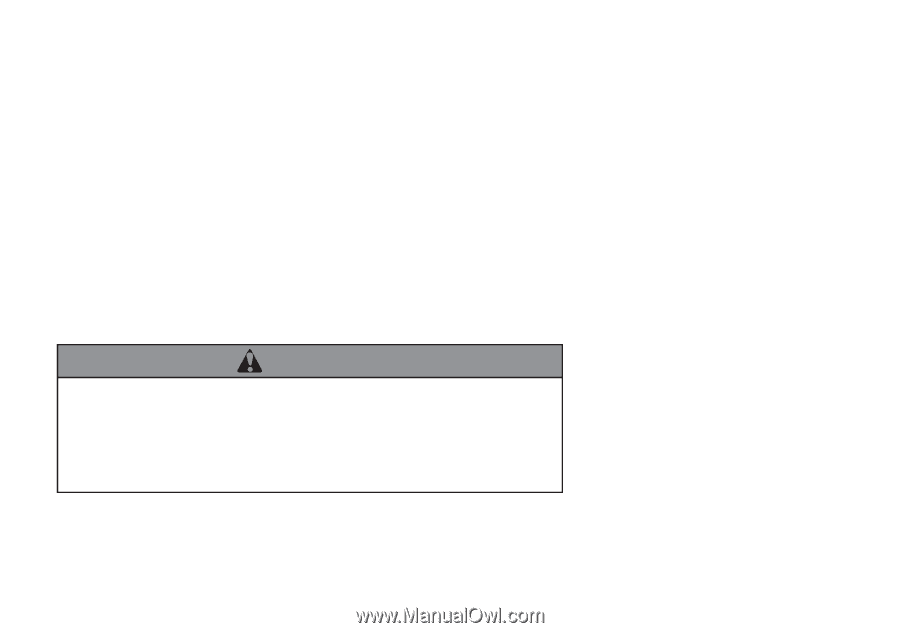
The information and specifications included in this publication were in effect at the time of approval for printing. Honda Motor Co., Ltd., reserves the right,
however, to discontinue or change specifications or design at any time without notice and without incurring any obligation.
Accessories Precautions
The GPS antenna is located in the dashboard. Metallic front or side window tinting can seriously degrade or obstruct GPS reception.
Signal noise from devices such as radar detectors, vehicle tracking devices, remote starters, and additional amplifiers can disrupt the navigation system. If you
install any such item, install it away from the navigation display and antenna.
Important Safety Information
Avoid focusing on the screen or manually operating the system controls while driving.
Enter information before you begin driving or when stopped. As you drive, listen to the audible instructions and use voice commands when possible. Pull to the
side of the road if you need more time to look at the screen or operate the controls.
Route guidance may conflict with street closures, road construction, detours, and out-of-date map data.
The system itself may also have limitations. Verify route information by carefully observing roads, signs, and signals. Always use your own judgment and obey
traffic laws.
2
System Limitations
P. 294
Using the navigation system while driving can take your
attention away from the road, causing a crash in which you
could be seriously injured or killed.
Only operate system controls when the conditions permit you
to safely do so.
WARNING