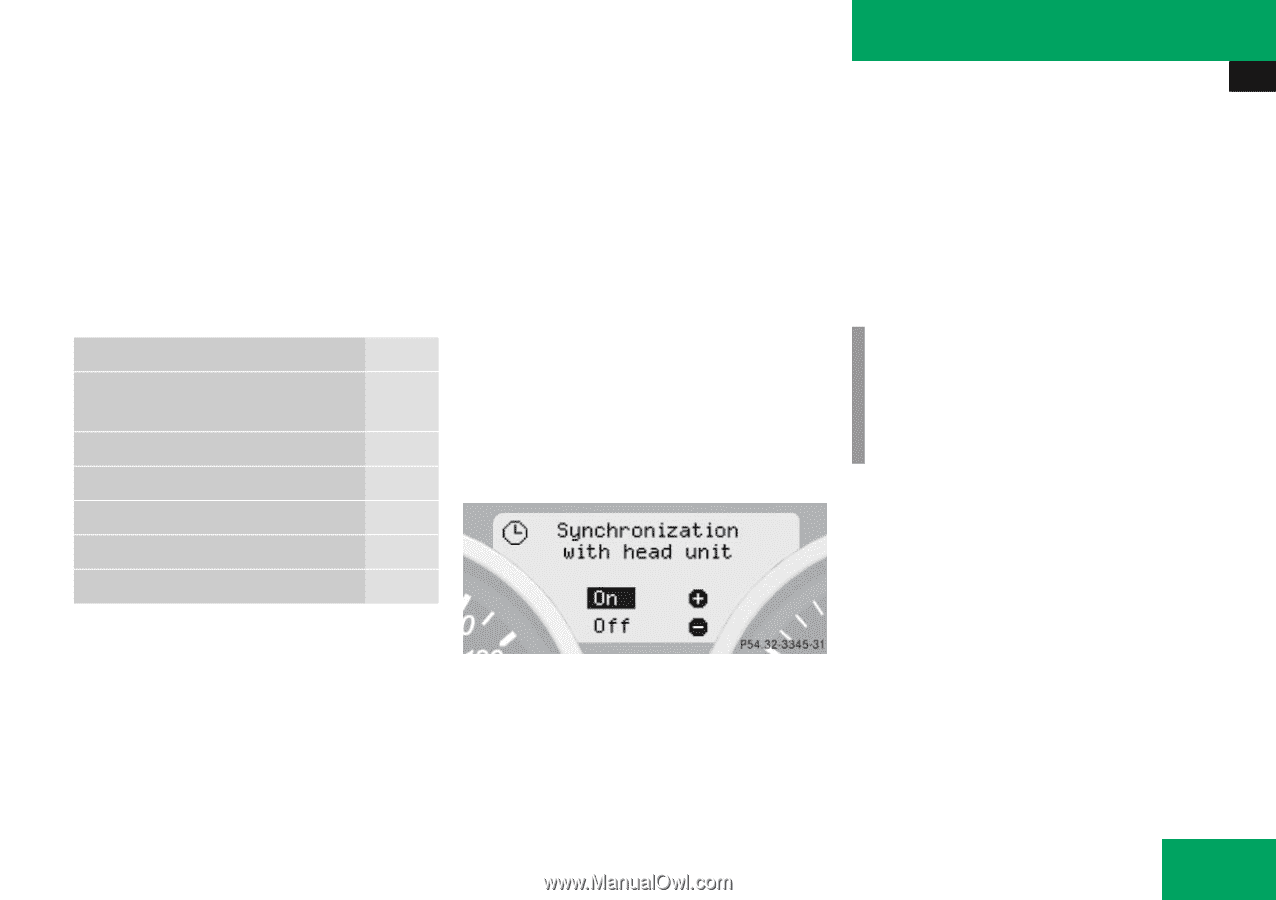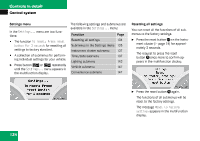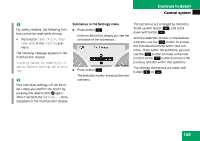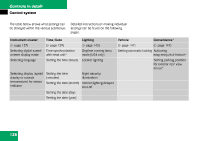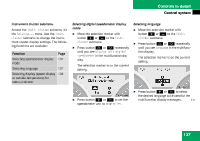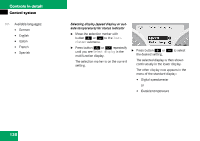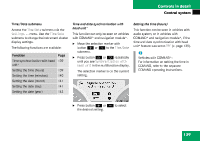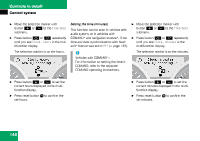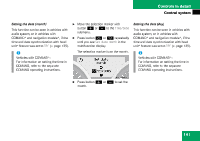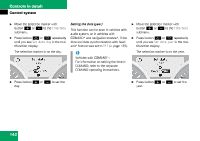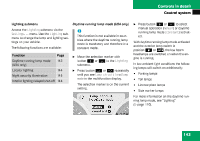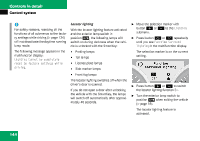2006 Mercedes SLK-Class Owner's Manual - Page 140
2006 Mercedes SLK-Class Manual
Page 140 highlights
Controls in detail Control system Time/Date submenu Access the Time/Date submenu via the Settings...menu. Use the Time/Date submenu to change the instrument cluster display settings. The following functions are available: Function Page Time and date synchronization with head unit* This function can only be seen on vehicles with COMAND* and navigation module*. Move the selection marker with button æ or ç to the Time/Date submenu. Press button j or k repeatedly until you see Synchronization with head unit in the multifunction display. The selection marker is on the current setting. Setting the time (hours) This function can be seen in vehicles with audio system, or in vehicles with COMAND* and navigation module*, if the time and date synchronization with head unit* feature was set to Off ( page 139). i Vehicles with COMAND*: For information on setting the time in COMAND, refer to the separate COMAND operating instructions. Time synchronization with head 139 unit* Setting the time (hours) Setting the time (minutes) Setting the date (month) Setting the date (day) Setting the date (year) 139 140 141 141 142 Press button æ or ç to select the desired setting. 139