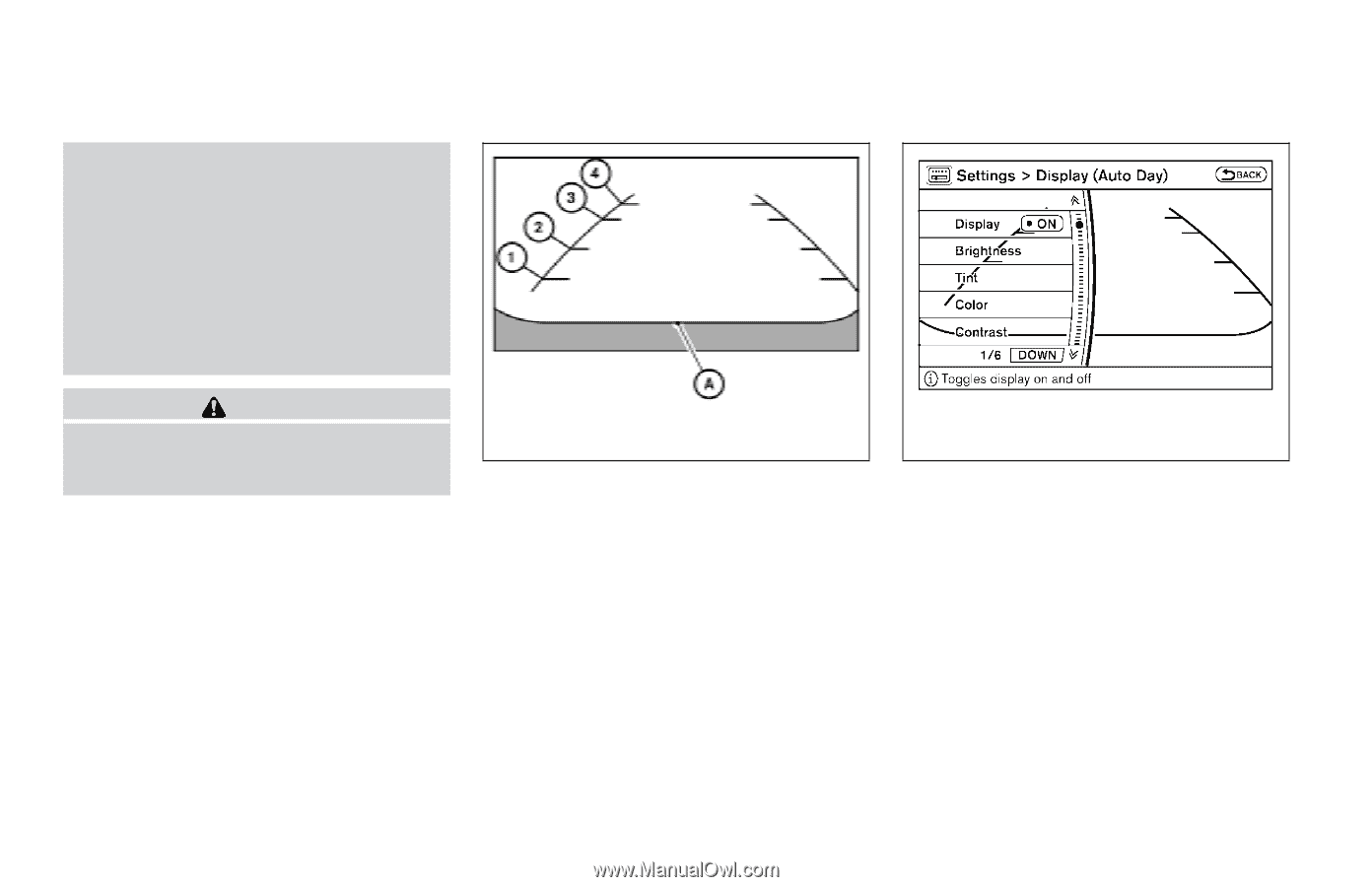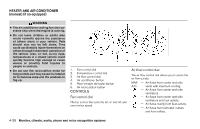2009 Nissan Pathfinder Owner's Manual - Page 201
2009 Nissan Pathfinder Manual
Page 201 highlights
● When washing the vehicle with highpressure water, be sure not to spray it around the camera. Otherwise, water may enter the camera unit causing water condensation on the lens, a malfunction, fire or an electric shock. ● Do not strike the camera. It is a precision instrument. Otherwise, it may malfunction or cause damage resulting in a fire or an electric shock. CAUTION There is a plastic cover over the camera. Do not scratch the cover when cleaning dirt or snow from the cover. LHA0437 LHA1021 HOW TO READ THE DISPLAYED LINES Lines which indicate the vehicle clearance and distances to objects with reference to the bumper line A are displayed on the monitor. They are indicated as reference distances to objects. The lines and colors in the display indicate distances from the back bumper line A in the illustration. 1 2 3 4 ADJUSTING THE SCREEN To adjust the quality of the screen, press the SETTING button. ● To adjust the Display ON/OFF, Brightness, Tint, Color, Contrast, and Black Level of the RearView Monitor, press the SETTING button with the RearView Monitor on, then touch one of the adjustment keys. Press the "-" or "+" key on the item and adjust the level. ● Do not adjust the Brightness, Contrast, Tint and Color of the RearView Monitor while the vehicle is moving. 1.5 ft (0.5 m) red 3 ft (1 m) yellow 7 ft (2 m) green 10 ft (3 m) green The vehicle clearance lines are wider than the actual clearance. Monitor, climate, audio, phone and voice recognition systems 4-35