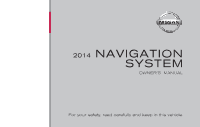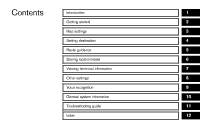2014 Nissan Maxima Navigation System Owner's Manual
2014 Nissan Maxima Manual
2014 Nissan Maxima manual content summary:
- 2014 Nissan Maxima | Navigation System Owner's Manual - Page 1
® 2014 NAVIGATION SYSTEM OWNER'S MANUAL For your safety, read carefully and keep in this vehicle. - 2014 Nissan Maxima | Navigation System Owner's Manual - Page 2
647-7261) For Canadian customers Nissan Canada Inc. 5290 Orbitor Drive Mississauga, Ontario L4W 4Z5 1-800-387-0122 Thank you for purchasing a NISSAN vehicle. This user's manual is for the navigation system only. This manual contains operating instructions for the NISSAN Navigation System offered in - 2014 Nissan Maxima | Navigation System Owner's Manual - Page 3
647-7261) For Canadian customers Nissan Canada Inc. 5290 Orbitor Drive Mississauga, Ontario L4W 4Z5 1-800-387-0122 Thank you for purchasing a NISSAN vehicle. This user's manual is for the navigation system only. This manual contains operating instructions for the NISSAN Navigation System offered in - 2014 Nissan Maxima | Navigation System Owner's Manual - Page 4
- 2014 Nissan Maxima | Navigation System Owner's Manual - Page 5
Contents Introduction Getting started Map settings Setting destination Route guidance Storing location/route Viewing technical information Other settings Voice recognition General system information Troubleshooting guide Index 1 2 3 4 5 6 7 8 9 10 11 12 - 2014 Nissan Maxima | Navigation System Owner's Manual - Page 6
- 2014 Nissan Maxima | Navigation System Owner's Manual - Page 7
1 Introduction How to use this manual ...1-2 For safe operation ...1-2 Reference symbols ...1-2 Safety information ...1-2 Laser product ...1-3 - 2014 Nissan Maxima | Navigation System Owner's Manual - Page 8
and it also performs other functions as outlined in this manual. However, you, the driver, must use the system safely and properly. Information concerning road conditions, traffic signs and the availability of services may not always be up to date. The system is not a substitute for safe, proper and - 2014 Nissan Maxima | Navigation System Owner's Manual - Page 9
the system immediately and contact a NISSAN dealer. Ignoring such conditions may serviceable parts in this navigation system. If maintenance, adjustments and operations other than those specified in this manual may have laws limiting the use of video screens while driving. Use this system only - 2014 Nissan Maxima | Navigation System Owner's Manual - Page 10
Required SiriusXM Satellite Radio and NavWeatherXM monthly subscriptions are sold separately. NavWeatherXM is only available in select markets. For more information, see www.siriusxm.com/navweather. 1-4 Introduction - 2014 Nissan Maxima | Navigation System Owner's Manual - Page 11
2 Getting started Control buttons and functions ...2-2 Control panel ...2-2 Multi-function ...Setting voice guidance ...Turning voice guidance ON/OFF ...Adjusting voice guidance volume ...NISSAN voice recognition ...Using the system ...Before starting ...Giving voice commands ...Command list - 2014 Nissan Maxima | Navigation System Owner's Manual - Page 12
CONTROL BUTTONS AND FUNCTIONS CONTROL PANEL Type A Type B 2-2 Getting started - 2014 Nissan Maxima | Navigation System Owner's Manual - Page 13
Type C Type D Getting started 2-3 - 2014 Nissan Maxima | Navigation System Owner's Manual - Page 14
on the screen, push to select the highlighted item or scroll the map. Getting started 5 * 6 * 7 * 8 * 9 * : Push change the map scale. /: Push to access the display settings. INFO: . If needs to be pushed to apply the setting on a settings screen, this manual will - 2014 Nissan Maxima | Navigation System Owner's Manual - Page 15
displayed, the map menu screen is displayed. Center dial/Slide switch: Center dial Turn to highlight an item on the screen or adjust a setting. Type A Getting started 2-5 - 2014 Nissan Maxima | Navigation System Owner's Manual - Page 16
command immediately. < >: Push to display the phone mode screen. Refer to the vehicle Owner's Manual. 6 * 7 * : Use to switch the audio mode (source). Refer to the vehicle Owner's Manual. < >: Push to change what is shown on the vehicle information display. Refer to the vehicle Owner - 2014 Nissan Maxima | Navigation System Owner's Manual - Page 17
always at the top. Each time is pushed, the bottom part of the screen changes between air conditioner, fuel economy or navigation directions. INFO: There are different status screens displayed 1 * 2 * Turning direction at the next intersection Name of the next street Getting started 2-7 - 2014 Nissan Maxima | Navigation System Owner's Manual - Page 18
for these restricted functions will be "grayed-out" or muted and cannot be selected while driving . In some cases, a screen message will appear indicating a restricted function. Restricted functions while information, destinations ... These functions will become available again when the vehicle - 2014 Nissan Maxima | Navigation System Owner's Manual - Page 19
... Home Address Book Previous Destinations Nearby places Address book My places Map input Getting started 2-9 - 2014 Nissan Maxima | Navigation System Owner's Manual - Page 20
Push to return to the previous screen without applying any changes. Push to return to the current location map screen without applying any changes. INFO: An item can also be selected by tilting the item and push . The next screen is displayed. 2-10 Getting started - 2014 Nissan Maxima | Navigation System Owner's Manual - Page 21
USING CONTROLS TO ADJUST VALUES, LEVELS, ETC. With directional buttons Getting started 2-11 - 2014 Nissan Maxima | Navigation System Owner's Manual - Page 22
the map or status screen is displayed. How to adjust 1. Highlight the preferred setting item and push . The color of the corresponding adjustment item changes. 2-12 Getting started - 2014 Nissan Maxima | Navigation System Owner's Manual - Page 23
list and the entry number of the selected item. Scroll the list using the multi-function controller. An item that starts with the selected letter will be displayed at the top of the list - 2014 Nissan Maxima | Navigation System Owner's Manual - Page 24
as those for the multi-function controller are possible using the touch panel operation. This manual describes the operations using the multi-function controller. For the operations that differ from those [ ] or [ ] to scroll the message or list. ] to skip to the next page. 2-14 Getting started - 2014 Nissan Maxima | Navigation System Owner's Manual - Page 25
entered. Highlight [Space] and push to enter a space. 2. Push . The highlighted character is entered. 4. After finishing the entry, highlight [List] and push . Getting started 2-15 - 2014 Nissan Maxima | Navigation System Owner's Manual - Page 26
NUMBER INPUT SCREEN A phone number or a street number can also be entered as a search method to look for a destination. INFO: Only the locations included in the map data database can be searched for by a . 4. After finishing the entry, highlight [List] and push . 2-16 Getting started - 2014 Nissan Maxima | Navigation System Owner's Manual - Page 27
interest nearby. To select a menu item, use the method described earlier in this manual. "Menu screen and how to operate" (page 2-10) INFO: With the touch starting point to the current location. "Storing tracked route" (page 6-6) Getting started 2-17 . . CURRENT LOCATION MAP SCREEN . . If - 2014 Nissan Maxima | Navigation System Owner's Manual - Page 28
the map location where was pushed. If a destination is already set, the location will be set as the new destination. "Setting point on map" (page 4-19) [Add to Route]: Set the was pushed and . . . 1. Push . 2. Highlight [Home (Add New)] and push . . 2-18 Getting started - 2014 Nissan Maxima | Navigation System Owner's Manual - Page 29
icon is displayed on the map. INFO: The same setting can also be performed by pushing and highlighting [Navigation]. "Storing location by searching" (page 6-2) Getting started 2-19 - 2014 Nissan Maxima | Navigation System Owner's Manual - Page 30
can be searched and sorted by its rating regarding food, decor, cost, service, etc. top of list to display all nearby places. 1. Push - 2014 Nissan Maxima | Navigation System Owner's Manual - Page 31
approaching a guide point, the system automatically changes to the split screen and shows an guide points using visual and voice guidance. 4. When arriving at the destination, route guidance automatically ends. 3. A confirmation message is displayed. Highlight [Yes] and push . Getting - 2014 Nissan Maxima | Navigation System Owner's Manual - Page 32
Route] changes to [Resume Route]. Highlight [Resume Route] and push to reactivate the canceled route. This is available only until a new route is is set, as the starting point. 3 * 4 * Guide point: Indicates a guide point on the route. Waypoint: Displays locations between the starting - 2014 Nissan Maxima | Navigation System Owner's Manual - Page 33
the route guidance. When you reach your destination, the address will be displayed on the map screen. Suggested route: Appears in Indicates the directional setting of the map. Touch the icon to change the setting. : North always pointing up. : Traveling direction is activated. Getting started 2-23 - 2014 Nissan Maxima | Navigation System Owner's Manual - Page 34
turning the audio system volume control knob or pushing +/− on the steering wheel switch while voice guidance is being announced. "Steering wheel switch" (page 2-5) 2-24 Getting started - 2014 Nissan Maxima | Navigation System Owner's Manual - Page 35
For advanced operation, change to Alternate Command Mode refer to the Owner's Manual of your vehicle. get the best recognition performance from NISSAN Voice Recognition, observe the following points: . The interior models). set to "Auto", the fan completes, the display will show the message: "System - 2014 Nissan Maxima | Navigation System Owner's Manual - Page 36
command, push and hold . The message, "Voice recognition is canceled" will be announced. Push to stop the voice prompt and give the command and the system provides the voice menu prompt "Would you like to access Phone, Navigation, Information, Audio or Help?". 3. After the tone sounds - 2014 Nissan Maxima | Navigation System Owner's Manual - Page 37
location by the street address specified, and sets a route (for continental U.S. and Canada only). Sets a route to a facility near the current vehicle location. Searches for call number. a dialed number. a missed calls number. Getting started 2-27 Incoming Calls Outgoing Calls Missed Calls - 2014 Nissan Maxima | Navigation System Owner's Manual - Page 38
to play a CD. General Commands Command Go back Exit Action Corrects the last recognition result to return to the previous screen Cancels Voice Recognition 2-28 Getting started - 2014 Nissan Maxima | Navigation System Owner's Manual - Page 39
4. Speak "Dial Number". 7. The system announces, "Please say last four digits or say change number". Speak "6200". 5. Speak "800". 8. The system announces, "Dial or Change Number?". Speak "Dial". 2. The system announces, "Would you like to access Phone, Navigation, Information, Audio or Help - 2014 Nissan Maxima | Navigation System Owner's Manual - Page 40
"How to speak numbers" (page 9-20) The NISSAN voice recognition system is not limited to recognizing phone " command. If "Change Number" is spoken during phone number entry, the system will automatically request that the announces, "Would you like to access Phone, Navigation, Information, Audio or Help?". - 2014 Nissan Maxima | Navigation System Owner's Manual - Page 41
6. Speak "Dial". 2. The system announces, "Would you like to access Phone, Navigation, Information, Audio or Help?". 3. Push located on the steering 4. Speak "Address". 7. Voice feedback will be provided when the command is accepted, and the list of city names is displayed. - 2014 Nissan Maxima | Navigation System Owner's Manual - Page 42
is acceptable, but recognition accuracy may be reduced. 10. Voice feedback will be provided when the command is accepted, and the list of street sounds and the icon on the screen changes again, speak "One". 13. To confirm the destination location on the map, speak "Show map". To calculate a route, - 2014 Nissan Maxima | Navigation System Owner's Manual - Page 43
MEMO Getting started 2-33 - 2014 Nissan Maxima | Navigation System Owner's Manual - Page 44
MEMO 2-34 Getting started - 2014 Nissan Maxima | Navigation System Owner's Manual - Page 45
map view ...Basic operation ...Setting map orientation ...Settings long range map view ...Setting map color ...Changing BirdviewTM angle ...Setting left screen display ...Looking at information on the map ...Displaying map icons ...Map scrolling information ...Map symbols ...Road color ...Traffic - 2014 Nissan Maxima | Navigation System Owner's Manual - Page 46
BirdviewTM (3D) map. This indicator will appear when the destination or waypoint directional setting of the map. Touch the icon to change the setting. : North always pointing up. : and the direction of travel. 2 * 3 * Guide point: Indicates a guide point on the route. Remaining time and distance - 2014 Nissan Maxima | Navigation System Owner's Manual - Page 47
guide point and the turning direction at that guide point. Stored location (orange): Displays the locations that are stored in the Address Book. Icons can be changed : Subscription to NavTraffic service is not detected. BirdviewTM over a long distance. The method to look at the map is the same for - 2014 Nissan Maxima | Navigation System Owner's Manual - Page 48
DISPLAYING THE CURRENT VEHICLE LOCATION OPERATING WITH CONTROL PANEL The basic map screen displays the current location (the position where the vehicle mark is located). Push to display the current location on the map while on any screen. screen. OPERATING WITH TOUCH OPERATION After moving - 2014 Nissan Maxima | Navigation System Owner's Manual - Page 49
the cross pointer appears. If the map scale is set to 1/8 mile (200 m) or less, the cross pointer will blink in pink when positioned on a street, and the street name will be displayed. Screen information: 1 * 2 * 3 * Cross pointer Distance from the current location to the cross pointer Street name - 2014 Nissan Maxima | Navigation System Owner's Manual - Page 50
INFO: While driving, one touch continuous scrolling is disabled. Touch the screen again to scroll further. If the map screen is set to the building footprint graphics, the map cannot be scrolled while driving. Fine-adjusting the cursor position: 2. Touch the 8-directional key to adjust the cross - 2014 Nissan Maxima | Navigation System Owner's Manual - Page 51
BirdviewTM (3D) MAP Operating with multi-function controller Operating with touch panel 1. Touch the screen. Displays the cross pointer and 8-directional key. Use the multi-functional controller to move across the map. While moving on the map, the cross pointer appears. Rotates the map clockwise. - 2014 Nissan Maxima | Navigation System Owner's Manual - Page 52
CHANGING THE SCALE OF A MAP OPERATING WITH ZOOM BUTTONS (if so equipped) 3. Touch [ ] or [ the map. ] to change the direction of Rotates the map clockwise. Rotates the map counterclockwise. INFO: While driving, scrolling on the map is limited to a specified distance. 3-8 Map settings - 2014 Nissan Maxima | Navigation System Owner's Manual - Page 53
ZOOM IN>. To view a wider area, push . The scale will automatically disappear when neither nor has been pushed is pushed briefly. When the button is pushed briefly, the scale can be changed in large steps. "Other navigation settings" (page 8-7) OPERATING WITH CENTER - 2014 Nissan Maxima | Navigation System Owner's Manual - Page 54
the map scale: "Zoom In " (Alternate command mode) "Zoom Out " (Alternate command mode) Shows building footprint graphics MAP SCALE 2. Touch [ZOOM IN] or [ZOOM OUT] to change the scale. Any required map scale (map coverage) between 320 miles (640 km) and 1/64 of a mile (25 m) can - 2014 Nissan Maxima | Navigation System Owner's Manual - Page 55
to 32 miles (64 km) or higher. "Traffic information display and scale levels" (page 7-7) Example: The widest level (2D map) The map view can be changed between the 2D and BirdviewTM maps. The map can also be displayed in the split screen mode. 1. Push while the current location map screen - 2014 Nissan Maxima | Navigation System Owner's Manual - Page 56
screen mode is selected, the map settings for the left screen can be changed independently. "Setting left screen display" (page 3-17) If the split screen or scale, then each screen can be adjusted independently. 3. Highlight [Change View] and push the right button of the directional buttons. 4. - 2014 Nissan Maxima | Navigation System Owner's Manual - Page 57
MAP VIEW Voice command 1. Push located on the steering Other settings are also available for the map screen, such as changing the map direction, map color, BirdviewTM angle, etc. 2. After the tone sounds, speak a command. To display the 2D map: "Plan View map" (Alternate - 2014 Nissan Maxima | Navigation System Owner's Manual - Page 58
(page 3-15) [Birdview Angle]: Change the BirdviewTM angle. "Changing BirdviewTM angle" (page 3-16) [Left Split Map Settings]: Set the map settings for the left screen of the split map. "Setting left screen display" (page 3-17) [Show all Freeway Exits on Route]/[Auto. Show Turn List on Freeway]: Set - 2014 Nissan Maxima | Navigation System Owner's Manual - Page 59
"North Up" (Alternate command mode) "Heading Up" (Alternate command mode) SETTINGS LONG RANGE MAP VIEW The position of the vehicle icon can be changed to view a wider area in the traveling direction. If this function is activated, the vehicle icon is located slightly lower than the center of the - 2014 Nissan Maxima | Navigation System Owner's Manual - Page 60
colors for the map coloring. [Traffic Emphasis]: Set light colors for the map coloring to emphasize the traffic information. INFO: The effect of setting changes can be confirmed on the preview displayed on the right side of the screen. 1. Highlight [Birdview Angle] and push . 2. Adjust the - 2014 Nissan Maxima | Navigation System Owner's Manual - Page 61
LOOKING AT INFORMATION ON THE MAP SETTING LEFT SCREEN DISPLAY When the split screen is displayed, the map settings of the left screen can be changed. Available setting items . [Map Orientation]: The map direction can be selected as follows. - [North Up]: North is set at the top of the map. - [ - 2014 Nissan Maxima | Navigation System Owner's Manual - Page 62
INFO: If registered in the map data, the brand icons will be displayed on the map instead of the general map icons listed below. 3. Highlight [Map Icons] and push . INFO: The map icons are not - 2014 Nissan Maxima | Navigation System Owner's Manual - Page 63
5. Highlight the preferred information item and push . The indicator of the selected information item illuminates. Available information items: ... [Address Book Icons] [Destination/Waypoint Icons] [Latitude/Longitude Info.] 3. Highlight [Others] and push . 4. Highlight [Map - 2014 Nissan Maxima | Navigation System Owner's Manual - Page 64
MAP SYMBOLS This navigation system uses symbols to display facilities. 3-20 Map settings - 2014 Nissan Maxima | Navigation System Owner's Manual - Page 65
or Dark Yellow Narrow street: Gray Road with incomplete map data: Dark green TRAFFIC INFORMATION ON MAP With a subscription to NavTraffic service, traffic information is displayed. "Viewing available traffic information" (page 7-3) Free Flow: Green arrow Moderate traffic: Yellow arrow Heavy traffic - 2014 Nissan Maxima | Navigation System Owner's Manual - Page 66
MEMO 3-22 Map settings - 2014 Nissan Maxima | Navigation System Owner's Manual - Page 67
4 Setting destination Destination screen ...4-2 Basic operation ...4-2 Changing region ...4-2 Finding address ...4-4 Finding place ...4-5 Setting home as destination ...4-10 Searching from address book ...4-11 Setting previous destination ...4-12 Setting previous start point ...Setting from - 2014 Nissan Maxima | Navigation System Owner's Manual - Page 68
currently set destination. . [Intersection]: Searches for a destination from intersections. [City Center]: Sets the center of a city as the destination. . . . CHANGING REGION When setting a destination, the location can be narrowed down by specifying the region or city. Available setting items - 2014 Nissan Maxima | Navigation System Owner's Manual - Page 69
RI, VT US8: AL, FL, GA, NC, SC, TN US9: AK US10: HI Canada . Specifying city When searching for a destination with "Places", "Freeway Entrance/Exit", "Intersection" or can be narrowed down by specifying the city. The same screen will be displayed when a location is searched from a street address, - 2014 Nissan Maxima | Navigation System Owner's Manual - Page 70
3. Highlight the city of the destination from the list and push . INFO: In some cases, when a city name has been entered, the number of matching destinations in the "Matches" column may be different from the number displayed on the list screen. If this occurs, enter more characters to further - 2014 Nissan Maxima | Navigation System Owner's Manual - Page 71
to places of interest: typing the name, choosing a category or selecting a Zagat reviewed location. To help improve searching, different start points can be chosen to search from Nearby Places] to customize the nearby places list to show categories that are frequently used. Setting destination 4-5 - 2014 Nissan Maxima | Navigation System Owner's Manual - Page 72
: Searching by other methods A maximum of 100 facilities can be displayed on the list screen. To search for facilities along your route, select [Show Along Route]. 1. Push . The destination can also be set by pushing in the current or scrolled location map screen and selecting - 2014 Nissan Maxima | Navigation System Owner's Manual - Page 73
Set the narrowing down conditions for the landmarks and push . INFO: Highlight [Change Region] and push to change the region. A screen for selecting a region is displayed. "Changing region" (page 4-2) 6. Highlight the subcategory and push . 5. Highlight the main category from - 2014 Nissan Maxima | Navigation System Owner's Manual - Page 74
displayed on the list screen. If this occurs, enter more characters to further reduce the number of matches. The search conditions can be changed by highlighting [Refine]. . INFO: The facility name can also be entered directly by highlighting [Choose Name] on the main category list screen and - 2014 Nissan Maxima | Navigation System Owner's Manual - Page 75
to the selected location and starts calculating a route. INFO: Even after setting a destination, the location of the destination can be adjusted, the route can be stored, etc. "Procedures after setting destination" (page 5-2) 5. Highlight the preferred city and push . A list screen is - 2014 Nissan Maxima | Navigation System Owner's Manual - Page 76
of Zagat Survey, LLC By highlighting [Sort] and pushing , sorting options can be selected to re-sort the list. The search conditions can be changed by highlight [Refine]. 3. The home location is displayed and set as the destination. . 4-10 Setting destination - 2014 Nissan Maxima | Navigation System Owner's Manual - Page 77
INFO: If the home location is not stored yet, the system will automatically display a screen for storing it. "Storing location" (page 6-2) "Destination Home" (Alternate command mode) SEARCHING FROM ADDRESS BOOK A location stored in the Address Book can - 2014 Nissan Maxima | Navigation System Owner's Manual - Page 78
which the system calculates a route. Up to 300 previous destinations will be automatically stored. 4. The entire route is shown on the map the oldest one will be replaced by the new one. 3. Highlight the preferred destination from the list and push . INFO: By highlighting [By Date], the list - 2014 Nissan Maxima | Navigation System Owner's Manual - Page 79
to the selected location and starts calculating a route. INFO: Even after setting a destination, the location of the destination can be adjusted, the route can be stored, etc. "Procedures after setting destination" (page 5-2) Voice command 1. Push located on the steering 1. - 2014 Nissan Maxima | Navigation System Owner's Manual - Page 80
for stored destinations can also be used. If the area code of the specified telephone number does not exist in the map data, the system will not search for the location. 4-14 Setting destination - 2014 Nissan Maxima | Navigation System Owner's Manual - Page 81
. Only the locations included in the database in the map data can be searched by the phone number. Residential phone numbers cannot be used to search for a location. 4. Enter the telephone number including the area code. 5. After finishing the entry, highlight [List] and push . "Number - 2014 Nissan Maxima | Navigation System Owner's Manual - Page 82
1. Push . 2. Highlight [Next Page] and push . 4. Enter the name of the freeway. 5. After finishing the entry, highlight [List] and push . 7. Highlight [Entrance] or [Exit] and push . A list screen is displayed. 3. Highlight [Freeway Entrance/Exit] and push . A - 2014 Nissan Maxima | Navigation System Owner's Manual - Page 83
INFO: Even after setting a destination, the location of the destination can be adjusted, the route can be stored, etc. "Procedures after setting destination" (page 5-2) SETTING INTERSECTION INFO: By selecting [By Distance], the list can be sorted by the nearest distance. An intersection of any two - 2014 Nissan Maxima | Navigation System Owner's Manual - Page 84
INFO: Even after setting a destination, the location of the destination can be adjusted, the route can be stored, etc. "Procedures after setting destination" (page 5-2) SETTING CITY CENTER 5. Highlight a street as the 1st street from the list and push . A character input screen is displayed. - 2014 Nissan Maxima | Navigation System Owner's Manual - Page 85
3. H i g h l i g h t [ C i t y C e n t e r ] a n d p u s h . A character input screen is displayed. 5. Highlight the preferred destination from the list and push . The position of the selected location is displayed in the preview on the right side of the screen. The system sets the - 2014 Nissan Maxima | Navigation System Owner's Manual - Page 86
all waypoints that have already been set. 1. Press . 2. Select [Delete Destination] and press . 2. Highlight [New Dest.] and push . INFO: For the items except for [New Dest.], refer to "Map menu screen". "Scrolled location map screen" (page 2-18) INFO: If a point on a freeway - 2014 Nissan Maxima | Navigation System Owner's Manual - Page 87
INFO: The deleted destination and waypoints are not able to be reactivated. Voice command 1. Push on the steering wheel. 2. After the tone sounds, speak a command. To delete a destination and all waypoints: "Delete Destination" (Alternate Command Mode) Setting destination 4-21 - 2014 Nissan Maxima | Navigation System Owner's Manual - Page 88
MEMO 4-22 Setting destination - 2014 Nissan Maxima | Navigation System Owner's Manual - Page 89
5 Route guidance Procedures after setting destination ...5-2 Available items after setting destination ...5-2 Starting route guidance ...5-2 Selecting route ...5-3 Confirming route ...5-3 Moving location of destination ...5-4 Storing location ...5-5 Viewing information about searched location ...5-5 - 2014 Nissan Maxima | Navigation System Owner's Manual - Page 90
route guidance. When using waypoints, [More Routes] is disabled. After the route is started, push then select [Edit/Add to Route] to change the route between each waypoint. "Editing route" (page 5-14) The same screen as when [Move Location] is selected can be displayed with the following - 2014 Nissan Maxima | Navigation System Owner's Manual - Page 91
be different. Available information . [Turn List]: Displays the details of the suggested route. "Using turn list" (page 5-19) [Preview]: The system will trace the planned route going forward or in reverse. "Using route preview" (page 5-19) [Add Way Pt.]: Add a waypoint or a destination. "Adding - 2014 Nissan Maxima | Navigation System Owner's Manual - Page 92
. [Map Scroll]: Displays a map screen where the location of the destination can be confirmed. The same screen as when [Map Scroll] is touched can be displayed with the following operations: - Touching the map screen. - Pushing the directional buttons except for the up/down button (multi-function - 2014 Nissan Maxima | Navigation System Owner's Manual - Page 93
(multi-function controller without directional buttons). . 1. Highlight [Move Location] and push . INFO: The screen for adjusting the location also changes by touching the map screen displayed on the right side of the screen. 1. Highlight [Store Location] and push . STORING LOCATION - 2014 Nissan Maxima | Navigation System Owner's Manual - Page 94
phone must be connected to call the location indicated. . Information about locations is not displayed while driving. 1. Select [Place Info] and push . 2. Information about the location is displayed. 3. Push to return to the previous screen. INFO: . If [Call] is displayed on the - 2014 Nissan Maxima | Navigation System Owner's Manual - Page 95
ABOUT ROUTE GUIDANCE After setting the route, select [Start] to begin route guidance. Throughout route guidance, the system navigates through the guide points using visual and voice guidance. Example of voice guidance CAUTION . The navigation system's visual and voice guidance is for reference - 2014 Nissan Maxima | Navigation System Owner's Manual - Page 96
be enabled or disabled by the user. "Displaying small turn arrow on map" (page 5-28) Turn list When approaching a guide point, the system automatically changes to the split screen and shows an enlarged view of the intersection in the left screen. After passing through the intersection, the system - 2014 Nissan Maxima | Navigation System Owner's Manual - Page 97
: Turn list: Split screen settings The display setting on the left-hand side screen shown during route guidance can be changed. The list screen for showing the guide points to the destination and the map screen can be displayed at the same time. An enlarged intersection view is automatically - 2014 Nissan Maxima | Navigation System Owner's Manual - Page 98
is displayed. An enlarged intersection view is automatically displayed when the vehicle approaches the guide point. When an enlarged intersection view is displayed, pushing returns to the map screen. Show exit information on freeways When the vehicle travels on a highway or a toll road, the - 2014 Nissan Maxima | Navigation System Owner's Manual - Page 99
Displaying turn list automatically on freeway: When [Auto. Show Turn List on Freeway] is set to ON, the turn list will be automatically displayed while the vehicle travels on a freeway or a toll road. 4. Highlight [Show all Freeway Exits on Route] or [Auto. Show Turn List on Freeway] and push - 2014 Nissan Maxima | Navigation System Owner's Manual - Page 100
traffic announcement and adjust the volume level of voice guidance. "Guidance settings" (page 5-20) [Recalculate]: Manually search for the route again after changing the search condition. "Recalculating route" (page 5-21) . . . BASIC OPERATION 1. Push . 2. Highlight the preferred setting - 2014 Nissan Maxima | Navigation System Owner's Manual - Page 101
distance. "Setting detour route" (page 5-22) [Traffic Detour]: Manually search for an alternative detour route taking the traffic information into traffic information into consideration" (page 5-22) [Route Settings]: Change the route calculation conditions anywhere along the route. "Setting - 2014 Nissan Maxima | Navigation System Owner's Manual - Page 102
canceled route is reactivated. INFO: If a new route is set, the canceled route cannot be Change the conditions for calculating a route to a waypoint. "Changing route calculation conditions" (page 5-17) [Calculate]: Manually search for the route again after changing the search conditions. "Changing - 2014 Nissan Maxima | Navigation System Owner's Manual - Page 103
is completed, the display will automatically return to the present location screen. 1. Push . 2. Highlight [Edit/Add to Route] and push . 3. Highlight [Add Destination] or [Add Waypoint] and push . If [Add Destination] is selected, the current destination changes to a waypoint - 2014 Nissan Maxima | Navigation System Owner's Manual - Page 104
] and pushing , the system will recalculate the routes. After the route search is completed, the display will automatically return to the present location screen route. Return to the [Edit Route] screen. . Changing order of destination and waypoints The order of a destination and waypoints that are - 2014 Nissan Maxima | Navigation System Owner's Manual - Page 105
push . 7. By highlighting [Calculate] and pushing , the system will recalculate the routes. After the route search is complete, the display will automatically return to the present location screen. Changing route calculation conditions Each section of the route between waypoints can - 2014 Nissan Maxima | Navigation System Owner's Manual - Page 106
sections in [Edit/Add to Route]. . 5. The condition has been changed and the display returns to the [Edit/Add to Route] screen. CONFIRMING and pushing , the system will recalculate the routes. After the route search is completed, the display will automatically return to the present location - 2014 Nissan Maxima | Navigation System Owner's Manual - Page 107
and push . Available items: . [Turn List]: Displays the details of the suggested route. "Using turn list" (page 5-19) [Preview]: The system will trace the planned route going forward or in reverse. "Using route preview" (page 5-19) [Simulation]: Simulate the suggested route. This function - 2014 Nissan Maxima | Navigation System Owner's Manual - Page 108
to the current location map screen. INFO: During route preview, the map scale can be changed by pushing or (if so equipped). While the map scale is being changed, the route preview is temporarily stopped. 1. Highlight [Simulation] and push . 2. Highlight the preferred - 2014 Nissan Maxima | Navigation System Owner's Manual - Page 109
d p u s h . INFO: When a waypoint has been set on the route, the system will search for only one route even if route recalculation is performed. 2. After the tone sounds, speak a command. Auto Reroute RECALCULATING ROUTE The route can be searched for again manually after changing the - 2014 Nissan Maxima | Navigation System Owner's Manual - Page 110
occurs on the route, or if the system finds a faster route, a detour alert will pop up automatically. If the automatic alert is missed, a detour can also be searched for manually. 4. Highlight [Auto Reroute] and push . The indicator for the selected condition illuminates. When the current - 2014 Nissan Maxima | Navigation System Owner's Manual - Page 111
message disappears by manually selecting [Traffic Detour]. The system will then search for the detour again and suggests a detour if one is available at that time. Without a subscription to a NavTraffic broadcast, it will not be possible to get a Automatic detour guidance When [Auto Reroute] and - 2014 Nissan Maxima | Navigation System Owner's Manual - Page 112
conditions are set, the system starts calculating the route with the new conditions, and the current location map screen is displayed. Available If [Route Settings] is exited after changing the settings, the system starts calculating the route with the new conditions. Available setting items: . . - 2014 Nissan Maxima | Navigation System Owner's Manual - Page 113
help of self-learning technology. [Auto Reroute]: If the vehicle deviates from new route. Statistical traffic information is based on previous traffic data. When the traffic situation rapidly changes the area, sometimes it is possible that a detour will not be indicated in a location where a traffic - 2014 Nissan Maxima | Navigation System Owner's Manual - Page 114
on the route. "Guidance settings" (page 5-20) [Voice Guidance Settings]: Sets advanced settings for the voice guidance announced at guide points. "Setting voice guidance at intersections" (page 5-27) 1. Push . 2. Highlight [Navigation] and push . 3. Highlight [Guidance Settings] and - 2014 Nissan Maxima | Navigation System Owner's Manual - Page 115
the suggested route, the system automatically recalculates a route. "Setting Auto Reroute" (page 5-21) SETTING VOICE GUIDANCE AT INTERSECTIONS . system announces three kinds of voice guidance: "Turning Point", "1 Guide" and "2 Guide". . . 5. Highlight [Intersection Guidance Settings] and push < - 2014 Nissan Maxima | Navigation System Owner's Manual - Page 116
is supposed to be occurring. DISPLAYING SMALL TURN ARROW ON MAP The guidance screen displayed when the vehicle passes through an intersection can be changed. 5. Highlight [Small Turn Arrow on Map] and push to activate or deactivate Small Turn Arrow on the Map (simplified turn indicator - 2014 Nissan Maxima | Navigation System Owner's Manual - Page 117
of the travel time to the waypoint Available setting items: . [Auto]: If set to ON, the system automatically calculates the required time to the destination, the indicator illuminates and the speed settings cannot be changed. [Freeway]: Adjust the average vehicle speed on a freeway by moving - 2014 Nissan Maxima | Navigation System Owner's Manual - Page 118
. [Residential]: Adjust the average vehicle speed in a residential area by moving the multi-function controller in the direction of [+] or [-]. [Reset]: Sets the average vehicle speeds to the default values. . 5-30 Route guidance - 2014 Nissan Maxima | Navigation System Owner's Manual - Page 119
6 Storing location/route Storing location ...Storing location by searching ...Storing current vehicle location ...Storing location by moving map ...Storing route ...Other settings ...Storing tracked route ...Other settings ...Storing avoid area ...Editing address book ...Basic operation ...6-2 6-2 - 2014 Nissan Maxima | Navigation System Owner's Manual - Page 120
retrieved to set them as a destination or waypoint. INFO: . . The Address Book can store up to 300 locations. New information placed in the same storage position will overwrite the old data. 3. Highlight [Address Book] and push . 6. Highlight the appropriate method to search for a location - 2014 Nissan Maxima | Navigation System Owner's Manual - Page 121
location of destination" (page 5-4) 1. Push . 2. Highlight [Address Book] and push . 3. Highlight [Store/Edit] and push . 4. Highlight [Add New] and push . 5. Highlight the appropriate method to search for a location and push . The address of the searched location - 2014 Nissan Maxima | Navigation System Owner's Manual - Page 122
1. Move to the preferred location on the map and push . INFO: The address is stored in the first available position number in the Address Book list. 4. The icon representing the stored location is displayed on the map. Push or to return to the current location map screen. INFO: - 2014 Nissan Maxima | Navigation System Owner's Manual - Page 123
first available position number in the store current route list. A maximum of 5 routes can be stored. When 5 routes are stored in the Address Book, a new route cannot be stored until a route is deleted. "Deleting stored item" (page 6-18) If any waypoints are not set on the route, the route cannot - 2014 Nissan Maxima | Navigation System Owner's Manual - Page 124
to the current location map screen. INFO: . A maximum of 5 tracked routes can be stored. When 5 tracked routes are stored in the Address Book, a new tracked route cannot be stored until a tracked route is deleted. "Deleting stored item" (page 6-18) The tracked route is stored in the first available - 2014 Nissan Maxima | Navigation System Owner's Manual - Page 125
Setting destination" 2. Highlight [Navigation] and push . 5. Highlight [Add New] and push . INFO: A maximum of 10 Avoid Areas can be setting items: . 3. Highlight [Address Book] and push . [Rename]: Changes the name. "Rename" (page 6-16) [Move Location]: Adjusts the location - 2014 Nissan Maxima | Navigation System Owner's Manual - Page 126
EDITING ADDRESS BOOK . [Resize Area]: Adjusts the range of the Avoid Area. "Resize Area" (page 6-16) [FWY]: Avoids Freeways. "FWY" (page 6-17) [Delete]: Deletes the avoid area. "Delete" (page 6-17) Items stored in the Address Book can be modified. These settings can be edited to make the - 2014 Nissan Maxima | Navigation System Owner's Manual - Page 127
] (only for stored locations) [Entry Numbers] (only for stored locations) Other settings A stored address can also be edited using the following procedure. Show icon on map Displays the home icon or the stored address icon on the map. 1. Push . 2. Highlight [Address Book] and push - 2014 Nissan Maxima | Navigation System Owner's Manual - Page 128
Name (only for stored locations) Changes the name of a stored location. Voicetag (only for stored locations) Stores the voicetag for the stored location. The voicetag allows you to set the stored - 2014 Nissan Maxima | Navigation System Owner's Manual - Page 129
the icons, the usage of the [By Icon] option of the sort function can be optimized more effectively ([Sort] menu situation). 3. The icon is changed. Sound list: None Chime Melody Sound Dog Cat Wave Church bell Marimba Trumpet Horn Scratch Sound Sets the tone of the alarm that sounds when - 2014 Nissan Maxima | Navigation System Owner's Manual - Page 130
stored address. . . 1000 feet (300 m) 1500 feet (500 m) INFO: Once the direction and the distance to sound an alarm are set, the system will sound the alarm when the vehicle enters the triggering zone. Phone No. Stores the telephone number of the home or a stored location. 1. Highlight [Distance - 2014 Nissan Maxima | Navigation System Owner's Manual - Page 131
location is classified into the applicable group. 2. Highlight the stored addresses that you want to change and push . The position numbers of the selected stored locations are changed. Group (only for stored locations) This groups the stored locations. By grouping the stored locations - 2014 Nissan Maxima | Navigation System Owner's Manual - Page 132
EDITING STORED ROUTE INFO: If [Store Current Route] is selected, the system stores the current route. Available setting items: . [Rename]: Changes the name. "Character (letters and numbers) input screen" (page 2-15) [Replace]: Overwrites the stored route to the current route. [Delete]: Deletes the - 2014 Nissan Maxima | Navigation System Owner's Manual - Page 133
up to 12 miles (20 km). Available setting items (Stored tracked routes): . . [View Track]: Displays a stored tracked route on the map. [Rename]: Changes the name. "Character (letters and numbers) input screen" (page 2-15) [Replace]: Overwrites the stored tracked route to the current tracked route - 2014 Nissan Maxima | Navigation System Owner's Manual - Page 134
>. INFO: An Avoid Area can be added by selecting [Add New]. "Storing avoid area" (page 6-7) 3. Highlight the preferred items and push . Available setting items: . Move Location Adjusts the location of the Avoid Area. Rename Changes the name of an Avoid Area. 1. Highlight [Move Location] and - 2014 Nissan Maxima | Navigation System Owner's Manual - Page 135
push . INFO: Push or (if so equipped) to change the scale of the map. 2. The Avoid Area is displayed in green if it includes a If the current vehicle location is set to an Avoid Area, the system will not provide route guidance. 1. Highlight [Delete] and push . - 2014 Nissan Maxima | Navigation System Owner's Manual - Page 136
DELETING STORED ITEM The locations and routes in the Address Book can be deleted. Two deletion methods are available: deleting an individual item and deleting all stored items. NOTE: Deleted items cannot be restored. Before deleting an item, always make sure that the item is truly not necessary. - 2014 Nissan Maxima | Navigation System Owner's Manual - Page 137
7. A confirmation message is displayed. Confirm the contents of the message, highlight [Yes] and push . The stored item is deleted from the Address Book. INFO: This procedure applies only for deleting a stored home or address. A stored route, tracking or avoid area cannot be deleted using - 2014 Nissan Maxima | Navigation System Owner's Manual - Page 138
. [Delete Stored Routes]: Deletes all stored routes. [Delete Current Tracking]: Deletes the current tracked route. [Delete Stored Tracking]: Deletes all stored tracked routes. [Delete Avoid Areas]: Deletes all stored Avoid Areas. [Delete Stored Voicetags]: Deletes all stored voicetags. [Delete - 2014 Nissan Maxima | Navigation System Owner's Manual - Page 139
route, tracking or avoid area cannot be deleted using this procedure. 1. I n s e r t a U S B m e m o r y a n d p u s h . INFO: Refer to the vehicle Owner's Manual for the location of the USB connector. 2. Highlight [Navigation] and push . 4. Highlight [Transfer Address Book] and push - 2014 Nissan Maxima | Navigation System Owner's Manual - Page 140
6. Highlight a stored item. The [ON] indicator illuminates. INFO: If the USB memory already has the data for a stored address, a confirmation message is displayed. Once overwritten, the original data cannot be recovered. 7. Highlight [Download] and push . NOTE: Do not remove the USB memory - 2014 Nissan Maxima | Navigation System Owner's Manual - Page 141
MEMO Storing location/route 6-23 - 2014 Nissan Maxima | Navigation System Owner's Manual - Page 142
MEMO 6-24 Storing location/route - 2014 Nissan Maxima | Navigation System Owner's Manual - Page 143
7 Viewing technical information Information screen ...Basic operation ...Viewing information about current vehicle location ...Basic operation ...Viewing available traffic information ...Basic operation ...Info on route ...Nearby traffic info...Display urgent traffic information ...Traffic - 2014 Nissan Maxima | Navigation System Owner's Manual - Page 144
displayed on the screen may vary depending on the markets and the models. INFO: A NavTraffic subscription is necessary to view Traffic Info. . vehicle Owner's Manual. [Trip Computer] (if so equipped): Refer to the vehicle Owner's Manual. [Maintenance]: Refer to the vehicle Owner's Manual. [Where - 2014 Nissan Maxima | Navigation System Owner's Manual - Page 145
traffic data providers including government departments of transportation, police, emergency services, road sensors, cameras and aircraft reports. The traffic information is not a substitute for attentive driving. Traffic conditions change constantly and emergency Viewing technical information 7-3 - 2014 Nissan Maxima | Navigation System Owner's Manual - Page 146
the area: call 1-866-635-2349 or see www.siriusxm. com/navtraffic INFO: If a contract is not completed for NavTraffic information service, a message appears, and it will not be possible to check the information on the traffic information system. BASIC OPERATION INFO ON ROUTE This is only available - 2014 Nissan Maxima | Navigation System Owner's Manual - Page 147
3. The map screen centered around the selected event is displayed. On the left screen, the detailed information about the event is displayed. The message can be scrolled using the multi-function controller or the steering wheel. 4. Push to return to the previous screen. 3. The map screen - 2014 Nissan Maxima | Navigation System Owner's Manual - Page 148
screen is displayed when the vehicle approaches the detour point. Screen information . . TRAFFIC INFORMATION ON MAP With subscription to NavTraffic service, traffic information is displayed on both Plan View and BirdviewTM map screen. See "NOTES ON NavTraffic INFORMATION" for further information - 2014 Nissan Maxima | Navigation System Owner's Manual - Page 149
NavTraffic service is not detected. This displays or changes the settings for the traffic information related functions. 1. Place the cross pointer over the traffic information icon. The general description of the icon is displayed. 2. Push or touch [Detail]. The screen for showing - 2014 Nissan Maxima | Navigation System Owner's Manual - Page 150
Show Traffic Flow on Map] and [Show Incidents on Map] are set to off, the list display of [Info on Route] and [Nearby Traffic Info] will not be affected. Even when [Traffic Announcement] is set to off, the route guidance will the SiriusXM Satellite Radio. The service enables you to view the following - 2014 Nissan Maxima | Navigation System Owner's Manual - Page 151
change constantly and emergency situations can arise without warning. Relying only on NavWeatherXM information could result in serious personal injury. NavWeatherXM information is available in limited markets. To subscribe to or check if this service service, a message appears and it will not - 2014 Nissan Maxima | Navigation System Owner's Manual - Page 152
tion. . Weather Map: Displays the current weather map for the preferred area. Temperature Map: Displays the current temperature map for the preferred area. Warnings Map: Displays the current watches/warnings map for the preferred area. Road Condition Map: Displays the current road condition map for - 2014 Nissan Maxima | Navigation System Owner's Manual - Page 153
6. Highlight the preferred city from the list and push . INFO: [Select Other City from Menu] is not available while driving. Current weather and forecasts The current weather information and a three-day forecast for the current location, the destination or the preferred city. 2. Highlight - 2014 Nissan Maxima | Navigation System Owner's Manual - Page 154
Warnings and watches history A list can be displayed for the warning/watch events detected around the current location. The detailed information of each event can also be displayed. 3. A screen with detailed information of the event is displayed. 4. Push to return to the previous screen. - 2014 Nissan Maxima | Navigation System Owner's Manual - Page 155
INFO: Touch [Legend] to display the map legend. Voice command 1. Push located on the steering 1. Highlight [Temperature Map] and push . 3. A temperature map is displayed. The temperature information is shown by numbers and colors. 4. Push to return to the - 2014 Nissan Maxima | Navigation System Owner's Manual - Page 156
Warnings Map The current warning/watch information can be confirmed for the current location, the destination, the entire country or the preferred city. INFO: [Destination Map] is not available unless a destination is set for the route guidance. INFO: Touch [Legend] to display the map legend. - 2014 Nissan Maxima | Navigation System Owner's Manual - Page 157
INFO: [Destination Map] is not available unless a destination is set for the route guidance. INFO: Touch [Legend] to display the map legend. Fog Rain, Light Rain Hail Heavy Rain Freezing Rain/Ice Snow Heavy Snow Dust/Sand Smoke/Ash Thunderstorm DESTINATION WEATHER ON SUGGESTED ROUTE SCREEN 3. A - 2014 Nissan Maxima | Navigation System Owner's Manual - Page 158
information settings" (page 7-16) If multiple warning/watch events are detected, they will be displayed in order starting with the one having the shortest linear distance from information settings The settings can be confirmed and changed for the urgent weather information related functions. . - 2014 Nissan Maxima | Navigation System Owner's Manual - Page 159
Advisory and Air Stagnation Advisory. New map data can be downloaded. 1. Push ...INFO: Refer to the vehicle Owner's Manual for the location of the DVD a map update and DRM code, please visit www.nissannavigation.com. You will need your Unit ID in order to purchase a map update. "Viewing - 2014 Nissan Maxima | Navigation System Owner's Manual - Page 160
VIEWING NAVIGATION SYSTEM UNIT IDENTIFICATION . If you need to clean it, do so with a soft cloth by wiping from the centre outward. Do not use a DVD Laser Lens Cleaners as they may cause the DVD player to malfunction. The navigation system unit identification number and the current map version can - 2014 Nissan Maxima | Navigation System Owner's Manual - Page 161
VIEWING GPS CURRENT LOCATION INFORMATION This displays GPS information, such as the positioning status, latitude/longitude, altitude and satellite locations. Displays the GPS positioning method. 3-dimension Calculating the latitude, longitude and altitude by four or more satellites. 2-dimension - 2014 Nissan Maxima | Navigation System Owner's Manual - Page 162
MEMO 7-20 Viewing technical information - 2014 Nissan Maxima | Navigation System Owner's Manual - Page 163
8 Other settings Settings screen ...Basic operation ...Display settings ...Basic operation ...Display adjustment ...Basic operation ...Setting color theme ...Navigation setting ...Basic operation ...Speed limit indication on map ...8-2 8-2 8-3 8-3 8-3 8-3 8-5 8-6 8-6 8-6 Other navigation settings - 2014 Nissan Maxima | Navigation System Owner's Manual - Page 164
item and push . [Volume and Beeps]: "Volume adjustment" (page 8-11) [Rear Display] (if so equipped): Refer to the vehicle Owner's Manual. [Display]: "Display settings" (page 8-3) [Clock]: "Clock settings" (page 8-12) [Others]: - [Comfort]: This item is displayed when the ignition switch is in - 2014 Nissan Maxima | Navigation System Owner's Manual - Page 165
DISPLAY SETTINGS This menu turns on and off the display, adjust the image quality of the navigation screen and change the color of the menu screen. Available setting items BASIC OPERATION BASIC OPERATION . [Display Adjustment] Turn on and off the display and adjust the image - 2014 Nissan Maxima | Navigation System Owner's Manual - Page 166
[−] direction on the multifunction controller. Each time [+] or [−] is pushed, the display brightness changes. . Contrast . . When any button is pushed with the display off, the display turns on. The display will automatically turn off when there is no switch operation for 5 seconds. To turn on - 2014 Nissan Maxima | Navigation System Owner's Manual - Page 167
. Background color Night screen INFO: Select to toggle between the day screen and night screen. The background color setting can also be changed using . 2. Highlight the preferred menu color and push . SETTING COLOR THEME Day screen 1. Highlight [Color Theme] and push - 2014 Nissan Maxima | Navigation System Owner's Manual - Page 168
icons" (page 3-17) . [Guidance Settings]: Set the various functions for the route guidance. "Guidance settings" (page 5-20) [Route Settings]: Change the routing preferences. "Detailed route settings" (page 5-24) [Traffic Info Settings]: Set the various functions of the NavTraffic information system - 2014 Nissan Maxima | Navigation System Owner's Manual - Page 169
" (page 8-9) [North Up when Zoom Out]: When this setting is ON, the orientation of the map is automatically changed to North Up when the widest map scale is selected. The orientation is changed to North Up even when Heading Up is set. [Adjust Current Location]: Corrects the position of the current - 2014 Nissan Maxima | Navigation System Owner's Manual - Page 170
1. Highlight [Others] and push . 2. Highlight [Audio Display on Map] and push . The indicator illuminates when the item is set. 3. Push to return to the current location map screen. 1. Highlight [Others] and push . 2. Highlight [Customize Nearby Places] and push . - 2014 Nissan Maxima | Navigation System Owner's Manual - Page 171
Settings keyboard layout of character input screen Depending on the user's preference for the keyboard layout of character input screen, the ABC layout or QWERTY layout can be selected. Example: Switching to the QWERTY layout set. 4. Push to return to the current location map screen. . INFO: - 2014 Nissan Maxima | Navigation System Owner's Manual - Page 172
TO DEFAULT This restores various settings (display, volume level, etc.) to the default settings. INFO: The memory contents, such as the stored locations, will not be deleted. 3. Adjust the position of the vehicle icon. After adjusting the position of the vehicle icon, push . DELETE STORED - 2014 Nissan Maxima | Navigation System Owner's Manual - Page 173
to Default] and push . This turns on and off, as well as adjusts, the phone function (ringer, incoming and outgoing volume), the voice guide function and the beep function. Setting items . [Audio Volume]: Adjust the volume level of the audio system by pushing the main directional buttons or - 2014 Nissan Maxima | Navigation System Owner's Manual - Page 174
], [Incoming Call] and [Outgoing Call], refer to the vehicle Owner's Manual. 1. Push . 2. Highlight [Clock] and push . the previous screen. Push to return to the current location map screen...This changes the clock settings. when the clock display is set to on. . [Clock Format - 2014 Nissan Maxima | Navigation System Owner's Manual - Page 175
Highlight [Language & Units] and push . Available languages: ... [English] [Franc ¸ ais] ˜ ol] [Espan NOTE: Do not change the ignition switch position while changing the language. Doing so may cause a system malfunction. 4. Highlight [Select Language] and push . Other settings 8-13 - 2014 Nissan Maxima | Navigation System Owner's Manual - Page 176
and push . 5. Highlight the preferred unit and push . The indicator of the selected unit illuminates. Available units: . US: mile, MPH, 8F, MPG Metric: km, km/h, 8C, L/100 km . 6. Push to return to the previous screen. Push to return to the current location map screen - 2014 Nissan Maxima | Navigation System Owner's Manual - Page 177
9 Voice recognition NISSAN voice recognition ...9-2 Standard mode ...9-3 Confirming how to use voice commands ...9-3 Using the system ...9-4 Before starting ...9-4 Giving voice commands ...9-5 Voice command examples ...9-8 Alternate command mode ...9-12 - 2014 Nissan Maxima | Navigation System Owner's Manual - Page 178
RECOGNITION NISSAN Voice by the system. In Standard Mode, hands-free operation of Change map view, Route selection and Bluetooth Audio, etc. is not the audio, phone and other systems, refer to the vehicle Owner's Manual. The following sections refer only to the navigation, phone and information - 2014 Nissan Maxima | Navigation System Owner's Manual - Page 179
a simplified User Guide, which contains basic instructions and tutorials for several voice commands. Available items: . [Getting Started]: Describes the phone call by voice command operation. Refer to the vehicle Owner's Manual for details. [Help on Speaking]: Displays useful tips regarding speaking - 2014 Nissan Maxima | Navigation System Owner's Manual - Page 180
To get the best recognition performance from Voice Recognition, observe the following items. . The interior of between words. If the air conditioner is set to "Auto", the fan speed is automatically lowered so that voice commands will show the message: "System not ready". 9-4 Voice recognition - 2014 Nissan Maxima | Navigation System Owner's Manual - Page 181
cancel the command, push and hold . The message, "Voice canceled" will be announced. Push to stop the voice prompt and give the command "Would you like to access Phone, Navigation, Information, Audio or Help?". 3. After the tone sounds and the icon on the screen changes from [ ] - 2014 Nissan Maxima | Navigation System Owner's Manual - Page 182
Audio Help Action Operates Navigation function. Operates Phone function. Displays vehicle Information function. Operates Audio function. Displays User Guide. Navigation Command: Command Destination Home Address Places Address Book Previous Destinations Action Sets a route to the home that - 2014 Nissan Maxima | Navigation System Owner's Manual - Page 183
Vehicle Phone Command: Command Dial Number Quick Dial Phonebook Call history Action Makes Makes Makes Makes Makes Makes Makes a call to a spoken phone number up to 10 digits. a call to a contact that is stored in the Quick Dial. a call to a contact that is stored in the mobile phone. a call to the - 2014 Nissan Maxima | Navigation System Owner's Manual - Page 184
Manual for the operations related to phone, information and audio. 3. Speak "Phone". 6. The system announces, "Please say next three digits or dial, or say change system announces, "Dial or Change Number?". Speak "Dial". 2. The system announces, "Would you like to access Phone, Navigation, - 2014 Nissan Maxima | Navigation System Owner's Manual - Page 185
to speak numbers" (page 9-20) The NISSAN voice recognition system is not limited to recognizing phone command. If "Change Number" is spoken during phone number entry, the system will automatically request that The system announces, "Would you like to access Phone, Navigation, Information, Audio - 2014 Nissan Maxima | Navigation System Owner's Manual - Page 186
like to guide screen. Example 3: Setting a destination by a street address 1. Push located on the steering 7. Voice feedback will be provided when the command is accepted, and the list of city names is displayed. 8. After the tone sounds and the icon on the screen changes - 2014 Nissan Maxima | Navigation System Owner's Manual - Page 187
street". INFO: . 10. Voice feedback will be provided when the command is accepted, and the list of street names appears. 11. After the tone sounds and the icon on the screen changes again, speak "One". 13. To confirm the destination location on the map, speak "Show map". To calculate a route, speak - 2014 Nissan Maxima | Navigation System Owner's Manual - Page 188
available commands are not fully shown on the display or prompted. Review the expanded command list, available when this mode is active. See voice commands that the system can accept is displayed. [User Guide]: A simplified operation manual of the voice recognition system can be displayed and how to - 2014 Nissan Maxima | Navigation System Owner's Manual - Page 189
. Help Commands 4. Highlight [Command List] and push . 6. To confirm the list, scroll the screen using the multi-function controller. 7. Push to return to the previous screen. 5. Highlight the preferred item and push . Available items: ... Phone Commands Navigation Commands - 2014 Nissan Maxima | Navigation System Owner's Manual - Page 190
Command List Navigation Command: INFO: The words in italics are variable. Command Destination Home Address Places Address Book Previous Destinations Previous Start Point Minimize Freeway Route Fastest Route Shortest Route Cancel Route Delete Destination Birdview Map Planview Map North Up Heading Up - 2014 Nissan Maxima | Navigation System Owner's Manual - Page 191
location. Turns the traffic information system on and off. Displays weather information (for continental U.S. and Canada only). Displays the weather map (for continental U.S. and Canada only). Vehicle Phone Command: Command Dial Number Quick Dial Phonebook Call History Action Makes a call to - 2014 Nissan Maxima | Navigation System Owner's Manual - Page 192
command list. Displays the phone command list. Displays the audio command list. Displays the information command list. Displays the help command list. Displays the User Guide The system memorizes the voices of up to three persons for better voice recognition performance. User - 2014 Nissan Maxima | Navigation System Owner's Manual - Page 193
Manual for the operations related to phone, information and audio. 5. Highlight the preferred item and push . Available items: . [Getting a simplified User Guide, which contains basic instructions and tutorials for several voice commands. . . . . 1. Highlight [Getting Started] and push - 2014 Nissan Maxima | Navigation System Owner's Manual - Page 194
on Speaking] and push . 2. To confirm the page, scroll the screen using the multi-functionI controller. Voice recognition settings 2. The voice guide demonstrates how to speak when giving commands. 3. When the tutorial is completed, the system automatically switches to the Menu screen. The - 2014 Nissan Maxima | Navigation System Owner's Manual - Page 195
show the message: "System not ready". GIVING VOICE COMMANDS 1. Push - 2014 Nissan Maxima | Navigation System Owner's Manual - Page 196
sounds and the icon on the screen changes from [ ] to [ ], speak command, push and hold . The message, "Voice canceled" will be announced. Push to stop the voice prompt and give and push . . How to speak numbers NISSAN Voice Recognition requires a certain way to speak numbers - 2014 Nissan Maxima | Navigation System Owner's Manual - Page 197
4. Highlight [Minimize Voice Feedback] and push . The indicator illuminates, and the system announcement mode switches to the short mode. 5. Push to return to the previous screen. Push to return to the current location map screen. Having the system learn the user's voice 1. Push - 2014 Nissan Maxima | Navigation System Owner's Manual - Page 198
command list screen, allowing to continue voice command learning by the system. 12. If the system has learned the command correctly, "None" will change to "Stored". 7. Highlight the voice command category to be learned by the system, and push . The voice command category list is displayed - 2014 Nissan Maxima | Navigation System Owner's Manual - Page 199
learned. . 1. Push located on the steering 2. The system announces, "Please say a command". 3. After the tone sounds and the icon on the screen changes from [ ] to [ ], speak Voice recognition 9-23 - 2014 Nissan Maxima | Navigation System Owner's Manual - Page 200
set, choose "Near Current Location", "Along Route" or "Near Destination". 5. After the tone sounds and the icon on the screen changes again, speak "Along Route". 8. Voice feedback will be provided when the command is accepted, and the list of places of interest in the category specified in the - 2014 Nissan Maxima | Navigation System Owner's Manual - Page 201
located on the steering 2. The system announces, "Please say a command". 5. Speak the name of the city, "Gardena". 7. Voice feedback will be provided when the command is accepted, and the list of street names appears. 3. Speak "Address". 8. After the tone sounds and the icon - 2014 Nissan Maxima | Navigation System Owner's Manual - Page 202
9. Speak the house number. "How to speak numbers" (page 9-20) INFO: If the house number is unknown, speak "No house number". 10. To confirm the destination location on the map, speak "Show map". To calculate a route, speak "Calculate route". 9-26 Voice recognition - 2014 Nissan Maxima | Navigation System Owner's Manual - Page 203
10-3 10-3 10-3 10-5 10-7 10-7 Route calculation ...10-8 Route guidance ...10-9 Basics of voice guidance ...10-9 Directions provided and distances to guide points ...10-10 Repeating voice guidance ...10-11 Notes on voice guidance ...10-12 Notes on NavTraffic information ...10-13 Notes on NavWeatherXM - 2014 Nissan Maxima | Navigation System Owner's Manual - Page 204
, via the guidance mode, may help to detour around traffic problems. For more information on the NavTraffic Information feature, refer to detecting a deviation from the suggested route, the NISSAN Navigation System will automatically recalculate a new route to the destination. For more information - 2014 Nissan Maxima | Navigation System Owner's Manual - Page 205
is provided through voice and visual instructions. Voice guidance announces the appropriate directions map and BirdviewTM (3D) map, are available in the NISSAN Navigation System. BirdviewTM map displays the map from an calculations, the system will automatically adjust the position of the - 2014 Nissan Maxima | Navigation System Owner's Manual - Page 206
on the instrument panel. Because the strength of the GPS signal is approximately one billionth of that of TV waves, phones and transceivers will affect or may totally disrupt the signal. * Inside tunnels or parking garages Display of GPS information * Under many large trees GPS information can - 2014 Nissan Maxima | Navigation System Owner's Manual - Page 207
lanes. INCORRECT DISPLAY OF VEHICLE POSITION The following cases may affect the display accuracy of the vehicle's position or traveling direction. The accuracy will return to normal if the driving conditions return to normal. * When the vehicle is traveling in an area with a grid pattern road - 2014 Nissan Maxima | Navigation System Owner's Manual - Page 208
repeatedly turning left or right, or driving in zigzags. * When driving on a road not displayed on the map screen or a road that has been changed due to additional construction or other reasons. * When the vehicle is on a snow-covered or unpaved road. * When the vehicle is rotated on a parking - 2014 Nissan Maxima | Navigation System Owner's Manual - Page 209
manually. "Adjusting current vehicle location" (page 8-9) metropolitan areas in the United States and Canada display will return to the ordinary map manual. However, the system must be used safely and properly. Information concerning road conditions, traffic signs and the availability of services - 2014 Nissan Maxima | Navigation System Owner's Manual - Page 210
may not be completed in the following cases. - If there is no main road within a range of 1.5 miles (2.5 km) from the vehicle, a message saying so will appear on the screen. Try recalculating when the vehicle is closer to a main road. - If there is no main road within a range of 1.5 miles (2.5 km - 2014 Nissan Maxima | Navigation System Owner's Manual - Page 211
interchanges and service areas. - This system makes no distinction between limited traffic control and total control (blockage). It may show an indirect before deciding whether to use them or not. . INFO: The system will only announce street names when the system language is set to English. Street - 2014 Nissan Maxima | Navigation System Owner's Manual - Page 212
DIRECTIONS PROVIDED AND DISTANCES TO GUIDE POINTS Directions will differ, depending on the road type. INFO: Distances on ordinary roads When the road has three or more consecutive intersections ahead, voice guidance will announce the following. 1. "In about one quarter mile (400 meters), right (left - 2014 Nissan Maxima | Navigation System Owner's Manual - Page 213
junction 2. "Take the second exit on your right." Notification when approaching destination Ordinary road: When approaching the destination, voice guidance will announce, "You have arrived at your destination. Ending route guidance." To finally reach your destination, refer to the map screen - 2014 Nissan Maxima | Navigation System Owner's Manual - Page 214
on which side the destination (waypoint) is located, voice guidance will announce "on the right/left" after announcing the arrival at traffic restrictions. Be sure to follow the actual traffic restrictions while driving. Canada and Alaska contain many roads with incomplete map data. As a result, - 2014 Nissan Maxima | Navigation System Owner's Manual - Page 215
service is provided may be changed. In some cases, infrastructure problems may prevent the complete display of the traffic information. This is not a malfunction. Due to infrastructure problems Radio customer support at 1-866-635-2349. Due to road maintenance, infrastructure problems (e.g. - 2014 Nissan Maxima | Navigation System Owner's Manual - Page 216
In addition, the cities for which the weather information service is provided may be changed. In some cases, infrastructure problems may prevent the complete display of the weather information. This is not a malfunction. Due to infrastructure problems, or due to the time when the weather information - 2014 Nissan Maxima | Navigation System Owner's Manual - Page 217
NISSAN NAVIGATION SYSTEM HELPDESK. See the contact information on the inside front cover of this manual services. The database does not contain a complete listing of emergency services such as police stations, fire halls, hospitals and walk-in clinics. Please show map data, some new roads may not be - 2014 Nissan Maxima | Navigation System Owner's Manual - Page 218
to the passage of time, changing circumstances, and the sources of information Canada, * C Canada Post Corporation, GeoOntario, * Base®. NAVTEQ holds a non-exclusive license from the United States Postal Service® to publish and sell ZIP+4® information. ® C United States Postal Service 2008. Prices - 2014 Nissan Maxima | Navigation System Owner's Manual - Page 219
the licensors, including Her Majesty, Canada Post and NRCan, and their officers Nissan Automotive Products for the solely personal, non-commercial purposes for which you were licensed, and not for service of time, changing circumstances, sources the Data or server will be uninterrupted or error - 2014 Nissan Maxima | Navigation System Owner's Manual - Page 220
State of Illinois, without giving effect to (i) its conflict of laws provisions, or (ii) the United Nations Convention for Contracts for the International Sale of Goods, which is explicitly excluded. You agree to submit to the jurisdiction of the State of Illinois for any and all disputes, claims - 2014 Nissan Maxima | Navigation System Owner's Manual - Page 221
stay relatively dim or the movement of the images may be slow. These conditions are normal. The display will function normally when the interior of the vehicle has warmed up. Some pixels in the display are darker or brighter than others. This condition is an inherent characteristic of liquid - 2014 Nissan Maxima | Navigation System Owner's Manual - Page 222
MEMO 10-20 General system information - 2014 Nissan Maxima | Navigation System Owner's Manual - Page 223
11 Troubleshooting guide Customer assistance ...Basic operations ...Vehicle icon ...Route calculation and visual guidance ...11-2 11-3 11-4 11-6 Voice guidance ...11-8 Voice recognition ...11-9 Traffic information ...11-10 - 2014 Nissan Maxima | Navigation System Owner's Manual - Page 224
CUSTOMER ASSISTANCE For assistance or inquiries about the NISSAN Navigation System, contact the NISSAN NAVIGATION SYSTEM HELPDESK. See the contact information on the inside front cover of this manual. 11-2 Troubleshooting guide - 2014 Nissan Maxima | Navigation System Owner's Manual - Page 225
button (depending on models) on the control panel to change the mode. Refer to the vehicle Owner's Manual. The display is dim. The movement The temperature in the interior of the vehicle is low. Wait until the interior of the vehicle has warmed is slow. up video mode. Troubleshooting guide 11-3 - 2014 Nissan Maxima | Navigation System Owner's Manual - Page 226
vehicle is traveling on a Because the new road is not stored in the map data, the system Updated road information will be included in the next version of the map data. new road, the vehicle icon is located to move to locations available for the navigation system. 11-4 Troubleshooting guide - 2014 Nissan Maxima | Navigation System Owner's Manual - Page 227
. If this does not correct the vehicle icon position, contact a NISSAN dealer. The map data has a mistake or is incomplete (the vehicle icon position Updated road information will be included in the is always misaligned in the same area). next version of the map data. Troubleshooting guide 11-5 - 2014 Nissan Maxima | Navigation System Owner's Manual - Page 228
not included in the Waypoints that have been already passed are not included in the auto auto reroute calculation. reroute calculation. Route information is not displayed. Route calculation has not narrow streets (roads displayed in This is not a malfunction. gray). 11-6 Troubleshooting guide - 2014 Nissan Maxima | Navigation System Owner's Manual - Page 229
point or destination. Reset the destination to a main or ordinary road, and recalculate the route. Updated information will be included in the next version of the map data. Set the starting point, waypoints and destination on a main road, and perform route calculation. Troubleshooting guide 11-7 - 2014 Nissan Maxima | Navigation System Owner's Manual - Page 230
may vary, depending on the types of Follow all traffic rules and regulations. respond to the actual condition. intersections at which turns are made. 11-8 Troubleshooting guide - 2014 Nissan Maxima | Navigation System Owner's Manual - Page 231
interior of models). Close the soft top. The system cannot be operated. INFO: For the best recognition, speak appropriate commands. Command lists are available earlier in this manual. Standard Mode: "Command List" (page 9-6) Alternate Command Mode: "Command List" (page 9-14) Troubleshooting guide - 2014 Nissan Maxima | Navigation System Owner's Manual - Page 232
actual road conditions and follow actual period of closure may differ from the declared roadwork period. the instructions on the road for detour when necessary. If the road actually is closed, use the detour function stating that it is closed due to road construction. 11-10 Troubleshooting guide - 2014 Nissan Maxima | Navigation System Owner's Manual - Page 233
Map View page 6-2 page 4-5 page 3-11 page 3-11 page 3-11 page 3-11 page 5-9 page 5-9 page 5-9 page 5-9 page 3-14 page 3-15 page 3-15 page 3-16 Change View 2D Map Split: 2D Map Birdview (3D) Split: Birdview Map Intersection Turn List Fuel Economy Full Map Map Orientation Long Range Map Color Birdview - 2014 Nissan Maxima | Navigation System Owner's Manual - Page 234
Map View Map Settings Left Split Map Settings Show All Freeway Exits on Route Auto. Show Turn List on Freeway Map Icons Restaurant Gas Station Hotel ATM Rest Area Store Tracking page 3-17 page 5-10 page 5-10 page 3-17 page 3-17 page 3-17 page 3-17 page 3-17 page 6-6 12-2 Index - 2014 Nissan Maxima | Navigation System Owner's Manual - Page 235
SCROLL LOCATION MAP SCREEN New Dest. Start More Routes Add/Route Info Move Location Store Location Place Info page 5-2 page 5-3 page 5-3 page 5-4 page 5-5 page 5-5 page 5-14 page 4-5 page 5-5 page 6-19 page 7-7 Add to Route Nearby Places Store Location Delete Incident Detail Index 12-3 - 2014 Nissan Maxima | Navigation System Owner's Manual - Page 236
DESTINATION SCREEN Change Region Street Address Places Home Address Book Previous Destinations Delete Destination Next Page page 4-2 page 4-4 page 4-5 page 4-10 page 4-11 page 4-12 page 4-20 page 4- - 2014 Nissan Maxima | Navigation System Owner's Manual - Page 237
ROUTE SCREEN Cancel Route/Resume Route Edit/Add to Route Route Info Guidance Settings page page page page page page page page page page page 5-13 5-14 5-18 5-20 5-20 5-20 5-21 5-22 5-22 5-23 5-24 Guidance Voice Guidance Volume Traffic Announcement Recalculate Detour Traffic Detour Route - 2014 Nissan Maxima | Navigation System Owner's Manual - Page 238
SETTING SCREEN Navigation Address Book Map View Map Icons Guidance Settings Route Settings Traffic Info Settings Weather Info Settings Speed Limit Info Others Delete Stored Information Delete All Previous Destinations Delete All Previous Start Point page 6-8 page 3-13 page 3-17 page 5-26 - 2014 Nissan Maxima | Navigation System Owner's Manual - Page 239
& Units Voice Recognition Camera Sonar Image Viewer page 8-10 Vehicle Owner's Manual Vehicle Owner's Manual Vehicle Owner's Manual page 8-11 page 8-3 page 8-5 page 8-12 Vehicle Owner's Manual page 8-13 page 9-20 Vehicle Owner's Manual Vehicle Owner's Manual Vehicle Owner's Manual Index 12-7 - 2014 Nissan Maxima | Navigation System Owner's Manual - Page 240
INFORMATION SCREEN Fuel Economy Maintenance Where am I? Traffic Info Weather Info Map Update Navigation Version Others Vehicle Owner's Manual Vehicle Owner's Manual page 7-3 page 7-3 page 7-8 page 7-17 page 7-18 page 7-19 GPS Position Voice Recognition "9. Voice recognition" 12-8 Index - 2014 Nissan Maxima | Navigation System Owner's Manual - Page 241
21 Canceling/reactivating route ...5-13 Changing BirdviewTM angle ...3-16 Changing map view ...3-11 Changing region ...4-2 Changing the scale of a map...3-8 system ...10-7 Detour...10-2 Directions provided and distances to guide points ...10-10 Display adjustment ...8-3 Display of current vehicle - 2014 Nissan Maxima | Navigation System Owner's Manual - Page 242
13 Laser product ...1-3 List screen ...2-13 Looking at information on the map ...3-17 NavTraffic information ...10-2 Nearby traffic info...7-5 NISSAN voice recognition ...2-25, 9-2 Notes on ...10-15 store home location ...2-18 use this manual ...1-2 view map screen ...2-22 P Places of interest - 2014 Nissan Maxima | Navigation System Owner's Manual - Page 243
Route screen ...5-12 S Safety information...1-2 Scrolled location map screen...2-18 Searching for destination ...2-20 Searching for detour route taking traffic information into consideration ...5-22 Searching from address book ...4-11 Selecting route ...5-3 Set average speeds...5-29 Setting - 2014 Nissan Maxima | Navigation System Owner's Manual - Page 244
When gray road is displayed on map ...10-7 12-12 Index - 2014 Nissan Maxima | Navigation System Owner's Manual - Page 245
- 2014 Nissan Maxima | Navigation System Owner's Manual - Page 246
- 2014 Nissan Maxima | Navigation System Owner's Manual - Page 247
- 2014 Nissan Maxima | Navigation System Owner's Manual - Page 248
- 2014 Nissan Maxima | Navigation System Owner's Manual - Page 249
- 2014 Nissan Maxima | Navigation System Owner's Manual - Page 250
- 2014 Nissan Maxima | Navigation System Owner's Manual - Page 251
- 2014 Nissan Maxima | Navigation System Owner's Manual - Page 252
Printing : June 2013 (07) Publication No.: N14E 08NUU0 Printed in U.S.A. 8NAV-N

®
2014
NAVIGATION
SYSTEM
OWNER’S
MANUAL
For your safety, read carefully and keep in this vehicle.