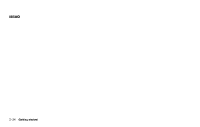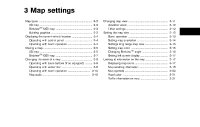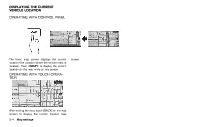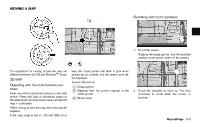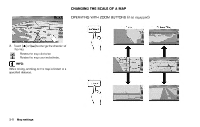2014 Nissan Maxima Navigation System Owner's Manual - Page 49
2014 Nissan Maxima Manual
Page 49 highlights
MOVING A MAP Operating with touch operation 1. Touch the screen. Displays the cross pointer, and the touched position is set as the center of the screen. The operations for moving across the map are different between the 2D and BirdviewTM maps. 2D MAP Operating with the multi-function controller Push one of the directional buttons or the slide switch. Press and hold a directional button or the slide switch to move continuously across the map in a direction. While moving across the map, the cross pointer appears. If the map scale is set to 1/8 mile (200 m) or less, the cross pointer will blink in pink when positioned on a street, and the street name will be displayed. Screen information: 1 * 2 * 3 * Cross pointer Distance from the current location to the cross pointer Street name 2. Touch the direction to move to. The map continues to scroll while the screen is touched. Map settings 3-5