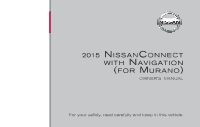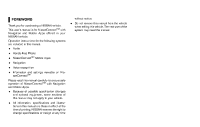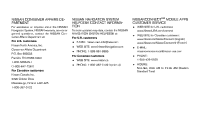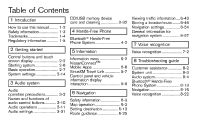2015 Nissan Murano Navigation System Owner's Manual
2015 Nissan Murano Manual
2015 Nissan Murano manual content summary:
- 2015 Nissan Murano | Navigation System Owner's Manual - Page 1
® 2015 NISSANCONNECT WITH NAVIGATION (FOR MURANO) OWNER'S MANUAL For your safety, read carefully and keep in this vehicle. - 2015 Nissan Murano | Navigation System Owner's Manual - Page 2
is for NissanConnectSM with Navigation and Mobile Apps offered in your NISSAN vehicle. Operation instructions for the following systems are included in this manual...Audio Hands-Free Phone NissanConnectSM Mobile Apps Navigation Voice recognition Information and settings viewable on NissanConnectSM - 2015 Nissan Murano | Navigation System Owner's Manual - Page 3
For U.S. customers ...E-MAIL: [email protected] WEB SITE: www.NissanNavigation.com PHONE: 1-888-661-9995 NISSANCONNECTSM MOBILE APPS CUSTOMER SERVICE . . WEB SITE for U.S. customers: www.NissanUSA.com/connect WEB SITE for Canadian customers: www.Nissan.ca/NissanConnect (English) www.Nissan - 2015 Nissan Murano | Navigation System Owner's Manual - Page 4
- 2015 Nissan Murano | Navigation System Owner's Manual - Page 5
Table of Contents 1 Introduction How to use this manual ...Safety information...Trademarks ...Regulatory information ...1-2 1-3 1-4 1-5 CD/USB and vehicle information display interaction ...5-2 5-6 5-7 5-8 8 Troubleshooting guide Customer assistance ...8-2 System unit ...8-3 Audio system ...8-4 - 2015 Nissan Murano | Navigation System Owner's Manual - Page 6
- 2015 Nissan Murano | Navigation System Owner's Manual - Page 7
1 Introduction How to use this manual ...For safe operation ...Reference symbols ...Screen illustrations ...Safety information ...1-2 1-2 1-2 1-2 1-3 Trademarks ...Regulatory information ...Laser product ...BluetoothŠ devices ...1-4 1-5 1-5 1-5 - 2015 Nissan Murano | Navigation System Owner's Manual - Page 8
1. Introduction HOW TO USE THIS MANUAL This manual uses special words, symbols, icons and illustrations organized by function. Please refer to the following items and familiarize yourself with them. NOTE: Indicates items that - 2015 Nissan Murano | Navigation System Owner's Manual - Page 9
1. Introduction SAFETY INFORMATION This system is primarily designed to help you support pleasant driving as outlined in this manual. However, you, the driver, must use the system safely and properly. Information and the availability of services may not always be up to date. The system is not a - 2015 Nissan Murano | Navigation System Owner's Manual - Page 10
and iPod touchŠ are trademarks of Apple Inc., registered in the U.S. and other countries. Lightning is a trademark of Apple Inc. App Store is a service mark of Apple HD Radio Technology manufactured under license from iBiquity Digital Corporation. U.S. and Foreign Patents. HD RadioTM and the HD, HD - 2015 Nissan Murano | Navigation System Owner's Manual - Page 11
is a trademark of Google Inc. WARNING . Do not disassemble or modify this system. There are no user serviceable parts in the system. If maintenance, adjustments and operations other than those specified in this manual are attempted, injury due to laser radiation and exposure could occur. . 1-5 - 2015 Nissan Murano | Navigation System Owner's Manual - Page 12
1. Introduction extremities: hands, wrists, feet and ankles). Co-location: This transmitter must not be colocated or operated in conjunction with any other antenna or transmitter. Co-location: This transmitter must not be colocated or operated in conjunction with any other antenna or transmitter. - 2015 Nissan Murano | Navigation System Owner's Manual - Page 13
2 Getting started Control buttons and touch screen display ...Control panel ...Steering wheel switches ...USB (Universal Serial Bus) Connection Ports and AUX (auxiliary) input jack ...Starting system ...Start-up screen ...Basic operation ...Selecting menu from Launch Bar ...Touch panel operation ... - 2015 Nissan Murano | Navigation System Owner's Manual - Page 14
2. Getting started CONTROL BUTTONS AND TOUCH SCREEN DISPLAY CONTROL PANEL 2 * 1 * : Push to display the current location map. During route guidance with a map screen displayed, push this button to show/hide the split screen. "Map operation" (page 6-3) : Push to display the HOME MENU - 2015 Nissan Murano | Navigation System Owner's Manual - Page 15
and place the ignition switch in the "OFF" position. 7 * : For details of the monitor system, refer to the vehicle Owner's Manual. < >/< >: In audio operation, selecting and fastforwarding/rewinding tracks as well as radio station/channel scanning can be performed. "3. Audio system" - 2015 Nissan Murano | Navigation System Owner's Manual - Page 16
2. Getting started slow. These conditions are normal. The display will function normally when the interior of the vehicle has warmed up. . Some pixels in the display are darker or brighter than others. This condition is an inherent characteristic of liquid crystal displays, and it is not a - 2015 Nissan Murano | Navigation System Owner's Manual - Page 17
For other details of the vehicle information display, refer to the vehicle Owner's Manual. damage the port and the cover. . Do not leave the USB cable in display depending on the conditions. Follow the pop-up guide messages and labels shown on the vehicle information display. Some of the information - 2015 Nissan Murano | Navigation System Owner's Manual - Page 18
2. Getting started turer's owner information regarding the proper use and care of the device. INFO: . Even when iPodŠ or iPhoneŠ are connected to both of the USB ports, the system recognizes only one of the connected iPodŠ or iPhoneŠ at a time. One USB memory device and one iPodŠ can be operated by - 2015 Nissan Murano | Navigation System Owner's Manual - Page 19
2. Getting started BASIC OPERATION SELECTING MENU FROM LAUNCH BAR ...[Phone] [Info] [MENU] [Map] [Navi] [Settings] INFO: > on the steering wheel will also Pushing < display the phone menu screen. "4. Hands-Free Phone" Info Touching [Info] on the Launch Bar will display the information menu screen. - 2015 Nissan Murano | Navigation System Owner's Manual - Page 20
2. Getting started Map Touching [Map] on the Launch Bar will display the map of the current vehicle location. INFO: Pushing will also display the map screen. "Displaying current vehicle location" (page 6-3) "Settings menu" (page 2-14) INFO: Some keys function differently depending on whether - 2015 Nissan Murano | Navigation System Owner's Manual - Page 21
2. Getting started MAIN SCREEN OPERATIONS . Displaying previous screen 1 * 2 * 3 * Touch [] to scroll to the next page. Indicates the position of the currently displayed page. Vertical scrolling . Scrolling list by selecting alphabet . 1 * 1 * Touch - 2015 Nissan Murano | Navigation System Owner's Manual - Page 22
2. Getting started ADJUSTING SETTINGS Alphabet input screen INFO: Push briefly to delete the last character entered. Push and hold the button to delete all the characters entered. Number input screen Touch adjustment keys, such as [+]/[-], etc., to adjust each item. Each time a key is - 2015 Nissan Murano | Navigation System Owner's Manual - Page 23
2. Getting started HOW TO VIEW AND OPERATE HOME MENU SCREEN Push or touch [MENU] on the Launch Bar to display the HOME MENU screen. On the HOME MENU screen which consists of three pages, preferred Shortcuts and Widgets can be laid out. Shortcuts Icons for frequently used menu items can be - 2015 Nissan Murano | Navigation System Owner's Manual - Page 24
] on the Launch Bar and touching [Edit Home Menu] will also display the Edit Home Menu screen. Access to the SXM Travel Link services requires a SiriusXM subscription. "SiriusXM Travel Link" (page 5-7) Available Shortcuts/Widgets and the default menus on the HOME MENU screen are subject to change - 2015 Nissan Murano | Navigation System Owner's Manual - Page 25
2. Getting started FUNCTIONS DISABLED WHILE DRIVING To ensure safe driving, some functions cannot be operated or have limited operation while the vehicle driving speed is 5 MPH (8 km/h) or above. The on-screen text and keys for these restricted functions will be "grayed-out" or muted and cannot be - 2015 Nissan Murano | Navigation System Owner's Manual - Page 26
2. Getting started MPH (8 km/h). Some of the destination setting functions that become unavailable while driving can be operated by voice recognition system. Available voice commands may differ depending on the language setting. SYSTEM SETTINGS The system settings can be changed for convenience. - 2015 Nissan Murano | Navigation System Owner's Manual - Page 27
17) Displays the Language and Units settings screen. "Language and unit settings" (page 2-16) Displays the Camera setting screen. See vehicle Owner's Manual for details of the monitor system. DISPLAY SETTINGS Menu items to adjust display settings are available. 1. Touch [Settings] on the Launch Bar - 2015 Nissan Murano | Navigation System Owner's Manual - Page 28
Time] [Time Zone] INFO: Do not change the position of the ignition switch while changing the language. If the selected language is also supported by the vehicle information display, a confirmation message asking if you would like to also change the language for the vehicle information display is - 2015 Nissan Murano | Navigation System Owner's Manual - Page 29
phone varies according to each cellular phone. See the cellular phone Owner's Manual for the details. Visit www.nissanusa.com/bluetooth/ for a recommended cellular phone. Touch [No] to connect an audio device and operate as guided by the system. (Operations may differ depending on the device.) . . - 2015 Nissan Murano | Navigation System Owner's Manual - Page 30
2. Getting started MEMO 2-18 - 2015 Nissan Murano | Navigation System Owner's Manual - Page 31
3 Audio system Audio operation precautions ...3-2 Radio ...3-2 Compact Disc (CD) player ...3-4 USB (Universal Serial Bus) connection ports ...3-5 Compressed Audio Files (MP3/WMA/AAC) ...3-7 BluetoothŠ streaming audio ...3-9 Names and functions of audio control buttons ...3-10 Audio main buttons - 2015 Nissan Murano | Navigation System Owner's Manual - Page 32
3. Audio system AUDIO OPERATION PRECAUTIONS CAUTION . Operate the audio system only when the vehicle engine is running. Operating the audio system for extended periods of time with the engine turned off can discharge the vehicle battery. Do not allow the system to get wet. Excessive moisture such as - 2015 Nissan Murano | Navigation System Owner's Manual - Page 33
require a subscription after trial period and are sold separately or as a package. The satellite service is available only in the 48 contiguous USA and DC. SiriusXM satellite service is also available in Canada; see www.siriusxm.ca. The satellite radio performance may be affected if cargo carried - 2015 Nissan Murano | Navigation System Owner's Manual - Page 34
3. Audio system COMPACT DISC (CD) PLAYER . During cold weather or rainy days, the player may malfunction due to the humidity. If this occurs, remove the CD and dehumidify or ventilate the player completely. The player may skip while driving on rough roads. The CD player sometimes cannot function - 2015 Nissan Murano | Navigation System Owner's Manual - Page 35
only sound without images for regulatory reasons, even when the vehicle is parked. This system supports various USB memory devices, USB hard drives and iPodŠ players. Some USB devices may not be supported by this system...Partitioned USB devices may not be played correctly. Some characters used in - 2015 Nissan Murano | Navigation System Owner's Manual - Page 36
3. Audio system Specification chart for USB Supported media Supported file systems Folder levels USB2.0 FAT12, FAT16, FAT32 Folder levels: 8, Files via folder: 05, 32, 44.1, 48 kHz 11.025, 16, 22.05, 32, 44.1, 48 kHz Supported bitrate 32-320 kbps 8-160 kbps 12-192 kbps 8-320 kbps *1 MPEG2.5 is not - 2015 Nissan Murano | Navigation System Owner's Manual - Page 37
3. Audio system COMPRESSED AUDIO FILES (MP3/ WMA/AAC) Explanation of terms . MP3 - MP3 is short for Moving Pictures Experts Group Audio Layer 3. MP3 is the most well known compressed digital audio file format. This format allows for near "CD quality" sound, but at a fraction of the size of normal - 2015 Nissan Murano | Navigation System Owner's Manual - Page 38
desired order. . Music playback order of compressed audio files is as illustrated. Specification chart for CD Supported media Supported file systems Version MP3 Sampling frequency Bit rate Supported versions*1 WMA*2 Version Bit rate/Sampling frequency Bit rate/Sampling frequency CD, CD-R, CD-RW CD - 2015 Nissan Murano | Navigation System Owner's Manual - Page 39
an audio device is connected through a BluetoothŠ wireless connection, the battery of the device may discharge quicker than usual. This system supports the BluetoothŠ Advanced Audio Distribution Profile (A2DP) and Audio/Video Remote Control Profile (AVRCP). Wireless LAN (Wi-Fi) and the Bluetooth - 2015 Nissan Murano | Navigation System Owner's Manual - Page 40
BUTTONS AUDIO MAIN BUTTONS 7 * screen. * 6 : Push to turn on/off the audio system. Turn to adjust the volume. : Turn to manually tune AM/FM, to select SXM categories and to select MP3/WMA/ AAC folders. Push to select the highlighted item when a menu screen is displayed - 2015 Nissan Murano | Navigation System Owner's Manual - Page 41
vehicle information display control and may not be able to operate the touch screen display depending on the conditions. Follow the pop-up guide messages and labels shown on the vehicle information display. AUDIO OPERATIONS AUDIO MAIN OPERATION Turning audio system on/off The ignition switch must - 2015 Nissan Murano | Navigation System Owner's Manual - Page 42
3. Audio system 2. Select an item from the audio source menu screens. INFO: Touching [Source] on the upper left corner of the audio screen will also display the audio source menu screen. RADIO How to view radio screen 3-12 - 2015 Nissan Murano | Navigation System Owner's Manual - Page 43
/channels: >/< > on the steering Tilt and hold < wheel to seek up/down to the next receivable broadcast station/channel. To tune to stations/channels manually, turn until the preferred station is selected. Scan tuning: To scan tune the stations/channels, touch [FM Menu], [AM Menu - 2015 Nissan Murano | Navigation System Owner's Manual - Page 44
3. Audio system frequencies and stop at each broadcasting station/channel for several seconds. Touching [Scan] again during this period of several seconds will stop scan tuning and the radio will remain tuned to that station/channel. Pushing < >/< stations/channels. Presetting: Up to 6 for AM, 12 - 2015 Nissan Murano | Navigation System Owner's Manual - Page 45
3. Audio system FM/AM menu: [Scan] [Tag] (HD Radio broadcasts only) [Station List] [HD Radio Mode] (HD Radio broadcasts only) Touch to scan tune the stations. "Radio operation" (page 3-13) Touch to register the tag information for iTunesŠ Tagging. If an iPodŠ is plugged in after the registration, - 2015 Nissan Murano | Navigation System Owner's Manual - Page 46
require a subscription after trial period and are sold separately or as a package. The satellite service is available only in the 48 contiguous USA and DC. SiriusXM satellite service is also available in Canada; see www.siriusxm.ca. It may take some time to receive the activation signal after - 2015 Nissan Murano | Navigation System Owner's Manual - Page 47
3. Audio system COMPACT DISC (CD) PLAYER How to view CD screen 2 * 1 * [CD Menu]: Touch to display the CD Menu screen. "CD Menu" (page 3-19) [Source]: Touch to switch to the source select screen. "Selecting audio source" (page 3-11) Track information: Track information such as the song title, - 2015 Nissan Murano | Navigation System Owner's Manual - Page 48
changes. "Changing play mode" (page 3-18) CD player operation Loading: Insert a CD into the slot with the label side facing up. The CD will be guided automatically into the slot and start playing. After loading the CD, the CD screen will appear on the display. Activation and playing: The CD mode - 2015 Nissan Murano | Navigation System Owner's Manual - Page 49
3. Audio system Ejecting CD: > to eject a CD. If the CD is ejected Push < and left unremoved, it will be reloaded into the slot for protection. INFO: The ignition switch must be placed in the "ACC" or "ON" position in order for the CD to eject. [Now Playing] [Scan] Touch to display the CD screen. - 2015 Nissan Murano | Navigation System Owner's Manual - Page 50
3. Audio system USB MEMORY DEVICE PLAYER Connecting USB memory device WARNING Do not connect, disconnect or operate the USB device while driving. Doing so can be a distraction. If distracted you could lose control of your vehicle and cause an accident or serious injury. Refer to your device - 2015 Nissan Murano | Navigation System Owner's Manual - Page 51
3. Audio system How to view USB screen 1 * [USB Menu]: Touch to switch to the USB Menu screen. "USB Menu" (page 3-22) 2 * [Source]: Touch to switch to the source select screen. "Selecting audio source" (page 3-11) Track information: Track information such as the song title, artist name and album - 2015 Nissan Murano | Navigation System Owner's Manual - Page 52
3. Audio system [ ] Each time [ ] is touched, the repeat mode changes. "Changing play mode" (page 3-22) Touch to return to the beginning of the current track. Touch again to select the previous track. Touch and hold to rewind the current track. ] ] ] ] Touch to play the track. Touch to pause the - 2015 Nissan Murano | Navigation System Owner's Manual - Page 53
AUX (auxiliary) input jack" (page 2-5) The battery of the iPodŠ will be charged while the device is connected to the vehicle if the iPodŠ supports charging via a USB connection. Depending on the model and firmware version of the iPodŠ, the display on the iPodŠ shows a NISSAN or Accessory Attached - 2015 Nissan Murano | Navigation System Owner's Manual - Page 54
3. Audio system ...iPod classicŠ (120GB) iPod nanoŠ (7th generation) iPod nanoŠ (6th generation) iPod nanoŠ (5th generation) iPod nanoŠ (4th generation) iPod nanoŠ (3rd generation) iPod nanoŠ (2nd generation) iPod nano (1st generation) iPhoneŠ 5 iPhoneŠ 4S iPhoneŠ 4 iPhoneŠ 3GS iPhoneŠ 3G iPhoneŠ - 2015 Nissan Murano | Navigation System Owner's Manual - Page 55
3. Audio system How to view iPodŠ screen 1 * [iPod Menu]: Touch to display the iPodŠ Menu screen. "iPodŠ Menu" (page 3-26) 2 * [Source]: Touch to switch to the source list screen. "Selecting audio source" (page 3-11) Track information: Track information such as the song title, artist name and - 2015 Nissan Murano | Navigation System Owner's Manual - Page 56
3. Audio system [ ] Each time [ ] is touched, the mode changes. "Changing play mode" (page 3-26) Touch to return to the beginning of the current track. Touch again to select the previous track. Touch and hold to rewind the current track. ] ] ] ] Touch to play the track. Touch to pause the track. - 2015 Nissan Murano | Navigation System Owner's Manual - Page 57
skipping audio files using the AVRCP BluetoothŠ profile. Not all BluetoothŠ devices have the same level of controls for AVRCP. Please consult the manual for your BluetoothŠ device for more details. Wireless LAN (Wi-Fi) and the BluetoothŠ functions share the same frequency band (2.4 GHz). Using the - 2015 Nissan Murano | Navigation System Owner's Manual - Page 58
3. Audio system How to view BluetoothŠ audio screen 1 * [BT Menu]: Touch to display the BluetoothŠ audio menu screen. "BT Menu" (page 3-30) 2 * [Source]: Touch to switch to the source list screen. "Selecting audio source" (page 3-11) Track information: Track information such as the song title, - 2015 Nissan Murano | Navigation System Owner's Manual - Page 59
pause, change tracks, fast forward, rewind, randomize and repeat music may be different between devices. Some or all of these functions may not be supported on each device. INFO: Depending on the BluetoothŠ audio device that is connected, it may not be possible to perform audio operations or a time - 2015 Nissan Murano | Navigation System Owner's Manual - Page 60
3. Audio system BT Menu Touch [BT Menu] on the Bluetooth audio screen to display the BluetoothŠ audio menu screen. The following items are available. [Now Playing] [Bluetooth Settings] Touch to display the BluetoothŠ audio screen. Touch to display the BluetoothŠ settings screen. "BluetoothŠ settings - 2015 Nissan Murano | Navigation System Owner's Manual - Page 61
3. Audio system AUX operation Activation and playing: Turn on an AUX device. Connect an AUX cable to the AUX device and the AUX jack. Select AUX mode from the audio source menu screen. "Selecting audio source" (page 3-11) AUDIO SETTINGS Audio settings can be adjusted or audio related functions can - 2015 Nissan Murano | Navigation System Owner's Manual - Page 62
memory device to direct sunlight. Do not spill any liquids on the USB memory device. USB MEMORY DEVICE Refer to the USB memory device Owner's Manual for the details. 3-32 - 2015 Nissan Murano | Navigation System Owner's Manual - Page 63
4 Hands-Free Phone BluetoothŠ Hands-Free Phone System ...4-2 Indicators ...4-3 Phone ...4-3 Hands-free text messaging assistant ...4-6 Phone and text message assistant settings ...4-9 BluetoothŠ setting ...4-12 - 2015 Nissan Murano | Navigation System Owner's Manual - Page 64
only one cellular phone at a time. The Voice Recognition system supports phone commands, so dialing a phone number using your voice is phone under the following conditions: - Your vehicle is outside of the telephone service area. - Your vehicle is in an area where it is difficult to receive - 2015 Nissan Murano | Navigation System Owner's Manual - Page 65
may discharge quicker than usual. Visit the web site below for troubleshooting help if the BluetoothŠ Hands-Free Phone System seems to be reduce or eliminate the noise. Refer to the cellular phone Owner's Manual regarding the telephone pairing procedure specific to your phone, battery charging, - 2015 Nissan Murano | Navigation System Owner's Manual - Page 66
Making a call 1. Touch [Phone] on the Launch Bar. 2. Select one of the following methods to make a call. 4 [Dial Number] : * Enter the phone number manually using the keypad displayed on the screen and touch [OK]. "How to input letters and numbers" (page 2-10) 3. Dialing will start and the screen - 2015 Nissan Murano | Navigation System Owner's Manual - Page 67
not be heard by the person on the other end of the line. Using the touch tone, send digits to the connected party for using services such as voicemail. Answer another incoming call. The person you are talking to will be placed on hold. Push once more to speak to the - 2015 Nissan Murano | Navigation System Owner's Manual - Page 68
. Receiving a message Displaying received message list CAUTION This feature is disabled if the connected device does not support it. See the phone's Owner's Manual for details and instructions. Laws in some jurisdictions may restrict the use of some of the applications and features, such as - 2015 Nissan Murano | Navigation System Owner's Manual - Page 69
4. Hands-Free Phone INFO: Up to 20 messages can be stored in the message list. . [Call]: If the sender of the message is registered in the Phonebook, touch this icon to make a call to the sender. [Reply]: A reply message can be selected from the template. "Sending a text message" (page 4-7) [Exit]: - 2015 Nissan Murano | Navigation System Owner's Manual - Page 70
4. Hands-Free Phone The following items are available. Available item [Quick Dial] [Phonebook] [To] [Call history] [Enter Number by Keypad] [Select Text] [Fixed Text] [Custom Text] Action Select a recipient from Quick Dial. Select a contact from the Phonebook. Select a contact/phone number from call - 2015 Nissan Murano | Navigation System Owner's Manual - Page 71
4. Hands-Free Phone PHONE AND TEXT MESSAGE ASSISTANT SETTINGS Phone settings Hands-Free Phone System settings can be changed according to the user's preference. 1. Touch [Setting] on the Launch Bar. 2. Touch [Phone]. The following phone setting items are available. Setting item [Quick Dial] [Edit] [ - 2015 Nissan Murano | Navigation System Owner's Manual - Page 72
4. Hands-Free Phone [Text Message] [Text Message] [Text Message Ringtone] [Signature] [Auto Reply] [Auto Reply Text Message] [Sending Retry Count] [Edit Custom Text] [Volume] [Ringtone] [Incoming Call] [Outgoing Call] [Automatic Hold] [Vehicle Ringtone] [Auto Downloaded] Turns the message function - 2015 Nissan Murano | Navigation System Owner's Manual - Page 73
history lists. [Copy from Phonebook]: A phone number can be selected from the Phonebook. [Enter Number by Keypad]: A phone number can be entered manually using keypad. INFO: On the Quick Dial registration screen, select [Voice Tag]. Available Items [Play] [Store] [Restore] [Delete] Action Play the - 2015 Nissan Murano | Navigation System Owner's Manual - Page 74
4. Hands-Free Phone BLUETOOTHŠ SETTING The BluetoothŠ setting can be changed. 1. Touch [Setting] on the Launch Bar. 2. Touch [Bluetooth]. Available item [Bluetooth] [Connect Device] [Select BT Device] [Edit Bluetooth Information] [Phone] [Audio Player] [OK] [PIN] [Device Name] [Device Address] - 2015 Nissan Murano | Navigation System Owner's Manual - Page 75
5 Information Information menu ...NissanConnectSM Mobile Apps ...NissanConnectSM Mobile Apps smartphone integration ...Registering with NissanConnectSM Mobile Apps ...Connecting phone ...Application download ...5-2 5-6 5-6 5-6 5-6 5-6 SiriusXM Travel Link ...Viewing SiriusXM Travel Link ...Control - 2015 Nissan Murano | Navigation System Owner's Manual - Page 76
5. Information INFORMATION MENU The information screen sets or displays various information that is helpful for using the vehicle. Available items include the SiriusXM Travel Link information, vehicle information, traffic information, current location information and navigation software version. - 2015 Nissan Murano | Navigation System Owner's Manual - Page 77
down and green indicates the stock is up. Touch [Delete Stock] to [Delete All] or [Delete One]. Up to 20 stocks can be saved. Only supported stocks can be added. [Select Fuel] [By Distance]/[By Price] [Near Dest]/[Nearby] Select a gas station from the list to see all of the fuel - 2015 Nissan Murano | Navigation System Owner's Manual - Page 78
5. Information Menu item [SXM Movie Listings] [Nearby Theaters] Result Displays a list of theaters by distance. Select the theater for Theater Details such as its location and phone number. While viewing the Theater Details, touch [Go here] for route guidance. While viewing the list of Nearby - 2015 Nissan Murano | Navigation System Owner's Manual - Page 79
5. Information INFO: A SiriusXM Travel Link or SiriusXM Traffic subscription is necessary to receive SXM information services. 5-5 - 2015 Nissan Murano | Navigation System Owner's Manual - Page 80
5. Information NISSANCONNECTSM MOBILE APPS NISSANCONNECT MOBILE APPS SMARTPHONE INTEGRATION This vehicle is equipped with smartphone integration technology. This allows many compatible smartphone applications to be displayed and easily controlled through the vehicle's touch screen display. Laws in - 2015 Nissan Murano | Navigation System Owner's Manual - Page 81
call Listener Care at 1877-447-0011 or visit siriusxm.com/travellink. INFO: . If a contract is not completed for the SiriusXM Travel Link information service, a message appears and it will not be possible to check the information on the traffic . The weather information is available only for areas - 2015 Nissan Murano | Navigation System Owner's Manual - Page 82
may prevent the complete display of the traffic information. This is not a malfunction. Due to infrastructure problems, or due to the time when the traffic information service broadcast is received, the displayed information may differ from the actual traffic conditions. Depending on the traffic - 2015 Nissan Murano | Navigation System Owner's Manual - Page 83
5. Information RECEIVING A CALL Using BluetoothŠ Hands-Free Phone System, a received phone call can be operated on the vehicle information display as well as on the touch screen display. "Receiving a call" (page 4-4) 1. When there is an incoming call, the caller information and the operation keys - 2015 Nissan Murano | Navigation System Owner's Manual - Page 84
turned on, the view of the turning point with an alarm sound will interrupt the displays other than navigation screen when the vehicle approaches the guide point. When this mode is selected, the Arrow view will be displayed on the vehicle information display. When this mode is selected, the view on - 2015 Nissan Murano | Navigation System Owner's Manual - Page 85
6 Navigation Safety information ...6-3 Map operation ...6-3 Displaying current vehicle location ...6-3 Map types ...6-3 Road color ...6-6 Moving map ...6-6 Changing scale of map ...6-7 Changing map ...6-8 Map view settings ...6-8 Setting information on map ...6-11 Traffic information on map ...6-12 - 2015 Nissan Murano | Navigation System Owner's Manual - Page 86
General information for navigation system ...6-57 Current vehicle location ...6-57 Route calculation ...6-61 Route guidance ...6-62 Map data ...6-63 How to handle the SD card ...6-67 - 2015 Nissan Murano | Navigation System Owner's Manual - Page 87
destination. However, you, the driver, must use the system safely and properly. Information concerning road conditions, traffic signs and the availability of services may not always be up to date. The system is not a substitute for safe, proper, and legal driving. MAP OPERATION DISPLAYING CURRENT - 2015 Nissan Murano | Navigation System Owner's Manual - Page 88
the location of the waypoint the vehicle will stop by before heading to the final destination. A maximum of 5 waypoints can be set. Guide point: Indicates a guide point on the route. Starting point: Displays the vehicle location, with which the route is set, as the starting point. Avoid area - 2015 Nissan Murano | Navigation System Owner's Manual - Page 89
6. Navigation the map orientation. "Changing map view and map orientation" (page 6-8) 11 * SiriusXM Traffic subscription. * 14 15 * 16 * Remaining distance to the destination: Indicates the approximate remaining distance to the destination or waypoint. This indicator will appear when a - 2015 Nissan Murano | Navigation System Owner's Manual - Page 90
6. Navigation ROAD COLOR The road types are differentiated by color. Red Brown Dark Yellow Gray Building footprint graphics (2D map) BirdviewTM (3D) map: Freeway Main road Narrow street Road with incomplete map data Touch the map screen and then touch [ [ ] to change the direction of the map. Long - 2015 Nissan Murano | Navigation System Owner's Manual - Page 91
6. Navigation CHANGING SCALE OF MAP Pinch-out US Units 320 mi 80 mi 32 mi 8 mi 5 mi 2 mi 1 mi Metric Units 640 km 160 km 64 km 16 km 10 km 4 km 2 km 1 km 500 m 200 m 100 m 50 m 25 m 1. Touch [ ]. The scale bar is displayed. 2. Touch [ZOOM IN] or [ZOOM OUT] to change the scale. Pinch-in To view - 2015 Nissan Murano | Navigation System Owner's Manual - Page 92
6. Navigation CHANGING MAP Changing map view and map orientation The map view and the map orientation can be changed by touching [ ] / [ ] on the map screen. The screen will change to North Up, Heading Up and BirdviewTM each time [ ] / [ ] is touched. INFO: . You can also change the map view from - 2015 Nissan Murano | Navigation System Owner's Manual - Page 93
6. Navigation Menu item [Change View] [2D Map] [Split: 2D Map] [Birdview (3D)] [Split: Birdview Map] [View Settings] [Intersection] Action Display 2D map. Display 2D map on both left and right side of the split screen. Display 3D map. Display 2D map on the left side and 3D map on the right side of - 2015 Nissan Murano | Navigation System Owner's Manual - Page 94
6. Navigation [Medium] [Small] [Birdview Angle] Adjusts the BirdviewTM angle using the adjust bar displayed on the left side of the screen. When this setting is ON, the orientation of the map is automatically changed to North Up when the widest map scale is selected. Allows place names to be - 2015 Nissan Murano | Navigation System Owner's Manual - Page 95
6. Navigation SETTING INFORMATION ON MAP Some information on the map can be displayed or hidden. . INFO: The map icons are not displayed on the map screen when the map scale is set to 1/4 mile (500 m) or higher in the 2D and BirdviewTM map. If brand icons are registered in the map data, the brand - 2015 Nissan Murano | Navigation System Owner's Manual - Page 96
6. Navigation TRAFFIC INFORMATION ON MAP With a subscription to the SiriusXM Traffic, traffic information is displayed. "Traffic information on map" (page 6-44) Free Flow: Green arrow Moderate traffic: Yellow arrow Heavy traffic: Red Section affected by serious traffic event: Purple The following - 2015 Nissan Murano | Navigation System Owner's Manual - Page 97
6. Navigation Scrolled location map screen . [Save Location]: Stores the map location pointed at by the cross pointer in the Address Book. "Storing location by moving map" (page 6-47) [Delete]: Deletes a stored location or destination (waypoint) which the cross pointer is placed over an icon. " - 2015 Nissan Murano | Navigation System Owner's Manual - Page 98
6. Navigation INFO: If a route is set, the route menu screen will be displayed when [Navi] on the Launch Bar is touched. Touch [New Destination] to set a destination. "Route menu" (page 6-31) Available destination setting methods: Setting item [Street Address] [Nearby Points of Interest] Action - 2015 Nissan Murano | Navigation System Owner's Manual - Page 99
6. Navigation [Freeway Entrance/Exit] [Stored Routes] Sets a freeway entrance/exit as a destination. "Setting freeway entrance/exit" (page 6-21) Sets a route from the stored route data. "Setting from stored routes" (page 6-22) INFO: . After setting a destination, the location of the destination can - 2015 Nissan Murano | Navigation System Owner's Manual - Page 100
Address"* 3. Input the street address... *: This voice command operation is available only when the language setting is in English. 3. Select [Emergency Services] for example. 4. Select preferred category from the sub category list. Touch [State/Province] to enter the state or province name. Touch - 2015 Nissan Murano | Navigation System Owner's Manual - Page 101
an emergency facility to ensure that you can receive the proper support. Otherwise, you may not receive emergency help when you arrive confirmation message also appears on the navigation screen. Follow the displayed instructions and check the items required. Searching for a specific name 1. Touch - 2015 Nissan Murano | Navigation System Owner's Manual - Page 102
6. Navigation current vehicle location. . Voice command 1. Push < > located on the steering wheel. 2. After the tone sounds, speak a command. Use the following voice command to search for Points of Interest from a facility name: "Points of Interest "* *: This voice command operation is - 2015 Nissan Murano | Navigation System Owner's Manual - Page 103
6. Navigation . Touch [ i ] on the list screen to display the detailed information about the POI that is selected on the touch screen display. Touch [By Distance] to sort the list by the distance. Touch [New Category] to select a different POI category. Voice command 1. Push < > located on the - 2015 Nissan Murano | Navigation System Owner's Manual - Page 104
6. Navigation . Touch [Add New] to add a new location. Voice command 1. Push < > located on the steering wheel. 2. After the tone sounds, speak a command. Use the following voice commands to display the previous destinations/start point list: "Previous Destinations" "Previous Start Point" . . - 2015 Nissan Murano | Navigation System Owner's Manual - Page 105
6. Navigation SETTING BY PHONE NUMBER If the phone number of a facility is known, it is possible to search for a facility by entering the phone number. INFO: . If the area code of the specified telephone number does not exist in the map data, the system cannot search for the location. Only the - 2015 Nissan Murano | Navigation System Owner's Manual - Page 106
6. Navigation SETTING POINT ON MAP It is possible to set a location scrolled to on the map as the destination and have the system calculate a route. 5. Touch [Entrance] or [Exit]. A list screen is displayed. 6. Touch the preferred destination from the list. The selected location is displayed in the - 2015 Nissan Murano | Navigation System Owner's Manual - Page 107
6. Navigation INFO: If a point on a freeway is set as the destination, a confirmation message is displayed. - [Fastest] Selects a route that is shortest in time. - [Min. FWY] Selects a route with minimum use of freeways. - [Short. Dist.] Selects a route that is shortest in distance. . [Route Info]: - 2015 Nissan Murano | Navigation System Owner's Manual - Page 108
6. Navigation around the destination. Touch [Call] (when available) to make a phone call to the facility set as a destination. INFO: Choosing different route search conditions in [More Routes] may not always search for different routes. location of the destination is modified. INFO: The map scale - 2015 Nissan Murano | Navigation System Owner's Manual - Page 109
ROUTE GUIDANCE After setting the route, select [Start] to start the route guidance. Throughout the route guidance, the system navigates you through the guide points using visual and voice guidance. . INFO: There may be some cases in which voice guidance and actual road conditions do not correspond - 2015 Nissan Murano | Navigation System Owner's Manual - Page 110
6. Navigation Example of voice guidance: Notification of intersection on ordinary road: 1. "In about a quarter mile (400 meters), right (left) turn." 2. "Right (left) turn ahead." 1 * "In about a quarter mile (400 meters), right (left) turn." "Right (left) turn ahead." "In about a quarter mile ( - 2015 Nissan Murano | Navigation System Owner's Manual - Page 111
6. Navigation Notification of consecutive intersections on ordinary roads: Notification of freeway entrance: When the road has three or more consecutive intersections ahead, voice guidance will announce the following. 1. "In about a quarter mile (400 meters), right (left) turn, then in about a - 2015 Nissan Murano | Navigation System Owner's Manual - Page 112
6. Navigation Notification of freeway junction: Notification of freeway exit: 1. "In about 1 mile (2 kilometers), exit on your right." 2. "Take the second exit on your right." Notification when approaching destination: Ordinary road: When approaching the destination, voice guidance will announce, " - 2015 Nissan Murano | Navigation System Owner's Manual - Page 113
street to drive on are displayed on the top of the screen. Also, there may be cases where next street names are announced. When approaching a guide point, the system automatically changes to the split screen and shows an enlarged view of the intersection on the left screen. To switch to the - 2015 Nissan Murano | Navigation System Owner's Manual - Page 114
on the left side of the screen by pushing . The left screen automatically switches to an enlarged view of the intersection when approaching to a guide point. To switch to the full map screen, push . "Map view settings" (page 6-8) When [Turn List] and [Show all Freeway Exit on Route] are - 2015 Nissan Murano | Navigation System Owner's Manual - Page 115
6. Navigation ROUTE MENU WARNING Always stop the vehicle in a safe location before modifying the route conditions. Modifying the route conditions while driving may cause an accident. 1. Touch the exit where the exit information icon is displayed. The category list screen is displayed. 2. Touch the - 2015 Nissan Murano | Navigation System Owner's Manual - Page 116
points of interest near the current vehicle location, such as restaurants and gas stations, etc. Save the destination in the Address Book. Manually search for the route again after changing the search conditions and have the system calculate a route. "Recalculating route" (page 6-37) [Store Route - 2015 Nissan Murano | Navigation System Owner's Manual - Page 117
6. Navigation [Traffic Detour] [Detour] Set the route search condition to detour traffic jam and traffic accident. "Searching for detour route using traffic information" (page 6-37) A detour of a specified distance can be calculated. "Setting detour route" (page 6-38) 6-33 - 2015 Nissan Murano | Navigation System Owner's Manual - Page 118
6. Navigation SETTING NEW DESTINATION When the destination is already set, new destination can be set. 1. Touch [Navi] on the Launch Bar. 2. Touch [New Destination]. 3. Touch the preferred destination setting method. "Setting destination" (page 6-13) CONFIRMING ROUTE The route information can be - 2015 Nissan Murano | Navigation System Owner's Manual - Page 119
6. Navigation Available settings 1 * 2 * Setting destination or waypoint A destination or waypoint can be added to a route that has already been set. Up to 5 waypoints besides one destination can be set. 1. Touch [Navi] on the Launch Bar. 2. Touch [Edit/Add to Route]. [Add Destination]: Touch to - 2015 Nissan Murano | Navigation System Owner's Manual - Page 120
6. Navigation INFO: If the destination is deleted, the final waypoint of the route becomes the destination. . INFO: The recalculated route may not be the shortest route because the system prioritizes roads that are easy to drive on for safety reasons. Changing route calculation conditions Each - 2015 Nissan Murano | Navigation System Owner's Manual - Page 121
and no further action is performed, the detour route will be automatically canceled. The detour suggestion can be retrieved even after the message disappears by manually selecting [Traffic Detour]. The system will then search for the detour again and will suggest a detour if one is available at that - 2015 Nissan Murano | Navigation System Owner's Manual - Page 122
6. Navigation time. announce voice guidance at the same time the message appears on the screen. "Guidance settings" (page 6-39) ROUTE GUIDANCE SETTINGS The route search conditions and route guidance can be set. Automatic detour guidance When [Auto Reroute] and [Use Real Time Traffic Information] - 2015 Nissan Murano | Navigation System Owner's Manual - Page 123
an announcement of a traffic information event on the route. The indicator illuminates if traffic announcement is activated. [Tones Only] [1 Voice Guide] [2 Voice Guide] [3 Voice Guide] When this item is turned on, a tone will sound at the timing of [At Turing Point], [Near Guidance] and [Basic - 2015 Nissan Murano | Navigation System Owner's Manual - Page 124
6. Navigation INFO: . . The guidance volume can also be adjusted by turning or pushing on the steering wheel while voice guidance is being A SiriusXM Traffic subscription is necessary to use Traffic Announcement function. 6-40 - 2015 Nissan Murano | Navigation System Owner's Manual - Page 125
6. Navigation Route Settings It is possible to set the conditions of the route search. 1. Touch [Settings] on the Launch Bar. 2. Touch [Navigation] and touch [Route Settings]. 3. Touch the item you would like to set. Setting Item [Basic Route Type] [Fastest Route] [Minimize Freeway] [Shortest - 2015 Nissan Murano | Navigation System Owner's Manual - Page 126
6. Navigation [Use HOV Lanes] [Auto Reroute] Uses the HOV lanes. If the vehicle deviates from the suggested route, the system automatically recalculates a route that leads the vehicle to the suggested route. *: The recalculated route may not be the shortest route because the system prioritizes - 2015 Nissan Murano | Navigation System Owner's Manual - Page 127
injury. NOTE: . Flow information is provided only for roads equipped with traffic sensors and is not available in all markets covered by the service. Flow data may not be available on portions of a road that is under construction. A SiriusXM Traffic subscription is necessary to view Traffic Info - 2015 Nissan Murano | Navigation System Owner's Manual - Page 128
preferred events from the list to check the detailed information and the map. Traffic information on map With a subscription to SiriusXM Traffic service, traffic information is displayed on both 2D map and BirdviewTM map screen. "Notes on SiriusXM Traffic information" (page 5-7) Screen information - 2015 Nissan Murano | Navigation System Owner's Manual - Page 129
6. Navigation 4 * Remaining distance and estimated time to the destination calculated with consideration of traffic information on route. Available setting items . [Use Traffic Info]: Enables all traffic information related functions. [Show Incidents on Map]: Displays the traffic incidents (e.g., - 2015 Nissan Murano | Navigation System Owner's Manual - Page 130
6. Navigation STORING A LOCATION/ROUTE STORING LOCATION Often visited locations can be stored in the Stored Locations. The stored addresses can be easily retrieved to set them as a destination or waypoint. The Stored Locations can store up to 200 locations. 5. The selected location is displayed on - 2015 Nissan Murano | Navigation System Owner's Manual - Page 131
6. Navigation INFO: . When the location is stored in the Stored Locations, [Stored Locations] can be used to search for the location. "Searching from address book" (page 6-19) When 200 locations are already stored, a new location cannot be stored until a currently stored location is deleted. - 2015 Nissan Murano | Navigation System Owner's Manual - Page 132
6. Navigation EDITING STORED INFORMATION Items stored in the system can be edited. 5. Touch [Add New]. Touch an appropriate method to search for a location. "Setting destination" (page 6-13) 6. Adjust the information of the Avoid Area as necessary. "Editing avoid area" (page 6-51) 7. Touch [OK] to - 2015 Nissan Murano | Navigation System Owner's Manual - Page 133
6. Navigation Editing stored home and location 1. Touch [Settings] on the Launch Bar. 2. Touch [Navigation] and touch [Address Book]. Setting item [Home Location]* [Edit] [Show Icon on Map] [Icon] [Sound] [Direction] [Distance] [Phone No.] [Move Location] [Delete] [OK] [Stored Locations] [Sort] [ - 2015 Nissan Murano | Navigation System Owner's Manual - Page 134
6. Navigation [Voicetag] [Icon] [Sound] [Direction] [Distance] [Phone No.] [Group] [Entry Numbers] [Move Location] [Delete] [OK] Registers a voicetag for the entry which allows the entry to be used with the voice recognition system. Selects an icon for the entry. Sets the type of the alarm that - 2015 Nissan Murano | Navigation System Owner's Manual - Page 135
6. Navigation Editing avoid area 1. Touch [Settings] on the Launch Bar and touch [Navigation]. 2. Touch [Address Book] and then touch [Avoid Area]. 3. Touch a preferred Avoid Area from the list. Avoid Area editing screen will be displayed. Setting item [Rename] Action Changes the name of an Avoid - 2015 Nissan Murano | Navigation System Owner's Manual - Page 136
6. Navigation Deleting stored item individually 1. Touch [Settings] on the Launch Bar. 2. Touch [Navigation] and touch [Address Book]. 3. Touch [Delete Stored Items]. Select the preferred item and touch [Yes] to complete the deleting operation. Step 1 Step2 Action Deletes home location. Deletes all - 2015 Nissan Murano | Navigation System Owner's Manual - Page 137
6. Navigation INFO: . INFO: If the USB memory device already has the data for a stored address, a confirmation message will be displayed. Once overwritten, the original data cannot be recovered. Either of the two USB ports can be used for information transfer. A USB memory device can be used to - 2015 Nissan Murano | Navigation System Owner's Manual - Page 138
6. Navigation NAVIGATION SETTINGS The navigation system can be customized according to the user's preference. 1. Touch [Settings] on the Launch Bar. 2. Touch [Navigation]. 3. Touch the item you would like to set. Available items: [Address Book] Stores locations and routes. Stored items can be edited - 2015 Nissan Murano | Navigation System Owner's Manual - Page 139
6. Navigation [Speed Limit Indication on Map] Turns on/off the speed limit display function. When this item is turned on, speed limit indicator will appear on the map screen when available. [Others] Setting item [Map Scrolling Information] Action [Address Book Icons] Information about the location, - 2015 Nissan Murano | Navigation System Owner's Manual - Page 140
6. Navigation [Delete Previous Destinations] Deletes all or one of the previous destinations or a previous start point. "Deleting stored item individually" (page 6-52) [Reset All Navigation Settings to Default] This resets various settings (display, volume level, etc.) to the default settings. 6-56 - 2015 Nissan Murano | Navigation System Owner's Manual - Page 141
6. Navigation GENERAL INFORMATION FOR NAVIGATION SYSTEM CURRENT VEHICLE LOCATION Display of current vehicle location This navigation system combines the data obtained from the vehicle (by gyro sensor) and from GPS (Global Positioning System) satellites to calculate the current location of the - 2015 Nissan Murano | Navigation System Owner's Manual - Page 142
6. Navigation INFO: The GPS antenna is located on the instrument panel inside the vehicle. Do not place any objects, especially cellular phones or transceivers, on the instrument panel. Because the strength of the GPS signal is approximately one billionth of that of TV waves, phones and transceivers - 2015 Nissan Murano | Navigation System Owner's Manual - Page 143
6. Navigation * When the vehicle is traveling on a continuous, slowly curving road. * When the vehicle is on a loop bridge. * When repeatedly turning left or right, or driving in zigzags. * * When the vehicle is traveling on a road with repeating S-shaped curves. When the vehicle is on a - 2015 Nissan Murano | Navigation System Owner's Manual - Page 144
system This system is designed to help guiding to the destination, and it also performs other functions as outlined in this manual. However, the system must be used safely and properly. Information concerning road conditions, traffic signs and the availability of services may not always be up-todate - 2015 Nissan Murano | Navigation System Owner's Manual - Page 145
6. Navigation . Places information and street names near roads displayed in gray may not be contained in the map data. There may be cases where carpool lanes are included on a suggested route when the automatic rerouting function is activated, even if the [Time Restricted Rd] is set to [Use - 2015 Nissan Murano | Navigation System Owner's Manual - Page 146
you must be careful about the traffic direction, especially when lanes with different travel directions are shown separately, such as interchanges and service areas. - This system makes no distinction between limited traffic control and total control (blockage). It may show an indirect route even if - 2015 Nissan Murano | Navigation System Owner's Manual - Page 147
card An SD card that includes the map data is inserted. When handling the Map SD card, please be careful and adhere to the following instructions: . An SD card is inserted in the slot. This is the SDHC card that is exclusively used for this device. This card includes the map - 2015 Nissan Murano | Navigation System Owner's Manual - Page 148
data (See the contact information on the inside front cover of this manual). C Certain business data provided by Infogroup * 2012, All Rights system to route you to emergency services. The database does not contain a complete listing of locations of emergency service providers such as police, fire - 2015 Nissan Murano | Navigation System Owner's Manual - Page 149
use this Data together with Nissan Automotive Products for the solely personal, non-commercial purposes for which you were licensed, and not for service bureau, time-sharing or other similar purposes. Accordingly, but subject to the restrictions set forth in the following paragraphs, you agree not - 2015 Nissan Murano | Navigation System Owner's Manual - Page 150
6. Navigation ters, pagers, and personal digital assistants or PDAs. Warning.The Data may contain inaccurate or incomplete information due to the passage of time, changing circumstances, sources used and the nature of collecting comprehensive geographic data, any of which may lead to incorrect - 2015 Nissan Murano | Navigation System Owner's Manual - Page 151
in the Data HOW TO HANDLE THE SD CARD When handling the SD card, please be careful and adhere to the following instructions: . Always follow the instructions described in this manual and in the handbook attached to the SD card when using an SD card in this device. Do not handle an SD - 2015 Nissan Murano | Navigation System Owner's Manual - Page 152
6. Navigation . . Always place the SD card in its storage case when not in use. If an SD card is disposed of when it is not used, it is recommended not only to delete the stored data but also to physically break the card. 6-68 - 2015 Nissan Murano | Navigation System Owner's Manual - Page 153
7 Voice recognition Voice recognition ...7-2 Using Voice Recognition System ...7-2 Before starting ...7-2 Giving voice commands ...7-2 Voice recognition settings ...7-17 - 2015 Nissan Murano | Navigation System Owner's Manual - Page 154
7. Voice recognition VOICE RECOGNITION USING VOICE RECOGNITION SYSTEM Initialization When the ignition switch is in the "ON" or "ACC" position, Voice Recognition is initialized. When the initialization is complete, the system is ready to accept voice commands. If < > on the steering wheel is pushed - 2015 Nissan Murano | Navigation System Owner's Manual - Page 155
7. Voice recognition Operating tips . . Speak a command after the tone. If the command is not recognized, the system will prompt you to speak the command again. Repeat the command in a clear voice. Touch [ ] on the touch screen or push < > on the steering wheel to return to the previous screen. To - 2015 Nissan Murano | Navigation System Owner's Manual - Page 156
7. Voice recognition INFO: Push < > to stop the help announcements. Example: 1-800-662-6200 "One eight hundred six six two six two zero zero" INFO: For the best recognition, speak "zero" for the number "0", and "oh" for the letter "o". Voice command examples List screen 7 * Second screen 4 * 5 * - 2015 Nissan Murano | Navigation System Owner's Manual - Page 157
7. Voice recognition 3. Speak "Dial ". 3. Speak "Go Home". The navigation system will set home as a destination. INFO: . . 4. The phone number recognized by the system is displayed on the screen. If the number is correct, say "Dial". 5. The system will make a phone call to the spoken - 2015 Nissan Murano | Navigation System Owner's Manual - Page 158
7. Voice recognition Command list To use the Voice Recognition function, you can speak commands in the order of 1st command, 2nd command and 3rd command. You can also operate the system by directly speaking the 2nd or 3rd command. Variable numbers or words such as names can be applied in the < > - 2015 Nissan Murano | Navigation System Owner's Manual - Page 159
a call to the last outgoing phone number. Use this command to connect a compatible BluetoothŠ device to system. Follow the on-screen instructions to complete the pairing process from your handset. Call Call Send Text - 2015 Nissan Murano | Navigation System Owner's Manual - Page 160
7. Voice recognition 1st Command 2nd Command 3rd Command Incoming Calls Outgoing Calls Missed Calls Enter Number Read Text Play Reply Call Enter a phone number to which you wish to send the text message. Say "Pick Message" to confirm the phone number and select a text - 2015 Nissan Murano | Navigation System Owner's Manual - Page 161
7. Voice recognition Command Within a City Change State Calculate Route Adjust Location Add as waypoint Change Address (English only) Change State Change City Change Street Change House Number Action Search a destination from the specified city. Change the state to search. Calculate a route. Fine- - 2015 Nissan Murano | Navigation System Owner's Manual - Page 162
"Nearby" followed by a POI category name such as Gas station, Restaurant or Parking. You can say any category name that appears when using manual controls. The system will always search for nearby matches regardless of the current state location. Sets a route to your home location. - 2015 Nissan Murano | Navigation System Owner's Manual - Page 163
7. Voice recognition 1st Command 2nd Command Zoom In Zoom In Zoom Out Zoom Out Zoom Streets North Up Heading Up Full Map Split Map 2D Map 3D Map Repeat Voice Guidance Voice Guidance ON Voice Guidance OFF Show POI Icons Remove POI Icons Route Information Where am I? 3rd Command Action - 2015 Nissan Murano | Navigation System Owner's Manual - Page 164
, Post Office, Auto Parts, Banquets & Food Delivery, Carwash, Copying, Day Care, Fire Station, Laundry & Cleaners, Office Supply, Other Services, Other Shopping, Package Delivery . Street Address: - Alphabet letters cannot be included when speaking a house number. When a specified house number - 2015 Nissan Murano | Navigation System Owner's Manual - Page 165
7. Voice recognition Audio Command 1st Command Audio 2nd Command iPod Play Artist iPod Play Album iPod Play Song iPod Play Playlist iPod Show Artists iPod Show Albums iPod Show Songs iPod Play Artist 3rd Command Action Turns - 2015 Nissan Murano | Navigation System Owner's Manual - Page 166
7. Voice recognition 1st Command 2nd Command AM AM AM Preset FM FM FM Preset SXM SXM SXM SXM Preset Play AM FM SXM USB iPod CD Bluetooth Audio AUX Play AM Play FM 3rd Command Action Turns to the AM band, selecting the - 2015 Nissan Murano | Navigation System Owner's Manual - Page 167
7. Voice recognition 1st Command 2nd Command Play SXM Play CD Play Bluetooth Audio Play AUX Play USB Play iPod USB iPod USB Show Folders USB Play Folder USB Play File 3rd Command Action Turns to the SiriusXM Satellite Radio band, selecting the channel last played. Turns on - 2015 Nissan Murano | Navigation System Owner's Manual - Page 168
traffic information system on or off. Information Command 1st Command Information INFO: A SiriusXM Travel Link or SiriusXM Traffic subscription is necessary to receive SXM information services. "SiriusXM Travel Link" (page 5-7) 7-16 - 2015 Nissan Murano | Navigation System Owner's Manual - Page 169
7. Voice recognition VOICE RECOGNITION SETTINGS The voice recognition settings can be changed. 1. Touch [Setting] on the Launch Bar. 2. Touch [Voice Recognition]. 3. Touch the item you would like to set. Available settings . [Minimum Voice Feedback]: Turns the minimum voice feedback function on/off. - 2015 Nissan Murano | Navigation System Owner's Manual - Page 170
7. Voice recognition MEMO 7-18 - 2015 Nissan Murano | Navigation System Owner's Manual - Page 171
8 Troubleshooting guide Customer assistance ...8-2 System unit ...8-3 Liquid crystal display ...8-3 Audio system ...8-4 HD Radio technology (for U.S.) ...8-4 Compact Disc (CD) player ...8-6 iPodŠ player ...8-8 USB memory device ...8-10 BluetoothŠ streaming - 2015 Nissan Murano | Navigation System Owner's Manual - Page 172
8. Troubleshooting guide CUSTOMER ASSISTANCE For assistance or to order updated map data, contact the NISSAN NAVIGATION SYSTEM HELPDESK. For other assistance or inquiries, contact NISSAN Consumer Affairs Department or NissanConnectSM Mobile Apps customer service. See the contact information on the - 2015 Nissan Murano | Navigation System Owner's Manual - Page 173
8. Troubleshooting guide SYSTEM UNIT LIQUID CRYSTAL DISPLAY Symptom The screen is too dark. Possible cause The cabin temperature is too low. Screen brightness is set to the - 2015 Nissan Murano | Navigation System Owner's Manual - Page 174
8. Troubleshooting guide AUDIO SYSTEM HD RADIO TECHNOLOGY (for U.S.) Sound Symptom Delay in digital audio on HD Radio broadcasts. Audio skips, stutters, or echoes. Volume changing up/down. - 2015 Nissan Murano | Navigation System Owner's Manual - Page 175
8. Troubleshooting guide Functional Symptom Keep losing my local stations. Possible cause The digital coverage is slightly less than the analog signal coverage. Possible solution Verify correct operation - 2015 Nissan Murano | Navigation System Owner's Manual - Page 176
8. Troubleshooting guide COMPACT DISC (CD) PLAYER Symptom Music cannot be played back. Possible cause The disc is inserted upside down. Moisture condensation occurs inside the unit. The - 2015 Nissan Murano | Navigation System Owner's Manual - Page 177
8. Troubleshooting guide Symptom No sounds are played though the CD play time is displayed. Possible cause Possible solution The system plays back the first track of the - 2015 Nissan Murano | Navigation System Owner's Manual - Page 178
8. Troubleshooting guide iPodŠ PLAYER Symptom The system does not recognize an iPodŠ. Possible cause Possible solution A connector cable is not correctly connected, or the Connect the connector - 2015 Nissan Murano | Navigation System Owner's Manual - Page 179
8. Troubleshooting guide Symptom Battery charge of an iPodŠ takes longer. Battery charge of an iPodŠ is unavailable. Functions cannot be operated using an iPodŠ that is connected - 2015 Nissan Murano | Navigation System Owner's Manual - Page 180
8. Troubleshooting guide USB MEMORY DEVICE Symptom The system does not recognize a USB device. Possible cause A USB extension cable is used. A USB hub is used. A USB device is - 2015 Nissan Murano | Navigation System Owner's Manual - Page 181
8. Troubleshooting guide BLUETOOTHŠ STREAMING AUDIO Symptom Registration cannot be performed. Possible cause Possible solution The BluetoothŠ audio device is not compatible with Check the BluetoothŠ audio device Owner's Manual. the in-vehicle audio system. BluetoothŠ is disabled on device. The PIN - 2015 Nissan Murano | Navigation System Owner's Manual - Page 182
8. Troubleshooting guide Symptom Audio operation cannot be performed. Possible cause A BluetoothŠ audio device that does not support audio operations is in use. An error occurs when connecting to a BluetoothŠ audio profile. Possible solution Visit www.nissanusa.com/bluetooth/ to check BluetoothŠ - 2015 Nissan Murano | Navigation System Owner's Manual - Page 183
8. Troubleshooting guide BLUETOOTHŠ HANDS-FREE PHONE SYSTEM Symptom A cellular phone cannot be for example: the party does not connection. respond to the call, the party is out of the service area, or the call is abandoned before the party responds), the system may reject a request to make a - 2015 Nissan Murano | Navigation System Owner's Manual - Page 184
8. Troubleshooting guide Symptom Possible cause Possible solution Use a cellular phone compatible with the system. Visit www.nissanusa.com/bluetooth/ to check compatibility. Check the registration procedure, and - 2015 Nissan Murano | Navigation System Owner's Manual - Page 185
8. Troubleshooting guide Symptom Possible cause Possible solution Adjust each volume level properly. This does not the mobile phone and vehicle system before registering it again. Phone does not support phonebook download function. Visit www.nissanusa.com/bluetooth/ to check compatibility. 8-15 - 2015 Nissan Murano | Navigation System Owner's Manual - Page 186
8. Troubleshooting guide NAVIGATION BASIC OPERATIONS Symptom No image is displayed. Possible cause The brightness is at the lowest setting. The display is turned off. Possible solution Adjust - 2015 Nissan Murano | Navigation System Owner's Manual - Page 187
8. Troubleshooting guide VEHICLE ICON Symptom Names of roads and locations differ between 2D view and BirdviewTM. Possible cause Possible solution This is not a malfunction. This is because - 2015 Nissan Murano | Navigation System Owner's Manual - Page 188
8. Troubleshooting guide Symptom The vehicle icon is not displayed. Possible cause The current location map screen is not displayed. Possible solution Touch [Map] on the Launch Bar - 2015 Nissan Murano | Navigation System Owner's Manual - Page 189
8. Troubleshooting guide Symptom A part of the route is not displayed. The part of the route that the vehicle has already passed is deleted. Possible cause The suggested - 2015 Nissan Murano | Navigation System Owner's Manual - Page 190
8. Troubleshooting guide VOICE GUIDANCE Symptom Voice guidance is not available. Possible cause Voice guidance is only available at certain intersections marked with . In some cases, voice guidance - 2015 Nissan Murano | Navigation System Owner's Manual - Page 191
8. Troubleshooting guide TRAFFIC INFORMATION Symptom Traffic information is not displayed. the actual road conditions and follow the because the actual period of closure may differ from the instructions on the road for a detour when necessary. If the declared roadwork period. road is closed, - 2015 Nissan Murano | Navigation System Owner's Manual - Page 192
8. Troubleshooting guide VOICE RECOGNITION Symptom Possible cause Possible solution Close the windows or have the other occupants be quiet. Reduce the vehicle speed. Speak the command in a - 2015 Nissan Murano | Navigation System Owner's Manual - Page 193
8. Troubleshooting guide Symptom Possible cause Possible solution USB memory device cannot be operated with voice Depending on the device, iPhoneŠ or iPodŠ may be This is not - 2015 Nissan Murano | Navigation System Owner's Manual - Page 194
8. Troubleshooting guide MEMO 8-24 - 2015 Nissan Murano | Navigation System Owner's Manual - Page 195
Index Number 2D map ...6-4 A About route guidance ...6-25 Adjusting settings ...2-10 Audio operation precautions ...3-2 Audio operations ...3-11 AUX (auxiliary) input jack ...2-5 Auxiliary (AUX) devices ...3-30 BirdviewTM (3D) map ...6-5 BluetoothŠ Hands-Free Phone System ...4-2 BluetoothŠ - 2015 Nissan Murano | Navigation System Owner's Manual - Page 196
iPodŠ player ...3-23 Options before starting the route guidance ...6-23 L Laser product ...1-5 Launch Bar ...2-7 Liquid crystal display ...2-3 P Phone ...4-3 Phone selection ...4-3 Phone settings ...4-9 Phonebook ...4-11 M Making a call ...4-4 Map data ...6-63 Map Menu screen ...6-12 Map - 2015 Nissan Murano | Navigation System Owner's Manual - Page 197
Index Storing home location ...Storing location ...Storing route ...System settings ...6-46 6-46 6-47 2-14 Viewing traffic information ...6-43 Voice Prompt Interrupt ...7-3 Voice recognition ...7-2 Voice recognition settings ...7-17 Volume settings ...2-15 T Text message settings ...4-9 Touch panel - 2015 Nissan Murano | Navigation System Owner's Manual - Page 198
MEMO 9-4 - 2015 Nissan Murano | Navigation System Owner's Manual - Page 199
- 2015 Nissan Murano | Navigation System Owner's Manual - Page 200
- 2015 Nissan Murano | Navigation System Owner's Manual - Page 201
- 2015 Nissan Murano | Navigation System Owner's Manual - Page 202
- 2015 Nissan Murano | Navigation System Owner's Manual - Page 203
Printing : September 2014 (01) Publication No.: N15E 0NCGU0 Printed in U.S.A. NCNJ-N
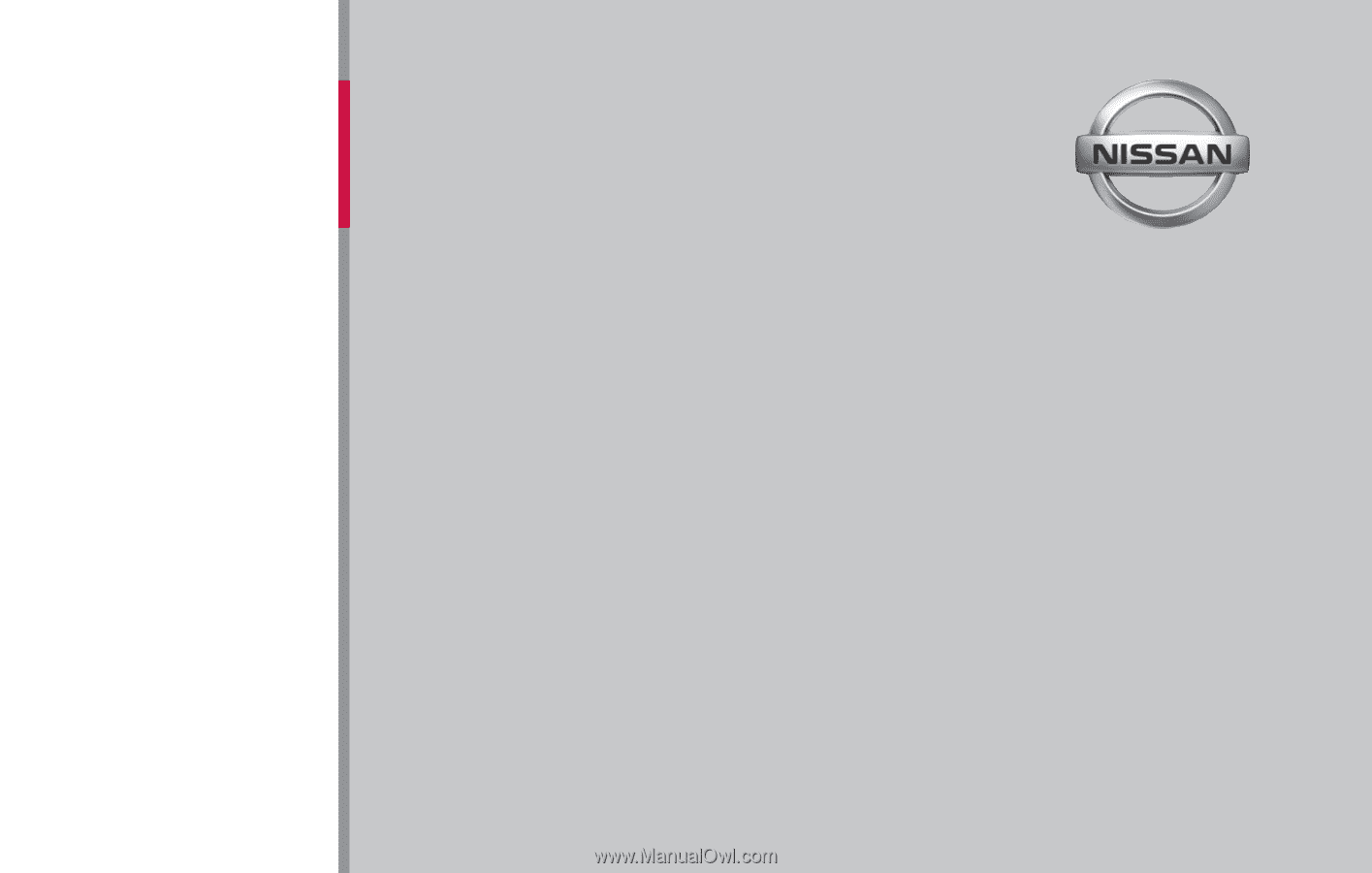
®
2015
N
ISSAN
C
ONNECT
WITH
N
AVIGATION
(
FOR
M
URANO
)
OWNER’S
MANUAL
For your safety, read carefully and keep in this vehicle.