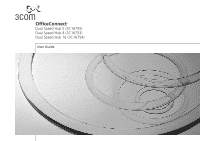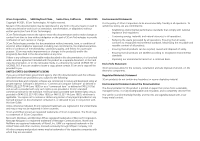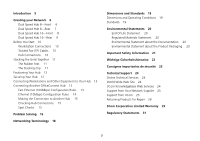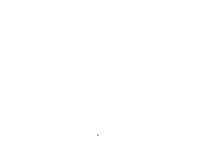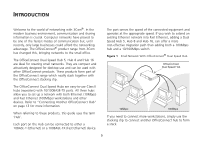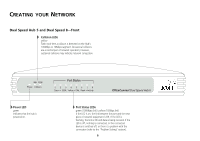3Com 3C16755-US User Guide
3Com 3C16755-US - OfficeConnect Dual Speed Hub 5 Manual
 |
UPC - 662705420721
View all 3Com 3C16755-US manuals
Add to My Manuals
Save this manual to your list of manuals |
3Com 3C16755-US manual content summary:
- 3Com 3C16755-US | User Guide - Page 1
OOffffiicceeCCoonnnneecctt®® DDuuaall SSppeeeedd HHuubb 55 ((33CC1166775555)) DDuuaall SSppeeeedd HHuubb 88 ((33CC1166775533)) DDuuaall SSppeeeedd HHuubb 1166 ((33CC1166775544)) UUsseerrGGuuiiddee - 3Com 3C16755-US | User Guide - Page 2
with, this User Guide. Unless otherwise indicated, 3Com registered trademarks are registered in the United States and may or may not be registered in other countries. 3Com and OfficeConnect are registered trademarks of 3Com Corporation. The 3Com logo is a trademark of 3Com Corporation. Microsoft - 3Com 3C16755-US | User Guide - Page 3
and Other Equipment to Your Hub 13 Connecting Another OfficeConnect Hub 13 Fast Ethernet (100Mbps) Configuration Rules 13 Ethernet (10Mbps) Configuration Rules 14 Making the Connection to Another Hub 15 Checking Hub Connections 15 Spot Checks 15 Problem Solving 16 Networking Terminology 18 - 3Com 3C16755-US | User Guide - Page 4
4 - 3Com 3C16755-US | User Guide - Page 5
and other devices. Refer to "Connecting Another OfficeConnect Hub" on page 13 for more information. When referring to these products, this guide uses the term 'Hub'. Each port on the Hub can be connected to either a 10BASE-T (Ethernet) or a 100BASE-TX (Fast Ethernet) device. If you need to connect - 3Com 3C16755-US | User Guide - Page 6
. 10M 100M Power Collision Port Status 1 23456 78 Green = 100M, Yellow = 10M, Flash = Activity OfficeConnect Dual Speed Hub 8 Power LED green Indicates that the hub is powered on. Port Status , or the connected device is switched off, or there is a problem with the connection (refer to the - 3Com 3C16755-US | User Guide - Page 7
5 and Dual Speed 8-Rear Power Adapter socket Only use the power adapter that is supplied with this OfficeConnect Dual Speed Hub 8. Do not use any other adapter. Uplink/Normal switch Affects the operation of port 8. If you are connecting another hub to port 8, set to Uplink (in), otherwise set to - 3Com 3C16755-US | User Guide - Page 8
indicate a problem. 10M 100M Power Collision Port Status 12 34 5 6 7 8 9 10 11 12 13 14 15 16 Green = 100M, Yellow = 10M, Flash = Activity Network Utilization 10M 100M 1% 10% 40% 80% 1% 10% 40% 80% OfficeConnect Dual Speed Hub 16 Power LED green Indicates that the power supply to the Hub is - 3Com 3C16755-US | User Guide - Page 9
Dual Speed Hub 16-Rear Power Adapter socket Only use the power adapter that is supplied with this OfficeConnect Dual Speed Hub 16. Do not use any other adapter. Uplink/Normal switch Affects the operation of port 16. If you are connecting another hub to port 16, set to Uplink (in), otherwise set to - 3Com 3C16755-US | User Guide - Page 10
Start Your OfficeConnect hub comes with: s One power adapter for use with the OfficeConnect hub. s A Product Registration card for you to fill out and return. s Four rubber feet. s A stacking clip. The extra parts mentioned in the next section are not supplied with the hub. Workstation Connections - 3Com 3C16755-US | User Guide - Page 11
each corner of the underside of your hub if you intend to place the unit directly on top of the desk. Do not fix the feet if you are going to use the clip. The Stacking Clip The stacking clip allows you to stack your OfficeConnect units together neatly and securely. CAUTION - 3Com 3C16755-US | User Guide - Page 12
units, do not wall mount stacked units. Also available from 3Com, is the OfficeConnect Mounting Unit (part number 3C16765). This allows you to firmly secure a stack of OfficeConnect devices to the desktop or onto a shelf in a rack. Securing Your Hub There are two slots on the underside of the - 3Com 3C16755-US | User Guide - Page 13
them operates at 100Mbps. Fast Ethernet (100Mbps) Configuration Rules The Dual Speed Hub 8 and Dual Speed Hub 16 are Class II hubs. You can connect directly two Class II Fast Ethernet hubs (Class I Fast Ethernet hubs cannot be connected directly to other Fast Ethernet hubs). The total length of - 3Com 3C16755-US | User Guide - Page 14
3Com recommends that the cable (B) between the Fast Ethernet hubs is no longer than 5m (16.4ft). This allows the maximum hub-to-workstation cable length (A or C) of 100m (328ft). Figure 3 Configuration Rules and Example of a Fast Ethernet (100Mbps) Network Ethernet (10Mbps) Configuration Rules You - 3Com 3C16755-US | User Guide - Page 15
a 10BASE-T, 100BASE-TX, or another 10/100BASE-TX OfficeConnect hub to any port on the Dual Speed Hub. Use the following method: 1 Using a straight-through cable, connect the Uplink/Normal port of the Dual Speed Hub to any of the ports on the other hub (as shown in Figure 5). If using an Uplink - 3Com 3C16755-US | User Guide - Page 16
not lit. Check your power adapter connection. If there is still no power, you may have a faulty power adapter which needs replacing with an identical OfficeConnect power adapter. Do not use any other power adapter with the Hub. Link between the Hub and another OfficeConnect hub not working. Check - 3Com 3C16755-US | User Guide - Page 17
Figure 6 Straight-through Cable/Crossover Cable 17 - 3Com 3C16755-US | User Guide - Page 18
no more than a single site. Ethernet is a type of LAN, referring to Ethernet protocol that runs over Twisted Pair (TP) cable. 10BASE-T runs at 10Mbps whilst 100BASE-TX operates at 100Mbps. The OfficeConnect hub Fast Ethernet has a higher bandwidth than Ethernet, so of normal ethernet operation and - 3Com 3C16755-US | User Guide - Page 19
40°C (32 to 105°F) operating temperature 0 to 90% (non-condensing) humidity Dual Speed Hub 5 600g (1.3 lb) Dual Speed Hub 8 600g (1.3 lb) 220mm (8.7in.) 35.8mm (1.4in.) 135.4mm (5.3in.) 8 VA 27.30 BThU/hr power requirement 0 to 40°C (32 to 105°F) operating temperature 0 to 90% (non-condensing - 3Com 3C16755-US | User Guide - Page 20
all products are labelled according to recognized environmental standards. s Improving our environmental record on a continual basis. End Of Life Statement 3Com processes allow for the recovery, reclamation and safe disposal of all end-of-life electronic components. Regulated Materials Statement - 3Com 3C16755-US | User Guide - Page 21
. s There are no user-replaceable fuses or user-serviceable parts inside the hub. If you have a physical problem with the unit that cannot be solved with problem solving actions in this guide, contact your supplier. s Disconnect the power adapter before moving the unit. WARNING: RJ-45 ports - 3Com 3C16755-US | User Guide - Page 22
vorzugehen. s Stapeln Sie das Geräts nur mit anderen OfficeConnect Gerätes zusammen. s Aufgrund von internationalen Sicherheitsnormen darf das Ger oder zu wartende Teile in dem Gerät vorhanden. Wenn Sie ein Problem mit dem Switch haben, das nicht mittels der Fehleranalyse in dieser Anleitung - 3Com 3C16755-US | User Guide - Page 23
groupe. s Seulement entasser le moyer avec les autres moyeux OfficeConnects. s Pour garantir le respect des normes internationales de sécurit résolu avec les actions de la résolution des problèmes dans ce guide, contacter votre fournisseur. s Débranchez l'adaptateur électrique avant de retirer cet - 3Com 3C16755-US | User Guide - Page 24
Corporation World Wide Web site, enter this URL into your Internet browser: http://www.3com.com/ This service provides access to online support information such as technical documentation and software, as well as support options that range from technical education to maintenance and professional - 3Com 3C16755-US | User Guide - Page 25
If you are unable to obtain assistance from the 3Com online technical resources or from your network supplier, 3Com offers technical telephone support services. To find out more about your support options, call the 3Com technical telephone support phone number at the location nearest you. When you - 3Com 3C16755-US | User Guide - Page 26
Here is a list of worldwide technical telephone support numbers: Country Telephone Number Country Asia, Pacific Rim Australia Hong Kong India Indonesia Japan Malaysia New Zealand Pakistan Philippines 1 800 678 515 800 933 486 + - 3Com 3C16755-US | User Guide - Page 27
Country Latin America Argentina Brazil Chile Colombia North America Telephone Number AT&T +800 666 5065 0800 13 3266 1230 020 0645 98012 2127 1 800 876-3266 Country Mexico Peru Puerto Rico Venezuela Telephone Number 01 800 CARE (01 800 2273) AT&T +800 666 5065 800 666 5065 AT&T +800 666 5065 27 - 3Com 3C16755-US | User Guide - Page 28
for repair, you must first obtain a Return Material Authorization (RMA) number. Products sent to 3Com without authorization numbers will be returned to the sender unopened, at the sender's expense. To obtain an authorization number, call or fax: Country Telephone Number - 3Com 3C16755-US | User Guide - Page 29
Corporation LIMITED WARRANTY 3Com OfficeConnect Dual Speed Hub 5, Hub 8, Hub 16 The duration of the warranty for the OfficeConnect Dual Speed Hub 5 (3C16755), Dual Speed Hub 8 (3C16753) and Dual Speed Hub 16 (3C16754) is lifetime, including the power adapter. Advance hardware exchange is available - 3Com 3C16755-US | User Guide - Page 30
REPLACEMENT, OR REFUND OF THE PURCHASE PRICE PAID, AT 3COM'S OPTION. THIS DISCLAIMER OF LIABILITY or consequential damages for certain products supplied to consumers, or the limitation the applicable written warranty. This warranty gives you specific legal rights which may vary depending on local - 3Com 3C16755-US | User Guide - Page 31
if not installed and used in accordance with the instructions, may cause harmful interference to radio communications. However, Commission helpful: How to Identify and Resolve Radio-TV Interference Problems This booklet is available from the U.S. Government Printing Office, guide 142mm (5.6in.) 31 - 3Com 3C16755-US | User Guide - Page 32
Part No. DUA1675-1AAA05 Published May 2001 32
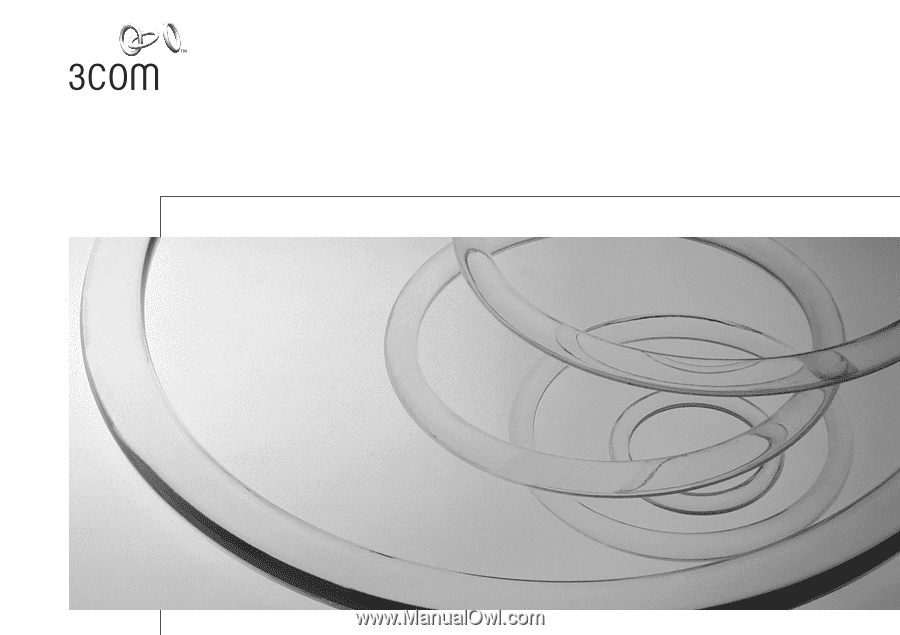
OfficeConnect
®
Dual Speed Hub 5 (3C16755)
Dual Speed Hub 8 (3C16753)
Dual Speed Hub 16 (3C16754)
User Guide