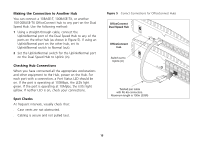3Com 3C16755-US User Guide - Page 13
Connecting Workstations and Other, Equipment to Your Hub, Connecting Another OfficeConnect Hub
 |
UPC - 662705420721
View all 3Com 3C16755-US manuals
Add to My Manuals
Save this manual to your list of manuals |
Page 13 highlights
Connecting Workstations and Other Equipment to Your Hub the connector is fully in, its latch locks it in to place. To disconnect the cable, push the connector's latch in and remove it. WARNING: Please read the 'Important Safety Information' section before you start. WARNHINWEIS: Bitte lesen Sie den Abschnitt 'Wichtige Sicherheitsinformationen' sorgfältig durch, bevor Sie das Gerät einschalten. AVERTISSEMENT: Veuillez lire attentivement la section "Consignes importantes de sécurité" avant de mettre en route. CAUTION: The equipment connected to the Hub must be set to operate in auto-negotiate or half duplex mode. Connecting workstations and other equipment to your Hub is easy. To connect a workstation to any of the Hub's ports, use a 'straight-through' TP cable. Refer to "Twisted Pair (TP) Cables" on page 10 for further information. If you are using port 5 (Dual Speed Hub 5) or 8 (Dual Speed Hub 8) or 16 (Dual Speed Hub 16) to connect a workstation, ensure the Uplink/Normal switch is set to Normal (out). TP cables are very easy to use. To connect a cable, simply slot the connector into the appropriate RJ-45 port. When The Hub detects all port connections, so you can start using your network immediately. If you need more ports, simply add another OfficeConnect hub. Connecting Another OfficeConnect Hub You may wish to connect another OfficeConnect hub to your Dual speed Hub. Alternatively, you may wish to add your Hub to an existing 10Mbps network. When extending your network, you should be aware of the configuration rules. If you connect two Dual Speed Hub units directly together, the link between them operates at 100Mbps. Fast Ethernet (100Mbps) Configuration Rules The Dual Speed Hub 8 and Dual Speed Hub 16 are Class II hubs. You can connect directly two Class II Fast Ethernet hubs (Class I Fast Ethernet hubs cannot be connected directly to other Fast Ethernet hubs). The total length of cable (A + B + C) between two workstations, or between a workstation and a non-repeater piece of equipment (such as a switch), must not exceed 205m (672ft). Each cable (A, B, or C) must not exceed 100m (328ft), as shown in Figure 3 overleaf. 13