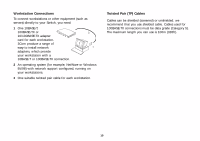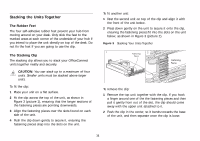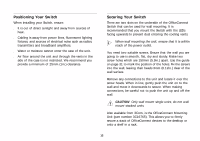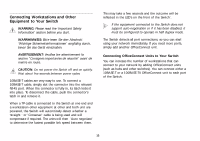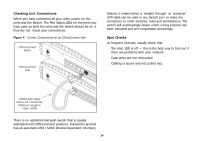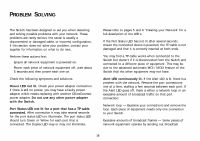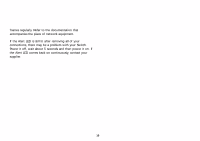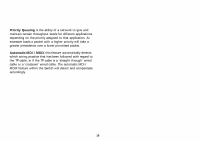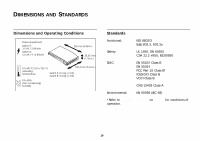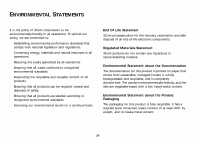3Com 3C16791B-US User Guide - Page 16
PROBLEM SOLVING, Power LED not lit.
 |
UPC - 662705518671
View all 3Com 3C16791B-US manuals
Add to My Manuals
Save this manual to your list of manuals |
Page 16 highlights
PROBLEM SOLVING The Switch has been designed to aid you when detecting and solving possible problems with your network. These problems are rarely serious; the cause is usually a disconnected or damaged cable, or incorrect configuration. If this section does not solve your problem, contact your supplier for information on what to do next. Perform these actions first: s Ensure all network equipment is powered on. s Power each piece of network equipment off, wait about 5 seconds and then power each one on. Check the following symptoms and solutions: Power LED not lit. Check your power adapter connection. If there is still no power, you may have a faulty power adapter which needs replacing with another OfficeConnect power adapter. Do not use any other power adapter with the Switch. Port Status LED not lit for a port that has a TP cable connected. After connection it may take several seconds for the port status LED's to illuminate. The port status LED should turn Green or Yellow for each port that is connected. The Duplex LED may or may not illuminate. Please refer to pages 5 and 6 'Creating your Network' for a full description of the LED's. lf the Port Status LED has not lit after several seconds ensure the connected device is powered, the TP cable is not damaged and that it is correctly inserted at both ends. You may find a TP cable works when connected to the Switch but doesn't if it is disconnected from the Switch and connected to a different piece of equipment. This may be due to the advanced automatic MDI / MDIX feature of the Switch that the other equipment may not have. Alert LED continuously lit. If the Alert LED is lit, there is a problem with the network. Remove the port connections one at a time, waiting a few seconds between each port. If the Alert LED goes off, there is either a network loop or an excessive amount of broadcast traffic on that port connection: Network loop - Examine your connections and remove the loop. Each piece of equipment needs only one connection to your Switch. Excessive amounts of broadcast frames - Some pieces of network equipment operate by sending out broadcast 15