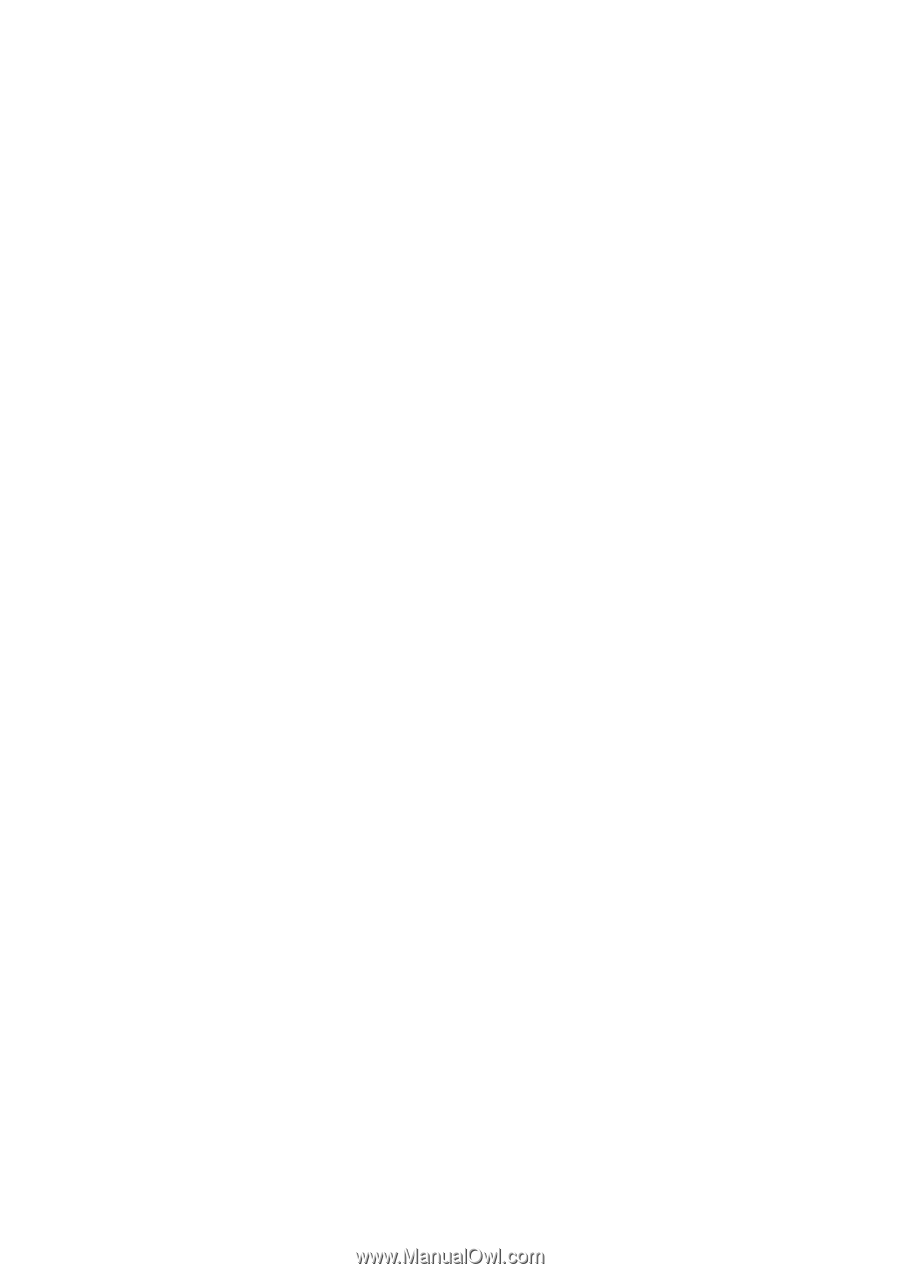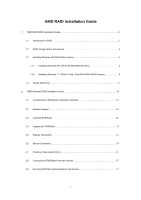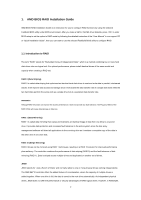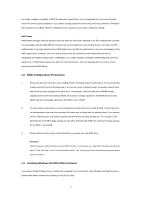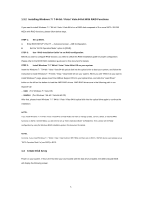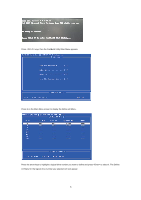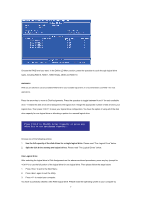ASRock 960GM-GS3 FX RAID Installation Guide - Page 3
RAID Configurations Precautions, Installing Windows, With RAID Functions - sata
 |
View all ASRock 960GM-GS3 FX manuals
Add to My Manuals
Save this manual to your list of manuals |
Page 3 highlights
you create, manage, and delete a JBOD the same as a logical drive. You can designate from two to four physical drives with online capacity expansion. If you attach a single physical drive that was previously partitioned, RAIDXpert will recognize it as a JBOD. However, RAIDXpert does not allow you to create a single-drive JBOD. RAID Ready RAID Ready arranges individual physical drives the same as if they were attached to the PC's motherboard controller. The advantage is that the AMD SB710 Controller can accommodate up to four physical drives, more than most PC motherboards. As a single physical drive, RAID Ready does not offer the performance or security advantages of other RAID logical drives. However, you can create a backup drive by: Inserting an unformatted physical drive or designating an installed physical drive. In RAIDXpert, you create, manage, and delete a RAID Ready the same as a logical drive. A RAID Ready logical drive has only one physical drive. You can designate from one to four of your physical drives as RAID Ready. 1.2 RAID Configurations Precautions 1. Please use two new drives if you are creating a RAID 0 (striping) array for performance. It is recommended to use two SATA drives of the same size. If you use two drives of different sizes, the smaller capacity hard disk will be the base storage size for each drive. For example, if one hard disk has an 80GB storage capacity and the other hard disk has 60GB, the maximum storage capacity for the 80GB-drive becomes 60GB, and the total storage capacity for this RAID 0 set is 120GB. 2. You may use two new drives, or use an existing drive and a new drive to create a RAID 1 (mirroring) array for data protection (the new drive must be of the same size or larger than the existing drive). If you use two drives of different sizes, the smaller capacity hard disk will be the base storage size. For example, if one hard disk has an 80GB storage capacity and the other hard disk has 60GB, the maximum storage capacity for the RAID 1 set is 60GB. 3. Please verify the status of your hard disks before you set up your new RAID array. WARNING!! Please backup your data first before you create RAID functions. In the process you create RAID, the system will ask if you want to "Clear Disk Data" or not. It is recommended to select "Yes", and then your future data building will operate under a clean environment. 1.3 Installing Windows OS With RAID Functions If you want to install Windows OS on a RAID disk composed of 2 or more SATA / SATAII HDDs with RAID functions, please follow below procedures according to the OS you install. 3