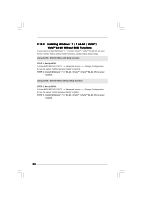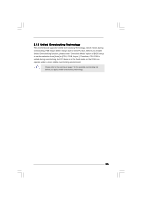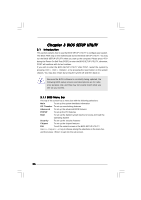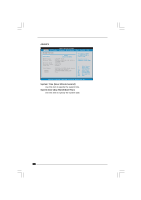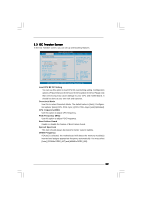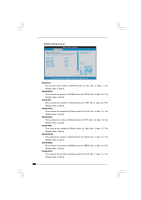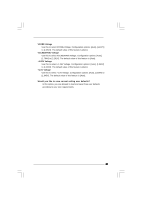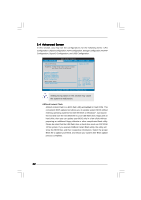ASRock AD410PV User Manual - Page 29
Load CPU EZ OC Setting, Overclock Mode, CPU Frequency MHz, PCIE Frequency MHz, Boot Failure Guard,
 |
View all ASRock AD410PV manuals
Add to My Manuals
Save this manual to your list of manuals |
Page 29 highlights
3.3 OC Tweaker Screen In the OC Tweaker screen, you can set up overclocking features. BIOS SETUP UTILITY Main OC Tweaker Advanced H/W Monitor Boot Security Exit OC Tweaker Settings Load CPU EZ OC Setting Overclock Mode CPU Frequency (MHz) PCIE Frequency (MHz) Boot Failure Guard Spread Spectrum DRAM Frequency DRAM Timing Control VCORE Voltage VCCM(DRAM) Voltage +1.05V Voltage +1.5V Voltage [Press Enter] [Auto] [166] [100] [Enabled] [Auto] [Auto] [Auto] [Auto] [Auto] [Auto] Would you like to save current setting as Overclocking may cause damage to your CPU and motherboard. It should be done at your own risk and expense. Select Screen Select Item Enter Go to Sub Screen F1 General Help F9 Load Defaults F10 Save and Exit ESC Exit v02.54 (C) Copyright 1985-2005, American Megatrends, Inc. Load CPU EZ OC Setting You can use this option to load CPU EZ overclocking setting. Configuration options: [Press Enter], [1.80 GHz], [1.90 GHz] and [2.00 GHz]. Please note that overclocing may cause damage to your CPU and motherboard. It should be done at your own risk and expense. Overclock Mode Use this to select Overclock Mode. The default value is [Auto]. Configuration options: [Auto], [CPU, PCIE, Sync.], [CPU, PCIE, Async.] and [Optimized]. CPU Frequency (MHz) Use this option to adjust CPU frequency. PCIE Frequency (MHz) Use this option to adjust PCIE frequency. Boot Failure Guard Enable or disable the feature of Boot Failure Guard. Spread Spectrum This item should always be [Auto] for better system stability. DRAM Frequency If [Auto] is selected, the motherboard will detect the memory module(s) inserted and assigns appropriate frequency automatically. You may select [Auto], [333MHz DDR2_667] and [400MHz DDR2_800]. 29