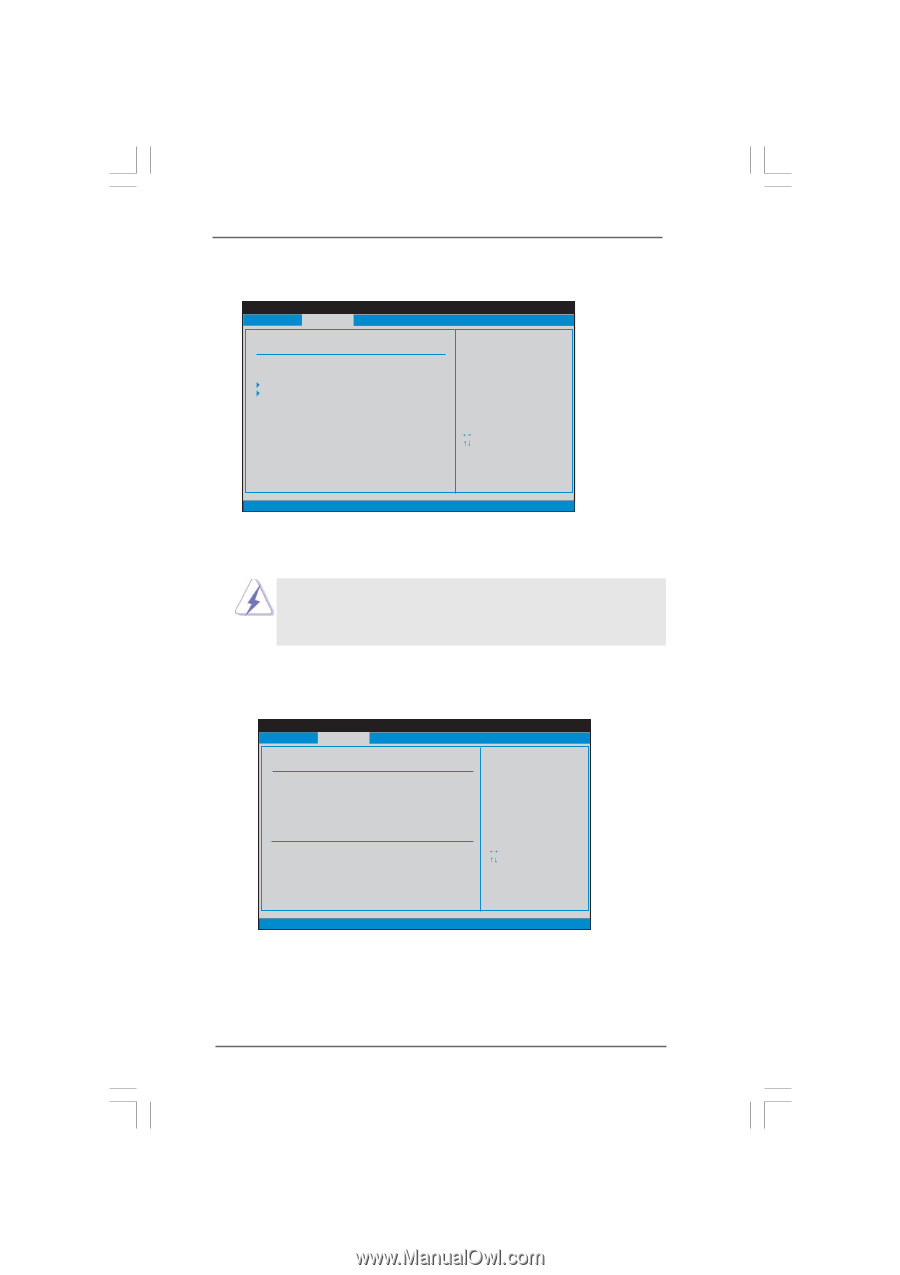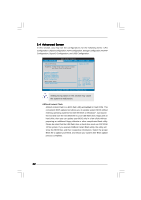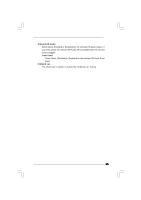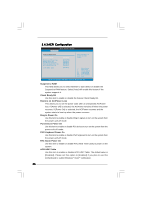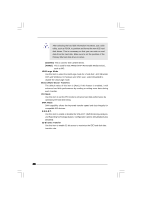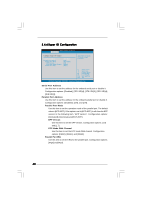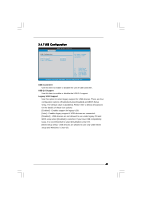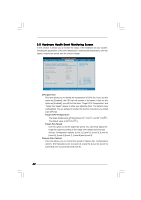ASRock AD410PV User Manual - Page 37
Storage Configuration, Storage Configuration
 |
View all ASRock AD410PV manuals
Add to My Manuals
Save this manual to your list of manuals |
Page 37 highlights
3.4.4 Storage Configuration BIOS SETUP UTILITY Advanced Storage Configuration SATA Operation Mode [IDE] Configure SATA operation mode. SATAII_1 SATAII_2 [Hard Disk] [Not Detected] +F1 F9 F10 ESC Select Screen Select Item Change Option General Help Load Defaults Save and Exit Exit v02.54 (C) Copyright 1985-2005, American Megatrends, Inc. SATA Operation Mode Use this to select SATA operation mode. Configuration options: [IDE], [AHCI] and [Disabled]. The default value is [IDE]. AHCI (Advanced Host Controller Interface) supports NCQ and other new features that will improve SATA disk performance but IDE mode does not have these advantages. IDE Device Configuration You may set the IDE configuration for the device that you specify. We will use the "SATAII_1" as the example in the following instruction. BIOS SETUP UTILITY Advanced SATAII_1 Device Vendor Size LBA Mode Block Mode PIO Mode Async DMA Ultra DMA S.M.A.R.T. Type LBA/Large Mode Block (Multi-Sector Transfer) PIO Mode DMA Mode S.M.A.R.T. 32Bit Data Transfer :Hard Disk :ST340014A :40.0 GB :Supported :16Sectors :4 :MultiWord DMA-2 :Ultra DMA-5 :Supported [Auto] [Auto] [Auto] [Auto] [Auto] [Disabled] [Enabled] Select the type of device connected to the system. +F1 F9 F10 ESC Select Screen Select Item Change Option General Help Load Defaults Save and Exit Exit v02.54 (C) Copyright 1985-2005, American Megatrends, Inc. TYPE Use this item to configure the type of the IDE device that you specify. Configuration options: [Not Installed], [Auto], [CD/DVD], and [ARMD]. [Not Installed]: Select [Not Installed] to disable the use of IDE device. [Auto]: Select [Auto] to automatically detect the hard disk drive. 37