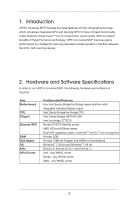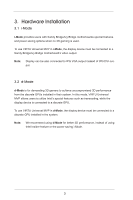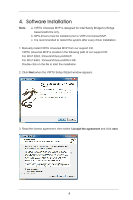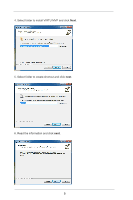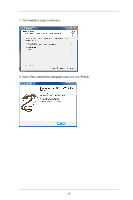ASRock H77 Pro4/MVP Lucid Virtu Installation Guide - Page 3
Hardware Installation
 |
View all ASRock H77 Pro4/MVP manuals
Add to My Manuals
Save this manual to your list of manuals |
Page 3 highlights
3. Hardware Installation 3.1 i-Mode i-Mode provides users with Sandy Bridge/Ivy Bridge motherboards special features and power saving options when no 3D gaming is used. To use VIRTU Universal MVP in i-Mode, the display device must be connected to a Sandy Bridge/Ivy Bridge motherboard's video output. Note: Display can be also connected to IPG VGA output instead of IPG DVI out- put. 3.2 d-Mode d-Mode is for demanding 3D gamers to achieve uncompromised 3D performance from the discrete GPUs installed in their system. In this mode, VIRTU Universal MVP allows users to utilize Intel's special features such as transcoding, while the display device is connected to a discrete GPU. To use VIRTU Universal MVP in d-Mode, the display device must be connected to a discrete GPU installed in the system. Note: We recommend using d-Mode for better 3D performance, instead of using Intel Insider feature or the power saving i-Mode. 3