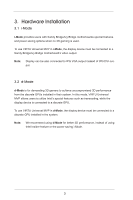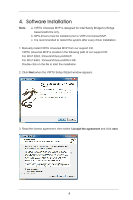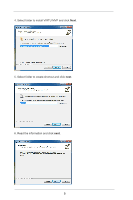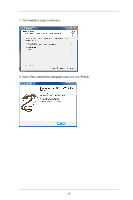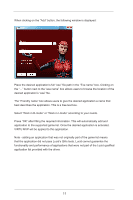ASRock H77 Pro4/MVP Lucid Virtu Installation Guide - Page 8
VIRTU MVP Control Panel
 |
View all ASRock H77 Pro4/MVP manuals
Add to My Manuals
Save this manual to your list of manuals |
Page 8 highlights
6. VIRTU MVP Control Panel 6.1 Main When activating the VIRTU MVP control panel (either from the start menu or from the system tray icon), the following window is displayed: By pressing the big "On" button, VIRTU MVP is activated. If "Show in System Tray" is selected, a small control panel icon will be displayed on the system tray together with the other applications which are currently running. "In-Game icon" is used to enable/disable the in game VIRTU MVP logo. The following options are available: 1. Show - The logo will be displayed in the selected corner of the screen. 2. Show for a few seconds - The logo will be shown for a few seconds and then disappear 3. Hide - The logo will not be shown. The screen on right allows users to select a corner of the screen which the VIRTU MVP logo will be displayed. By clicking on "Restore To Defaults", all settings will be restored to default. 8