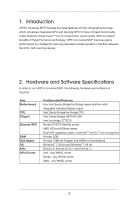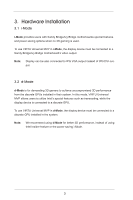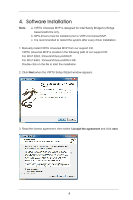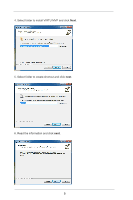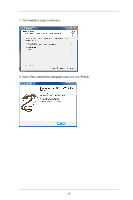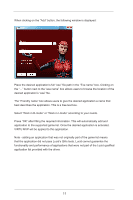ASRock H77 Pro4/MVP Lucid Virtu Installation Guide - Page 7
VIRTU MVP Operation - manual
 |
View all ASRock H77 Pro4/MVP manuals
Add to My Manuals
Save this manual to your list of manuals |
Page 7 highlights
5. VIRTU MVP Operation After the installation process is complete, VIRTU MVP will be activated. Once activated, the Lucid logo appears on your system tray (the right bottom corner of the screen). Right click on the icon and the following screen will pop out. Click the "Open Virtu MVP Control Panel" option to open the VIRTU MVP control panel. Click the "Enable/Disable" option to enable or disable VIRTU MVP. When VIRTU MVP is disabled, the system will use the Sandy Bridge/Ivy Bridge IPG for graphics activities. If there is no logo or a grey logo, it means VIRTU MVP is not enabled. In case no logo is shown on the system tray, you can activate the driver and the control panel manually by using the following instructions: 1. Click "Start", "Programs" and "VIRTU". 2. Click the "VIRTU Control Panel" option. If the logo icon is grey, right click on the icon and click on the "Enable" option to enable VIRTU MVP. 7