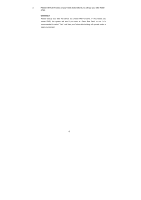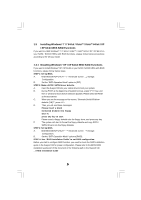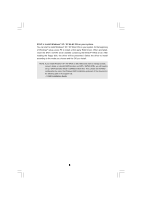ASRock N68C-GS FX RAID Installation Guide - Page 9
Tab to the Free Disks The first disk in the list is selected.
 |
View all ASRock N68C-GS FX manuals
Add to My Manuals
Save this manual to your list of manuals |
Page 9 highlights
Striping block size is given in kilobytes, and affect how data is arranged on the disk. It is recommended to leave this value at the default Optimal, which is 64KB, but the values can be between 8KB and 128KB (8, 16, 32, 64, and 128KB). Then, you have to assign the disks. The disks that you enabled from the RAID Config BIOS setup page appear in the Free Disks block. These are the drives that are available for use as RAID array disk, A. Tab to the Free Disks section. The first disk in the list is selected. B. Move it from the Free Disks block to the Array Disks block by pressing the right-arrow key. C. Continue pressing the right-arrow key until all the disks that you want to use as RAID array disks appear in the Array Disks block. 9

9
Striping block size is given in kilobytes, and affect how data is arranged on the disk. It
is recommended to leave this value at the default Optimal, which is 64KB, but the
values can be between 8KB and 128KB (8, 16, 32, 64, and 128KB). Then, you have to
assign the disks. The disks that you enabled from the RAID Config BIOS setup page
appear in the Free Disks block. These are the drives that are available for use as RAID
array disk,
A.
Tab to the Free Disks section. The first disk in the list is selected.
B.
Move it from the Free Disks block to the Array Disks block by pressing the
right-arrow key.
C.
Continue pressing the right-arrow key until all the disks that you want to use
as RAID array disks appear in the Array Disks block.