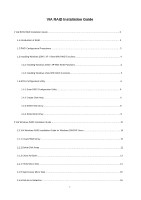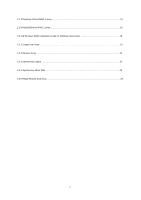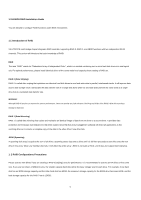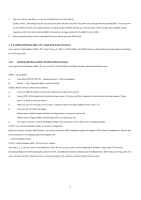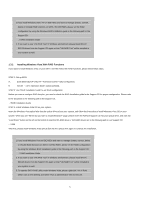ASRock P4VM900-SATA2 RAID Installation Guide - Page 4
Installing Windows 2000 / XP / Vista With RAID Functions, Installing Windows 2000 / XP With RAID - drivers
 |
View all ASRock P4VM900-SATA2 manuals
Add to My Manuals
Save this manual to your list of manuals |
Page 4 highlights
1. You may use two new drives, or use an existing drive and a new drive to create a RAID 1 (mirroring) array for data protection (the new drive must be of the same size or larger than the existing drive). If you use two drives of different sizes, the smaller capacity hard disk will be the base storage size. For example, if one hard disk has an 80GB storage capacity and the other hard disk has 60GB, the maximum storage capacity for the RAID 1 set is 60GB. 2. Please verify the status of your hard disks before you set up your new RAID array. 1. 3 Installing Windows 2000 / XP / Vista With RAID Functions If you want to install Windows 2000 / XP / Vista OS on your SATA / SATAII HDDs with RAID functions, please follow below procedures according to the OS you install. 1.3.1 Installing Windows 2000 / XP With RAID Functions If you want to install Windows 2000 / XP on your SATA / SATAII HDDs with RAID functions, please follow below steps. STEP 1: Set up BIOS. A. Enter BIOS SETUP UTILITY→ Advanced screen→ IDE Configuration. B. Set the " SATA Operation Mode" option to [RAID]. STEP 2: Make a SATA / SATAII driver diskette. A. Insert the ASRock Support CD into your optical drive to boot your system. B. During POST at the beginning of system boot-up, press key, and then a window for boot devices selection appears. Please select CD-ROM as the boot device. C. When you see the message on the screen, "Generate Serial ATA driver diskette [YN]?", press . D. Then you will see these messages, Please insert a blank formatted diskette into floppy drive A: press any key to start Please insert a floppy diskette into the floppy drive, and press any key. E. The system will start to format the floppy diskette and copy SATA / SATAII drivers into the floppy diskette. STEP 3: Use "RAID Installation Guide" to set RAID configuration. Before you start to configure RAID function, you need to check the RAID installation guide in the Support CD for proper configuration. Please refer to the document in the following path in the Support CD: .. \ RAID Installation Guide STEP 4: Install Windows 2000 / XP OS on your system. After step1, 2, 3, you can start to install Windows 2000 / XP OS on your system. At the beginning of Windows setup, press F6 to install a third-party RAID driver. When prompted, insert the SATA / SATAII driver diskette containing the VIA RAID driver. After reading the floppy disk, the driver will be presented. Select the driver to install according to the mode you choose and the OS you install. 4