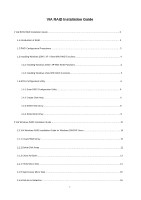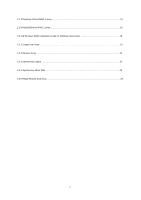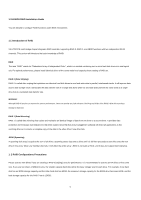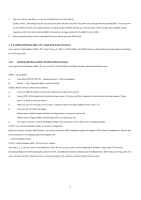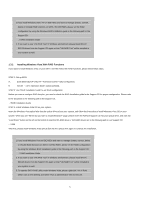ASRock P4VM900-SATA2 RAID Installation Guide - Page 6
BIOS Configuration Utility, Enter BIOS Configuration Utility, Create Disk Array
 |
View all ASRock P4VM900-SATA2 manuals
Add to My Manuals
Save this manual to your list of manuals |
Page 6 highlights
1.4 BIOS Configuration Utility 1.4.1 Enter BIOS Configuration Utility After the system powers on, the following information will appear on the screen. Press 'Tab' key to enter BIOS configuration utility. The main interface of BIOS configuration utility is as below: 1.4.2 Create Disk Array 1. Within the main interface, use the up and down arrow key to highlight the Create Array command and press to call out the list of creation steps. 2. Highlight the Array Mode and press , then a list of array modes will appear. Just highlight the target array mode that you want to create, and press to confirm the selection. 6

6
1.4 BIOS Configuration Utility
1.4.1
Enter BIOS Configuration Utility
After the system powers on, the following information will appear on the screen. Press ‘Tab’ key to enter BIOS configuration utility.
The main interface of BIOS configuration utility is as below:
1.4.2
Create Disk Array
1.
Within the main interface, use the up and down arrow key to highlight the Create Array command and press <Enter> to call out the list of
creation steps.
2.
Highlight the Array Mode and press <Enter>, then a list of array modes will appear. Just highlight the target array mode that you want to
create, and press <Enter> to confirm the selection.