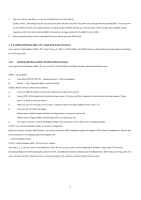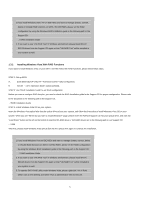ASRock P4VM900-SATA2 RAID Installation Guide - Page 9
Select Boot Array
 |
View all ASRock P4VM900-SATA2 manuals
Add to My Manuals
Save this manual to your list of manuals |
Page 9 highlights
warning message will appear. Press Y to delete a specific array or press N to cancel. Delete a disk array will destroy all the data on the disk array except RAID 1. When a RAID 1 is deleted, the data on these two hard disk drives will be reserved and become two normal disks. 1.4.4 Select Boot Array User can select a disk array as boot device if user wants to boot operating system from an array. Boot disk array may not be selected if user does not boot the Operating System from the disk array. Use the arrow key to highlight the "Select Boot Disk" item then press . The channel column will be activated. Just use arrow key to highlight the target disk array then press . If you select a disk array that has a boot mark and press , then its boot setting will be canceled. 9