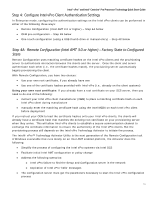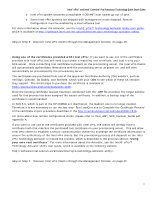ASRock Q77M vPro Quick Start Guide - Page 14
USB Thumb Drive Notes - test
 |
View all ASRock Q77M vPro manuals
Add to My Manuals
Save this manual to your list of manuals |
Page 14 highlights
Intel® vPro™ and Intel® Centrino® Pro Processor Technology Quick Start Guide USB Thumb Drive Notes: You should use a USB 2.0 thumb drive and 2 GB or less. Format the USB drive in FAT 16 through any Windows client. This must be in FAT 16, not FAT 32. The file (setup.bin) that is created by the export function noted above MUST be the first file on the drive, to function properly. Once this file is on the drive, other files can then be added as needed. You may need to try several USB drives to find one that works, and you may need to try both the front and back USB ports on the client system. Refer to the USB Provisioning Matrix for a list of tested drives: http://communities.intel.com/docs/DOC-1247#USB2 Once you have configured your clients using the USB thumb drive, skip to Step 5: Discover Intel vPro Clients through the Management Console, on page 24. Step 4C-3a: Manual Configuration of the Intel vPro Clients (alternative to USB drive method): Use this method to manually enter the password and PID-PPS credentials for each Intel vPro client machine. A minimal amount of information is required to change the Intel vPro client from Factory Mode to Setup Mode. The information required includes: • Change Intel MEBX password (change from factory default). The default password is "admin." The new ME password must meet "strong" password criteria which include: • Be between 8 and 32 characters long • Contain both upper and lower case Latin characters • Have at least one numeric character • Have at least one ASCII non-alphanumeric character Provisioning ID (PID) and Provisioning Pass-Phrase (PPS). These are used to perform the necessary steps of authenticating a new client and initiating the provisioning process. This uses Transport Layer Security (TLS) Pre-shared Key (PSK) for authentication. To manually update the Intel vPro clients with new Intel MEBX passwords and valid PID-PPS security keys, do the following on each client system: 1. Start the client system, then press Ctrl-P during startup to enter the Intel MEBX. 2. Change the Intel MEBX password to a "strong" password (use the same password for each client system). 3. Select Intel AMT Configuration, then Setup and Configuration, then TLS-PSK, then Set PID and PPS. 4. Enter one of the PID-PPS combinations from the list of PID-PPS pairs you generated in SCS console (Step 4C-2 above). 5. Exit the Intel MEBX and reboot the client system to the Windows OS. 6. Repeat for each Intel vPro client. Note: Once the client boots to Windows, it will automatically authenticate itself with the provisioning server and provisioning will occur. 14